How to Access Hulu on Your Computer: A Complete Guide
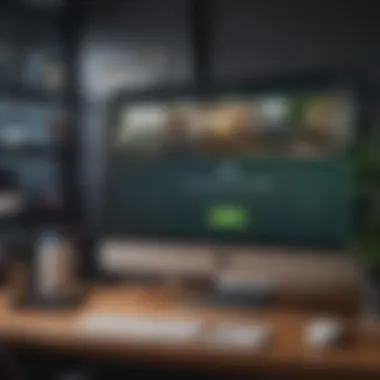
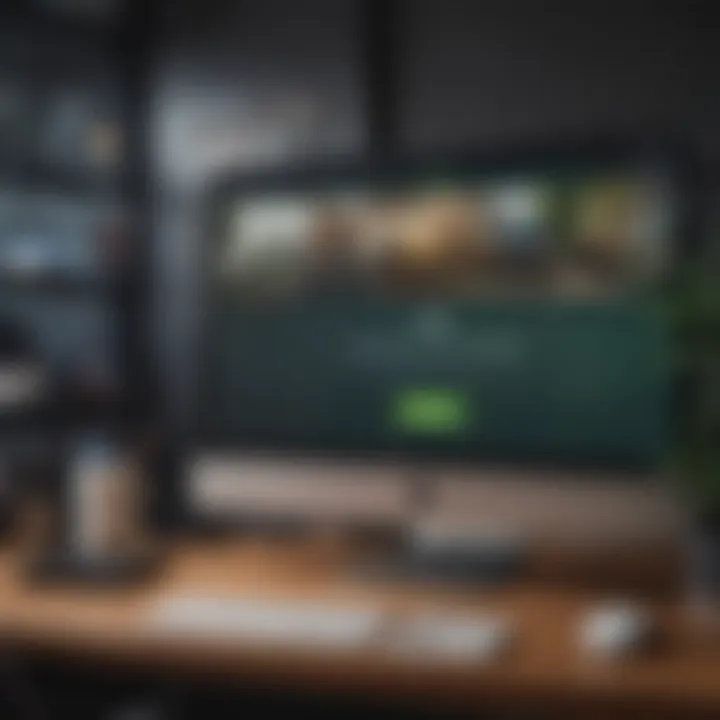
Intro
In today's digital age, streaming platforms have taken center stage in our entertainment choices. Hulu is among the leaders in this domain, providing viewers with a vast library of content ranging from current TV shows to classic movies. This comprehensive guide will assist you in accessing Hulu on your computer, whether you're utilizing Windows or macOS.
This article will delve into the setup process, necessary requirements, and offer tips for your viewing pleasure. By the end of this, you will have a clear understanding of how to optimize your Hulu experience right on your computer.
Product Overview
Hulu is a subscription-based streaming service that allows users to access a variety of television shows, movies, and original content. Launched in 2008, it has evolved significantly, expanding its offerings and technology over the years.
Key Features
- Extensive Content Library: Hulu provides access to thousands of current and past TV episodes and films.
- Hulu Original Series: Unique content is produced in-house, contributing to its growing reputation.
- Multiple Subscription Options: Users can choose between an ad-supported plan, a no-ads plan, or Hulu + Live TV.
- User Profiles: Personalized viewing experiences can be created through multiple user profiles.
Available Variants
Hulu offers several plans to cater to different needs:
- Basic Plan: Ad-supported, includes most content.
- No Ads Plan: Stream without interruptions, but some titles may have ads.
- Hulu + Live TV: Combines on-demand streaming with live television channels.
Accessing Hulu on Your Computer
To begin streaming on Hulu, certain requirements must be met. Ensure your system meets the following criteria:
- Operating System: Windows 10 or newer, or macOS Sierra or newer.
- Web Browser: Latest version of Chrome, Firefox, Safari, or Edge is recommended for optimal performance.
- Internet Connection: A stable broadband connection of at least 3 Mbps is required. For HD streaming, 6 Mbps is preferred.
Step-by-Step Instructions - Web Browser
- Open your preferred web browser.
- Navigate to the Hulu website by typing in the address bar.
- If you don’t have an account, click on the "Start Your Free Trial" button to create one.
- Choose your desired subscription plan.
- Follow the prompts to enter your information and complete the payment process.
- Once set up, you can log in, select your favorite shows, and begin streaming.
Troubleshooting Common Issues
- Buffering or Slow Streaming: Try refreshing the page or checking your internet speed. Closing other applications may help.
- Login Problems: Ensure you are entering the correct credentials. You can reset your password via email instructions if necessary.
- Playback Errors: Clear your browser's cache and cookies which might resolve playback failures.
"Hulu is about more than just TV; it is about being part of a community that brings entertainment to life."
Optimizing Your Viewing Experience
To enhance your Hulu experience:
- Adjust Playback Quality: In account settings, you can choose video quality based on your bandwidth.
- Use Extensions: Some browser extensions can improve performance, especially for ad-blocking.
- Engage in User Feedback: Utilize rating tools within Hulu to improve its recommendations.
Prelims
In the current landscape of digital entertainment, streaming services play a pivotal role. Hulu is one such prominent platform that offers a unique library of movies, series, and original programming. Gaining access to Hulu on your computer not only provides you with a flexible viewing option, but also enhances the overall streaming experience through a larger screen and keyboard navigation.
This article delves into the details of accessing Hulu via both web browsers and the dedicated application. Understanding the strengths of these methods is crucial for maximizing your enjoyment of the platform. It is essential to consider the various system requirements, compatibility issues, and troubleshooting practices to ensure a seamless experience.
Recognizing these elements leads to tailored viewing experiences. This guide aims to serve as a resource to navigate the setup and optimize your interactions with Hulu. The knowledge shared here is crafted not just for the casual viewer but for those who appreciate a deeper understanding of their digital spaces, making it relevant for tech enthusiasts and dedicated audiences alike.
Overview of Hulu
Hulu is a subscription-based streaming service that curates a diverse mix of television shows, films, and documentaries. Originally launched in 2008, it has since expanded its library considerably. Users can enjoy a variety of content, from mainstream programs to exclusive Hulu originals, appealing to a wide range of tastes and preferences.
While Hulu is primarily known for its rich collection of current television episodes from various networks, it also offers a robust lineup of movies and original content. This blend of popular media makes Hulu a compelling option for consumers seeking an all-in-one platform. Availability of both ad-supported and ad-free subscription models caters to different user needs, which is integral to its strategy in the competitive streaming market.
Purpose of the Guide
The purpose of this guide is to deliver a straightforward resource for anyone looking to access Hulu on a computer. As the habits of viewers evolve, access and efficiency become increasingly important. Readers can expect practical, actionable steps that are easy to understand.
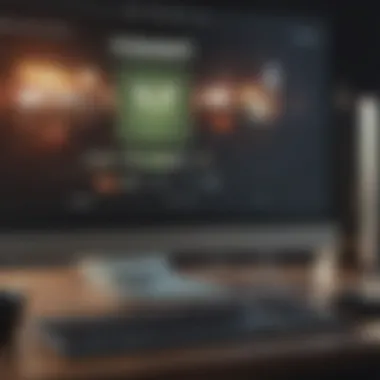
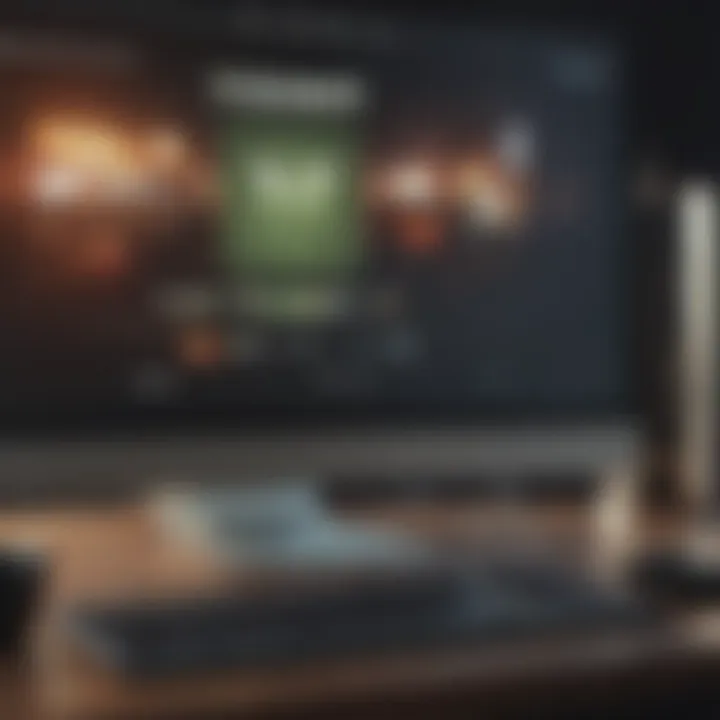
This article highlights essential system specifications, provides a clear methodology for filtering through various browser options, and details the installation process for the Hulu application on both Windows and macOS. By addressing common troubleshooting problems, this guide ensures that users can address potential setbacks, allowing them to focus more on enjoying their favorite content.
With a comprehensive approach, the material here aims to unlock the full potential of Hulu’s offerings, enhancing user experience through informed and effective navigation.
System Requirements
Understanding system requirements is crucial for a seamless experience while using Hulu on your computer. This knowledge allows users to ensure that their devices are equipped to handle the streaming demands of Hulu. By being aware of these specifications, you can avoid frustration, such as slow performance or unexpected crashes. System requirements encompass both minimum and recommended specifications. This section provides clarity on what you need to successfully access and enjoy Hulu.
Minimum Specifications for PC
When considering minimum specifications, it is vital to acknowledge the lowest hardware and software configurations that Hulu will run on your computer. Meeting these requirements does allow access to the platform but does not guarantee an optimal viewing experience. The essential minimum specifications include:
- Operating System: Windows 10 or later; macOS 10.13 or later.
- Processor: 2.0 GHz dual-core processor or equivalent.
- Memory (RAM): 4 GB.
- Graphics: Integrated graphics capable of supporting 720p video playback.
- Internet Speed: At least 3 Mbps for standard definition streaming.
These specifications highlight what fundamentally supports the Hulu platform, allowing initial access. However, users might still encounter buffering, reduced quality, or longer load times, making it evident that additional specifications can substantially enhance the experience.
Recommended Specifications for Optimal Use
To fully enjoy Hulu’s vast array of content without interruptions, it is advisable to exceed minimum specifications. Recommended specifications enhance performance, improve streaming quality, and provide a better interface experience. Users interested in seamless streaming should consider the following:
- Operating System: Windows 11 or macOS 12 and beyond.
- Processor: Quad-core processor, preferably i5 or better.
- Memory (RAM): 8 GB or more.
- Graphics: Dedicated graphics card for a richer visual experience, capable of supporting 1080p or 4K playback.
- Internet Speed: 25 Mbps or greater for high-definition streaming.
"Having the right system specifications can make all the difference in your online streaming experience."
Overall, understanding these details is an essential first step in configuring your setup for the best possible Hulu experience.
Accessing Hulu via Web Browser
Accessing Hulu via a web browser is an essential aspect of enjoying your Hulu experience on a computer. Many users prefer this method due to its simplicity and availability. It enables you to watch your favorite shows without the need for application installation. The convenience of using a browser means that as long as you have internet access, you can reach Hulu. Furthermore, this method is especially beneficial for those who may not want to commit to downloading applications, giving users immediate access with just a few clicks.
Choosing a Compatible Browser
Selecting a compatible web browser is critical for optimal performance when accessing Hulu. Popular options include Google Chrome, Mozilla Firefox, Microsoft Edge, and Safari. Each browser provides specific advantages, influencing speed and usability. For example, Chrome and Firefox often support new features quickly, ensuring that users have access to Hulu’s latest updates and functionalities.
Notably, ensure that your chosen browser is up to date. This helps with compatibility and improves the overall streaming experience. If you experience any problems, checking for browser updates should be one of the first steps.
Navigating to the Hulu Website
Once you have settled on a compatible browser, navigate to the Hulu website by entering the URL: www.hulu.com. Upon reaching the homepage, take a moment to familiarize yourself with the layout. The design is generally user-friendly. It features distinct categories, highlights popular content, and allows easy access to personal profiles.
Should you encounter any difficulties finding specific shows or movies, utilize the search bar located at the top of the site. Enter keywords related to the desired content to streamline your search process.
Logging into Your Account
Logging into your Hulu account is the final step to access the content you wish to enjoy. Click on the “Log In” button typically found in the upper right corner of the webpage. You will need to provide your registered email address and password. Once entered, select the “Log In” button to access your personalized viewing profile.
If you forget your password, Hulu offers a straightforward recovery process. Click on the “Forgot Password?” link following the login prompt. After entering your registered email, follow the instructions sent to your inbox to reset your password.
For those with multiple profiles, ensure that you select the correct one post-login. Doing so allows for personalized viewing recommendations and activity tracking.
"A problematic login can ruin the excitement of binge-watching your favorite shows. Always ensure your credentials are safe and accessible."
By following these steps, you will successfully access Hulu via your web browser, paving the way for a seamless streaming experience.
Downloading the Hulu App
Downloading the Hulu app is a fundamental step in accessing this popular streaming service on your computer. While accessing Hulu via a web browser is convenient, the app offers additional benefits. It provides a more streamlined interface and often includes optimizations that enhance the overall user experience. Moreover, using the app can reduce loading times and improve streaming quality.
Understanding the process of downloading the Hulu app is crucial. Different platforms have their distinct requirements and methods for installation, which varies between Windows and macOS. Familiarizing yourself with these can save time and frustration. The streaming app also enables access to exclusive features, such as offline viewing and personalized home screens that cater to individual viewing habits. Therefore, downloading the app is an essential component of fully utilizing Hulu’s offerings.

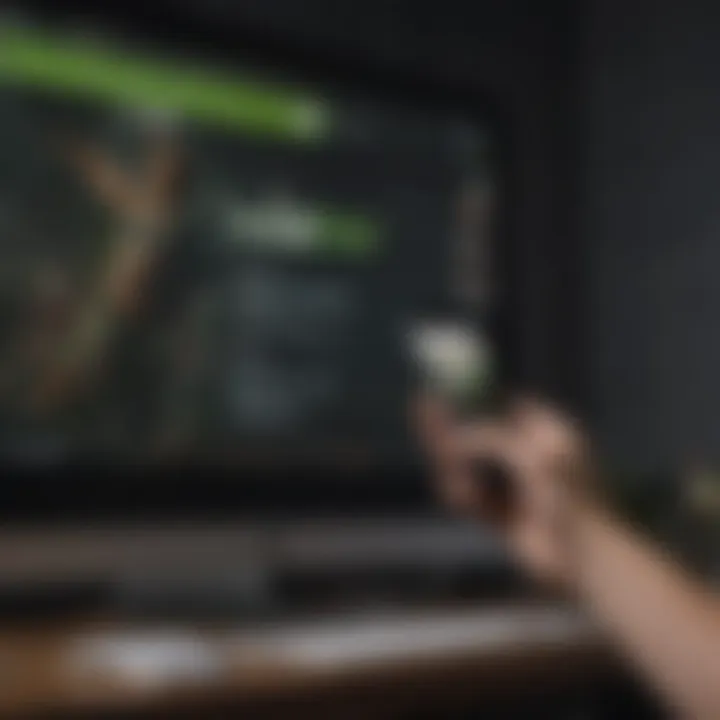
Finding the Hulu App on Desktop Platforms
To locate the Hulu app on your desktop, you will first need to identify the platform you are using. For Windows and macOS users, the app can be found on the respective app stores, which are reliable sources.
For Windows, access the Microsoft Store. To do this:
- Click on the Start menu.
- Type "Microsoft Store" into the search bar.
- Open the app once it appears in the results.
- Use the search function to type "Hulu" and look for the official app published by Hulu, LLC.
For macOS users, the app is usually available in the Mac App Store. Here's how to find it:
- Open the Mac App Store from your dock.
- Look for the search bar in the top-right corner.
- Type "Hulu" to find the app.
Make sure to verify that the app is legitimate and published by Hulu, LLC. This ensures you are downloading the correct version without any third-party interference.
Installing the App on Windows
After locating the Hulu app in the Microsoft Store, installation is quite straightforward. Follow these steps:
- Click on the "Get" or "Install" button. This initiates the download process.
- Wait for the app to download and install automatically.
- Once the installation is complete, you can find the Hulu app in your Start menu or on your desktop.
Before launching the app, ensure that your system meets the required specifications for optimal performance. If everything checks out, you can proceed to open Hulu and log into your account.
Installing the App on macOS
Installing the Hulu app on macOS is similar to the Windows process. Here’s what to do:
- Once you have found the Hulu app in the Mac App Store, click the "Get" button.
- The app will begin downloading, and you will see an installation progress indicator.
- After the app is installed, it will typically appear in your Applications folder.
After installation, you can launch the Hulu app directly from the Applications folder or through your dock if you choose to add it there. Like with Windows, ensure your macOS is updated for the best performance, and then sign into your Hulu account.
Troubleshooting Common Issues
When accessing Hulu on your computer, users may encounter a range of issues that can hinder their viewing experience. Recognizing and resolving these problems is fundamental to enjoying the service without interruptions. Effective troubleshooting can save users time and frustration, offering straightforward solutions that reinforce confidence in using the platform. With a little understanding, many common problems can be swiftly addressed, allowing for a more seamless interaction with Hulu.
Problems Logging In
Login challenges are among the most frequent issues Hulu users face. Various factors can contribute to these problems, such as incorrect username or password inputs, browser issues, or even account-related complications.
- Double-Check Credentials: Start by ensuring that the username and password are correctly entered. Remember that these inputs are case-sensitive; an inadvertent capitalization can prevent access.
- Password Recovery: If credentials are forgotten, utilize Hulu's password recovery feature. This process usually involves entering an email address or phone number tied to the account to receive instructions.
- Browser Compatibility: If problems persist, the next step is to ensure you are using a compatible web browser. Occasionally, outdated or unsupported browser versions can lead to login difficulties.
Playback Issues
Upon logging in successfully, some users may still experience glitches during playback. These disruptions can range from buffering to complete inactivity of the video screen.
- Streaming Quality Check: First, verify the internet connection. Insufficient bandwidth can significantly affect video playback quality. Consider streaming on a wired connection or a stronger Wi-Fi network.
- Clear Cache and Cookies: Another common remedy is clearing the browser cache and cookies, which can sometimes resolve playback issues caused by residual data.
- Disable Extensions: Various extensions added to a browser can conflict with streaming. Temporarily disable extensions to determine if they are the cause of the playback problem.
Empty Screens or Error Messages
Facing an empty screen or encountering error messages while accessing content can be discouraging. These problems often indicate deeper issues that may require additional steps to resolve.
- Error Code Lookup: Hulu typically provides error codes. Identify the code and refer to Hulu's support page for specific resolutions tailored to that error.
- Device Restart: Some issues may be resolved simply by restarting the computer or browser. Restarting can reset temporary settings that might be causing interference with the app or website.
- Software Updates: Ensure that your operating system and media software are updated to their latest versions, as outdated software can lead to compatibility issues.
By understanding these common issues and implementing the suggested solutions, users can significantly improve their Hulu experience. Being proactive in troubleshootng can lead to a more enjoyable streaming experience.
Exploring Hulu’s Features
Understanding the features of Hulu is essential for enhancing your overall viewing experience. Hulu is not just a platform for streaming content; it also provides tools and functionalities that tailor your experience based on your preferences. Being familiar with these features allows you to navigate the content more effectively and discover shows or films you may enjoy. This section will delve into the user interface, search capabilities, and profile management, ensuring you maximize your engagement with Hulu.
User Interface Overview


The user interface of Hulu is designed with user-friendliness in mind. Upon logging in, you will notice a clean layout that highlights trending content and your recently watched shows. The main navigation bar typically includes tabs for Home, Browse, and Library.
- The Home page is where Hulu showcases personalized recommendations. This section is constantly updated based on your viewing habits.
- The Browse option offers categories such as TV shows, Movies, and Originals, making content discovery straightforward.
- The Library section is where your favorite shows and films are stored, making it easier to return to your selected content.
An important aspect of the interface is its responsiveness. Hulu adjusts smoothly across different screen sizes, providing a consistent experience from the desktop to mobile devices. Familiarizing yourself with these elements can expedite your navigation.
Search and Recommendations
Hulu’s search functionality is robust and intuitive. By using the search bar located on the homepage, you can easily find specific movies, TV shows, or genres. The search capability allows you to filter results effectively, ensuring you can locate both popular titles and hidden gems.
- Keyword Suggestions: As you type, Hulu offers suggestions to guide your search, enhancing the efficiency of finding content.
- Recommendations based on your viewing history are prominently displayed. This feature can introduce you to new shows that align with your tastes, offering a tailored experience.
Additionally, the recommendation algorithm learns over time. The more you watch, the better the suggestions become. Thus, investing time into your viewing choices not only enriches your experience but also enhances your future viewing recommendations.
Creating and Managing Profiles
Hulu allows users to create individual profiles, which is a significant feature for households with multiple viewers. Each profile can have its unique preferences, watch history, and tailored recommendations.
- Creating a Profile: From the main account settings, adding a profile is as simple as clicking on
Optimizing Your Viewing Experience
Optimizing your viewing experience on Hulu enhances your enjoyment of the platform. As streaming becomes more popular, the way we consume content needs to align with our preferences and devices. It is essential to explore features that can elevate the way you watch shows and movies. A streamlined experience without interruptions or confusion allows for better engagement with the content.
Adjusting Streaming Quality
Adjusting streaming quality is a vital aspect of optimizing your experience. Depending on your internet speed, the quality of your streaming may vary. Hulu offers various quality settings which can significantly improve playback.
To adjust streaming quality on Hulu:
- Log in to your account on a web browser or app.
- Navigate to your account settings. This is usually found under your profile or settings menu.
- Select the streaming quality option. You may see options like Auto, High, or Low.
- Choose your preferred quality. If you have a faster connection, a high-quality stream improves details and clarity.
For those who may experience buffering, switching to a lower quality setting can help maintain a fluid experience without interruptions. Always consider your current network speed before making changes.
Using Subtitles and Audio Options
Using subtitles and audio options is another essential feature for optimizing your viewing experience on Hulu. This functionality not only helps viewers who may have hearing impairments but also caters to those who prefer different languages or want to watch without disturbing others.
To access subtitles and audio options:
- While watching a show or movie, look for the speech bubble icon or the audio options icon. This icon is usually located at the bottom right of the player.
- Select your preferred subtitle language from available options. Hulu often provides subtitles in various languages, depending on the title.
- Choose your audio preference. Some shows may offer audio in different languages, allowing for a more tailored experience.
Using these features can significantly enhance understanding and enjoyment of the content. It ensures that viewers have control over how they engage with the media, making for a personalized experience.
Remember, optimizing your viewing experience not only enhances enjoyment but also helps to eliminate distractions that might hinder your engagement with the content and stories you love.
Ending
The conclusion in this article emphasizes the significance of understanding how to access Hulu on a computer. Hulu has become a leading streaming service, offering diverse content that appeals to a broad audience. Having a clear grasp of the steps involved in setting up Hulu ensures an enjoyable viewing experience.
This section recaps the critical elements addressed throughout the guide. These include ensuring your system meets both minimum and recommended specifications, accessing Hulu through a compatible web browser or app, and troubleshooting common issues that may arise. Recognizing these components can prevent frustrations associated with streaming failures and suboptimal performance.
Recap of Key Steps
- System Requirements: Begin by verifying that your PC meets the necessary specifications for running Hulu effectively.
- Web Access or App Installation: Choose whether to access Hulu via a web browser or download the app for your operating system. Make sure to select supported browsers or follow steps for the app installation on either Windows or macOS.
- Logging In: Ensure you can successfully log in to your account.
- Troubleshooting Common Problems: Familiarize yourself with solutions for potential login issues, playback problems, or error messages.
- Optimize Viewing: Adjust settings related to streaming quality and access options for subtitles or alternative audio tracks.
These key steps intertwine seamlessly, leading to an overall smoother experience with Hulu on your computer.
Final Recommendations
To maximize your enjoyment with Hulu, consider the following:
- Regularly Update Software: Ensure your browser and the Hulu app are updated to their latest versions. This enhances security and performance.
- High-Speed Internet Connection: A reliable high-speed internet connection will reduce buffering and improve video quality.
- Explore Content: Take advantage of Hulu’s extensive library by exploring genres or utilizing the search feature.
- Utilize Profiles: Create multiple user profiles to tailor viewing experiences for different family members or friends.
- Seek Support: If issues persist, refer to Hulu's support resources or community forums for more in-depth assistance or insights from other users.
By following these recommendations, you can enjoy a rich and engaging experience while streaming your favorite shows and movies on Hulu.
Remember: Accessing Hulu on your computer should be straightforward. The knowledge gained from this guide equips you to navigate the Hulu platform effectively.















