Accessing and Managing Your iCloud Messages Effectively
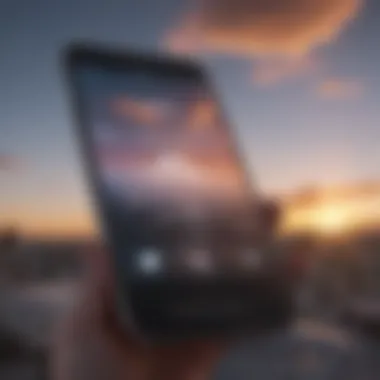
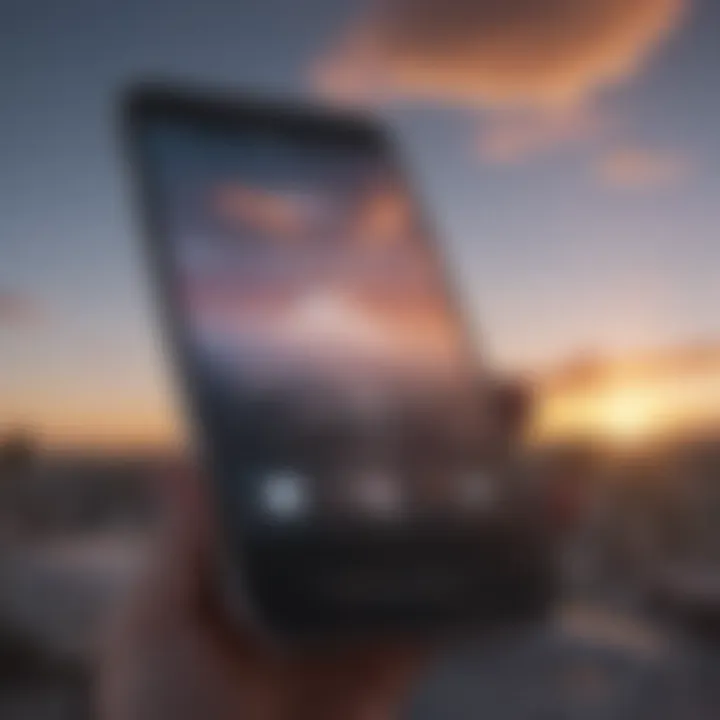
Intro
In today’s fast-paced digital world, staying connected is not just a convenience, but a necessity. Apple’s iCloud service plays a significant role in this connectivity, particularly when it comes to messages. With the shift towards e-communication, understanding how to manage and access your messages through iCloud has become increasingly important.
This article serves as your navigation guide through the nuances of viewing messages in iCloud, catering explicitly to individuals who appreciate in-depth insights into Apple’s technological offerings. Whether you're trying to retrieve a missed conversation, sync messages across your devices, or simply ensure your data is secure, this comprehensive guide delivers the goods.
Next, we’ll delve into how iCloud enhances message accessibility, alongside considerations surrounding privacy and troubleshooting. Let’s move into the first section where we’ll lay the groundwork for what you need to know before diving deep into the iCloud messaging experience.
Understanding iCloud and Its Role in Messaging
In the modern age of communication, staying connected is vital. iCloud has become an integral part of how Apple users interact, enabling seamless access to messages across multiple devices. Understanding iCloud's role in messaging is pivotal, as it empowers users to manage their communications efficiently. The essence of iCloud lies not just in storage but in enhancing user experience by syncing a wide array of data, foremost among them being messages.
The benefits of this service are manifold. Firstly, messages can be kept up to date across devices; a text received on an iPhone appears immediately on an iPad or a Mac. This synchronization helps ensure that you don’t miss important details, even if you switch devices during the day.
Considerations regarding iCloud cannot be overlooked either. It's crucial for users to be aware of the limitations, such as potential delays in message sync and privacy concerns related to data stored on Apple’s servers. But, with appropriate settings and an understanding of how the system works, the benefits tend to outweigh these drawbacks.
"iCloud plays a significant role in bridging the gap between devices, making our communications as fluid as ever."
In summary, understanding iCloud and its function is essential for Apple enthusiasts and anyone looking to get the most out of their messaging experiences. With its features and nuances, iCloud offers both simplicity and depth that can significantly enhance communication.
What is iCloud?
iCloud is Apple’s cloud storage and cloud computing service, designed to simplify data management for users. Launched in 2011, it enables users to store data such as documents, photos, and messages online and access them from any compatible device. iCloud offers a cohesive environment where personal data can sync effortlessly, promoting a sense of continuity in our digital interactions. It operates quietly in the background, ensuring your data is available without fussing with manual transfers.
How iCloud Syncs Messages
When it comes to messaging, iCloud operates as a central hub for synchronization. This sync function depends on a couple of key features: iCloud account and iMessage settings. When these are set up correctly, messages sent from one Apple device will mirror on all linked devices. For instance, if you receive a text on your iPhone while you’re working on a Mac, you’ll get the same message on both platforms.
The process is straightforward—once you enable Messages in iCloud in your device's settings, your messages are securely backed up and kept consistent. The syncing process utilizes end-to-end encryption, enhancing the security of your conversations. However, users should remember that maintaining an active Wi-Fi connection is essential for optimal message syncing, as this facilitates updates to occur without delay.
Setting Up iCloud for Messages
Activating iCloud for your messaging is not just a box to check off in your settings; it’s an essential step for a seamless communication experience across all your Apple devices. Setting up iCloud for messages allows you to view and manage your texts, iMessages, and multimedia messages in one unified space. This synchronization means that whether you pick up your iPhone, iPad, or Mac, the messages you send and receive will follow you like a shadow, ensuring you remain connected no matter where you are or what device you are using. It streamlines communication by minimizing the need to switch devices and worry about missing a beat.
Here’s what you need to understand about this essential setup.
Requirements for iCloud Messaging
Before diving into the nitty-gritty of activating messaging in iCloud, let's lay down the groundwork with some of the requirements:
- iCloud Account: First off, you need to have an active Apple ID. If you’ve got an iDevice, you probably already have one.
- Supported Devices: Ensure you are using devices that can support iCloud messaging. Generally, that means iPhone models running iOS 11 or later, and Mac computers operating on macOS Sierra or higher.
- Updated Software: Always make sure you're running the latest operating system on all your devices. Updates help to improve performance and fix bugs.
- Stable Internet Connection: A reliable internet connection is necessary, since syncing messages across devices relies on it.
- Sufficient Storage: Make sure your iCloud account has space available. If your account is full — that's a problem. You won’t be able to sync messages properly.
For a smoother experience, it’s wise to have your devices connected to Wi-Fi instead of cellular data whenever possible when syncing messages.
Activating Messaging in iCloud Settings
Once you have the requirements squared away, it’s time to get into the logistics of turning on iCloud for messaging.
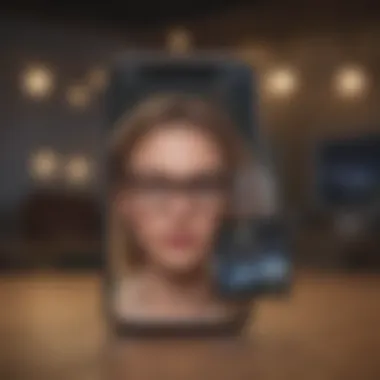
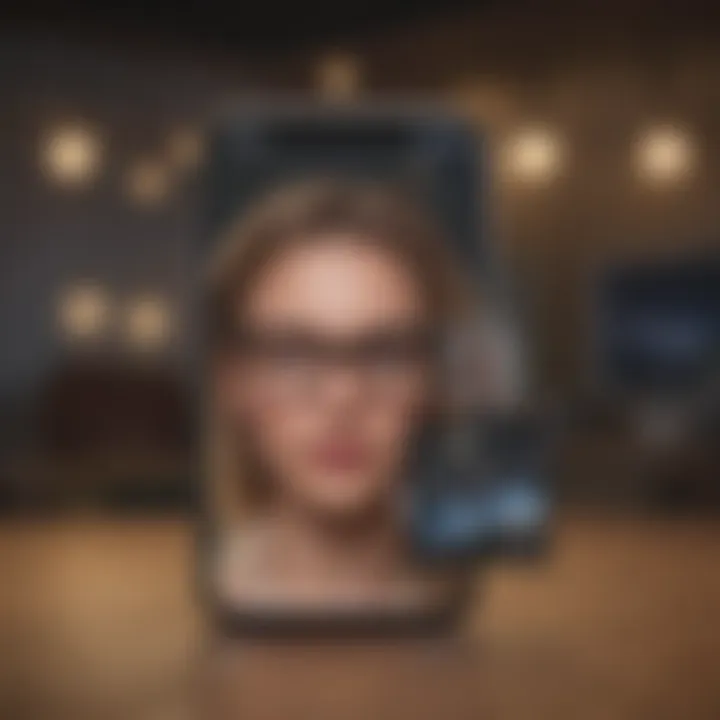
- On Your iPhone/iPad:
- On Your Mac:
- Open the Settings app and tap on your name at the top.
- Tap iCloud and scroll down until you find Messages.
- Toggle the switch to turn on Messages in iCloud. You’ll know it’s on when it’s green.
- Open Messages, then click Messages in the top menu and select Preferences.
- Go to iMessage tab, then check the box for Enable Messages in iCloud.
Once activated, you can commence using iCloud to sync all your messages across devices.
Consistency is key. Any message you send or receive will now show up on all your devices seamlessly.
Remember that while setting things up, it can take a moment for your messages to sync across everything. Patience will serve you well during this step.
By getting your iCloud settings just right, you’re setting the stage for a far more organized and user-friendly messaging experience.
Accessing Your Messages on Different Devices
Accessing messages across various devices is an essential function that highlights the flexibility and convenience offered by iCloud. In today's fast-paced world, communication isn't limited to just one device, and being able to view your messages from an iPhone, iPad, or a Mac can significantly enhance productivity. Imagine being in a meeting and needing to refer back to that crucial conversation you had earlier – having your messages synced across all your devices means you can access essential information without skipping a beat.
Moreover, syncing ensures that your conversations remain organized and up-to-date, regardless of which device you are using. This seamless connectivity not only improves user experience but also helps you stay connected with friends and colleagues when you need it the most.
Viewing Messages on an iPhone
Accessing messages on an iPhone is straightforward, especially if you're already using iCloud to sync your data. First, ensure that iCloud is configured properly. Go to Settings > [Your Name] > iCloud and make sure that Messages is toggled on. Once this is set, your texts and iMessages will automatically sync to your iPhone, appearing in the Messages app just like always. This enables you to access recent messages as well as those stored in the cloud seamlessly.
A little tip: If you're not seeing some messages, a quick restart of your device might do the trick! It’s like giving your iPhone a refreshing pause.
Accessing Messages from an iPad
Using an iPad for messaging has its perks, especially given the larger screen which makes reading and typing a breeze. Just like the iPhone, make sure your iPad is set up for iCloud messaging. Dive into Settings > [Your Name] > iCloud and check that Messages is activated.
Opne the Messages app on your iPad, and voilà! All your messages should be there, lined up and waiting. This device works particularly well for long conversations; you can just kick back, prop your iPad up, and type away comfortably.
Checking Messages through Mac
When it comes to using a Mac, accessing messages feels like a whole new ball game. The bigger screen allows for easier multitasking, letting you view multiple conversations side by side with other applications. Ensure that your Mac is also configured to sync with iCloud. Head to Messages > Preferences > iMessage and log in with your Apple ID. Ensure that the checkbox for Enable this account is ticked.
Once aboard, open the Messages app, and all your conversations should pop up, just as easily as they do on your other devices. You can even search for specific messages or use a variety of emojis and stickers to add some flair to your responses. If you're having trouble, remember that quitting and reopening the app can sometimes be all you need to refresh the connection.
"Effortless synchronization is at your fingertips when accessing messages on multiple devices. Don’t let small hiccups keep you from connecting."
By familiarizing yourself with accessing messages on your iPhone, iPad, and Mac, you empower yourself to make the most out of iCloud’s robust messaging feature.
Troubleshooting Common iCloud Messaging Issues
Troubleshooting common issues with iCloud messaging is like navigating a labyrinth—you can easily lose your way if you're not familiar with the twists and turns. A couple of snags can lead to frustration, especially when you’re eagerly waiting to connect with someone. Addressing these problems efficiently ensures that your messaging experience remains seamless and reliable.
Being able to pinpoint and solve issues means less downtime and more effective communication across your devices. Whether messages are delayed or mysteriously vanish, understanding how to tackle these hiccups enhances your overall usage of iCloud.
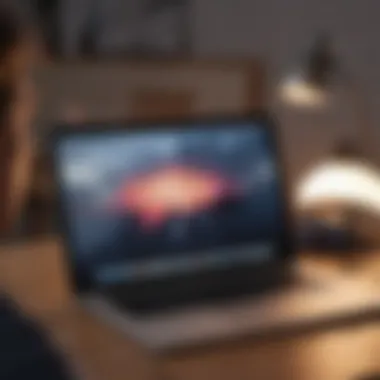

Messages Not Syncing Properly
When messages refuse to sync properly, it can feel like trying to catch smoke with your bare hands. You might see a conversation on your iPhone that’s absent from your iPad, or worse, an important thread might just have vanished from sight. The usual culprits causing these sync issues include faulty internet connections, outdated device software, or even problematic settings.
First off, check your internet connection; if it's slower than molasses, syncing will go down the drain. Make sure all your devices are connected to Wi-Fi or mobile data. Then, take a gander at the software on your devices. If you’re not running the latest version, it’s high time for an update, as newer versions often fix bugs related to syncing.
If everything’s up to date and your connection is solid, navigate to the settings. Ensure that iCloud is enabled for Messages. You can do this by going to Settings > [Your Name] > iCloud, and confirming that Messages is toggled on. After adjusting settings or connections, give it a moment; syncing can sometimes take a while, particularly if there’s a backlog of messages.
Remember: Consistency across devices is key. Ensuring each device is aligned on settings and updates plays a crucial role in smooth operation.
Access Denied or Missing Messages
Imagine this: you’re eagerly waiting to read a message, only to find that access is denied or the messages are missing altogether—it’s like trying to listen to a favorite song only to discover the file is corrupted. This frustrating experience commonly arises due to mismatched Apple IDs. If multiple Apple IDs are in play, it could spell trouble for your message retrieval.
To resolve this, verify that you’re signed in to the same Apple ID on all devices. Check under Settings > [Your Name], and make sure the Apple ID matches on each device you’re using. This is critical because only messages sent to that particular Apple ID will show up.
Another reason for missing messages could be related to settings you may have inadvertently changed. Head to Settings > Messages and ensure that Send & Receive settings correctly include your phone number and email addresses. Finally, if you still find discrepancies after checking all this, try signing out of iCloud and then signing back in. This simple refresh can often solve many underlying issues.
By addressing these common mishaps, you can regain control over your messaging experience and keep those important conversations going without a hitch.
Managing Message Settings in iCloud
Effectively managing your message settings in iCloud is a cornerstone of optimizing your experience with Apple's ecosystem. With messages stored securely in iCloud, you can ensure that your communications are easily accessible across all your devices. Understanding how to fine-tune these settings not only improves usability but also maximizes the storage space on your devices, enabling seamless access to important conversations whenever you need them. In this section, we'll explore how to customize notification preferences and control message storage, providing clarity on how these actions will enhance your messaging experience.
Customizing Notification Preferences
Setting the right notification preferences is critical for anyone who relies heavily on iCloud for messaging. Customizing notifications allows users to filter what alerts are essential, thereby decluttering your digital life. You can set notifications to be received instantly or delayed, and whether you're looking for the subtle buzz or a loud ping, it's all adjustable.
- Adjust Alert Styles: In your Settings, you can select from various alert types: Banners, Alerts, or none at all. This ensures you catch important messages while avoiding distractions from less critical chats.
- Group Notifications: For those in group chats, managing how notifications appear can be a game changer. With options to customize notifications per thread, you can prioritize messages from family over work-related chats.
Customization of notification preferences comes with the added benefit of reducing burnout from constant pinging of your phone. Tailoring notifications to fit your lifestyle will help maintain your focus, ensuring you’re not pulled away from what truly matters.
Controlling Message Storage
Controlling message storage in iCloud is essential, especially for users who find their storage being eaten up by multimedia files. It's important to know that while iCloud helps in keeping your messages in sync, there are settings you can tweak to ensure you’re not storing unnecessary data.
Here are some key considerations:
- Message History: Regularly review your message history and delete conversations that are no longer needed. Every saved photo or video clip can take up valuable space.
- Manage Attachments: Messages can accumulate a lot of attachments over time. To manage your storage, consider going through conversations and removing large attachments. On a Mac, you can easily review and delete these from within individual chats.
- iCloud Storage Plan: Depending on your usage, it may be smart to invest in a higher iCloud storage plan. If you often run into storage alerts, evaluating your current plan could provide a more seamless experience.
"Opening up storage space not only optimizes your device but also clears up mental clutter. In an age where space is limited, be the one who takes control."
By managing both notification preferences and message storage, you're putting yourself in the driver's seat when it comes to your iCloud messaging experience. This proactive approach helps ensure that you have a smooth messaging experience that aligns with your personal and professional needs.
Ensuring Privacy and Security of Messages
In an age where digital communication reigns supreme, ensuring privacy and security of messages becomes not just a necessity, but a critical component of our daily lives. The convenience of iCloud messaging is underscored by the need to protect sensitive information from unauthorized access. Understanding how to safeguard these digital conversations is vital for anyone who values their privacy.


With iCloud, Apple recognizes this need, offering various security features designed to protect users' data. However, it's not just about what tools are provided; it's also about how well one knows to utilize these features effectively. A well-informed user is far less likely to become a victim of data breaches or privacy violations. Therefore, let’s dive into the specifics of iCloud’s security mechanisms and what users can do to bolster their privacy.
Understanding iCloud Security Features
iCloud employs a robust set of security features that act as gatekeepers to protect your messages:
- End-to-End Encryption: This is perhaps the cornerstone of iCloud's security. It means that messages are encrypted in such a way that even Apple cannot access their content during transmission. Only the sender and recipient can decipher the content.
- Two-Factor Authentication (2FA): Enabling 2FA adds an extra layer of security, ensuring that a potential intruder can’t access your account without a second verification step, typically through a trusted device or phone number.
- Secure Token and Device Authentication: When accessing your messages, iCloud verifies your identity via secure tokens. This verifies that you are using an authorized device, preventing unauthorized users from easily gaining access.
- Data Monitoring and Alerts: iCloud continuously monitors account activities, sending alerts if it detects suspicious behavior. This can help you take timely action if your account is compromised.
As you can see, Apple leaves no stone unturned in ensuring that your personal data remains just that—personal. However, understanding these features is one thing; implementing them is another. It is essential that users familiarize themselves with these security settings to optimize their iCloud experience.
Best Practices for Message Privacy
Maintaining the privacy of your messages goes beyond relying solely on built-in security features. Here are some best practices to consider:
- Regularly Update Your Password: Using a strong, unique password and changing it routinely can significantly reduce the risk of unauthorized access.
- Enable Two-Factor Authentication: If you haven't done so already, activate 2FA. It’s a simple yet effective way to protect your account from breaches.
- Be Wary of Public Wi-Fi: Avoid accessing sensitive information over public networks. If necessary, use a VPN to encrypt your internet traffic.
- Review App Permissions: Regularly look at which apps you've granted permission to access your iCloud. Remove any that are unnecessary or outdated.
- Educate Yourself on Phishing Scams: Be alert to potential phishing attempts. Always verify the sender's identity before clicking on links in email or messages.
- Delete Old Messages: If a message no longer serves a purpose, consider deleting it. This not only helps to declutter your device but also limits the amount of vulnerable data stored online.
"Your privacy isn’t just about technology; it's about people respecting your choices. Be proactive in maintaining it."
By embracing these practices, you contribute to a safer iCloud environment, ensuring that your messages remain private and secure. The digital landscape may be complex, but with the right knowledge and habits, protecting your messaging privacy is entirely achievable.
Exploring Advanced Messaging Features in iCloud
In this digital age, harnessing the full potential of your messaging experience is crucial. Exploring advanced messaging features in iCloud brings several facets to the table—designed to streamline the way you communicate while ensuring your digital life remains organized and efficient. As Apple enthusiasts and tech lovers, understanding these features can significantly enhance your usage, making your communication smoother and more integrated with the overall Apple ecosystem.
When you take a closer look at iCloud’s advanced messaging capabilities, you see not only how they can improve your day-to-day usage but also the underlying technology that makes it all tick. These elements allow you to manage storage efficiently, access messages across devices seamlessly, and take advantage of integrations that elevate the messaging experience.
Using Messages in iCloud to Save Space
A notable perk of using iCloud for your messaging needs is the space-saving potential. When you enable Messages in iCloud, your text messages, photos, and attachments are stored in iCloud, rather than taking up precious storage on your devices. This feature is particularly beneficial for those juggling multiple devices, as it means you don’t have to keep separate copies of the same messages on each device.
For instance, if you're an iPhone user frequently switching to your iPad or Mac, having your messages synced means accessing the same conversations across devices without cluttering them. Moreover, by keeping older messages in the cloud instead of local storage, you can remove those cluttered threads from your device, trimming down the files for optimal performance.
"With iCloud's message storage, it's like throwing out the old knick-knacks and decluttering your digital home."
This feature can also be a life-saver for those who tend to download quite a number of images or file attachments within their messages. By automatically backing this up to iCloud, users can delve into their conversations without any fear of running out of space or needing to choose between downloading files or keeping essential apps on their devices.
Integrating with Other Apple Services
Another robust aspect of iCloud messaging is its seamless integration with other Apple services such as FaceTime, Apple Music, and Calendar. This integration allows for a more holistic experience, where the boundaries between different aspects of communication blur, making it not just sending messages but also connecting through different modes.
For example, you might receive a message about a new concert, and with a simple tap, you can add it directly into your calendar, ensuring you don’t miss a beat. In addition, if a friend sends you a music suggestion via iMessage, you can effortlessly hop over to Apple Music, listen to the track, and even share your thoughts—all in one continuous flow. This interconnectivity enhances productivity and simplifies your workflow, sparing you from switching between apps and instead allowing you to focus entirely on the conversation at hand.
In summary, exploring advanced messaging features in iCloud is not just about having your messages accessible across devices, but about leveraging technology to make communication smarter and more effective. As you dive deeper into these features, you’ll likely find that the ever-growing Apple ecosystem offers more than just convenience; it offers a way to enrich your communication experience.
Future Developments in iCloud Messaging
The realm of technology is constantly on the move, and iCloud Messaging is no different. As Apple continues to innovate, understanding forthcoming developments in iCloud Messaging can be crucial for users who value seamless communication across their devices. In this segment, we’ll dive into what enhancements we might expect and how they could elevate the iCloud messaging experience.
Predicted Enhancements in iCloud Messaging
Looking ahead, several enhancements have the potential to redefine how we interact with messages on iCloud. Some of the most promising innovations include:
- Improved Syncing Speed: One anticipated advancement is the enhancement of syncing speed. Faster syncing across devices could ensure that messages are available almost instantly, making conversations more fluid.
- Enhanced User Interface: Apple consistently places emphasis on user experience. A revamped user interface for iCloud could simplify navigation, making it easier for users to organize and locate their messages. Imagine a layout that allows for intuitive searching and categorization of chats.
- Richer Multimedia Integration: As users increasingly rely on multimedia for communication, iCloud Messaging might offer improved integration for sharing videos, images, and voice messages. Elevating the way multimedia messages are handled could enhance the overall experience.
- Better Compatibility with Non-Apple Devices: Current iCloud features are primarily tailored for Apple products, but future developments may introduce better interoperability with non-Apple platforms. Enhancing cross-platform capabilities could attract a broader user base.













