Activating AppleCare from Best Buy: A Complete Guide
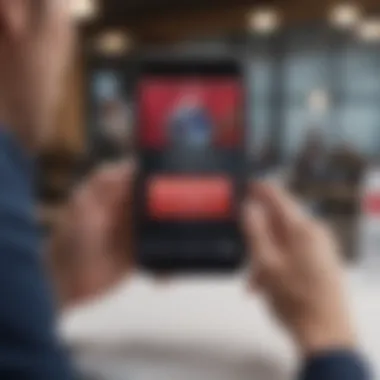
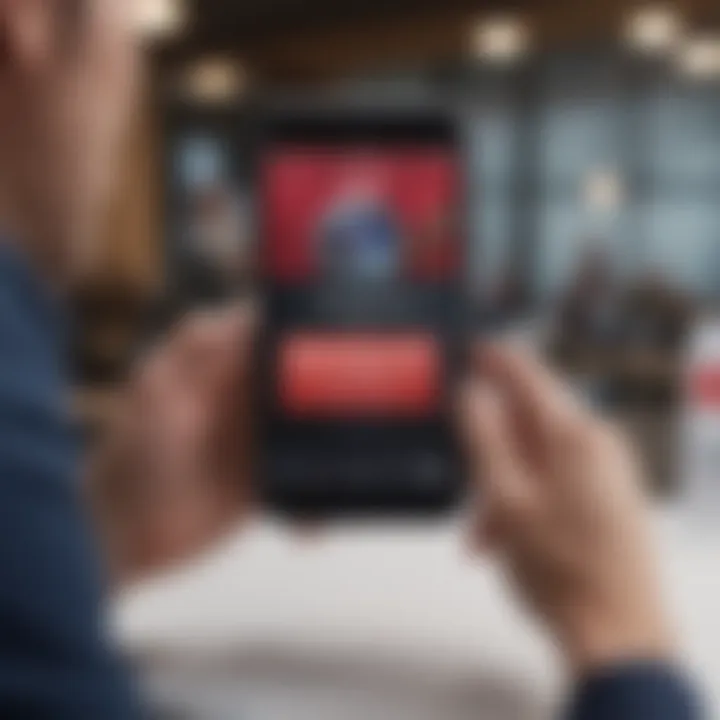
Intro
Navigating the waters of tech purchases can feel like a wild goose chase, especially when it comes to important protections like AppleCare. If you’ve taken the plunge and bought AppleCare at Best Buy, you may find yourself wondering about the next steps. This guide will help you maneuver through the activation process, ensuring you’ve got everything lined up to protect your investment.
What’s so crucial about activating AppleCare? Well, consider this: it acts as a safety net for your devices, covering accidental damages and hardware failures. The peace of mind that accompanies it is nothing to sneeze at, especially for those who rely on their devices daily. Furthermore, with a bit of preparation and the right knowledge, the activation process can be as smooth as a well-oiled machine.
In this article, we will breakdown the prerequisites, uncover various activation methods, and even offer troubleshooting advice to address any hiccups along the way. So, grab your device and let’s dig into the how-tos of activating AppleCare from Best Buy.
Step 1: Prerequisites for Activation
Before you get started, there are a few key items you’ll need in your back pocket:
- Apple Product: Ensure you have the eligible Apple device that you want to cover, such as an iPhone, iPad, or Mac.
- AppleCare Purchase Confirmation: Look for an email or receipt from Best Buy confirming your AppleCare purchase.
- Serial Number: You’ll need the serial number of your device, which you can find in your device settings or on the original packaging.
- Apple ID: Make sure you’re logged into your Apple ID, as it is essential for the activation process.
Getting these details squared away can save you a world of confusion down the line.
Step 2: How to Activate AppleCare
Now, let’s get into the brass tacks. There are a few ways to activate your AppleCare plan:
Option 1: Online Activation
- Visit the AppleCare activation page on the Apple website.
- Enter your Apple ID and password when prompted.
- Input the serial number of the device you want to cover.
- Follow the remaining instructions to confirm the activation.
This method is typically the fastest way to get things set up.
Option 2: Through the Apple Support App
- Open the Apple Support app on your device.
- Tap on your device.
- Select “Get Support”, followed by “AppleCare” activation.
- Follow the onscreen prompts.
Option 3: Via Phone Support
If you prefer the old-school way of doing things, you can always call Apple Support:
- Gather your AppleCare purchase confirmation, serial number, and any other relevant info.
- Call the Apple Support number and follow the instructions from the representative.
Remember: No matter which method you choose, make sure to keep a record of your activation confirmation.
Step 3: Troubleshooting Activation Issues
Sometimes, things don’t go as planned. If you run into any glitches during the activation process, here are some common issues and how to resolve them:
- Invalid Serial Number: Double-check that you're entering the correct serial number. Typographical errors are more common than you’d think.
- Apple ID Problems: If you're having issues with your Apple ID, ensure it's active and that you're signed in on your device.
- Slow Internet Connection: Activation may require a stable internet connection. Restarting your router can sometimes do wonders.
Finale
Securing your Apple devices with AppleCare purchased from Best Buy is a straightforward process if you know where to start. By following these steps, you’ll be well on your way to having your gadgets protected. Keep this guide handy for any future purchases or when specifically addressing AppleCare inquiries.
Understanding AppleCare
Understanding AppleCare is crucial for anyone looking to safeguard their Apple devices. Whether it's a MacBook Pro or an iPhone, AppleCare offers an additional layer of protection that goes beyond the standard warranty. This section aims to demystify AppleCare, exploring its core elements, benefits, and the various plans that you can choose from.
What is AppleCare?
AppleCare is essentially Apple's extended warranty and technical support program. When you purchase an Apple device, it often comes with a one-year limited warranty. However, that coverage is typically quite basic. AppleCare kicks in and expands your warranty, providing a breadth of services aimed at keeping your device in tip-top shape. There's more to this program than just extending the warranty period. It includes making repairs simpler, ensuring you receive comprehensive technical support, and access to services that might not be available under a standard warranty.
Benefits of AppleCare
One of the standout benefits of AppleCare is peace of mind. Investing in AppleCare often translates to worry-free device ownership. Here are a few notable advantages:
- Extended Coverage: AppleCare typically provides coverage for up to three years, ample time to enjoy your device without fear of unforeseen costs.
- Accidental Damage Protection: Unlike the standard warranty, AppleCare offers a level of protection against accidental damages, which can save quite a penny.
- Expert Technical Support: When issues arise, having direct access to Apple’s technical support can simplify troubleshooting and system repairs.
- Coverage for Additional Accessories: Depending on the plan you choose, specific accessories might also fall under the umbrella of protection, giving users comprehensive coverage.
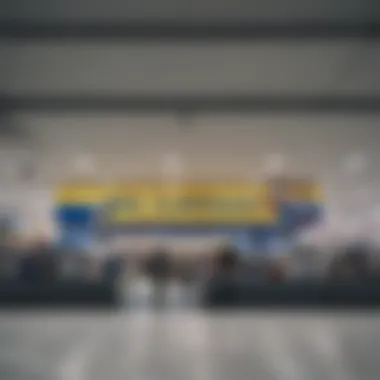
"Having AppleCare is like day insurance; it ensures that you can take risks with your device without fearing steep repair bills."
Types of AppleCare Plans
When considering AppleCare, it’s essential to know that there are different plans tailored to various device types. Generally, you can expect two main offerings:
- AppleCare+ for iPhone and iPad: This plan extends the warranty and includes coverage for accidental damage, albeit with a service fee. It also covers battery service if your battery drops below 80% capacity.
- AppleCare+ for Mac: Similar to the mobile plans, this includes comprehensive coverage for Macs, with benefits specifically designed for the larger, more complex devices. You also gain access to technical support for software-related questions and issues.
Navigating the intricacies of AppleCare doesn't have to be daunting. By understanding its features, the evident benefits, and which plan suits your devices best, you're one step closer to making an informed decision that protects your investment.
Purchasing AppleCare from Best Buy
When it comes to safeguarding your Apple devices, purchasing AppleCare from Best Buy offers a streamlined approach that caters both to tech enthusiasts and casual users. Best Buy’s reputation for customer service and expertise in tech products lends itself to a more seamless purchase experience, ensuring that you chose the right coverage for your device. With its wide-ranging selection and knowledgeable staff, buying AppleCare here can provide additional peace of mind. Let's delve into how you can purchase this coverage, focusing on each method available to you.
In-Store Purchase
Purchasing AppleCare in-store has its perks. For starters, you get the opportunity to discuss your options face-to-face with a Best Buy rep. This personal interaction can be invaluable. You can ask questions, clarify doubts, and gain insights tailored to your specific needs. The store often runs promotions that might not be available online, so you could end up snagging a deal.
Before heading there, it’s wise to gather the following information:
- Your device’s serial number
- The type of AppleCare plan you are interested in
- Any previous coverage details, if applicable
Being prepared can save you time and ensure a smooth transaction. Plus, you may even get to walk away with your coverage activated the same day—all while enjoying the atmosphere of the store.
Online Purchase
If convenience is what you're after, purchasing AppleCare online through Best Buy is a solid option. Their website features a user-friendly interface that makes navigating to your desired AppleCare plan a breeze. You'll have the ability to compare different plans and see all your choices laid out clearly.
To purchase online, you will need to:
- Visit the official Best Buy website.
- Locate the AppleCare section for your device.
- Select your preferred plan and add it to your cart.
- Provide essential details, such as your device’s serial number, and proceed to checkout.
This method allows you to shop without the pressure of sales staff, at whatever pace suits you best. Furthermore, you’ll often find exclusive online offers, which is a cherry on top.
Understanding Pricing
Understanding the pricing of AppleCare at Best Buy is crucial to making an informed decision. The cost can vary significantly based on several factors:
- Device Type: Different Apple devices have varying AppleCare prices. For instance, AppleCare for an iPhone may differ from that of a MacBook.
- Coverage Length: AppleCare plans typically cover your device for either one or two years, impacting the overall cost.
- Additional Features: Some plans include features like accidental damage coverage which can also affect pricing.
It’s good to compare the AppleCare pricing at Best Buy with those offered by other retailers or directly through Apple. Sometimes, you might find that Best Buy is running promotions that make the service more affordable.
"Always check for current promotions before making a purchase; you might catch a great deal!"
Setting Up for Activation
Before you dive into activating your AppleCare purchased from Best Buy, there's a crucial preparatory phase that can often get overlooked: setting up for activation. This stage lays the groundwork for a smooth activation process. Without proper preparation, you might hit snags or, worse yet, find yourself unable to activate your coverage entirely.
Understanding what’s needed ahead of time can save you time, errors, and a whole lot of frustration. Taking these steps ensures that you have everything readily available, allowing for a hassle-free experience.
Gathering Necessary Information
To kick things off, start by collecting all pertinent details regarding your Apple device and AppleCare purchase. This includes the model number of your device, the serial number, and any relevant Apple IDs. These details are essential when you're filling out activation forms or when you encounter customer support.
It's like preparing for a test; having your study materials at hand will make answering questions a cinch. Ensuring you have everything you need at your fingertips creates a more streamlined process when activation time arrives. Here are some specific pieces of information to have ready:
- Device Model: You'll need to know exactly which Apple product you’re activating coverage for.
- Serial Number: This unique identifier helps Apple verify your device and its warranty information.
- Purchase Confirmation: Ensure you have the purchase date and, if available, the receipt ready. This will be helpful if you face issues later on.
Checking Eligibility
Next up, eligibility is key. Not every device qualifies when it comes to AppleCare, and knowing if yours does can save a lot of headaches. Eligibility generally hinges on the device model, the date of purchase, and whether the product's quality meets Apple’s standards.

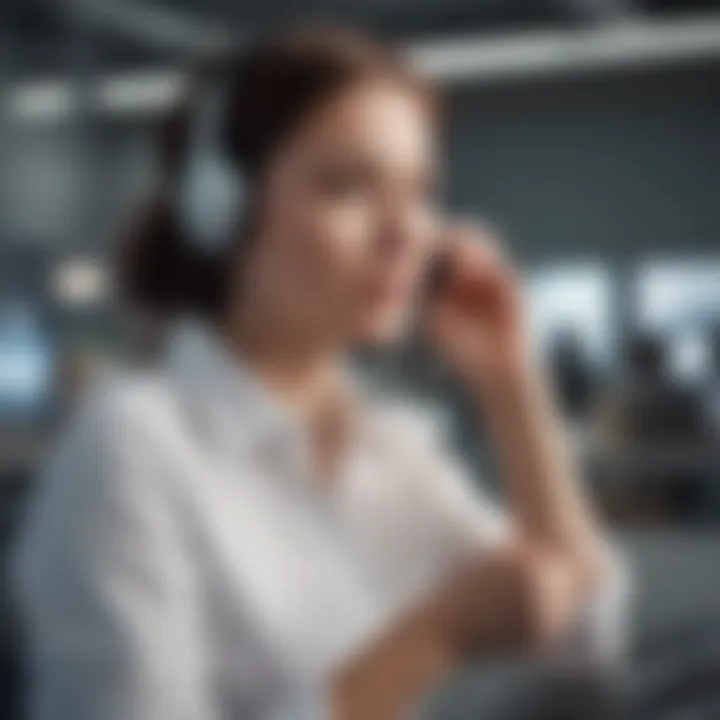
AppleCare plans must typically be activated within a specific timeframe from your device purchase, usually 60 days. If you've bought your device from Best Buy, it’s wise to review their terms to avoid missing out. A quick call to Best Buy or checking their website can clarify any doubts about eligibility. Think of this step as confirming you’re eligible to enter a VIP club—if you're not on the list, you won't be getting in.
Accessing Your Purchase Receipt
Finally, having your purchase receipt on hand simplifies the activation process dramatically. This document acts as a proof of transaction, which you'll need to validate your AppleCare plan. Best Buy usually provides a receipt at checkout or sends it via email; be certain to keep a copy somewhere you can easily access it.
You can locate this receipt in your email if you opted for an electronic copy. Saving it as a PDF on your device can be beneficial too. Having a copy on hand demonstrates readiness and can provide peace of mind. If you happen to misplace the receipt, you might still be able to retrieve it from your Best Buy account, assuming you made your purchase tied to an account.
Remember, having everything in order before starting the activation process can save you a significant amount of time and hassle. Take the necessary steps to ensure a smooth entry into AppleCare.
Activation Methods
When it comes to AppleCare, the activation process is the gatekeeper to ensuring your device gets the protection it comes with. Walking through the various activation methods gives you options—each with its unique benefits. Knowing the ropes here can save you time and hassle later on when you find yourself needing that supporting hand in case of an accident or malfunction.
Activating via Apple Website
Activating your AppleCare through the Apple website is straightforward. This option is perfect for those who prefer a do-it-yourself approach. First, visit the Apple support site and navigate to the AppleCare activation section. You will need to log in using your Apple ID. Once you’re in, you’ll find the activation guide that helps you step by step as you enter your AppleCare code and device information. Ensure you have your purchase details at your fingertips; you’ll refer to them as you go along.
It is crucial to ensure that all your details are entered accurately. A simple typo here could land you into a mess later, slowing down the coverage of your device. If you find problems during the process, the website often provides prompts to guide you toward a solution. And don't forget, once activated, you’ll receive confirmation via email. Keep this for your records—it comes in handy later.
Using the Apple Support App
The Apple Support app can also work wonders for activating your AppleCare. This method is particularly handy for those who enjoy managing their devices from their mobile screens. Simply open the app, make sure you're logged in, and navigate to the AppleCare section. The app leads you through the activation by asking for your AppleCare code and device information.
What stands out about using the app is the enhanced accessibility. Need to check on your activation status later? All the info is right there on your device. Don’t have the app installed? No worries; it's available on both iOS and Android platforms. This convenience makes the activation process feel less like a chore and more like a quick touch on your smartphone.
Calling Apple Support
For those who might feel overwhelmed by technology or face issues activating through online methods, calling Apple Support is a flawless option. When you reach out via phone, you are greeted by a knowledgeable representative, ready to assist you with activating your AppleCare. Make sure you have your purchase details close at hand. The representative will likely ask a few security questions, aiming to ensure that they are assisting the rightful owner.
This method also comes with the advantage of personalized assistance. If specific problems arise, a representative can clarify them for you on the spot. You won��’t be left wondering what went wrong or how to fix it. While waiting on the line might require a bit of your time, the peace of knowing you have someone experienced walking you through the activation can be worth every second.
"Always remember, whether online or via phone, the key to a smooth activation is having all your relevant information handy and being attentive to the instructions provided."
With these various activation methods at your disposal, selecting one that suits your style while keeping your Apple device secure is straightforward. Each method has its merits, making it easy for every user type to find their comfortable fit.
Common Issues During Activation
When activating AppleCare purchased from Best Buy, it’s crucial to be aware of potential hiccups that can occur during the process. Recognizing these common issues can save you time and frustration. No one enjoys being stuck in a loop of error messages while trying to safeguard their device, especially with an important product like AppleCare. Addressing these concerns can empower users to navigate the activation seamlessly, ensuring their devices are adequately protected.
Invalid Activation Code
One of the more frustrating obstacles many encounter is dealing with an invalid activation code. This scenario usually stems from a couple of reasons: either the code was mistakenly typed or it wasn’t fully issued during the purchase. It’s vital to double-check the code you received. Sometimes, it’s as simple as an errant keystroke or misreading a character.
For instance, if your activation code reads "A1B2C3D4," ensure you don’t confuse "O" with "0" or "I" with "1." An honest mistake can lead to a delay in getting your AppleCare coverage. If you confirm there's no error on your part but still face issues, it's advisable to reach out directly to Apple’s support team, who can resolve discrepancies on their end.
Issues with Purchase Receipt
Another thorn in the side of users can be problems related to the purchase receipt. Receipts serve as a life jacket during the activation process — without it, you might find yourself up the creek without a paddle. Each receipt contains vital information, including your order number and purchase date, which are essential for a smooth activation.
If you’ve misplaced the receipt or it’s torn and illegible, you might just find yourself in troubled waters. Always keep a digital copy stored in a safe place and consider taking a screenshot with your phone. Noise and chaos happen in everyday life; receipts can get lost like car keys. If you run into issues during activation with your receipt, follow up with Best Buy’s customer service; they can sometimes verify your purchase and assist with reissuing the necessary documentation.
Troubleshooting Steps
If you’re knee-deep in problems and the activation just won’t budge, don’t lose hope. Troubleshooting methods are available to regain your footing. Here’s a brief roadmap to get back on track:
- Step 1: Restart your device. Simplicity often offers the best solutions.
- Step 2: Revisit the AppleCare activation page and accurately input your code.
- Step 3: Check for internet connectivity to ensure that your device is communicating with Apple’s servers.
- Step 4: Clear your browser’s cache or switch to another web browser if activating online.
"Patience is a virtue, especially when solving tech issues. Take a breath, and if all else fails, don’t hesitate to reach out to support."
If these steps don’t resolve the issue, consider visiting the Apple Support App or contacting Apple directly via their support hotline. They’re equipped to handle a wide variety of problems and can provide individualized assistance.
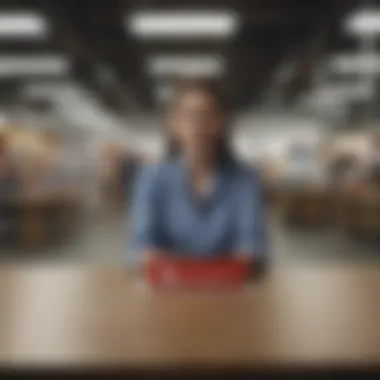
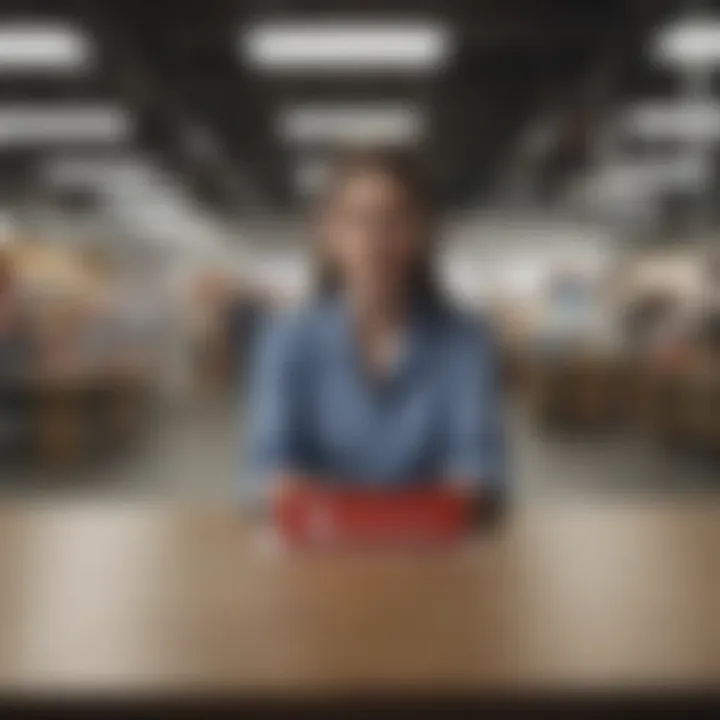
Remember that navigating through these common activation struggles may feel daunting, but with a bit of perseverance and the right information, you will successfully secure your AppleCare coverage.
Post-Activation Steps
Once you have successfully activated your AppleCare plan at Best Buy, it’s crucial not to just kick your feet up and relax. The post-activation phase is where you solidify your coverage and ensure that everything is in order. Let’s dive into some key aspects of this pivotal stage so you can fully reap the benefits of your plan.
Confirming Your Coverage
After hitting that activation button, the first order of business should be to confirm your coverage. This gives you peace of mind, knowing you have the right protection. You can typically verify your AppleCare status through the official Apple website or the Apple Support app. Just follow these steps:
- Visit the Apple Care Page: Go to Apple’s official site and navigate to the AppleCare section.
- Input Your Details: Enter the device serial number or your Apple ID. This info connects your plan to your device.
- Check Your Coverage: Look for the coverage dates and what’s included, ensuring that all services align with what you expected.
Double-checking your coverage is particularly important if you purchased your AppleCare through Best Buy, as third-party transactions can sometimes lead to miscommunication about your plan’s specifics.
Understanding Coverage Limitations
Every good deal comes with its strings attached, and AppleCare is no exception. Understanding the limitations of your plan is essential to avoid nasty surprises down the road. For example, your AppleCare may not cover certain accidental damages. Here are a few common limitations to keep in mind:
- Accidental Damage: Check the fine print on how many claims you can file and the deductible for repairs.
- Battery Service: If your device battery holds less than 80% of its original capacity, it may be covered, but specifics can vary.
- Out-of-Warranty Repairs: You may have fixed costs covered but read the definitions carefully to know what’s out of your plan.
Utilizing Apple’s knowledge base can help clarify coverage details, making it easier to navigate your options in case you need service in the future.
Keeping Your Information Updated
Once you’ve confirmed your coverage and pored over the limitations, it’s time to think about keeping your information updated. This step is crucial because any inaccuracies can lead to complications if you ever need to utilize your AppleCare benefits.
If you change your address, phone number, or even the devices you own, make sure that Apple knows. Here’s how:
- Log Into Your Apple ID: It’s as simple as that to start — just head to the Apple ID page.
- Update Your Info: Go through your account settings and ensure all information is current.
- Check Device Registrations: If you added a new iPhone or MacBook, register it under your AppleCare plan if necessary.
Keeping your information up-to-date can prevent delays in service during emergencies. You want to be able to focus on what’s important — not on sorting out any bureaucratic mix-ups when your device needs TLC.
Always remember: "An ounce of prevention is worth a pound of cure." Ensuring that your AppleCare coverage and information are current can save you a heap of trouble later on.
Frequently Asked Questions
When it comes to securing a valuable investment like your Apple devices, understanding the ins and outs of AppleCare is paramount. This section aims to equip you with answers to common queries that could arise as you activate or manage your AppleCare from Best Buy. Knowing response to these questions can save you time, help avoid confusion, and ensure you're fully informed about what your coverage entails.
Can AppleCare be Transferred?
In certain situations, AppleCare coverage can indeed be transferred to a new owner. This can be particularly beneficial if you're selling or gifting your device. However, it’s essential to note that the transfer is not automatic. The new owner must be registered with Apple, and you'll need to contact Apple Support to initiate this process. By doing so, both parties can ensure that the coverage continues without a hitch.
What If Change My Device?
Changing devices doesn't mean you lose your AppleCare coverage. If you upgrade to a new Apple device, your existing AppleCare plan can often be transferred to the new device. However, this is subject to certain conditions. You'll need to ensure that the new device falls under the same plan type, and you may have to extend your coverage or pay an additional fee depending on the new device's value. Always check with Apple Support for specifics regarding your situation. Having this option means you don’t have to buy a whole new plan each time you switch up your tech.
How to Cancel AppleCare?
If you find that AppleCare no longer fits your needs, canceling it is straightforward. You have a few different options: you can either call Apple Support directly, visit your local Best Buy, or do it online through Apple’s customer service page. It's important to keep in mind that it's typically best to cancel within the refund window, especially if you paid upfront. Check your terms and conditions to ensure you are within the allowable timeframe as guidelines can differ.
Remember that canceling your AppleCare means losing out on coverage that could save you from hefty repair costs, so weigh your options carefully.
Culmination
In wrapping up this comprehensive guide on activating AppleCare from Best Buy, it's clear that having protection for your Apple devices can make a significant difference in your overall user experience. Many folks overlook the importance of securing their tech belongings, thinking they're immune to accidents, but that's not how life works. Just a tiny mishap can turn your precious investment into a costly repair.
Getting AppleCare isn't just a safety net; it’s a way to ensure peace of mind. With the array of options available from Best Buy, the process becomes much simpler. The detailed steps provided throughout this article clarify how to activate your AppleCare effectively. From understanding the purchase methods to troubleshooting common hiccups, you now have the knowledge at your fingertips.
Key Elements to Remember
- Peace of Mind: The assurance that you won't face exorbitant repair bills if something goes wrong is a big plus.
- Variety of Activation Methods: From online processes to the convenience of using the Apple Support App, you have multiple options to activate your plan without breaking a sweat.
- Understanding Limitations: Knowing what is and isn't covered under your contract can save you a headache later when an issue arises.
- Keeping Information Updated: Monitoring your coverage and keeping your details updated with Apple is essential to maintaining your benefits.
As we steer into more advanced tech, maintaining awareness of how to protect your devices is vital. For gadget enthusiasts, AppleCare is a reliable option worth considering. After dining on this detailed information, you should feel equipped to make informed decisions about your device protection. The world of technology doesn’t wait for anyone, and being prepared goes a long way in enjoying your devices to their fullest extent!
"An ounce of prevention is worth a pound of cure."
In the end, investing in AppleCare from Best Buy is more than just about protecting a gadget. It's about securing your tech savvy lifestyle.















