Choosing the Best Hard Drive for Mac Mini M1


Product Overview
The Apple Mac Mini M1 is a compact powerhouse that brings desktop performance to users who need efficiency without taking up too much space. Released in late 2020, this model broke barriers with its custom M1 chip, offering exceptional speed and enhanced energy efficiency. One of the most significant aspects of choosing the right hardware for your Mac Mini M1 is selecting an optimal hard drive that meets your usage needs and leverages the system's strengths.
Key Features and Specifications
At the heart of the Mac Mini M1 lies the M1 chipset, which integrates CPU, GPU, and neural engine into one cohesive unit. Here's a glance at the standout specs:
- Chipset: Apple M1 with 8-core CPU
- Memory: Unified memory architecture, configurable to 8GB or 16GB
- Storage Options: Built-in SSD options from 256GB to 2TB
- Ports: Two Thunderbolt 3 (USB-C) ports, two USB-A ports, HDMI 2.0, and Gigabit Ethernet
The compact design of the Mac Mini, coupled with its extensive connectivity options, underscores its versatility and adaptability for both casual users and professionals alike.
Design and Build Quality
The visuals of the Mac Mini M1 radiate a clean, minimalist aesthetic that Apple is known for. Encased in a sleek aluminum body, the device feels sturdy yet is remarkably lightweight. It’s designed to occupy minimal desk space while providing a polished edge to your workstation. The silver finish complements any environment, whether it's a home office or a professional setup.
Materials Used in Construction
The choice of materials not just enhances aesthetics but also aids in heat dissipation. Aluminum is not just a design choice but a practical one as it’s both durable and allows for optimal cooling. Users will appreciate the thoughtful engineering that has gone into the design.
Ergonomics and Overall Build Quality Assessment
The Mac Mini sits comfortably on a desk without being obtrusive. Despite its compact size, it’s built to handle daily use without rattling or showing wear and tear. Users have frequently noted that the build quality offers a sense of reliability, making it an attractive option for long-term use.
Performance and User Experience
When it comes to performance, the Mac Mini M1 truly shines. Users have reported dramatic improvements in processing speed and multitasking capabilities compared to previous generations.
Processor Details and Performance Benchmarks
The M1 chip houses an 8-core CPU and 8-core GPU, enabling the Mac Mini M1 to tackle intensive applications and processes with ease. In performance benchmarks, users have seen:
- Excel calculations up to 4x faster
- 3D rendering in applications like Blender completed 3-5 times quicker
- Enhanced battery life for connected peripherals due to energy-efficient operations
User Interface and Operating System Features
Running on macOS Big Sur (and upgradable to versions following), the user interface offers a seamless experience. Features like Mission Control, Hot Corners, and an intuitive dock make navigation smooth for users of all experience levels.
Multitasking Capabilities and Overall User Experience
Users can run multiple applications simultaneously without fear of lagging. Whether you’re streaming, designing graphics, or crunching numbers, the Mac Mini M1 handles it all like a champ, making it a fantastic choice for professionals and creatives alike.
Ending
Selecting an optimal hard drive for your Mac Mini M1 isn’t just about capacity; it’s about enhancing your entire user experience. By focusing on compatible options that align with the Mac’s computing capabilities, you can push your machine to new heights, ensuring that you get the best out of your investment. Stay tuned for a deeper dive into those specific hard drive options and how they can complement your workflow and storage needs.
Understanding the Mac Mini M1 Architecture
Understanding the architecture of the Mac Mini M1 is fundamental for anyone looking to enhance its storage capabilities. The M1 chip has fundamentally changed how computation and peripherals, such as external drives, interact with the system. This architecture integrates the CPU, GPU, and RAM onto a single chip, leading to a seamless performance not traditionally seen in previous iterations of Macs.
The key takeaway here is that anyone serious about maximizing their Mac Mini M1’s potential through external storage must consider its architecture. It influences everything from compatibility to performance metrics and ultimately affects how different drives will function with this hardware.
Overview of Apple Silicon
Apple Silicon marks a significant shift in Apple’s computing strategy. Gone are the Intel processors—now, Apple has its own M1 chip, which boasts impressive performance due to its ARM-based design. This chip is tailored not just for power and efficiency but also for optimized software integration.
The M1 is equipped with an 8-core CPU and a dedicated 8-core GPU, allowing for impressive multitasking and rendering capabilities. It also supports high-bandwidth memory, allowing data to flow more rapidly between the CPU and RAM. For instance, if you’re using heavy software like Final Cut Pro or Logic Pro, this kind of support becomes crucial for seamless performance. Moreover, the neural engine integrated into the M1 chip enhances machine learning tasks, showcasing versatility that appeals greatly to professional and creative users.
Impact on Storage Options
When it comes to storage options for the Mac Mini M1, the effects of this architecture cannot be understated. This integrated design allows faster read/write speeds and lower latency, which are pivotal when choosing an external drive. The unified memory architecture means that there’s no need to juggle between different data lanes; the data is processed more efficiently, providing a smoother experience overall.
However, this also sets some boundaries. Not every external hard drive will make the most of these capabilities. For example, older spinning hard drives (HDDs) won’t deliver the same performance as modern Solid-State Drives (SSDs) will. This aspect becomes particularly important for tasks requiring heavy data handling, like video editing or large-scale software development.
"The Mac Mini M1’s architecture is like a well-oiled machine, where every part works in perfect harmony, requiring external drives that can keep up with that rhythm."
In practical terms, users should not only look at the storage capacity when choosing external drives, but also consider how those drives will interact with the M1 chip. Choosing wisely here can have a direct impact on load times, data transfer rates, and overall efficiency.
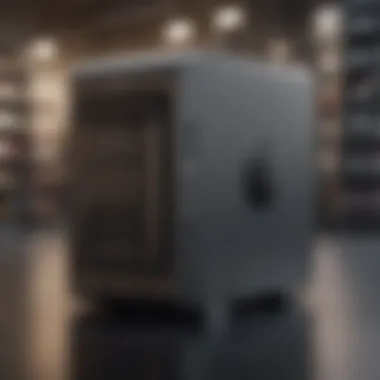
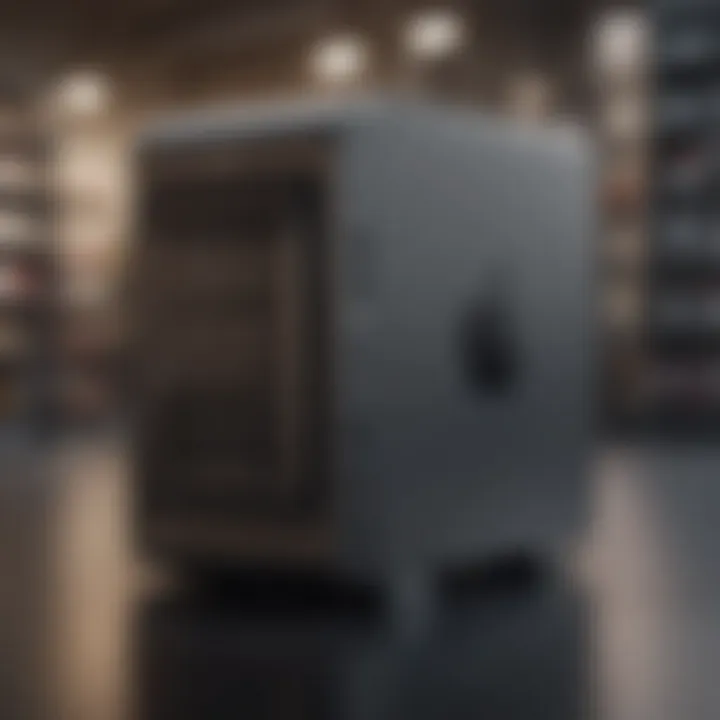
In summary, understanding the Mac Mini M1 architecture is a necessity for anyone who intends to maximize its functionalities through external storage solutions. Knowledge of how the Apple Silicon operates can provide a clearer path toward selecting the most compatible and efficient hard drive.
The Need for External Storage
In the realm of computing, especially with a sleek machine like the Mac Mini M1, storage is often a constraining factor. The architecture of the M1 chip does wonders in performance, yet it comes with a catch: limited internal storage capacity. This situation creates a pressing need for external storage solutions, which can not only augment storage space but also provide various other benefits, enhancing the overall user experience.
Limited Internal Storage Capacity
Apple has opted for a more streamlined design with the Mac Mini M1. While this brings several advantages such as improved energy efficiency and compactness, it also means that the internal storage options can leave much to be desired. Many users find that even the higher-tier configurations do not suffice for heavy workloads or extensive libraries of content. For instance, photographers, videographers, or those who dabble in game development may quickly fill up the internal drive with high-resolution images, video files, or game assets.
As a result, relying solely on the internal storage could lead to a scenario where users are forced to delete important files or constantly manage their storage. This situation can not only be frustrating but can also impede workflow efficiency. More importantly, it is important to mention that the Mac Mini M1 does not allow easy upgrades once purchased. Thus, having an external solution becomes essential for flexibility.
Benefits of External Drives
External drives come bearing gifts of versatility and enhanced capacity. Here are a few standout benefits that make them an attractive solution for Mac Mini M1 owners:
- Increased Storage Space: The primary advantage is straightforward: external drives offer additional storage that is often not constrained by the internal limitations. Whether it’s for backups or to house applications, you can select a drive that meets your specific needs, whether it be 1TB, 2TB, or more.
- Portability: Many options on the market today are lightweight and easy to carry around. This means you can take your essential files wherever you go. If you’re a creative professional or someone who often finds themselves on the move, being able to transport your work easily makes a world of difference.
- Variety of Formats: Users have a plethora of choices including Solid State Drives (SSDs) for speed and reliability or traditional Hard Disk Drives (HDDs) for more economical storage solutions. Each type comes with its own set of advantages, catering to different preferences and needs.
- Improved Data Management: External drives can serve as excellent backup solutions. Using software like Time Machine, it’s possible to set up seamless backups that automatically preserve your work, safeguarding it against accidental deletions or hardware failures.
- Performance Upgrades: Many external drives now support USB-C or Thunderbolt 3 connectivity, allowing for impressive data transfer speeds that can significantly enhance your workflow when working with large files. For tasks such as video editing or 3D modeling, this speed can make the difference between a delayed project and a smoothly executed one.
"Understanding your storage needs and acting accordingly can save you a lot of headaches in the long run!"
Choosing an external storage solution for your Mac Mini M1 is not just about adding space; it’s also about enhancing productivity and fostering creativity. With an array of external drives available, Mac users should feel empowered to select the one that aligns with their requirements and lifestyle.
Key Considerations for Selecting a Hard Drive
When it comes to outfitting your Mac Mini M1 with the right hard drive, several elements warrant careful consideration. While the allure of faster speeds and larger capacities often grabs attention, compatibility and reliability should never be left on the back burner. Each drive you mull over needs to sync up with your device seamlessly, ensuring optimum performance and longevity. There’s a lot to digest, so let’s break it down.
Compatibility with Mac Mini M1
The Mac Mini M1 operates within a unique framework designed by Apple, meaning not all hard drives will play nicely with it. It’s crucial to select an external hard drive that not only fits the physical ports but also aligns with the M1's architecture. Specifically, look for drives that support USB 4 or Thunderbolt 3 connectivity.
Using a drive that lacks compatibility can lead to frustrating bottlenecks or, worse, the potential for data loss. An SSD may be faster than an HDD, but if it’s got compatibility issues, that speed won’t matter much when you find yourself struggling to connect.
Performance Metrics
Performance is often the heart of the matter when choosing a hard drive. Metrics such as read/write speeds and data transfer protocols play pivotal roles in determining how efficiently your storag device will perform.
Read and Write Speeds
Read and write speeds are paramount in shaping the overall user experience. Higher read speeds will allow you to access files more briskly, while robust write speeds enhance the performance of tasks that involve saving data. SSDs typically boast read and write speeds upwards of 500 MB/s, compared to HDDs which often linger around 100-150 MB/s. This stark difference makes SSDs a more favorable choice for users looking to maximize their Mac Mini’s abilities, especially during heavy lifting tasks like video editing.
However, one must weigh this against cost. SSDs carry a heftier price tag, and if you don't need that snappy response time for your usage, an HDD may serve just fine.
Data Transfer Protocols
Data transfer protocols are equally important. USB 3.2 and Thunderbolt 3 are just two examples of protocols that can impact how quickly data moves to and from your hard drive. Thunderbolt 3 offers superior speeds, reaching up to 40 Gbps, meaning you’re able to transfer large files in the blink of an eye.
On the flip side, using an older protocol like USB 2.0 would slow things down dramatically, reducing efficiency and causing you to pull your hair out over delays when loading or transferring data. It’s essential to match the protocol of your hard drive to the capabilities of the Mac Mini M1—this will greatly influence your overall experience.
Storage Capacity Requirements
Understanding your storage capacity needs is vital. Depending on your usage, you might require anywhere from 1TB to several terabytes. For the casual user, 1TB might be more than enough. However, if you plan to store large files, like 4K videos or extensive photo libraries, you’ll want to consider larger options.
Moreover, have a close look at how much space your current applications and media take up. Sometimes, it's easy to underestimate the sheer volume of space required for modern software and files.
Reliability and Durability
The reliability of your chosen hard drive is pivotal. There's a big difference between a drive that makes it through several years of usage versus one that fails unexpectedly. Look for drives that have good reviews regarding their longevity and durability. Features such as rugged designs and water or shock resistance can also add an additional layer of security against potential data loss.
Ultimately, making a well-informed decision regarding these key considerations will help ensure that your Mac Mini M1 operates at an optimal level, keeping your data safe while meeting your performance needs.
Types of Hard Drives Available
When selecting a hard drive for your Mac Mini M1, understanding the various types of storage options available is crucial. Each type of hard drive has its own distinct characteristics that cater to different needs and preferences. Whether you prioritize speed, capacity, or cost, knowing these differences will empower you to make an informed choice. In this section, we will delve into Solid State Drives (SSDs) and Hard Disk Drives (HDDs), exploring their respective benefits and drawbacks.
Solid State Drives (SSD)
Solid State Drives have gained significant popularity among users of the Mac Mini M1 for several compelling reasons.

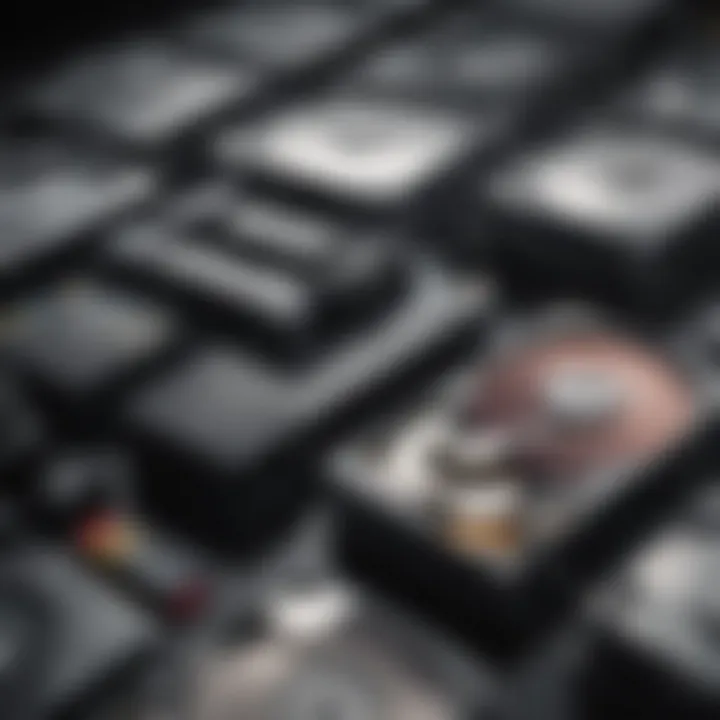
Benefits of SSDs
One of the standout features of SSDs is their exceptional speed. They use flash memory to store data, allowing for almost instantaneous access times. This aspect significantly contributes to overall system responsiveness. Users have reported that applications launch in the blink of an eye and file transfers occur at lightning speed. With SSDs, you’re often experiencing an upgrade in performance that feels like a breath of fresh air compared to traditional drives.
Another key characteristic of SSDs is their durability. Without moving parts, they are less prone to physical damage. This makes them an attractive option for on-the-go usage, as they're generally better at withstanding bumps and drops. In a world where every second counts and reliability is paramount, an SSD stands as a solid ally.
"Investing in an SSD feels like giving your Mac Mini a shot of espresso – it just wakes everything up!"
However, the unique feature of SSDs that draws many users is their lower power consumption. This translates into better battery life for laptops and less heat production, which can lead to a longer lifespan for the drive itself. In summary, if speed, durability, and energy efficiency are your priorities, SSDs are a straightforward choice when considering storage solutions for the Mac Mini M1.
Drawbacks of SSDs
While SSDs offer a range of advantages, they do come with some trade-offs that should not be ignored. The most notable drawback is the higher cost per gigabyte compared to HDDs. If your storage needs are substantial, opting for a large-capacity SSD can stretch your budget considerably. This can be a point of contention, especially for users who require extensive storage without breaking the bank.
Additionally, though SSDs have come a long way in terms of longevity, they have a limited write endurance. This means that after numerous write and erase cycles, the performance can begin to degrade. It’s something to consider if you plan on pushing your drive to the limits.
In short, while SSDs hold several benefits, their costs and write limitations are factors to ponder when selecting a drive for your Mac Mini M1.
Hard Disk Drives (HDD)
Now let’s pivot to Hard Disk Drives, technology with roots in the data storage world that remains widely used.
Benefits of HDDs
One of the biggest draws of HDDs is their affordability. When it comes to getting the most storage for your dollar, HDDs shine – providing vast amounts of space at a fraction of the cost compared to SSDs. If you're someone who needs to store large files like videos, photographs, or extensive projects, HDDs can accommodate your needs without leaving you financially strained.
Another strong characteristic of HDDs is their proven reliability. Many users can vouch for their effectiveness over decades of use. They come in various capacities, making it relatively easy to choose an optimal size that suits your needs, whether that’s a few hundred gigabytes or several terabytes.
However, the unique feature here is the straightforward data recovery options. If a problem occurs, it’s often easier to recover data from an HDD than from an SSD, which can sometimes encapsulate challenges when it comes to data retrieval.
Drawbacks of HDDs
On the flip side, HDDs are not without their shortcomings. The sounds of spinning disks and moving arms can make them noisier than their SSD counterparts. Additionally, being mechanical drives, they are more prone to physical damage. For instance, a sudden drop or bump can potentially render them unusable, especially if it happens while they are engaged in active reading or writing processes.
Moreover, when it comes to speed, HDDs lag significantly behind SSDs. This could lead to longer boot times and sluggish performance during intensive tasks. Users looking for speed may find that they are often waiting around when utilizing an HDD.
In essence, while HDDs might offer significant storage at a low price, their lower performance and increased risk of physical damage can be a dealbreaker depending on your specific requirements.
Recommended External Hard Drives for Mac Mini M1
When it comes to enhancing the capabilities of your Mac Mini M1, selecting the right external hard drive is more than just a technicality; it's pivotal for ensuring optimal performance and fluid operation. For users who require extra storage or faster access to files, the choice becomes vital. The Mac Mini M1 excels at multitasking, and the right hard drive complements this power by providing the necessary speed and space.
Key aspects to consider when choosing an external hard drive include compatibility, speed, capacity, and durability. Since the Mac Mini M1 operates on Apple’s silicon with its unique architecture, the drive you select must align with its specifications to maximize efficiencies. Here, we highlight the best options available based on different user needs and preferences.
Top SSD Choices
Solid State Drives are well-known for their speedy performance and resilience. They don’t have any moving parts, which makes them less prone to mechanical failure and thus a reliable choice for Mac Mini M1 users.
Brand A SSD
Looking at Brand A SSD, one of its most striking features is the impressive read/write speeds that can reach up to 3500 MB/s. This speed significantly enhances the overall experience when loading applications or transferring large files.
Another characteristic that sticks out is its lightweight design. For those who value mobility, this SSD offers a convenient option for users on the go. However, its price point can be a bit steep compared to other options in the market, which might deter budget-conscious buyers. Ultimately, Brand A SSD is a strongly favorable choice, especially for creative professionals needing quick access to large multimedia files.
Brand B SSD
Brand B SSD brings a solid performance metric to the table, with the unique feature of built-in encryption. This is particularly beneficial for users who prioritize data security along with speed. Its average read/write speeds hover around 3000 MB/s, providing a reliable, close-to-Brand A performance.
What makes Brand B an appealing option is its affordability coupled with a compact design, making it compatible with various workstation setups. The downside, however, can be the lack of extensive warranty periods, which might raise concerns among users relying on long-term storage solutions. That said, for many users, Brand B SSD serves as a robust middle-ground choice that balances security and price.
Brand SSD
Rounding off the SSD options is Brand C. This drive distinguishes itself with its versatile connectivity options. It supports USB-C, Thunderbolt 3, and even older USB 3.0 devices, making it extremely versatile. Users can easily connect it to their Mac Mini M1 or any other machine without a hitch.
The standout characteristic of Brand C is its durability, with rugged build quality that can withstand harsh conditions. Thus, it appeals notably to users who work in environments where spills or drops are conceivable. The primary drawback may be its slower transfer speeds compared to its competitors, which can reach around 2000 MB/s. While it is still relatively fast, those needing ultra-high speed transfers might want to look elsewhere. Nevertheless, Brand C remains a trustworthy option for those seeking something robust and flexible.
Top HDD Choices

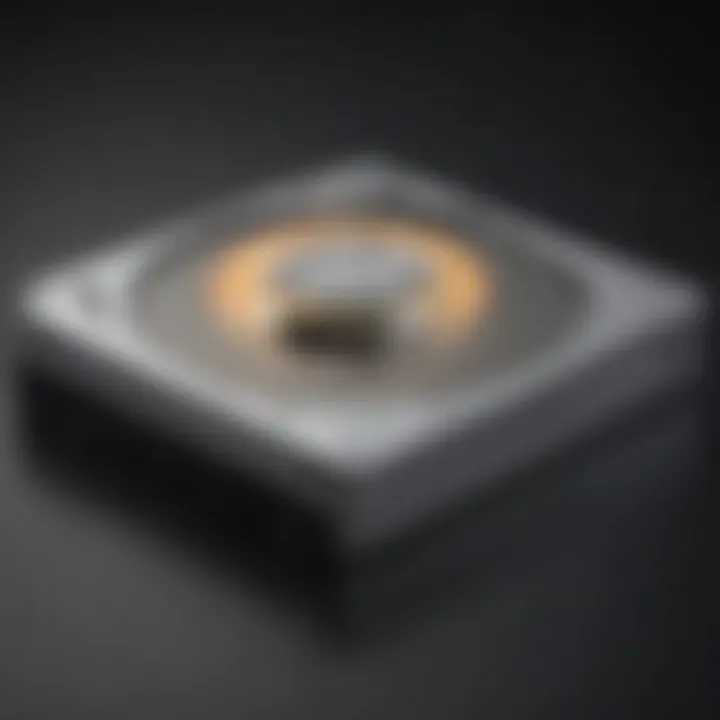
For users who require larger amounts of storage and are working with smaller budgets, Hard Disk Drives can be more attractive. They often offer more capacity at a lower price than their SSD counterparts.
Brand A HDD
Brand A HDD is known for its substantial storage capacity, with options reaching up to 8TB. This is particularly beneficial for users such as video editors and gamers who accumulate large files over time. Its performance is reliable, although read/write speeds typically range around 150 MB/s.
The primary advantage of Brand A is its affordability, offering a serious storage option without breaking the bank. However, the mechanical nature of HDD means they are more susceptible to damage from movement or dropping. Still, for users needing a lot of space and not overly concerned with speed, Brand A HDD is hard to beat.
Brand B HDD
Next on the list, Brand B HDD strikes a balance between affordability and performance. It provides a commendable average speed of about 180 MB/s, making it decent for routine tasks without the frills of an SSD.
One notable feature is its energy efficiency; it consumes less power compared to other HDDs, thus proving advantageous for users aiming to keep their energy usage low. The drawback is that it usually comes with limited data recovery options, which might be a deal-breaker for critical data storage. Regardless, Brand B HDD is efficient enough for average daily usage while being easy on the wallet.
Brand HDD
Finally, Brand C HDD offers a seamless plug-and-play experience, particularly praised for its user-friendly setup. Similar to Brand A, it also offers multiple terabytes of storage but tends to be somewhat pricier due to the extra features it provides.
The commonly found USB 3.1 interface facilitates faster write speeds going up to 100 MB/s, making it a reasonable choice for those who aren't dealing with extremely large files every day. The main issue stems from its heavier design, making it less portable. However, if the user intends to keep it in a fixed location, this HDD remains a solid contender for anyone seeking high storage without the urgency for speed.
Performance Testing and User Experiences
When it comes to choosing the right hard drive for your Mac Mini M1, performance testing and user experiences carry significant weight. They provide real-world insights that help you understand not just the numbers that manufacturers tout but also how these drives behave across various scenarios. It’s a bit like navigating through a maze; the specs alone may guide you, but the experiences of those who've traversed before can reveal hidden turns and pitfalls.
Benchmarking Hard Drive Performance
Benchmarking serves as a crucial process in assessing a hard drive's capabilities. It involves running specific tests to measure components like read speeds, write speeds, and access times. Here’s why it matters:
- Real-World Applicability: Synthetic benchmarks offer controlled results, but they often fall short of reflecting how a hard drive performs during daily tasks. For instance, when editing videos or working with large files, the time taken to access data can vary drastically from what a benchmark suggests.
- Comparative Analysis: Benchmarking allows for a clearer comparison among different models. It can be the deciding factor when choosing between an SSD from Samsung or one from Sandisk. Each brand has its strengths, and this empirical data shines a light on that.
- Performance Degradation: Over time, hard drives can slow for a variety of reasons, from fragmentation in HDDs to impending failure in SSDs. Regular performance testing can help catch these issues early on.
Ultimately, the performance metrics gathered through benchmarking act like a scorecard, giving you a reliable view of what to expect.
User Testimonials and Feedback
Now, when it comes to user testimonials, they are the icing on the cake, rounding out the cold hard facts with lived experiences. Users usually share a variety of points that can inform buyers:
- Satisfaction Ratings: Hearing from fellow users can paint a clearer picture of whether a drive truly lives up to its promise. For instance, if a majority of users report fast transfers but complain about durability, you'll have a clearer basis for your decision.
- Diverse Use Cases: While some may mainly focus on gaming or creative work, others use their drives for backup or media storage. Insights from diverse use cases help you determine whether the drive fits your intended applications.
- Support and Updates: Users often discuss not just the product but the surrounding ecosystem, such as firmware updates and customer service experiences. This can help identify drives that offer ongoing support versus those that leave you in the lurch.
["I swapped my HDD for a Samsung SSD, and the difference was night and day. My Mac Mini M1 runs smoother, and loading times have halved! But be careful with heat, it can get hot under pressure!" - Mac Mini User]
All in all, combining benchmarking with user feedback gives an enriched perspective. It’s this blend of empirical data and real-life experiences that can guide you toward selecting the hard drive that truly fits your needs. Assessing performance through tests and listening to what users have encountered out there offers both reassurance and clarity, helping ensure your choice aligns with both technical requirements and practical realities.
Future-Proofing Your Storage Solution
In the fast-paced world of technology, where new advancements roll out at the speed of light, future-proofing one's storage solution has never been more critical. For Mac Mini M1 users, the decision of which hard drive to invest in can be likened to picking a suitable companion for a long journey. As software evolves, file sizes balloon, and performance expectations increase, investing wisely now can save you headaches down the road.
The first element to consider when future-proofing your storage is scalability. This is all about choosing options that allow for easy expansion as your needs grow. That means selecting an external hard drive—not just any drive, but one that can handle upgrades without causing you to start from scratch. Scalable options can include hard drives that support additional storage through daisy-chaining or those that offer larger models with better capabilities.
By picking scalable solutions, you won't have to replace your entire setup. You might find yourself in situations where your digital life overtakes your storage. Imagine editing high-resolution video or managing large photo libraries. Until something better replaces it, a drive that supports multiple terabytes now can go a long way.
Another vital aspect of future-proofing is maintaining awareness of technological advances. The landscape of storage technology is continually evolving. What seems cutting-edge today may be obsolete by next year. To remain relevant, it's necessary to keep an eye on advancements in data transfer protocols, like USB4 or Thunderbolt 4, which provide promising speed enhancements compared to older standards. Consideration for compatibility with future technologies will ensure that your hard drive continues to meet performance expectations even as you encounter new software or larger files.
"Investing in a flexible storage solution today can pave the way for a smoother digital experience tomorrow."
Here’s a quick checklist to help you future-proof your storage solutions for your Mac Mini M1:
- Select Drives with Expansion Options: Opt for drives designed to scale in capacity or performance.
- Stay Updated on Tech Trends: Follow tech news to understand current and forthcoming advancements.
- Consider Performance Over Time: Assess how the drive’s specifications will hold up against rapidly changing software.
- Look for Compatibility: Ensure support for upcoming data transfer protocols and formats.
Closure
When it comes to buying a hard drive for your Mac Mini M1, wrapping your head around the right choices can make all the difference. This is not just about picking a drive; it’s about understanding what you truly need from your storage solution. For the Mac Mini M1, the harmony between compatibility, performance, and reliability is paramount.
First, let’s talk about compatibility. Not every hard drive plays nicely with the Mac Mini M1. Knowing which drives are ideal will save you time and the headache of returns or incompatibility issues. It’s like trying to fit a square peg in a round hole—frustrating and unnecessary.
Next, consider performance metrics. In the tech world, speed matters. The M1 chip is impressive, but if your hard drive can’t keep up, you’re not tapping into its full potential. A slower hard drive can bottle-neck your workflow. You want read and write speeds that complement the lightning-fast capabilities of your machine.
Then there's storage capacity. Depending on your needs—be it photos, videos, or software—a larger capacity might be a make-or-break factor. Many users find themselves caught between wanting to keep everything at hand and needing a drive that isn't bursting at the seams.
Additionally, don’t overlook reliability. A drive that’s prone to failure isn’t worth its weight in gold, no matter how shiny it looks on the outside. Investing in a durable hard drive can save you heartache down the line when faced with data loss.
To sum it up, choosing the right hard drive for your Mac Mini M1 is a crucial decision. It goes beyond mere specs; it’s about enhancing your overall user experience. As you embark on this journey, keep in mind the interplay of components discussed throughout this article. Each element from performance to capacity plays a significant role, ensuring your setup runs smoothly and meets your demands. Embrace the process, do your homework, and you’ll find a hard drive that complements your Mac Mini M1 beautifully.
"The right storage solution can elevate your experience and extend the life of your device."
By following the guidelines laid out in this article, you’re well on your way to making an informed purchase that aligns perfectly with your needs. Happy storage hunting!















