Choosing the Best Printer for Your MacBook Air


Intro
When it comes to picking out a printer for your MacBook Air, the choices can be as varied as they are confusing. It’s not just about any printer fitting into the mix; you want something that plays nice with macOS, delivers solid performance, and suits your specific printing needs—be it casual or more professional work. The modern user requires not just compatibility but also reliability, efficiency, and feature-rich functionality in their printing solutions.
In this guide, we'll unpack the essential considerations for selecting the right printer for your MacBook Air. From examining how well different printers work with Apple's operating system, to exploring performance metrics and various features, we'll cover all angles to help you make a well-informed decision. Given the diversity in printer types—from inkjet to laser, from compact models to multifunction units—it's crucial to have the right information at your fingertips.
What You’ll Learn
- Compatibility: Understanding which printers integrate seamlessly with macOS.
- Performance: Evaluating speed and print quality depending on usage.
- Connectivity Options: Knowing the best connection methods—be it USB, Wi-Fi, or AirPrint.
- Ease of Use: Assessing user interfaces and setup processes.
- Cost Efficiency: Analyzing initial costs and long-term maintenance expenses.
So, whether you're looking to print off a quick recipe or prepare professional-quality presentations, this article is here to help sort through the noise and nail down the best options available.
Understanding MacBook Air's Printing Requirements
Choosing the right printer for your MacBook Air isn’t just about picking one that looks good or fits your budget. It’s a nuanced decision that hinges on understanding a range of requirements specific to your device. This section aims to unveil the critical elements your MacBook Air brings into play when it comes to selecting a printer.
Printing Technology Overview
The world of printing technology is like a vibrant tapestry—each thread representing a different printer type, each offering unique advantages and shortcomings. Familiarizing yourself with these printing technologies can immensely impact your final choice.
- Inkjet Printers: Known for their versatility, inkjet printers can produce stunning color images and detailed text. They’re a popular pick for casual users who might be printing everything from family photos to school projects. The flexibility means they often support various paper sizes and types.
- Laser Printers: If speed is your jam, laser printers have got your back. They’re designed to churn out text-heavy documents rapidly and more economically than their inkjet counterparts over time.
- All-in-One Printers: Perfect for those looking to consolidate, all-in-one printers perform multiple functions—printing, scanning, copying, and sometimes faxing. They can be an ideal match if you have varied printing needs.
- Portable Printers: If you’re often on the move or working in tight spaces, consider portable printers. They’re compact and easy to transport, making them suitable for traveling professionals.
Understanding the strengths and weaknesses of these printing technologies allows you to align your selection with your typical printing tasks, ensuring you’re not left high and dry when that critical document’s due.
Importance of Compatibility
No matter how shiny or feature-rich a printer may be, if it isn’t compatible with your MacBook Air, it’s about as useful as a chocolate teapot. Ensuring compatibility between your printer and Mac is crucial, and there are a few things to consider:
- Operating System: Check that the printer supports macOS. Many brands provide software drivers specific to macOS to ensure seamless interaction.
- Connection Types: Consider how you plan to connect your printer. Will you need USB, Wi-Fi, or Bluetooth? Each option has its merits, and you should choose what best aligns with your workspace and mobility.
- Software and Drivers: Some printers come with bundled software that simplifies printing tasks, while others might require additional downloads, potentially leading to compatibility issues if not correctly addressed.
- Updates and Support: Manufacturers often release updates for drivers and software. Ensuring that the printer has robust support for updates is essential for maintaining compatibility with future macOS versions.
In summary, knowing your MacBook Air’s printing requirements lays the foundation for making an educated decision in your printer hunt. Take the time to consider the printing technology landscape and compatibility factors at play, and you'll be better positioned to select a printer that enhances, rather than hinders, your productivity.
"Compatibility is like the glue that holds your printing tasks together; without it, everything can fall apart."
By approaching your printer selection with a keen understanding of these requirements, you can sidestep common pitfalls and head straight toward a device that meets your specific needs.
Types of Printers Compatible with MacBook Air
In a world where technology marches on, makng an informed choice about printers for your MacBook Air is crucial. The right printer can boost productivity and enhance your work experience, whether you're a student, a professional, or someone who just enjoys printing precious memories. Picking the right type of printer is more than just choosing from a menu; it's about fitting a machine to your specific lifestyle and needs. This section will explore the different types of printers that are most compatible with the MacBook Air, helping you to weigh the options thoughtfully before falling into the buying trap.
Inkjet Printers
Inkjet printers are a popular choice among MacBook Air users, and for good reason. These printers are versatile, designed to handle everything from crisp text documents to vibrant, high-quality images. If you find yourself printing everything from essays to photos, inkjet models might be your best bet.
Key Features of Inkjet Printers:
- Print Quality: They produce excellent color depth and detail, making them ideal for photo printing.
- Affordability: Upfront costs typically are lower compared to laser printers, making it easier on the wallet.
- Compact Size: Many inkjet printers don't take much real estate on your desk, a plus for small home offices.
However, it’s important to keep in mind that inkjet printers require regular maintenance. If left idle, nozzles can clog, leading to wasted ink and frustration. It’s like falling asleep at the wheel—if you don’t keep it running, it may not respond when you need it most.
Laser Printers
Heading toward a more professional setup? Look into laser printers. They excel in providing fast and efficient printing for large volumes, making them perfect for offices or anyone needing to crank out stacks of documents.
Essential Aspects of Laser Printers:
- Speed: They’re known for high-speed printing. If you’re continuously printing reports or presentations, a laser printer could save you valuable time.
- Cost-Effectiveness: Though they may have a higher upfront cost, laser printers often save money in the long run due to lower ongoing costs for toner.
- Text Clarity: Laser printers produce sharper text, ideal for professional documents.
But there’s a catch. Laser printers often don’t handle color printing as well as inkjets, so if you’re looking to print high-quality photos, this might not be the route for you. It’s like chasing two rabbits; you might end up catching neither.
All-in-One Printers
All-in-one printers combine multiple functions into one sleek device, covering printing, scanning, copying, and sometimes even faxing. This could be very convenient for those who could use more than just a printer in their workspace.
Why Consider All-in-One Printers?
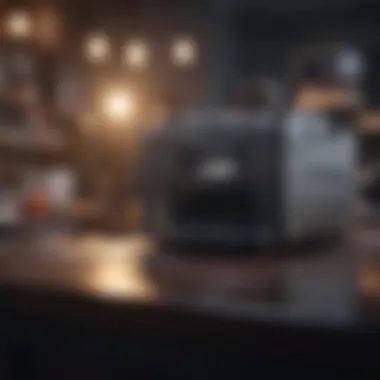

- Versatility: They meet multiple needs without taking up extra space.
- Cost-Efficient: Buying one machine that does it all can be less expensive than purchasing separate devices.
- Ease of Use: Most models come with easy-to-navigate interfaces, making it simple for anyone to operate.
However, consider that if one function fails, you might be stuck without a printer until it’s fixed. Think of them as a Swiss Army knife; incredibly handy until the can opener breaks.
Portable Printers
If you’re always on the go, a portable printer might be what you’re looking for. These lightweight and compact devices are perfect for printing documents while away from your main setup.
Advantages of Portable Printers:
- Convenience: Can be easily carried in a backpack or briefcase, making them perfect for business trips or presentations.
- Wireless Connectivity: Most portable printers offer Bluetooth or Wi-Fi functionality, ensuring easy connectivity with your MacBook Air.
- Battery Operated: Some models work off battery power, eliminating the need for an outlet.
That said, they often have limitations on quality compared to their desk-bound counterparts. If you aim for high-quality prints on a regular basis, portable printers might not measure up, but for quick fixes, they shine. Think of them as the little helper that might not be as powerful, but surely gets the job done when you’re pressed for time.
Key Features to Consider
Selecting the right printer for your MacBook Air involves more than just popping into a store or clicking online. Understanding key features can make a significant difference in your printing experience and overall satisfaction with the purchase.
Print Quality
When it comes to print quality, clarity is king. Whether you're printing crisp documents for work or vivid images for a personal project, the printer's resolution will be pivotal. A higher DPI (dots per inch) typically means sharper images. Some inkjet printers deliver exceptional quality suited for photographers, while laser printers shine in text reproduction.
You might want to think about whether you need vibrant colors or are mostly printing black and white. If finesse is essential, you’ll likely prefer devices that specialize in high-quality output. In the world of printers, not all are created equal; inferior quality prints can lead to frustration and wasted resources.
Printing Speed
Printing speed is a crucial factor, especially in a fast-paced environment. If you’re often under the gun to print multiple pages rapidly, you'll want to know the pages per minute (PPM) a printer can churn out. Laser printers generally pull ahead in this test, boasting quicker speeds than their inkjet counterparts.
While speed is often a selling point, consider the trade-off: faster models may compromise on quality when printing images. You could ask yourself if you value speed over quality or vice versa. Finding the right balance hinges on how you plan to utilize the printer.
Connectivity Options
In today's tech-ridden world, how a printer connects can be just as important as how well it prints. Let’s look at various methods of connectivity:
USB Connection
Using a USB connection is straightforward and efficient. This traditional method allows for a direct link between your MacBook Air and the printer. It's reliable and ensures a stable connection, which translates to fewer errors during the printing process. One notable thing is that it doesn't require a network, making it advantageous in locations with unreliable Wi-Fi.
However, the drawback is the limits in mobility; you'll need to be physically closer to the printer. Those who wish to avoid cable clutter might see this as a limitation, but for simple tasks, a USB connection remains a popular choice.
Wi-Fi
Wi-Fi connectivity is a game changer. With wireless printing, you can place your printer anywhere and print from any room without the tether of cables. This method promotes convenience, especially in households or offices with multiple devices needing access to one printer.
One key characteristic is its ability to connect to mobile devices, meaning you won’t need to always be on your Mac to print. The downside? If the Wi-Fi signal falters, printing can stall or become erratic. In essence, it’s like having the freedom of a bird, but having to trust the air beneath its wings.
Bluetooth
Bluetooth connectivity offers a similar wireless experience but often caters explicitly to smaller jobs or when direct, quick printing is necessary. This technology requires little setup, making it user-friendly. It's especially handy for those using multiple devices on the go.
However, it inherently has limitations in range and may not suit larger requirements as well as traditional Wi-Fi. If you frequently print from a mobile device, Bluetooth may come in handy. Just know, it’s not always the best option for printing high volumes.
Mobile Printing Features
In today’s world, the ability to print from a mobile device cannot be overstated. Many modern printers support apps that make sticking to a computer unnecessary. Whether it’s sending work directly from your phone or using cloud services, mobile printing features enhance productivity and ease of use. It’s something worth considering, especially if you find yourself constantly on the move.
Mobile printing functionalities can significantly simplify the user experience and save time in day-to-day tasks.
Understanding these key features will help you make an informed decision when selecting a printer, ensuring that it matches your specific needs and expectations with your MacBook Air.
Top Printer Models for MacBook Air
The selection of the right printer is pivotal, particularly for users of the MacBook Air. With a plethora of models out there, making a choice can feel daunting. Understanding what models work best with the device allows for an enjoyable printing experience without the tech headache. From casual users needing occasional prints to professionals requiring consistent quality, knowing what’s available is key. Printers that function seamlessly with MacBook Air can enhance productivity, support creative projects, and simplify everyday tasks.
Best Inkjet Printers
Inkjet printers are a favorite among many, especially for their ability to deliver vibrant color output. When considering inkjet printers for a MacBook Air, models often stand out for their compatibility and print quality. Brands such as Canon PIXMA and Epson EcoTank provide not only good reliability but also robust printing features that appeal to both home users and artistic professionals alike. For instance, the Canon PIXMA TS series boasts an easy wireless setup and the ability to produce detailed photo prints, making it a top pick. Users get the added benefit of mobile printing capabilities that align perfectly with the MacBook Air's ecosystem.


Leading Laser Printers
In a world where speed and efficiency are paramount, laser printers create a compelling case. They churn out documents at a rapid pace, which is invaluable for heavy users, like business environments or students. The HP LaserJet Pro series, for instance, is noted for its impressive print speed and precise output. It's also compatible with AirPrint, making it a convenient choice for MacBook Air owners. What’s more, users must think about longevity. The toner cartridges typically allow for hundreds of prints before needing replacement, making them cost-effective in the long run.
Popular All-in-One Printers
All-in-one printers, or AIOs, can handle multiple tasks from printing to scanning and faxing. They are an excellent choice for those wanting versatility. Take, for example, the Brother MFC-L3780CDW, which supports color laser printing combined with scanning and copying capabilities. Its compatibility with various operating systems, including macOS, is a highlight. Users appreciate the touch-screen controls, which simplifies navigation and makes printing from a MacBook Air not just feasible but a breeze. This multifunctionality can save space, making them perfect for smaller work areas.
Compact Portable Printers
For those always on the move, portable printers represent a game-changer. Compact models like the HP Sprocket Studio or the Canon Selphy allow users to print directly from their smartphones or laptops while being lightweight and travel-friendly. They connect effortlessly via Bluetooth, ensuring that your MacBook Air can engage without any cable setup hassles. Such printers are ideal for generating snapshots during trips or creating personal projects on the fly, emphasizing convenience without losing print quality.
Choosing the right printer model is not just about finding one that works with your MacBook Air, but rather about selecting one that complements your printing habits and needs, ensuring a smooth workflow.
When selecting from top printer models, considering whether you're into rich photo prints, need fast document outputs, or seek multifunctional devices can significantly shape the decision. Each type of printer comes with its own set of advantages, so users should align their choice with specific printing needs. Whether it's for home or office, these printer types cater to a variety of uses.
Cost Considerations
When choosing a printer for your MacBook Air, understanding the financial implications is crucial. The right printer should not only meet your technical needs but also feel manageable on your wallet. Cost considerations can be split into two main aspects: the initial purchase price and ongoing operational costs. Both of these factors play pivotal roles in the long-term usability and satisfaction with your printing device.
Initial Purchase Price
The first hurdle that a potential buyer faces is the initial price tag. Printers come with various price points depending on their features and technologies. For example, an inkjet printer might offer an attractive upfront cost, appealing to budget-conscious buyers. However, one must also consider what is included. Does the printer come with starter ink cartridges, or are they sold separately? It's key to balance your immediate budget with the printer's capabilities.
Moreover, while laser printers generally cost more upfront, they often provide better long-term value due to their durability and cost-effective toners. It's not simply about coming in under budget at the time of purchase; it also requires a measured approach to how much you anticipate printing in the months and years to come.
Operational Costs
Operational costs extend well beyond what you pay at the checkout. These consist of paper costs and ink or toner expenses. Understanding these elements can help you avoid unpleasant surprises down the line.
Paper Costs
When examining paper costs, it's important to note that this seemingly minor detail can have a significant impact on your overall printing expenses. Different printers can handle various types and sizes of paper, which can influence both cost and quality. Standard printer paper is often the go-to choice for general printing; however, specialty papers for photographs or high-quality documents might be necessary depending on your needs.
Moreover, bulk buying of paper often results in cost savings. For those who prioritize sheer quantity, it’s anything but trivial to choose the right type of paper that suits the printer while being cost-effective.
Remember: Outfitting your printer with high-quality paper can markedly enhance your print results, but it comes at a price.
Ink/Toner Expenses
Ink or toner expenses are perhaps the most significant ongoing costs associated with a printer. Inkjet printers typically require replacements more frequently than laser printers due to their design and how they dispense ink. The cost of cartridges can add up quickly, especially if you do a lot of color printing. Some brands offer high-yield cartridges, which might seem more expensive at first glance. Yet, these tend to be economical in the long run, as they deliver more pages per cartridge.
On the flip side, laser printers, while pricier initially, often boast lower per-page costs due to their efficient toner systems. They do not dry out when not in use, making them great for infrequent printing. However, consider that toner cartridges can also be a hefty investment.
User Reviews and Recommendations
User reviews and recommendations play a crucial role in the landscape of printer selection for MacBook Air users. When you invest in a printer, you are not just buying a machine; you are seeking a companion that must work seamlessly with your tech life. Transforming these user insights into a part of your decision-making process can offer a well-rounded view of the product's real-world performance, reliability, and efficiency.
Gathering User Feedback
To truly understand how a printer performs, tapping into user feedback is essential. This involves scouring various sources like tech forums, reviews on retail sites, and social media platforms. Not only does this give an insight into the pros and cons of different models, but it also helps to grasp the unique needs of real users—be it for home, school, or business.
- Key Aspects to Focus On:
- Ease of Use: Look for mentions of setup simplicity and user-friendliness. A printer that’s easy to navigate often means fewer headaches.
- Performance Under Pressure: Peer reviews can reveal how a printer holds up under heavy workloads. If consistent performance matters for your tasks, this is an area to pay attention to.
- Quality Over Time: Feedback about long-term reliability can be pivotal. A printer may shine at first, but user comments will indicate if it continues to deliver after months of use.
Analyzing Buyer Experiences
Beyond gathering feedback, the next step is to analyze those user experiences more deeply. This means distinguishing between subjective opinions and factual reports regarding the product's abilities. Users often have varied printing needs, but analyzing shared experiences can uncover patterns that may guide your decision.
For example, some users might rave about the vibrant color output while others might mention ink consumption rates that were unexpectedly high. Here are some steps to consider:
- Identify Common Themes: Look for recurring sentiments in reviews about print quality, speed, and features. If multiple users mention a specific feature that enhanced their experience, it’s likely worth noting.
- Cross-reference Reviews: Don’t just stick to one platform; check sites like Reddit or Facebook for discussions about printers. This can expose any ongoing issues users face and how manufacturers address them—or don’t.
- Weight the Star Ratings: Sometimes, a low-star rating may stem from an entirely different issue than the printer itself, such as shipping or compatibility quirks. Understanding the context behind ratings gives more insight than the number itself.
By synthesizing the aggregated user experiences and feedback, MacBook Air owners can approach their printer selection knowing they are making a well-informed choice. Keeping in mind both the praises and pitfalls described by fellow users can lead to a much more satisfying purchasing experience—all while cultivating a sense of community in tech discussions.
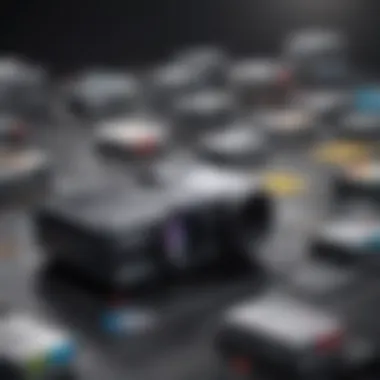
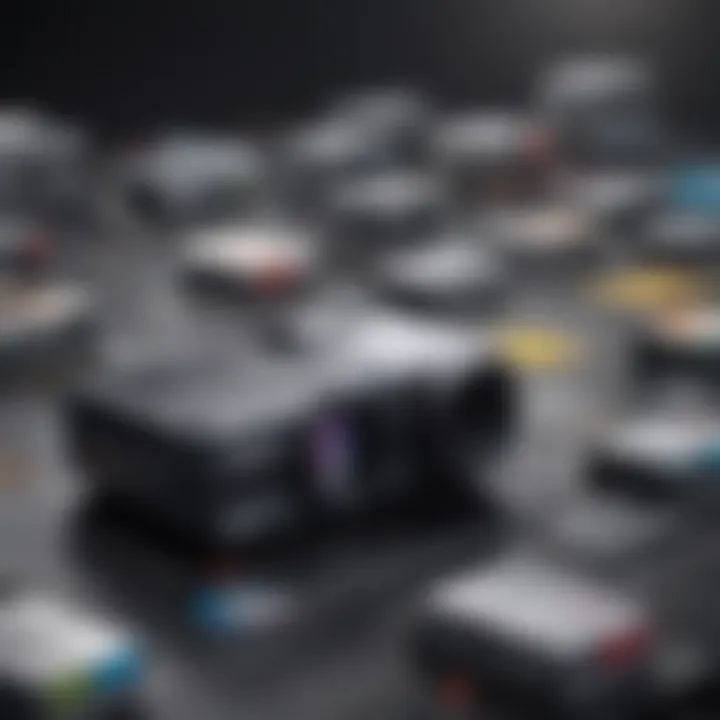
Remember, the most relatable insight often emerges from other users who share your specific context and requirements.
Installation and Setup Considerations
When it comes to printers, installation and setup might seem like afterthoughts, but they play a crucial role in your overall printing experience. Getting everything up and running smoothly can save you a heap of time and frustration down the road. For MacBook Air users, understanding how to effectively connect your printer, install the right drivers, and troubleshoot possible hiccups is essential. The seamless integration between your printer and MacBook Air not only enhances productivity but also ensures that you can sit down to print, minus the glitches.
Connecting the Printer to MacBook Air
Establishing a solid connection between your MacBook Air and printer is a fundamental step in the printing process. Depending on the printer type, several connection options are available. The most common methods include:
- USB Connection: This is the most straightforward method. Simply plug the printer’s USB cable into the MacBook Air's port, and you’re off to the races. It’s a reliable choice, especially for printers that lack Wi-Fi capabilities.
- Wi-Fi: Wireless printers can easily connect to your MacBook Air through your home or office network. This setup allows you to print from anywhere within the Wi-Fi range, which is especially useful if multiple users are connected.
- Bluetooth: If you’re using a portable printer, Bluetooth provides a quick and easy way to connect. Ensure your Bluetooth is enabled on both devices, and follow the prompts to pair them.
Getting the connection right matters because a shaky link can lead to delayed prints or even errors that require starting from scratch.
Installing Printer Drivers
Drivers are essential pieces of software that act as translators between your printer and MacBook Air. Without these, your Mac may not recognize the printer or utilize its full capabilities. Here’s how to make sure you're set up correctly:
- Automatic Installation: When you connect your printer via USB, your MacBook Air may automatically recognize it and initiate the driver installation.
- Manufacturer’s Website: If the driver wasn't automatically installed, don’t fret. Visit the printer manufacturer's website; they usually provide a download section where you can find the latest drivers tailored for macOS.
- Apple Software Update: Sometimes, the drivers are available via Apple's built-in software update features. Just navigate to System Preferences, then Software Update, and check if there are any available printer drivers to install.
It's crucial to keep drivers updated as manufacturers frequently release new updates that improve performance, stability, and new features.
Troubleshooting Common Issues
Even the best-laid plans can go awry. Here are a few common issues and how to tackle them:
- Printer Not Recognized: If your MacBook Air isn’t recognizing your printer, start with a simple restart. Sometimes a reset refreshes the communication between devices. If that doesn’t work, check your connections and ensure everything is plugged in right.
- Print Jobs Stuck in Queue: This can be a real headache. Open the printer utility in your computer settings, cancel the stuck job, and try sending your print job again. If this happens often, consider restarting both the printer and the MacBook.
- Connectivity Issues: If your wireless printer is acting a bit finicky, be sure it’s on the same Wi-Fi network as your MacBook Air. A router restart or a minor adjustment of the printer’s position may also help with signal strength.
It's worth remembering that most issues can be tackled with a bit of patience and troubleshooting. Many printer manufacturers have detailed guides available on their websites, which can greatly assist here.
"Being proactive in understanding your setup can save you time and irritation later on."
Overall, navigating the installation and setup of a printer can feel daunting, but by following these steps, you can ensure a smoother experience and spend less time wrestling with tech and more time getting down to what matters most – your work.
Environmental Impact and Sustainability
When diving into the world of printers, one must not forget the environmental ramifications of our choices. In today’s eco-conscious society, considering the sustainability of electronics, including printers, has become paramount. From energy consumption to the end of a printer's life cycle, understanding these facets greatly influences one’s selection process. Using a printer that aligns with environmentally friendly practices can reduce one's carbon footprint and conserve valuable resources.
Energy Efficiency
In terms of printing technology, energy efficiency is a hot topic. This simply refers to how much power a printer consumes during operation, standby, and when idle. Users must seek models equipped with energy-saving features, such as "sleep mode" and automatic shut-off after being inactive for a certain period.
Choosing an energy-efficient printer not only conserves electricity but can also lead to lower utility bills over time. For instance, according to the U.S. Environmental Protection Agency's Energy Star program, wherever possible, aim for printers that meet strict energy efficiency guidelines. These devices can use significantly less power than standard models. Thus, making the choice for energy-efficient printers can contribute to a larger movement towards lower energy consumption in households and offices alike.
Recyclability of Printer Components
A printer's life doesn’t just end when it gets old or breaks down; that’s just part of the cycle. Recyclability of printer components plays a key role in mitigating waste in our landfills. Many printers contain materials that can be recycled, such as metals, plastics, and electronic components. Look for manufacturers that offer recycling programs or take-back schemes.
The ink or toner cartridges used in printing also warrant discussion. These components should ideally be recyclable or made from recycled materials. By opting for brands that prioritize recyclability, you not only help lessen the burden on nature but you also contribute to a circular economy. This means resources can be reintroduced back into the manufacturing process instead of becoming waste.
"Every little bit helps in preserving our planet. By choosing eco-friendly printers and recycling components, we set a precedent for sustainability."
In summary, as you navigate the landscape of printer options for your MacBook Air, remember that your decision can have ripple effects far beyond your immediate printing needs. Opting for energy-efficient and recyclable printers is a powerful way to contribute to a healthier environment while still fulfilling your printing requirements.
Epilogue and Final Recommendations
Choosing the right printer for your MacBook Air is not merely an act of picking a device; it's about aligning your unique printing needs with the capabilities of the printer. This article has peeled back the layers on various printer types and highlighted crucial factors impacting your choice. From understanding printing technologies to assessing user reviews, we've explored the landscape of printers that best serve both casual users and professionals.
It’s vital to remember that compatibility with macOS is a fundamental consideration. Not all printers play nicely with your device, so ensuring that your selection has robust support is essential. Furthermore, understanding your printing volume and the types of documents you'll produce can affect your cost and functional needs.
Investing time to analyze the operational costs, including paper and ink expenses, further solidifies informed decision-making. Solid knowledge of energy efficiency and the sustainability of products can also cater to those environmentally conscious buyers looking to tread lightly.
Making the right purchase decision can lead to smooth operations, easier management of print tasks, and ultimately, a better experience overall. So, whether you print pictures for personal keepsakes or need professional documents, considering your approach with these insights can make a significant difference.
Recap of Key Considerations
- Compatibility with MacBook Air: Always ensure that the printer has good macOS support, including driver availability.
- Desired Features: Evaluate essential functionalities like printing speed, connectivity options, and special features like mobile printing.
- Cost Evaluation: Consider not just the purchase price but the ongoing costs associated with ink or toner, paper, and maintenance.
- User Feedback: Look at user reviews and experiences to gauge reliability and performance from a practical standpoint.
- Environmentally Friendly Choices: Consider printers that emphasize energy efficiency and are made from recyclable materials, ensuring minimal environmental impact.
Best Practices for Printer Selection
- Identify Your Needs: Before diving into options, make a list of what you primarily print and how often. This will guide which printer type is most suitable for you.
- Conduct Thorough Research: Invest time in reading expert reviews and user experiences from trusted platforms like Reddit or Facebook.
- Test Before You Buy: If possible, visit a store where you can see different models in action. Pay attention to paper handling, ease of use, and noise levels.
- Keep Future Needs in Mind: Don’t just think about your current printing demands; consider what might come down the line.
- Check for Warranty and Support: Look for products that come with solid customer support and a favorable warranty period. It’s a safety net for potential issues.
In essence, being deliberate about your printer choice is the way to go. A robust decision, supported by adequate information, ensures your ongoing satisfaction and enhances your overall printing journey.















