Top Word Processing Apps for iPad Users in 2023
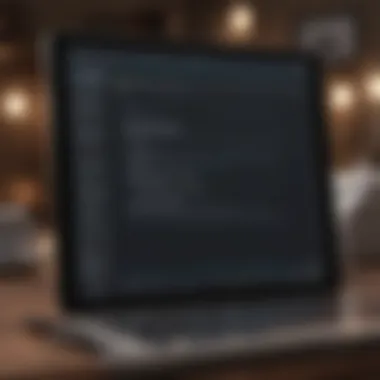

Intro
In today’s fast-paced digital world, efficient word processing is essential, especially for iPad users. This device offers a unique blend of portability and functionality, making it an ideal choice for individuals who need to create and edit documents on the go. The focus here is on clearly identifying the best word processing apps available on the iPad.
Different users have diverse needs. Some seek robust features for professional writing, while others prioritize simplicity for quick notes. The aim is to present a wide range of options that meet the various demands of productivity. With the iPad, users can take advantage of excellent apps that seamlessly integrate with Apple's ecosystem, contributing to a smoother workflow. Understanding the strengths and weaknesses of each application allows users to make informed decisions that enhance their productivity.
Product Overview
The landscape of word processing applications for iPad is vast. Popular options include Microsoft Word, Apple Pages, and Google Docs. Each offers unique features catering to specific user requirements.
Microsoft Word stands out for its powerful editing capabilities and extensive formatting options. It remains a leading choice for professionals familiar with the desktop version.
Apple Pages, while not as feature-rich, boasts an intuitive interface and smooth integration with other Apple services. It is ideal for users looking for simplicity without sacrificing quality.
Google Docs excels in collaborative features, allowing multiple users to edit documents simultaneously. It is a go-to for many who prioritize teamwork, especially in remote settings.
Design and Build Quality
Microsoft Word features a familiar layout that aligns closely with its desktop version. The toolbar is customizable, helping users tailor their workflow. However, some may find it slightly cluttered at first glance.
Apple Pages emphasizes minimalism, offering a clean and straightforward interface. This encourages users to focus on their writing rather than navigating complex menus.
Google Docs presents a web-based approach. The design is simple and functional, reflecting its purpose of ease and accessibility.
Performance and User Experience
Performance is crucial in assessing word processing applications. Microsoft Word benefits from strong optimization on the iPad, featuring a responsive interface. The app supports multitasking, allowing users to switch between different documents easily.
Apple Pages is also optimized for iPad, providing a fluid user experience. The app enables users to work on documents seamlessly while utilizing other applications. Its cohesive functionality is a significant advantage for Apple users.
Google Docs, while dependent on internet connectivity, offers real-time editing, presenting a unique solution for those working with teams. It is particularly praised for its automatic saving feature, reducing the risk of data loss.
Pricing and Availability
Pricing can be a deciding factor for many users:
- Microsoft Word typically requires an Office 365 subscription for full features, which may not be appealing to those looking for a free option.
- Apple Pages is available for free to all Apple users, making it accessible for casual users and students alike.
- Google Docs is entirely free, making it the best choice for budget-conscious users.
Understanding the pricing strategy and availability of these apps can help users choose the right solution based on their financial constraints and needs.
Prelims to Word Processing on iPad
In the age of digital information, the ability to process text documents efficiently is crucial. This article focuses on word processing applications specifically designed for the iPad. Word processors have evolved significantly over the years, adapting to the needs of users who require more than just plain text editing. For Apple enthusiasts and tech lovers alike, selecting the right application can directly affect productivity, collaboration, and overall user experience.
The iPad offers a unique environment for these applications, combining portability with a powerful interface. The touchscreen navigation allows for intuitive interactions, making it easier to edit and format text. Additionally, the combination of iOS features with various apps enhances the overall functionality of word processing tasks.
When selecting the ideal word processing app, several specific elements must be considered. Features like cloud integration, editing capabilities, and collaborative tools have become essential as work grows more connected. Understanding how these elements integrate into the iPad's ecosystem is paramount for maximizing user efficiency.
The Evolution of Word Processing
Word processing started as a basic digital format for typewriters, primarily focused on text entry. Over time, applications evolved to include formatting options, document templates, and graphics. The introduction of personal computers in the late 20th century accelerated this growth, leading to sophisticated programs that allowed multiple functionalities, such as spell-checking, grammar checking, and file sharing.
The turn of the millennium brought mobile devices into the mix, doing so significantly transformed how users interact with word processing tools. With the rise of tablets, companies began to focus on apps that catered specifically to touch screens. Now, iPad users benefit from applications that focus on not only creating documents but also incorporating tools for collaboration and project management. The productivity landscape has changed, requiring users to adapt to new norms in how they create and share written content.
The Importance of Choosing the Right App
Choosing a suitable word processing app is critical for various reasons. First, the user experience can greatly affect productivity. An app that is hard to navigate can reduce efficiency, causing frustration. Seamless integration with cloud services like iCloud or Google Drive is also essential. This ensures that documents are accessible from any device, fostering flexibility in a fast-paced environment.
Moreover, cost considerations play a significant role in the selection process. Some applications are subscription-based, while others come with a one-time purchase fee. Users must weigh long-term costs against the benefits provided by the specific features each app offers.
"The right word processing application can enhance your efficiency and overall writing experience on your iPad."
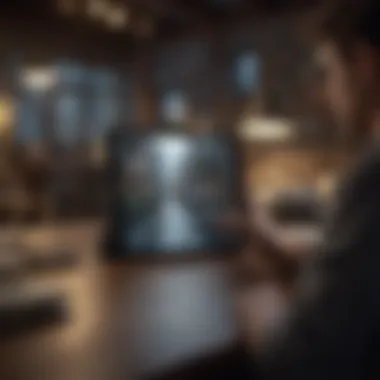

Additionally, collaborative features are increasingly important in work environments. Different apps have varying levels of support for real-time collaboration, which is essential for teams working remotely. Choosing an app that meets one’s professional or personal needs can make a marked difference in productivity and content quality. For these reasons, a thorough evaluation of available options is necessary for users wanting to optimize their word processing experience on the iPad.
Criteria for Selection of Word Processing Apps
When considering word processing apps for the iPad, the criteria for selection is fundamental to ensuring that users choose the best application for their specific needs. Each factor must be taken into account, as they directly influence productivity, ease of use, and overall effectiveness of the app. Notably, the right app can significantly enhance workflow, simplify tasks, and offer essential integrations that make daily activities smoother.
User Interface and Experience
The user interface (UI) plays a crucial role in how effectively users can interact with an app. A clean, intuitive layout helps users navigate features with ease. The experience design should cater to both beginners and advanced users, adapting to varying skill levels. Features such as customizable toolbars, clear menu organization, and responsive design are essential. A well-designed user experience minimizes frustration and maximizes efficiency. It is often said that the first impression made by an app lies in its interface, which can impact productivity from the first use.
Features and Functionality
Compatibility with iPad
Compatibility with the iPad's hardware and its iOS version is vital for a seamless experience. Some apps may not fully utilize the iPad's potential, such as adapting to screen size or supporting Apple Pencil functionalities. An app that is optimized for iPad will offer smoother performance and enhanced support for touch gestures. Users should verify compatibility and consider how the app interacts with other iPad features, such as multitasking capabilities.
Support for Collaboration
Collaboration tools enhance how teams work together. The ability to share documents and provide real-time feedback is incredibly valuable, especially in professional settings. Applications that support cloud-based collaboration, allowing multiple users to access and edit documents simultaneously, can significantly improve efficiency. Features such as commenting, version history, and integration with communication platforms are worth considering, as they facilitate teamwork and streamline project management.
Cost Considerations
Lastly, cost should factor into the decision-making process. Different apps come with various pricing structures—some might be free with limited features, while others may require subscriptions or one-time purchases. It is crucial to weigh the features offered against the price to determine overall value. Users should analyze if there are hidden costs for certain features or if there are trial periods available to explore functionality before making a full commitment. This evaluation can help align the app selection with budgetary constraints while still meeting key productivity needs.
Top Word Processing Apps for iPad
Selecting the right word processing app for the iPad is crucial for enhancing productivity, whether for professional, academic, or personal tasks. The landscape of applications offers various options, each with distinct characteristics and functionalities. Understanding the specific advantages and drawbacks of each app can greatly influence user satisfaction and efficiency. The following section delineates the leading apps available, focusing on their notable features, user experience, and their suitability for diverse tasks.
Microsoft Word
Core Features
Microsoft Word stands out due to its comprehensive set of features. Users can access rich text formatting, advanced editing tools, templates, and support for graphical elements like charts and images. This level of capability makes it a preferred choice for those who require a powerful word processor. The Collaboration Tool is particularly beneficial, allowing multiple users to edit documents live, contributing to seamless teamwork.
Subscription Model
The subscription model for Microsoft Word is tied to Microsoft 365. While this may seem inconvenient for some, it provides reliable updates and cloud storage capabilities. Users benefit from access to the latest features without needing to purchase new versions. However, the recurring cost can be a deciding factor, especially for infrequent users who may prefer a one-time purchase.
Integration with Microsoft
Integration with Microsoft 365 enhances the app's functionality. It provides features like cloud sync, real-time collaboration, and access to online resources. This makes it easier to manage projects across different devices and collaborate efficiently with others. The convenience of having files accessible from various platforms is a major draw for many users.
Apple Pages
Features Tailored for Apple Users
Apple Pages is designed specifically for the Apple ecosystem. Its intuitive interface aligns well with the iPad’s capabilities, offering smooth scrolling and easy navigation. Accessibility is a key feature, allowing users to create documents using voice commands and dictation. This tailored approach makes it a compelling option for dedicated Apple users.
Templates and Design Options
Pages boasts a range of templates and design options that cater to creative endeavors. From flyers to report templates, individuals can make visually appealing documents seamlessly. Its user-friendly design simplifies the creation process, but newcomers may find it lacks some advanced features of Microsoft Word.
Collaboration with iCloud
The collaborative features of Pages are underpinned by iCloud integration. This allows users to share documents effortlessly and work together in real-time. iCloud’s automatic saving and syncing features ensure that users always have access to the latest versions, but reliance on iCloud has downsides, particularly for those using non-Apple devices.
Google Docs
Real-time Collaboration
Google Docs excels in real-time collaboration, allowing multiple users to edit and comment on documents simultaneously. This functionality suits teams and students who frequently work together. Changes are tracked, making it easy to revert to earlier versions, though some advanced editing features may not match those of traditional desktop software.
Accessibility Across Devices
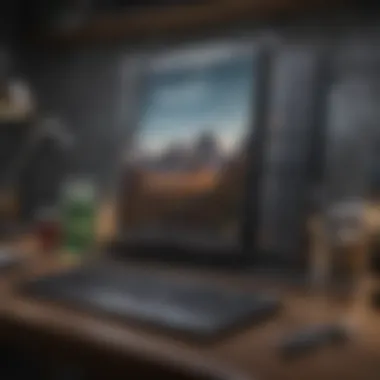
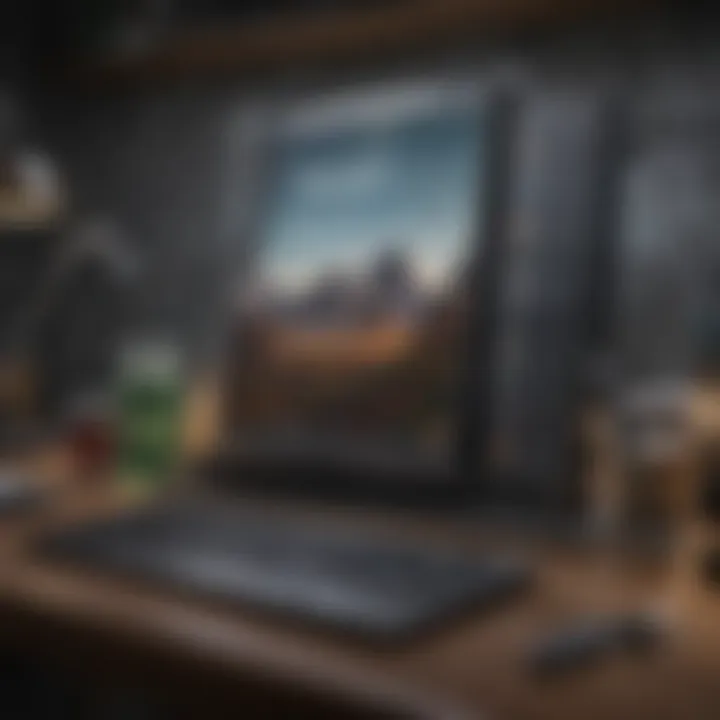
One of the standout features of Google Docs is its accessibility. It is available on any device with internet access. This cross-platform compatibility makes it convenient for users who switch between devices. However, offline access is limited compared to desktop applications.
Offline Capabilities
While primarily cloud-based, Google Docs offers offline capabilities through its app. Users must set this up in advance, which allows for document editing without internet. This feature is beneficial, yet not all functionalities are available offline, which can hinder user experience in certain situations.
Notability
Unique Note-taking Features
Notability is distinguished by its note-taking features, designed with students and professionals in mind. Users can jot down notes quickly, with options for audio recordings integrated into documents. This unique capability enhances learning and information retention, but its primary focus is on notes rather than traditional word processing.
Integration of Handwritten Notes
Integration of handwritten notes is a significant feature of Notability. Users can mix typed text with handwritten notes, making it ideal for those who prefer jotting down ideas quickly. This flexibility caters well to individuals who thrive on visual creativity but might face challenges in converting handwritten notes for formal documents.
Export Options
Notability supports a variety of export options, enabling users to send their notes as PDFs, images, and more. This feature facilitates easy sharing with peers or educators. However, it lacks the extensive formatting capabilities found in dedicated word processors, limiting it for more formal writing tasks.
Scrivener
Tools for Long-form Writing
Scrivener is specifically tailored for long-form writing. It provides organizational tools like document outlines and project folders, making it indispensable for authors and researchers. This focus on structure supports users in maintaining clarity while working on extensive projects and is considered a powerful feature for writing complex narratives.
Project Management Features
Scrivener's project management features assist users in keeping track of research and notes alongside the writing process. This aids in managing extensive projects smoothly. However, new users might find its interface slightly overwhelming due to the many features it offers.
Export Flexibility
The export flexibility of Scrivener is noteworthy. Users can export their work in various formats, such as Word, PDF, and ePub, making it versatile for different publishing needs. This breadth of options benefits diverse writers, though the learning curve can deter some users.
Understanding the unique features of each application helps users make informed decisions based on their needs. Each word processing app caters to different use cases and preferences, enriching the user experience on iPad.
Unique Features of Each App
When evaluating word processing applications for iPad, the unique features offered by each app play a significant role in determining their suitability for varied user needs. These features often dictate how effectively users can manage their documents, collaborate with others, and tailor the app to meet their workflow preferences. Delving into these unique elements reveals not only how each app sets itself apart but also the practical benefits they provide to enhance productivity.
Customization and Personalization
Customization options in word processing apps are crucial for users who want to align their writing environment with their personal workflow. Microsoft Word, for example, allows users to modify the ribbon and create custom shortcuts. This flexibility improves efficiency, especially for those familiar with the software's desktop version. Apple Pages offers unique templates that cater to various document types. Users can personalize these designs to reflect individual style or branding. Furthermore, customization thrives in apps like Notability, which allows users to adjust pen settings for handwritten notes, thus catering to personal preferences in note-taking.
In contrast, some apps may limit customization features intentionally to maintain simplicity. It is vital for users to consider how much control they want over the interface and document presentation. Personalization not only enhances usability but also contributes to a smoother workflow, ultimately affecting output quality and completion time.
Integration with Other Tools
Integration capabilities with other tools define how adaptable and versatile a word processing app can be. Google Docs, for example, excels in integration with various Google services. This allows seamless access to Google Drive, making it easy to store and share documents. Users can also insert elements from Google Slides and Sheets, creating comprehensive projects without leaving the Docs environment.
Conversely, Apple Pages shines within the Apple ecosystem. Its integration with iCloud facilitates effortless syncing across devices, ensuring that users have access to the latest document version at all times. Integrating third-party applications can further enhance the functionality of these word processors. Thus, examining integration features provides insights into how well an app fits into a user’s existing digital ecosystem.
Cross-platform Compatibility
Cross-platform compatibility becomes increasingly important in a world where mobility and collaboration are paramount. Microsoft Word supports a wide range of devices including Windows and Android. This cross-platform capability is particularly attractive to users who may switch between devices, allowing them to work uninterrupted.
On the other hand, Google Docs operates fully within web browsers, enabling access from any device with internet connectivity, irrespective of operating systems. However, apps like Notability or Scrivener have a more focused approach, primarily designed for Apple devices, which may limit some users.
Ultimately, the choice regarding cross-platform compatibility should be guided by the user’s need to collaborate or access documents across different devices. As professionals often work in diverse environments, this versatility is a cornerstone feature that should not be overlooked.
"In a digital workspace, the ability to customize, integrate with tools, and maintain compatibility across platforms enhances not just productivity but also the overall user experience."
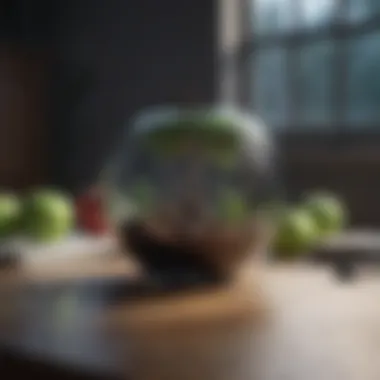

Each app possesses distinct advantages that can cater to specific user scenarios. By understanding the unique features offered, users can make informed choices based on their operational needs, preferences, and professional demands.
Real-world Use Cases
Understanding word processing apps in real-life contexts is vital for any potential user evaluating their options. This section delves into how different environments and tasks influence the choice of application. Each use case—academic writing, professional reports, and creative writing—offers unique requirements and considerations that highlight the strengths of specific applications.
Academic Writing
In the realm of academia, efficiency, and organization are key. Researchers and students require tools that support extensive citation management, document formatting, and collaborative editing. Microsoft Word, for example, provides robust features for footnotes and bibliographies that streamline the writing process for theses or research papers.
Many academic users also favor Google Docs due to its real-time collaboration capabilities. This app allows multiple users to work simultaneously, making it easier for students to co-write and comment on each other's work, which enhances learning experiences. This adaptability and ease of use are essential in a fast-paced academic environment. Access across devices ensures that work can continue outside of traditional settings, a major plus for those balancing writing with other obligations.
Professional Reports
Professionals in various industries frequently rely on word processing apps to produce reports, proposals, and presentations. The need for a clean layout, clear formatting, and advanced editing features are paramount here. Apple Pages stands out for its design aesthetics, offering visually appealing templates that help users create impressive documents that capture attention in business settings.
Users who lean towards Microsoft Word appreciate its more extensive toolset for formatting and reviewing documents. It also integrates well with other Microsoft Office applications, allowing for seamless transitions between data and text processing. Familiarity with Word can also be a deciding factor as many companies standardize on it for report generation. Ultimately, choosing the right app depends on the specific demands of the task and the familiarization of the user with the software.
Creative Writing
For writers of fiction, scripts, or poetry, the choice of a word processor often hinges on creative freedom and flexibility. Scrivener shines in this area, offering unique features tailored to long-form writing. It provides an organizational framework that allows writers to manage chapters, scenes, and notes easily. Such structure can be invaluable for those juggling complex narratives.
Notability is another option where writers can incorporate handwritten notes and sketches directly into their documents, blending traditional writing techniques with digital convenience. This can foster a more creative workflow, especially for those who rely on visual cues. Ultimately, the chosen app should resonate with the writer's style and enhance productivity in crafting their narrative.
"The effectiveness of a word processor is not just in its features, but in how those features align with the user's workflow."
In summary, each use case reflects unique characteristics that influence the choice of word processing programs. As users assess their specific needs, understanding these distinctions becomes crucial for optimizing their writing process.
Future Trends in Word Processing Apps
The landscape of word processing apps is continuously evolving. As technology advances, the future of these applications is aligned with emergent trends that shift user needs and expectations. Understanding these trends is crucial for users who require modern solutions to enhance productivity on their iPads. The forthcoming features focus on user experience, accessibility, and an ever-increasing integration with cutting-edge technologies. By being aware of these trends, users can make informed decisions that suit their evolving requirements.
AI Integration in Word Processing
Artificial Intelligence is shaping the way word processors operate. One primary benefit is the ability to provide smart writing suggestions. AI can analyze a user’s writing style and offer context-aware feedback. This includes grammar correction, style improvements, and even predictive text functionalities that adjust based on the user's writing habits. Furthermore, AI tools can assist in organizing and managing content more efficiently, allowing users to focus on the creative process rather than mechanical tasks.
Another critical area for AI integration lies in data analysis and summarization. As users work on large documents, utilizing AI can facilitate the extraction of key points. Many emerging word processing apps are starting to incorporate this feature, making it easier to distill complex information into digestible summaries, hence improving productivity.
Additionally, AI chatbots may soon offer real-time assistance within word processing apps. This could help users with technical issues or general inquiries without leaving their workspace. Overall, the integration of AI is not just a convenience; it becomes a necessary tool to keep up with modern demands in word processing.
Enhanced User Accessibility Features
Enhancing accessibility is a big focus in the ongoing development of word processing apps. Making these apps usable for everyone is vital, including people with disabilities. Improved screen readers, voice commands, and simplified navigation are some features that are making their way into new apps. For instance, integrating voice typing allows users to create documents through dictation. This offers a solution for those who may have difficulty using a keyboard.
Another aspect is customization of interface elements. Users should have the option to modify font size, color contrast, and layout to suit their visual needs. This not only helps with usability but also supports a broader range of users in maintaining a comfortable writing environment.
Furthermore, many apps are embracing cloud technologies that ensure accessibility anywhere. For example, seamless syncing across devices means that users can shift from their iPad to other devices without losing workflow continuity. This adaptability is critical in today's mobile-driven world.
"Accessibility is not just a feature; it’s a requirement for inclusive design."
Closure
In this article, we examined several leading word processing apps tailored for the iPad. As iPads have become a staple for professionals, students, and creatives, the need for efficient and effective word processing tools has grown. The significance of this conclusion lies in the synthesis of information regarding app functionality, user experience, and seamless integration with the Apple ecosystem. By analyzing diverse options, users are equipped to make informed choices that enhance their productivity.
Summary of Findings
Our evaluation highlighted several key aspects of the apps discussed:
- Functionality: Each app brings unique features. For example, Microsoft Word excels in traditional document creation, while Notability stands out for its note-taking capabilities.
- User Experience: An intuitive user interface can significantly affect how efficiently one works. Apps like Apple Pages offer a clean design that many find appealing.
- Collaboration Tools: Google Docs leads in real-time collaboration. This can be a deciding factor for teams who need to co-author documents regularly.
- Cost Considerations: The various pricing models can influence selection. Some apps, like Scrivener, provide robust tools for writers at a reasonable price, while Microsoft Word's subscription may deter some users.
This thorough analysis showcases both strengths and weaknesses, empowering users to select the app that aligns best with their specific needs and preferences.
Final Recommendations
When choosing a word processing app for iPad, consider the following guidelines:
- Identify Your Needs: Are you focused on collaborative work, long-form writing, or casual note-taking? Each app specializes in different areas.
- Trial Versions: Many apps offer trial periods. Utilize these to test functionality and see which interface you find most comfortable.
- Integration: If you are regularly using other tools, make sure the app supports integration with those platforms. For instance, users of Microsoft 365 will benefit from tightly-knit features within Microsoft Word.
- Cross-compatibility: In a world where devices vary widely, choose apps that allow you to access work across platforms. Google Docs is an excellent choice due to its cloud capabilities.
- Future Needs: Think about your long-term needs. An app that evolves with technology and adds new features can ensure you stay at the forefront of productivity.
Emphasizing these considerations will guide users towards making selections that cater to individual workflows and enhance overall efficiency.















