Mastering the Clock Application on Mac: A Complete Guide
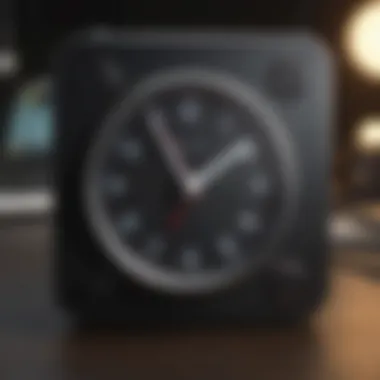
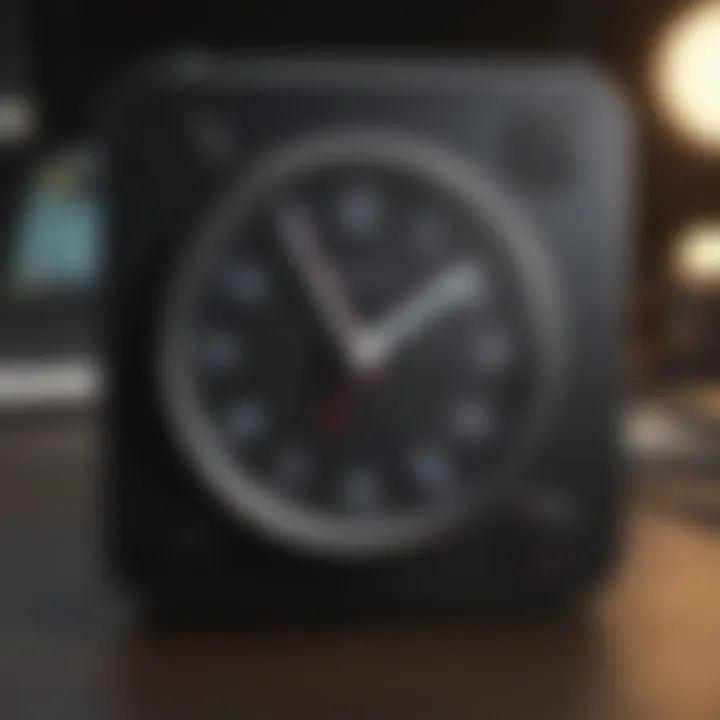
Intro
The Clock application on Mac is often overlooked yet essential tool for users seeking to effectively manage their time. It serves a dual purpose, being both functional and adaptable. Users can rely not only on alarms but also utilize world clocks and timers. This guide will navigate through its many features, shedding light on practical usage and strategy. Understanding the Clock app can greatly enhance productivity and time management skills, beneficial for both personal and professional settings.
Product Overview
The Clock application on Mac is integrated, offering a seamless experience for Apple users. It functions as a multi-faceted tool that centralizes various time-related tasks in one location.
Key Features
- Alarms: Set multiple alarms that suit different needs.
- World Clocks: Monitor time in different regions.
- Timers: Configure countdowns for various activities.
- Integration: Syncs effortlessly with other Apple devices.
In short, the Clock application's primary capabilities revolve around managing alarms, timers, and world time effectively, ensuring that users can maintain productive schedules, no matter where they are situated geographically.
Design and Functionality
Its user interface is straightforward. The design embraces Apple's philosophy of minimalism while ensuring ease of access to every feature. Users can navigate to adjust settings for alarms or timers without unnecessary complexity.
Usability
With familiar Apple layout, users find the app intuitive. It visually displays current time alongside all active timers and alarms, providing a cohesive overview at a glance.
Performance and User Experience
The Clock application operates smoothly, leveraging the underlying macOS infrastructure. Users experience real-time feedback and performance.
User Satisfaction
Features are executed without delays or glitches. The seamless transitions between settings ensure that users do not face frustration, allowing an uninterrupted experience.
Alarms
Within the alarm section, creating a new alarm requires only a few clicks. Users can customize tones, choose specific ringtones, along with features that allow snoozing and labeling for easier identification.
Practical Ideas for Usage
- Wake up alarms for daily routines.
- Timed reminders for events or phone calls.
“Efficient time management integrates seamlessly into daily life; necessary tools enhance structure and focus.”
Timers and World Clocks
The timer and world clock functions further elevate the utility of the Clock application. Users can employ timers not just for cooking but also for work sessions and other timed activities.
In the world clock option, users can add various cities, making it easy to assess global timing.
Users may find it valuable for international collaboration and connectivity.
TransparencyEach timer configuration is also user-friendly. Users choose how long they want, set alarms once timing ends, and proceed with tasks without worry.
Integration with Other Apple Devices
Connecting the Clock application with other Apple devices enhances its utility. Its integration with the iPhone or iPad allows users to maintain consistency in time management across devices.
Benefits of Integration:
- Continuity: Settings sync automatically.
- Versatility: Users can adjust devices remotely with ease.
Prelude to the Clock Application
The advancement in technology makes keeping track of time more critical yet easier. The Clock application on the Mac offers users essential tools for managing their time efficiently. In both personal and professional realms, this application ensures a high level of productivity and organization.
Overview of Its Purpose
The primary role of the Clock application is to keep users informed about time in various ways. It encompasses alarm settings, timers, world clocks, and synchronization across devices and platforms.
Key features include:
- Alarms for waking up or reminding about tasks
- Timer function for tasks, meetings, or cooking
- World clock feature to monitor time zones across different locales
The design is streamlined, focusing on functional elements that enhance user experience. The aesthetics and elemental efficiency are pivotal to make sure that users can effortlessly manage time.
Importance in Daily Life
Time management is a cornerstone for productivity in today's fast-paced world. The Clock application emerges as a valuable ally in this endeavor. By utilizing the app’s features, users can:
- Organize their schedules through alarms and reminders.
- Improve focus by timing tasks effectively with the timer functionality.
- Stay connected by understanding time differences using the world clock feature.
The seamless integration with other Apple devices, along with the intuitive user interface, presents an important aspect for those entrenched in the Apple ecosystem. It fosters an environment where every second counts.
Time management is not just about tracking hours, it's a crucial facet to attaining goals in work and personal life.
Installation and Accessibility
The topic of Installation and Accessibility is quite crucial in understanding how to leverage the Clock application on Mac. Proper installation determines the seamless use of the app, crucial for users interested in time management or simplistically, avoiding chaos in daily schedules. Understanding the accessibility features enhances the experience for all users, including those who may face challenges due to disabilities. This section will help you ensure that the Clock application runs optimally and meets individual user needs.
Finding the Clock App on Mac
To locate the Clock application on your Mac, follow these essential steps:
- Opening Launchpad: Click on the Launchpad icon in the Dock, or simply pinch with your fingers on your trackpad. This action will reveal all your apps in a cascading view.
- Searching Directly: You can also type "Clock" into the search field. The Clock application will appear in an instant, making it easier to open without scrolling through numerous programs.
- Dock Addition: For continuous accessibility, consider right-clicking the app icon and selecting "Options" then "Keep in Dock." This will permanently place the Clock app on your Dock for quicker access.
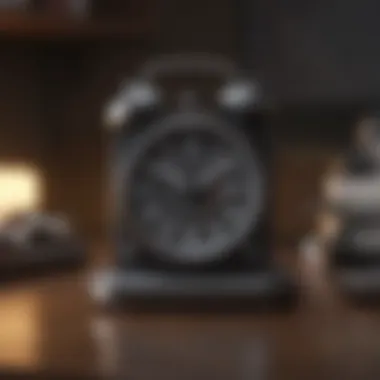

Each of these methods offers a quick way to utilize one of the most beneficial apps on your Mac.
System Requirements
The system requirements to efficiently run the Clock application are typically not demanding. Here are the keywords:
- macOS Version: Ensure your system macOS version is not older than macOS 10.14, as updates often coincide with core application enhancements.
- Storage Space: It is useful to maintain some free space on your hard drive to allow the app to operate without lag.
- Processor: Most modern Macs will load the app effortlessly, no complex hardware is enforcement.
Remember: Keep your operating system updated for the best performance and access to newer features of the Clock application. An outdated system may restrict functionality, affecting everything from alarms to timers. It's advisable to regularly check for updates to ensure the Clock application benefits from the latest optimizations.
"Keeping software up-to-date can mitigate potential security risks and improve overall functionality, including system apps like the Clock."
Following these guidelines for installation and accessibility can augment the overall experience with the Clock application, facilitating a more efficient use of your time.
User Interface Overview
Understanding the user interface of the Clock application for Mac is crucial. It determines how easily users can interact with the various features available. A well-organized interface not only enhances user experience but also ensures quick access to functions, which helps users manage their time more efficiently. By grasping the layout, users can navigate without confusion and use the application to its fullest potential.
Understanding the Layout
The layout of the Clock application is designed with clarity and simplicity in mind. Upon opening the app, users are greeted with a straightforward display featuring several main components. The primary sections are often categorized into tabs or a menu on the side.
- Basic Tabs: These typically include alarm, stopwatch, world clock, and timer. Each section can be easily accessed by clicking on the corresponding tab. This organization allows for smooth transitions as users switch between tasks.
- Main Display: The main area often shows current time information prominently. Users can quickly view their local time, along with alarms and timers listed clearly. This layout minimizes distractions and promotes efficiency.
- Buttons and Symbols: Helpful icons indicate actions like creating an alarm or setting a timer. Clear labeling of buttons enhances usability, especially for those who are less tech-savvy, making the application accessible to a broader audience.
Navigating the Features
Navigating the features of the Clock applicaiton should feel intuitive. Users must familiarize themselves with the features to maximize functionality.
- Alarms: Creating or editing alarms is straightforward. Users can click the respective button and follow prompt to enter specifics such as the time and repetition settings.
- Timers and Stopwatch: These functions often include a simple start and stop mechanism. Understanding how to initiate these features swiftly is vital for managing short tasks or breaks effectively.
- World Clock: As users add new locations to this feature, it becomes easy to switch between time zones. This is especially valuable for people who operate across time boundaries.
Understanding how to navigate easily can streamline workflows. Users will benefit from familiarizing themselves not just with the locations of tools, but also how to execute functions promptly. A clear user interface, therefore, speaks volumes in terms of user satisfaction and application relevance.
Setting Alarms
Setting alarms is a fundamental feature of the Clock application for Mac. This section will discuss the importance of alarms, including their benefits and considerations for effective use.
Alarms elevate productivity by helping users create structured schedules and manage their time. They serve as reminders, prompting timely execution of tasks or important events. Particularly for individuals with busy lifestyles, alarms can prevent overlooked commitments. Furthermore, carefully setting alarms can structure an individual’s day, leading to greater efficiency.
Key Benefits of Setting Alarms:
- Time Management: Alarms enable better organization, keeping tasks on track.
- Functionality: Users can customize alarms according to specific needs such as volume and snooze options.
- Accountability: Alarms foster discipline—keeping individuals accountable for their schedules.
In this guide, we will discuss how to create, edit, and delete alarms, which is essential knowledge for maximizing the Clock application.
Creating a New Alarm
Creating a new alarm is a straightforward process within the Clock application. It is important users know how to add a new alarm to assist daily routines effectively.
- Open the Clock application on your Mac.
- Select the Alarm tab located in the interface.
- Tap on the plus (+) icon to add a new alarm.
- Set the desired time for the alarm.
- Optionally, choose to repeat the alarm on specific days by toggling the Repeat option.
- Select the alarm sound from the provided list; customization enhances the experience.
- Press the Save button to store your alarm.
The simplicity of this process allows users to create multiple alarms efficiently, adjusting to varying schedules.
Editing Existing Alarms
Editing existing alarms offers flexibility to users. Adjustments might be necessary due to changes in schedules or preferences. Understanding how to modify an alarm is key for effective time management.
- In the Clock application, navigate to the Alarm tab.
- Locate the alarm you wish to edit.
- Click on the Edit button next to the selected alarm.
- Modify the time, repeat options, and sound as needed.
- After updates are done, confirm by selecting Save.
Editing empowers users to leyhy their time commitments align with real-life events without easily forgetting past setups.
Deleting Alarms
Sometimes users need to clear out old alarms that are no longer relevant. Knowing how to delete alarms prevents clutter and streamlines the Clock application.
- Launch the Clock application and head to the Alarm tab.
- Identify the alarm you wish to eliminate.
- Click the Delete icon, usually represented by a minus (-) sign or trash can.
- Confirm the deletion when prompted.
Deleting unneeded alarms reduces distractions and enhances focus on current priorities. Users need to be mindful about this feature to retain an orderly scheduling system.
Overall, the functionality of alarms profoundly impacts productivity levels by offering structured time management. By mastering how to effectively utilize alarm settings within the Clock application, users can optimize their routines for success.
World Clock Feature
The World Clock feature of the Clock application on Mac holds a significant role in the functionality of time management for users with global connections. With an increasingly interconnected world, being able to accurately manage time across various cities and countries has become indspensible. This feature allows users to visualize time differences, aiding in scheduling meetings, calls, and personal engagements around the globe, which benefits many individuals and businesses alike.
Adding Locations
To get started with the World Clock feature, users can easily add multiple locations to monitor their respective times. Open the Clock app, then navigate to the World Clock section. Here, click on the “+” button to add a new city or location. Typing a city name or region will allow the application to provide suggestions. Once a location is selected, it appears on the World Clock display. This functionality is particularly relevant for those working with international teams or engaging with relatives living abroad.
Here’s a concise checklist of steps:
- Open the Clock application on your Mac.
- Select the World Clock tab.
- Click on the “+” button to commence adding.
- Type in the name of the city or location.
- Choose the correct location from the suggestions.
Successfully completing these steps allows you to stay informed about multiple time zones, making the process more effective when coordinating activities across different areas of the world.
Viewing Time Zones
Once locations are added, viewing the corresponding time zones quickly becomes crucial. The World Clock feature displays time adjacent to the respective city, represented in a 12 or 24-hour format depending on your settings. This aspect of the interface provides immediate clarity on time differences, allowing users to make decisions effectively regarding meeting times or deadlines across various zones.
It's noteworthy that time zones include daylight saving time specifications as well. This means that when appropriate, the time will automatically adjust based on the specified daylight saving time, simplifying the exhibit of accurate local time for added locations.
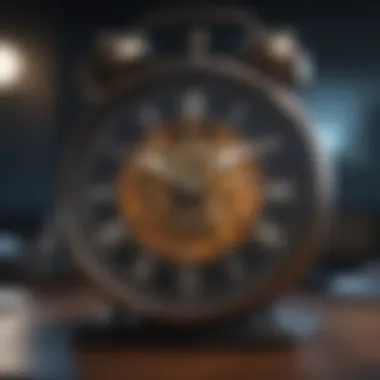

A simple understanding of the main time zone types can enhance functionality, including:
- Standard time zones: The local time for each added city.
- Daylight saving adjustments: Automatic shifts that occur seasonally depending on national reliance on daylight savings.
An organized view can significantly bolster planning abilities, enhancing daily operations in both personal and business contexts, especially for users engaged in internationalcommunications.
Understanding Daylight Saving Time Adjustments
Grasping how Daylight Saving Time adjustments operate is fundamental when utilizing the World Clock feature. Many regions undergo time shifts usually in March and November, where clocks are set forward or backward by one hour. This occurs to maximize daylight hours, though not universally adopted. Mac users must enter cities carefully, as decision fatigue may formulate if pending activities stake across both time systems without effective adjustment.
With the application implementing these adjustments automatically, there is no need for manual recalibrations whenever these changes occur. Users can remain assured that the time displayed for each city will reflect local variations brought about by such legislation, leading to greater stability in timing decisions.
In summary, the World Clock feature makes it noteworthy for Mac users to stay aware of time discrepancies that can influence personal and business interactions globally.
Understanding global time differences allows for seamless collaboration across borders.
With accurate, real-time insights into various time zones, you are positioned to handle interactions with ease and address the complexities of an international schedule proficiently.
Timer Functionality
Timer functionality within the Clock application on Mac offers a invaluable tool for enhancing focus and productivity. Users rely on this feature to break tasks into manageable segments, helping to maintain momentum throughout the workday. The timer serves a straightforward purpose: it notifies you when a specified period has elapsed. However, its benefits extend beyond just counting down minutes or hours. It encourages discipline, aids in maintaining a structured environment, and provides moments of respite.
Setting Up a Timer
To set up a timer in the Clock application, start by opening the app. Access the timer section from the navigation bar, usually located at the top of the interface. You will find an intuitive layout allowing you to input the time duration for the timer. You can set the timer's length either by typing the amount manually or by using sliders.
After defining the required duration, clicking the start button initiates the countdown. It’s advisable to contemplate the lengths that work best for the task at hand, whether it's a short five-minute timer for quick tasks or an hour for more extended activities. This step effectively helps you manage your time better.
Using Timers for Productivity
Employing timers can significantly impact productivity levels when used correctly. By creating intervals of focused work—often termed as the Pomodoro Technique—you ensure regular breaks between intense work periods. Timers can enhance concentration and reduce perceived workload. Here are some strategic ways to utilize timers effectively:
- Task Segmentation: Break larger tasks into smaller increments. For instance, set a timer for 25 minutes of focused work.
- Scheduled Breaks: Follow each work session with a timed five-minute break to rest and recharge.
- Multi-tasking Control: If juggling multiple assignments, use separate timers for each to guide focus.
This structured approach cultivates a more effective working style, ofen leading to higher outputs.
Timer Notification Settings
Configuring timer notification settings allows users to control how they are alerted when a timer reaches its end. First, check system sound preferences under the sound settings to ensure your Mac is loud enough to hear the notification. The Clock application offers various notification sound options. Preference may vary based on personal choice, but generally, choose a sound that is distinct yet not overly startling.
Moreover, Mac users can benefit from configuring Do Not Disturb settings during intensive work periods. When timers go off, and this mode is active, the alert remains visible. This results in a balance between being notified without excessive interruption.
Regularly utilize timers for increased effectiveness. They transform abstract time into tangible productivity.
For further information on leveraging timers for time management and productivity, you can check out resources like Wikipedia or look for topics on forums such as Reddit.
Integration with Other Apple Devices
The integration of the Clock application across Apple devices is a significant feature that enhances user experience. This capability allows for seamless connectivity between various Apple products, such as iPhones, iPads, and Mac computers. The benefit is an efficient synchronization of alarms, timers, and world clocks. Users can manage their time more effectively whether they are at their desk, on their phone, или using their tablet. This interplay between devices ensures that users can stay organized and attentive to time management regardless of where they are.
Syncing Across Devices
Syncing the Clock application across devices enables a unified experience. When an alarm is set on one device, it appears on all connected devices. This is crucial to ensure you don’t miss important notifications or alarms. Here are some points to remember about syncing:
- iCloud Account: Ensure that all devices are signed in using the same iCloud account. This forms the backbone of any data synchronization.
- Network Connectivity: Both Wi-Fi and cellular data usage play an important role in maintaining this sync. Inconsistent connections may result in delay or failure to reflect updates timely across devices.
- Compatibility: Not all features are uniformly available on every device. It’s important to be informed about photo of capabilities specific to Mac without transferring issues to an iPhone or להתחיל a tablet.
This smooth synchronization supports users with decision and time management, especially for added productivity during busy work schedules or strict deadlines.
Utilizing Handoff Features
The Handoff feature of Apple devices allows you to start a task on one device and pick it up on another with minimal effort. In the case of the Clock application, here’s how it can be particularly useful:
- Smooth Transition: Suppose you set a timer on your Mac. If you need to leave your workstation, you can complete your process on your iPhone without having to re-enter the time. Just carry on seamlessly due to Handoff.
- Inter-app Connectivity: It’s not just within the Clock application. Handoff fosters improved productivity with its capacity to shift functions in and out between apps. It follows encompasses reviews about how effectively your timers, calendars, emails, and to-do lists managed, leading to enhanced workflow scenarios.
- Settings: Users should ensure that Handoff is enabled in the settings of each device. This allows for improvements in usability and streamlining crossed device tasks better.
The convenience this functionality brings underscores its relevance in the ever-connected life of users. Skillfully managing your time across devices is now more achievable, linking Apple’s ecosystem dynamically to maximize performance efficiencies.
Customizing Settings
In the grand scheme of using the Clock application on your Mac, personalizing settings offers significant benefits. Customizing settings means adapting the application to fit your specific needs, enhancing both functionality and user satisfaction. Mac users may find the predefined configurations helpful, but they risk overlooking personal touchpoints that can transform the app into a more effective tool in daily life.
Adjustments made within the settings can assist to create a more user-friendly experience. You can tailor notifications to ensure timely reminders or change alarm sounds to suit your mood or preferences. Knowing that small changes can greatly improve your interaction with the app cannot be overstated. Consequently, experts can utilize the settings customization for optimized productivity, by prioritizing features that yield effects aligned with their routines.
For users less familiar with the app, customizing may seem like an option best left for advanced users. However, it is surprisingly intuitive and beneficial for users at any skills level. Prioritizing user preferences leads to improved habits and reduces missed alarms, thereby encouraging a more structured approach to daily activities.
Changing Alarm Sounds
Alarms often serve as disruption – sound management is essential for maintaining focus and retaining sanity. Adjusting alarm sounds means giving users control over how they wake up daily or what sound marks the end of a work period.
To change alarm sounds:
- Open the Clock application.
- Go to the Alarm section.
- Select the specific alarm by clicking on it.
- In the edit mode, there’s an option to select your preferred sound.
- Familiar sounds or rhythms tying memories to specific tasks can ultimately stimulate even a more effective association when rising or completing a project.
The benefit of selecting personalized alarm sounds is twofold. Firstly, it can make waking up more pleasant and less abrasive. Secondly, interesting sounds may aid in establishing specific time blocks in your memory, thus enhancing productivity. By listening rather than simply hearing, tasks can seem less of a chore when they resonate personally.
Adjusting Notification Preferences
In an age swamped by alerts and notifications, determining how and when you receive updates hinges on personal productivity and peace of mind. Adjusting notification preferences allows users to create a more focused working or relaxing environment, by thereby limiting distractions.
Here is how to adjust notification preferences within the Clock application:
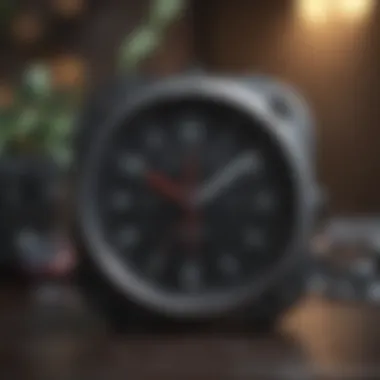

- Navigate to the Clock app settings.
- Look for notifications within the settings menu.
- Allow or disallow certain alarms from presenting visual or audible reminders.
- Consider silencing notifications during specific hours while retaining urgent timelines.
Maintaining a balance between alerts and silence creates an essential workspace dichotomy. Knowledge populations understand quality notifications lead to good working habits.
Furthermore, customizing notification preferences aligns with promoting healthy digital habits. Users can detach from constant distractions by focusing only on what matters most. Eliminating extraneous alerts can gravitate towards efficiency – significant outcomes based on minor settings shifts pique the interest of both novices and those with professional experience.
Troubleshooting Common Issues
In the context of the Clock application on Mac, effective troubleshooting is quite essential. Users rely on this application for alarms, reminders, and keeping track of time across different zones. Thus, encountering problems can lead to significant distractions and inconveniences. Understanding these common issues allows users to minimize downtime, maintain productivity, and enjoy the optimal functionality of the Clock app. Addressing these challenges also enhances the user experience, making the app a more reliable tool in everyday tasks.
Alarm Won't Ring
An alarm that fails to ring at the appointed time can create frustration. Several factors could lead to this scenario.
First, check the volume settings not just of the Mac but also ensure the Clock application itself is set to an audible level. A muted or low volume might silence alarms without alerting the user.
Secondly, verify that the alarm is indeed set correctly. Open the Clock app and ensure that the alarm toggle is on for the intended time. Sometimes, alarms may inadvertently turn off after their initial ring or may not activate properly if synced incorrectly.
Furthermore, the Focus mode or Do Not Disturb feature may also silence notifications, including alarm sounds. Users should consider temporarily disabling these features to see if it resolves the problem.
Synchronization Problems
Synchronization issues may arise when setting up the Clock app to work alongside other Apple devices. When devices do not sync, users might miss important alarms or timetables. This typically affects those who need a cohesive workflow across their devices.
Ensure that iCloud is properly set up on your computer and that you are logged in under the same Apple ID on each of your devices. This integration allows the Clock app to share alarms and settings efficiently.
If syncing doesn't seem to work, try restarting both the Mac and any other device. This can often fix abnomalities lurking within the background process. Additionally, check your internet connection as a poor network can interrupt the sync process.
In some cases, software updates can interfere with synchronization. Businesses and individuals are advised to keep their macOS and Clock app up-to-date to minimize such disruptive issues.
Remember, a well-functioning alarm or timer is crucial for time management and efficiency.
Comparing Clock Application Features with Competitors
Comparing the features of the Mac Clock application with its competitors is crucial to understand its position in today's market. Many users rely on time-keeping tools for various functionalities, and knowing how well the Mac Clock stacks up can inform choices and optimizations for personal and professional use. This section provides insights into the specific strengths and weaknesses of the Mac Clock compared to other applications in similar domains. Factors to consider include usability, functionality, integration with the Apple ecosystem, and performance.
Strengths of the Mac Clock App
The Mac Clock application does possess several notable strengths. Firstly, its integration within the Apple ecosystem is exemplary. Users who own multiple Apple devices can easily sync alarms and timers between iPhone, iPad, and Mac. This seamless interaction enhances productivity, particularly for those engaged in work across different environments.
Another significant advantage of the Mac Clock is its minimalist user interface. It offers a straightforward layout, allowing users to quickly navigate between features such as alarms, timers, and world clocks without unnecessary complications. This ease of use is appreciated by many users, especially those who prefer functionality that doesn't require extensive training.
Furthermore, the App frequently benefits from regular updates from Apple. As a result, users can expect improvements and new features that are constantly aligned with advanced technological standards. The ongoing support from Apple helps to create a reliable user experience that not all rival applications can offer.
In addition, users are often impressed by the high level of customizaton available in alarm tones and notification preferences. This allows individuals to personalize their clock experience quickly, making it appropriate for both home and professional settings.
Weaknesses and Limitations
Despite its strengths, the Mac Clock application has limitations when compared with some of its competitors. A significant drawback is the limited feature set regarding advanced functionalities. While basic time-keeping is expertly managed, it may not provide extensive functions such as geographical synced alarms found in apps like World Time Buddy or Time Zone Converter.
Another disadvantage is its effectively closed environment; it's inherently designed to function best within the bounds of macOS and iOS. Users looking for cross-platform support might find themselves frustrated since it lacks proper collaboration with non-Apple Devices. Applications like Google Calendar facilitate tighter integration with various operating systems, making coordination overshadow the Mac experience.
Also, some users often wish for a more granular control over settings. The lack of certain adjustable timer options, like display formats or more advanced countdown mechanisms, can restrict functionality for users with specific needs. Competitors among time management apps tend to provide additional features that appeal more to power users, leaving the Mac Clock application somewhat shorthanded in that department.
In summary, it's clear that the Mac Clock application boasts compelling strengths, particularly in its integration, user interface, and consistency in updates. However, challenges significantly arise in areas of limited functionality and compatibility that may not meet all advanced user demands.
Future Developments and Updates
Future developments and updates of the Clock application are crucial for users who seek to maximize its capabilities. As technology evolves, so do user needs and expectations. Regular updates can lead to enhanced performance and the introduction of new features that can shape our understanding and use of time management tools. Attention to these developments ensures users can make the most of the Clock app, utilizing the latest functionalities to their advantage.
Expected Features
As Apple continues to innovate, there is speculation around the introduction of features that may enhance user experience with the Clock application. These features could include:
- Improved Worldwide Time Conversion: Users can expect more sophisticated tools to convert time zones with added data, making the scheduling of international meetings smoother and less confusing.
- Voice Control Functionality: Integration with Siri may be expanded, allowing users to set alarms or timers using voice commands. This will promote hands-free management, which is especially useful when multitasking.
- Enhanced Notification Features: There may be advancements in how alerts are handled; users might benefit from customizable notifications systems that let them set specific tones or vibrations based on urgency.
These upcoming features emphasize Apple's commitment to continual learning from user feedback. Therefore, reactions to current features often guide the development roadmap.
Improving User Experience
To optimize the Clock application's efficiency, developers are honing in on user experience. Enhancements might include:
- Streamlined Interface Navigation: The introduction of more intuitive navigation pathways can minimize the learning curve for new users, thus ensuring a wider adoption among Apple aficionados and novices alike.
- Personalization Options: More choices for customization can elevate the user interface. Modifications such as themes or configurable alarm settings might allow individuals to align the app with personal preferences.
- Performance Optimization: Often overlooked, improvements in app speed and performance will significantly impact daily usability. Users expect smooth operations without bugs to handle their time efficiently.
Acceptance of these improvements by the community heralds a promising future for the Clock application. Feedback loops will ensure that user desires are noted and potentially integrated into future iterations.
Keeping an eye on these developments will be key for users wanting to stay ahead with their time management solutions.
Culmination
In concluding this guide on the Clock application for Mac, it is important to recap the essential facets that have been explored. This application serves more than just a time-keeping function. Being versatile, it encapsulates alarms, timers, world clocks, and synchronization across devices, enhancing personal and professional productivity. Users can fully harness the capabilities to optimize their time management strategies based on their individual needs.
Summary of Features
The detailed discussion throughout this article has illuminated several key features of the Clock application:
- Alarms: Users can create, edit, and manage multiple alarms with various customization options such as snooze features and distinct ringtones.
- World Clock: This feature enables easy access to time in different parts of the world, accommodating users who work with international teams or travel frequently.
- Timer Functionality: Timers provide structured periods for tasks, making it easier to focus and enhance productivity.
- Device Integration: The Clock app offers seamless synchronization between various Apple devices. This ensures that users can access their settings anytime, anywhere.
The combination of these features renders the Clock application a comprehensive tool for managing time.
Final Thoughts on Usage
As you explore the Clock application further, consider how each of its features can serve your unique lifestyle or professional demands. Effective time management transcends mere tracking; it involves implementing strategies that align with your goals. By tapping into the functionalities of the Clock app on Mac, you can cultivate habits that are conducive to efficiency. Keep in mind the relevance of adapting settings like notifications and alarms, which can have tremendous influence on your routine.
Embracing these capabilities will not only enhance operational aspects of daily life but also instill a greater sense of punctuality, ensuring tasks are accomplished within desired timelines.















