Create and Organize Albums in Apple Photos Effectively


Intro
Creating an album in Apple Photos is a straightforward yet powerful way to organize and share your memories. Whether you're a casual user looking to keep family photos in one place or a serious photographer intent on curating your work, Apple Photos offers a versatile platform. Dive into the intimate world of digital album creation and discover how you can make the most of this robust tool.
Albums in Apple Photos not only serve as a means of organization but also facilitate storytelling. With a few taps or clicks, you can categorize your photos by event, theme, or even by the people in them. For those who enjoy sharing experiences, the sharing capabilities enable connections that extend beyond your device. Understanding the ins and outs of this process can elevate your photo management game significantly.
Why Create Albums?
- Ease of Access: Having well-organized albums allows you to find your photos quickly, saving you from the hassle of endless scrolling.
- Curated Sharing: You can choose what to share with whom, ensuring your audience sees only what you want.
- Preserve Memories: Albums help tell stories. Whether it’s a holiday, a wedding, or just a simple day out, your albums can encapsulate those moments.
Photo organization is essential in today’s digital age. With the significant number of photos that many people capture daily, from candid shots to professional-grade pictures, the need for a structured approach cannot be overstated. Thus, mastering the functions of Apple Photos will not only simplify your digital life but also enhance your overall experience.
This guide intends to walk you through the various methods of creating and managing albums within Apple Photos on both Mac and iOS devices. You’ll find insights that go beyond the basics as we investigate effective strategies for organizing your photos, delve into sharing options, and discuss maintenance tips to keep your albums clutter-free and visually appealing.
Understanding Apple Photos
In today's digital age, managing vast collections of photos can feel overwhelming. That’s where Apple Photos comes into play. It's not just another app; it’s a robust tool thoughtfully designed to streamline how we store, organize, and share our images. By grasping the primary functions of this software, users can effectively navigate their digital memories without a hitch.
What is Apple Photos?
Apple Photos is a user-friendly application developed by Apple Inc. specifically for organizing and editing photos and videos. Launched as part of the OS X Yosemite, it has grown into a key element of Apple’s ecosystem across all devices, including iPhones, iPads, and Macs. This app acts as a central hub:
- Storage: Users can safely save their photography and videos.
- Organization: Photos can be categorized into albums, making it easier to find them later.
- Editing: Basic and advanced editing features allow users to enhance their shots without needing external software.
Whether you’re a casual snapper or a serious photographer, Apple Photos has something to offer. By understanding its capabilities, you can harness its full potential to manage your memories.
Key Features of Apple Photos
Apple Photos is packed with features designed to make your life easier. Here are some central elements worth mentioning:
- Albums and Folders: You can create customized albums to collect photos by theme, event, or any categorization that suits your style.
- Smart Albums: These are dynamically updated albums that organize photos automatically based on criteria such as date, location, and even faces.
- iCloud Integration: Sync your memories across all your Apple devices without breaking a sweat. It means your photos are always at your fingertips, whether you’re using your iPhone or your Mac.
- Sharing Options: Instantly share albums with friends or family. You can invite them to collaborate, so everyone can pitch in their photos from the same event.
- Editing Tools: Crop, enhance, and apply filters right from the app. With a few taps, your pictures can transform from ordinary to extraordinary.
In summary, comprehending what Apple Photos is and how to utilize its features can significantly enhance your photo management experience. The knowledge gained here lays a solid foundation for delving into the more intricate processes of creating and managing albums.
The Importance of Organizing Your Photos
In today's fast-paced digital world, the sheer volume of photos we accumulate can be paralyzing. Organizing your photos isn't just a matter of convenience; it’s essential for effective photo management, saving time, and preserving cherished memories. When photos pile up like a messy closet, finding that golden shot becomes a scavenger hunt. In contrast, a well-organized collection allows you to easily revisit moments that matter most, whether they be family gatherings, vacations, or milestones.
Moreover, organizing your photos can enhance your overall experience with Apple Photos. When your albums are structured logically, you not only find what you need quicker but also unlock Apple Photos’ advanced features, helping you better enjoy and share your visual storytelling.
Benefits of Albums for Photo Management
- Streamlined Access: When you create albums, you categorize your photos in a way that makes sense to you. Searching through endless scrolling is transformed into a quick glance at well-defined categories. For instance, imagine wanting to reminisce about last summer’s holiday. Instead of sifting through hundreds of unorganized images, just tap on the labeled album.
- Easier Collaboration: If you’re someone who loves to share memories, organized albums facilitate sharing with friends and family. You can curate specific sets of photos and share only those that resonate with shared experiences. Whether it's through social media or direct sharing options on Apple Photos, your selected albums have got you covered.
- Efficient Editing: Having your best shots nestled in designated albums makes it easier to go back and perform edits. You can focus on those memorable moments without getting sidetracked by other images that don't require your attention.
- Storytelling: Albums can be thematic. Maybe you want to tell the story of a particular year, event, or something else entirely. By grouping your photos, you create a narrative that others can follow, allowing everyone to share in the experience more vividly.
Types of Albums in Apple Photos
Apple Photos gives you the flexibility to create various types of albums tailored to your needs:
- Standard Albums: This is your bread and butter. A standard album allows you to gather photos under a single theme or event, providing a coherent collection that’s easy to navigate.
- Smart Albums: For those looking for an even smarter approach, Smart Albums are dynamic collections that automatically update based on defined criteria. For example, you can create a Smart Album that includes all photos taken in a particular location or those with specific keywords. It's a game changer for maintaining a fresh and relevant collection.
- Shared Albums: Perfect for collaborative memories, Shared Albums let you invite others to view or contribute their photos. This is particularly handy for family events or group outings where everyone can pitch in their perspective.
- Albums That Organize by People: Leveraging facial recognition, Apple Photos can automatically suggest albums based on the people in the photos. It’s a thoughtful way to keep track of everyone’s face, so you can easily find images featuring loved ones.
- Location-based Albums: If you travel a lot, creating albums based on geographical locations brings a geographical twist to your memories. You get to explore your adventures through a visual map of your travels.
With the myriad of album types at your disposal, organizing your photos becomes not just a chore but a creative endeavor. Each type serves a specific purpose, enhancing your ability to relive and share those fleeting moments captured in time.
"An unorganized photo library is like a book with all the pages out of order. To fully enjoy the story, the chapters need proper placement."
Creating an Album on Mac
Creating an album on a Mac is not just a simple task; it’s a crucial component in keeping your digital memories organized and accessible. With the vast amount of photos that most users accumulate over time, the ability to create neatly organized albums in Apple Photos can save you both time and frustration when searching for cherished moments. Think of it like organizing a sprawling bookshelf—without a clear system, finding that one favorite novel can feel like searching for a needle in a haystack.


Using albums allows you to group related photos together, making them easier to locate and enjoy. Imagine being able to quickly pull up memories from a specific vacation or a special family gathering without sifting through hundreds of unrelated images. Each album serves as a capsule for those moments, enabling you to navigate your memories with ease. Let's delve into the intricacies of this process, starting with the essential step of navigating the Apple Photos interface.
Navigating the Apple Photos Interface
Opening Apple Photos on your Mac, you'll be greeted with a clean layout that showcases your images in a visually appealing manner. The sidebar on the left provides quick access to the various sections of the app, including your albums, shared albums, and other organizational tools.
When you first launch the app, all your photos are displayed in the main window, often in a grid layout. Here, you can utilize the search function to find specific images or browse through moments segmented by years, months, or days. Having a solid understanding of this interface is vital; it paves the way for smooth navigation when creating and managing albums. Make sure to familiarize yourself with the following key areas of the interface:
- Photos Tab: Where all your images are displayed.
- Albums Tab: Displays existing albums and an option to create new ones.
- Shared Tab: For anything you’ve shared with friends or family.
Step-by-Step Instructions
Creating an album in Apple Photos on your Mac is straightforward. Follow these steps to bring your memories together seamlessly:
- Open the Photos App: Begin by launching the Apple Photos application from your Applications folder or Dock.
- Go to Albums: Click on the 'Albums' tab in the sidebar.
- Create New Album: Look for the plus sign (+) in the upper-left corner of the Albums view and click it. Select "New Album" from the dropdown menu.
- Name Your Album: A prompt will appear asking you to name your new album. Choose a title that reflects the contents, like "Summer Adventures" or "2023 Holidays".
- Add Photos: Once your album is created, a window will pop up showcasing all your photos. Simply select the images you want to include and then click "Done".
This process streamlines how you collect and access your favorite photographs, ensuring they are stored in an organized manner that works for you.
Customizing Your Album
Customization can elevate an album from just a collection of photos to a personalized treasure trove of memories. Apple Photos offers various ways to make your album unique and reflective of the moments captured within it. Here are several tips to enhance your album’s appearance and functionality:
- Rearranging Photos: Drag and drop photos within your album to change their order, allowing you to control the narrative flow of the album.
- Adding Descriptions: Click on each photo to add captions or notes. These can provide context and remind you of the story behind each shot.
- Cover Photo Selection: You can set a standout image as the cover photo of your album. To do this, right-click on the chosen photo and select "Make Key Photo".
- Organize with Folders: If you have multiple albums under one theme, consider using folders to keep them together. This way, you can group your vacations, family events, or other categories for better organization.
By taking the time to create and customize your albums, you're not only preserving memories but also enhancing your overall experience with Apple Photos. Each album acts as a curated collection, embodying stories and experiences that are unique to you.
Creating an Album on iOS Devices
Creating albums on iOS devices, such as iPhones and iPads, represents a crucial facet of managing your photo collection with Apple Photos. With the ever-growing importance of digital photography in today's world, having a well-organized library can transform how you share and enjoy your memories. The simplicity of the iOS platform means that creating albums not only streamlines the management process but also enhances user engagement by allowing for personalized sequences of cherished moments.
When you create an album on an iOS device, you bring forth a user-centric approach to digital photography. You’re not just dumping photos into a black hole; you’re telling a story or preserving a special event. The flexibility of the Photos app enables you to tailor experiences not just for yourself, but also for those you wish to share these memories with. The mobile platform's unique strain of user-friendly interfaces lets you build collections swiftly, no matter where you are.
Using the Photos App on iPhone and iPad
To begin creating an album, first, meet your trusty Photos app. It’s a robust hub for your images, so you’d want to become familiar with its layout and functionalities. The app serves as the heart of your photo management experience on iOS.
- Open the Photos app, this is usually where your journey starts.
- At the bottom of the screen, you will notice various tabs; the Albums tab is where you’ll focus your efforts.
- The ambiance of this app is designed so intuitively that even newcomers feel right at home as they start organizing their memories.
After accessing the Albums section, you can see existing albums and also get the option to create a new one. The buttons are well-placed, welcoming clicks from all, whether seasoned users or first-timers.
Detailed Creation Process
Creating an album is straightforward, almost deceptively so. Here's how to walk through this simple process:
- Tap “+”: In the Albums view, you’ll see an option to add a new album, marked with a plus sign.
- Name Your Album: Once you tap that plus sign, a prompt shows up. Here, you can enter the name of your new album. Names help in recalling what memories are tucked away inside.
- Select Photos: After naming, it’s time to hunt for the treasures – the photos you want to add. The gallery displays thumbnails, making it a breeze to select multiple images quickly.
- Create album: Once you’ve made your choice, simply tap “Done” to finalize.
By following these steps, you’ll have created your album in mere moments. The likelihood is high that even the least tech-savvy individuals can handle this process without breaking a sweat.
Adding Photos to Your Album
After the album is born, it might seem a bit empty until you fill it with memories. Adding photos is where the magic truly happens. Here’s how you can bulk up your newly created album:
- Edit Existing Albums: If you’ve already created albums before, it’s simple to go back and add more photos. Just tap on the album to open it, and you’ll find an option to edit.
- Select Additional Photos: Tap on the Add Photos option; from there, choose pictures from your library to add.
- Drag and Drop: iPads and iPhones allow you to drag photos into your album if you prefer a more tactile approach.
Tip: Be sure to also explore options for rearranging photos within your album. A good arrangement can do wonders for storytelling.
By fostering a habit of creating albums regularly, you’ll enjoy a treasure trove of memories that’s easy to navigate and share. With this guide, finding and preserving moments is just a few taps away on your iOS devices.


Organizing and Managing Your Albums
When it comes to personal photo collections, organization can be the difference between flipping through a nostalgic trip down memory lane and wading through a chaotic sea of images. Organizing and managing your albums in Apple Photos is a crucial practice that not only cleans up the visual clutter but enhances your overall photo management experience. By effectively structuring your albums, you can easily retrieve cherished memories or specific moments from your life without the headache of endless scrolling.
Renaming and Reordering Albums
Changing the names and arrangements of your albums might seem trivial, but it has real benefits for efficient photo management. Renaming an album to something more descriptive or personal can help you quickly identify what’s inside, whether it's a family vacation, a wedding, or a weekend getaway. For instance, instead of an ambiguous "Summer 2020" album, consider using "Emily’s Graduation Beach Trip" for clarity.
Reordering albums can also simplify your navigation. How often do you want to see that wedding album placed right next to vacation photos? It makes sense to group similar memories together. Just think about which albums you refer to most. Dragging and dropping an album to a different position can save a few clicks and bring you closer to those special memories on a regular basis.
Deleting Albums and Photos
Sometimes, less really is more. Deleting albums and photos is not only a way to maintain a tidy interface but also helps in reflecting on what truly matters in your collection. Perhaps you’ve got multiple shots of a sunset that, let’s be honest, you’ll never look at again. Scrapping those can free up space and make your library feel much more manageable.
When considering deletion, Apple Photos makes it simple to remove unwanted items without a second thought. However, keep in mind that this is a two-way street; when you delete a photo from an album, it’s removed from your library altogether. This underscores the need to be cautious. Before hitting that delete button, consider backing it up in a different location if you think you might want to refer to it down the line.
Shared Albums: A Unique Feature
Shared albums present a wonderful opportunity to broaden the joy of your memories. This feature in Apple Photos can transform private collections into shared experiences with friends and family. Imagine being able to send your album of a child’s soccer game or a family reunion straight to loved ones without needing to send individual images.
Creating a shared album can be as easy as selecting photos, naming the album, and inviting people via their Apple IDs. Not only can you and your invited guests add photos, but you can also comment and interact, making it a dynamic way to relive experiences together.
However, shared albums come with considerations, especially in terms of privacy. Make sure you only invite those you trust, as they will have the ability to see the memories you’ve chosen to share. Once you grasp how to use shared albums, they unravel a layer of engagement that turns passive viewing into an active conversation about experiences that matter.
Sharing Your Albums with Others
Sharing your photos can enhance not only your experience but also the connections with friends and family. In this section, we’ll delve into methods for sharing your albums and look at important privacy considerations to bear in mind.
Methods for Sharing Albums
There are various ways to share your albums from Apple Photos, each suited for different preferences and scenarios. Here are some common methods you can use:
- Via iCloud Link: One of the most seamless ways to share an album is through iCloud. You can create a shareable link that anyone can access, even if they don't have an Apple device. Just create the album, click on the share button, and you’ll be given an option to share via a link.
- Directly through the Photos App: You can share an album directly within the Photos app on your device. Select the album, tap the share icon, and choose from options like Messages, Mail, or any other app installed on your device. This option allows quick sharing with individuals or smaller groups.
- Social Media Integration: If you enjoy sharing moments on platforms like Facebook or Instagram, you can use the share button within the Photos app. Select your album, choose the desired photos, and share them directly.
- Shared Albums: Apple Photos offers a feature called "Shared Albums," allowing users to invite others to view or contribute to the album. This is especially handy for family events or collaborative projects where multiple people can upload their photos and comments.
Privacy Considerations When Sharing
While sharing can bring joy, it’s essential to be thoughtful about privacy. Here are some factors to consider:
- Check Your Settings: Make sure you know who can see your shared albums. Always review the settings before sharing links or inviting others to collaborate, as default settings may allow more access than intended.
- Understanding Link Sharing: When using iCloud links, be aware that anyone with the link can view your photos. Avoid sharing sensitive images or those you might not want the public to see.
- Permissions in Shared Albums: If you create a shared album, you should manage who has access. You can allow or prevent others from adding photos and comments. Keep an eye on this, especially if the album addresses sensitive or private family moments.
- Unsharing When Needed: People can change over time. If a relationship dwindles or you simply want to secure your memories, remember that you can stop sharing an album at any time.
Remember: Sharing memories is a beautiful thing, but it is crucial to protect your personal space and the privacy of those involved. Always be cautious with what you share and with whom.
Troubleshooting Common Issues
In the realm of digital photography, even the most seasoned Apple Photos users occasionally face hurdles. Understanding how to troubleshoot common issues is essential for maintaining a seamless experience while creating and managing albums. This segment dives into notable challenges that users might encounter, particularly during album creation and syncing between devices. By equipping you with the knowledge to address these problems, we aim to enhance your proficiency in Apple Photos, ensuring that your photo management remains smooth and enjoyable.
Album Creation Errors
Creating an album in Apple Photos is generally a straightforward task, yet a few roadblocks may pop up. When users try to create an album, they might find unhelpful messages like "Unable to create album". This can stem from various factors.
- Insufficient Storage: One primary cause could be insufficient storage space on your device or iCloud. If you’re running low on space, it makes it difficult for the app to create and store new data. Always check your storage settings for a clearer picture.
- Software Glitches: Imagery tools, sometimes, just act haywire. A swift restart of the app or device can often remedy these glitches. Update the software periodically too, as outdated versions can harbor bugs.
- File Permissions: Occasionally, there are issues with file permissions. Ensuring the app has the necessary permissions to access your photos can tackle this concern.
To promptly address errors, keep an eye on any error messages. They may contain hints for solution pathways. Bear in mind to consult the online Apple support documentation or community discussions as well; these resources can offer guidance from users who’ve faced similar dilemmas.
"When faced with tech troubles, sometimes all it takes is a little perseverance and the right resources to find solutions."
Syncing Problems Between Devices
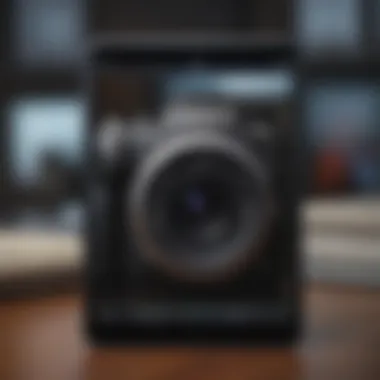

Syncing issues can be particularly distressing for users who rely on multiple devices to access their albums. Essentially, if your albums don’t appear on your iPhone after creating them on your Mac, the synchronization settings may be the root of the trouble.
- iCloud Settings: Verify your iCloud settings. Make sure you’re logged into the same Apple ID on all your devices and that iCloud Photo sharing is enabled. Discrepancies here can prevent syncing.
- Network Connection: A stable internet connection is vital for seamless syncing. If you're on a flaky network or offline, your albums may not sync as expected. Ensure your Wi-Fi is operating smoothly, and consider resetting your router if issues persist.
- Device Updates: An out-of-date device might create syncing hassle. Regular updates help maintain compatibility and can resolve numerous bugs causing the syncing gap.
If your albums still refuse to sync after trying these solutions, take a moment to sign out of iCloud on your device, wait a minute, and then sign back in. This quick reset often resolves these stubborn syncing problems.
Advanced Features of Apple Photos
The world of digital photography is constantly evolving, and so too is the capability of software designed to enhance our experiences. In the realm of Apple Photos, advanced features allow users not just to store their memories; they empower them to organize, share, and utilize their photos in ways that can save time and increase enjoyment. Understanding these features is paramount for any user who wants to elevate their photo management game.
Using Smart Albums for Dynamic Organization
Smart Albums are like having a personal assistant for your photos. They automatically gather images based on criteria you set, making organization a breeze. Have a trip coming up? You can create a Smart Album that collects all pictures from a specific date range or location. This can be particularly useful when you’re looking to do something like compile summer vacation pictures from various folders!
- Flexibility: You can define as many rules as you wish. For instance, you can filter images by keywords, moments, or date ranges.
- Automation: These albums update automatically. If you snap a new photo that fits your criteria, it pops into the album without further effort from you.
- Efficiency: Less time spent organizing means more time to enjoy those moments. Users can curate special events, ongoing projects, or thematic compilations swiftly and accurately.
Utilizing Smart Albums can change your photo experience significantly. It is an unseen force that manages your memories, allowing you to focus on your life.
Integrating with iCloud for Storage Solutions
One of the standout features of using Apple Photos is the seamless integration with iCloud. It's not just cloud storage; it's an extension of your device’s functionality. Here’s why iCloud can be a game changer for photo storage:
- Access Anywhere: With iCloud, all your photos are stored in one place. You can access them from your iPhone, iPad, or even someone else's device if they log into your iCloud account. This flexibility means you’re never far from your cherished memories.
- Storage Management: It allows you to offload photos from your devices without losing them forever. For those of us who are dealing with storage constraints, this is crucial.
- Backup: Automatically backing up new photos means peace of mind. If you misplace your iPhone or your laptop crashes, you can be confident that your photos are safe. It acts more like a safety net rather than just a storage solution.
Incorporating these advanced features into your workflow with Apple Photos can add layers of efficiency, helping you manage your visual stories like a professional.
"Advanced features in Apple Photos aren’t just about having tools at your disposal; they’re about creating an ecosystem that enhances your photography experience."
Best Practices for Photo Management
When it comes to managing your photo collection in Apple Photos, the significance of adhering to best practices cannot be overstated. Proper photo management is pivotal not only for maintaining the organization of your digital memories but also for ensuring easy access and sharing capabilities. In a world where images are created and consumed at an unprecedented rate, robust management strategies can dramatically enhance one's photographic experience.
Regular Maintenance of Albums
The cornerstone of effective photo organization lies in regular maintenance. Just like one wouldn't let a garden grow wild without tending to it, keeping your albums in Apple Photos well-maintained can bring clarity to your visual narratives.
- Periodic Reviews: Make a habit of periodically reviewing your albums. This could mean going through them every few months or even once a year. Assess what you have, what you cherish, and what could be archived or deleted.
- Archiving Older Albums: If you find that certain albums have fallen into disuse, consider archiving them. This helps keep your main album list uncluttered while still preserving your memories, much like putting away seasonal clothes to make space for what's currently in vogue.
- Updating Content: Your photography journey evolves, so should your albums. If you've added new photos that fit into an existing album, take the time to integrate them, ensuring your albums remain relevant and up-to-date.
Regular maintenance is not just about keeping things tidy; it reflects your ongoing engagement with your photographic history and can sometimes spark joy, bringing back fond memories you might have overlooked.
Utilizing Descriptions and Metadata
One often overlooked aspect of photo management is the smart use of descriptions and metadata. These provide context that can transform a simple image into a storytelling medium.
- Adding Descriptions: Take a moment to add descriptive captions to your photos. These can be as simple as a date or location or more detailed explanations. A good description can provide depth, making it easier to recall the moment when you revisit your photos later.
- Keywords and Tags: Utilize keywords to categorize your images within Apple Photos. Think of tagging in a way that makes sense to you. This allows for quicker retrieval of specific memories—like searching for all beach photos without having to scroll through your entire library.
- Location Data: Many devices automatically embed location data into your photos. Make the most of this by utilizing it for organizational purposes. It often helps paint a more vivid picture of your travels and experiences.
The nuances of metadata—embraced fully—can enhance not just your organization but also your engagement with your albums. It allows for richer storytelling and encourages revisiting moments that, at first glance, may seem ordinary but are, in truth, filled with priceless memories.
Properly maintained albums and enriched metadata not only streamline photo management but can also ignite the spark of nostalgia, making your digital collection as vibrant and engaging as the moments captured within them, thus keeping the essence of your memories alive.
Epilogue and Final Thoughts
Creating albums in Apple Photos is not just a way to organize your digital snapshots; it's a fundamental skill that enhances how users interact with their memories. By having a well-structured album system, you ensure easy access to cherished moments, whether it’s a family gathering, a scenic vacation, or a simple everyday scene that brings joy.
One of the key elements in this guide is the emphasis on understanding the features Apple Photos offers. Mastering these allows you to utilize the app to its fullest potential. It’s like having a toolbox at your disposal; knowing each tool's capabilities empowers you to craft a well-organized collection of images. This capability is especially beneficial for those who often share photos or collaborate with others through shared albums.
Moreover, the techniques discussed in managing and maintaining your albums—such as regular cleanups or adding effective descriptions—help ensure that your library doesn’t turn into a digital clutter.
Considerations around privacy and sharing further enrich the user experience. In today’s digital age, it is crucial to navigate how you share your personal moments. Understanding the privacy settings allows users to enjoy their photos without worrying about who’s seeing them.
In summary, the journey of creating and managing albums in Apple Photos is crucial for anyone looking to elevate their photo management game. It not only simplifies the retrieval of memories but also enhances the overall enjoyment of taking photos. Utilization of the functionality Apple Photos provides enables a smoother experience, making it worth the initial investment of time to learn.
"Creating albums is an art form; it’s about weaving together memories into a tapestry that tells your story."
By implementing the strategies and practices outlined in this guide, you will be well on your way to becoming proficient at using Apple Photos. Remember, a well-organized album not only showcases your life’s moments but also serves as a narrative of your journey, easily accessible whenever nostalgia strikes.















