Mastering Slideshow Creation with Apple Photos
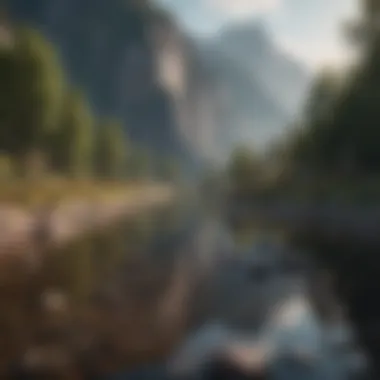

Intro
In today's digital age, capturing moments and sharing them in a creative format is more important than ever. Apple Photos provides a platform for users to not only store their images but to also create engaging slideshows. Whether it's for a special occasion or simply to reminisce about past experiences, creating a slideshow can elevate a collection of photos into a narrative that resonates. This article will guide readers through utilizing Apple Photos to craft compelling slideshows, catering to both beginners and those with more advanced skills.
Product Overview
Apple Photos is a powerful tool integrated into the Apple ecosystem. Available on devices like the iPhone, iPad, and Mac, it offers a variety of features tailored for those who appreciate high-quality photography. The core function is to organize and edit photos, but its slideshow capabilities allow for a unique presentation of visual stories.
Key features include:
- Intuitive User Interface: Simple navigation for users of any skill level.
- Editing Tools: Ability to enhance images before incorporating them into slideshows.
- Music Integration: Option to add background music from the user's library.
- Transition Effects: Various ways to transition between photos, adding flair to the presentation.
- Themes: Pre-designed themes to elevate the aesthetic appeal of slideshows.
Apple provides multiple variants of their devices, this flexibility ensures that users can access Apple Photos whether they are using an iPhone, an iPad, or a MacBook. Each device brings its own strengths, allowing for seamless transitions between photo editing and slideshow creation.
Design and Build Quality
While discussing Apple Photos, it is also crucial to understand its environment—the devices it runs on.
For instance, let’s consider the iPhone 14. Its sleek design and high-resolution display significantly enhance the experience of viewing slideshows. The materials, predominantly aluminum with a glass back, ensure durability while providing an elegant feel in hand.
The overall ergonomics are user-friendly, allowing for easy one-handed operation. This is especially important when compiling photos and editing on-the-go. The high build quality of Apple devices contributes positively to the user experience, making it an ideal platform for creating and sharing slideshows.
Performance and User Experience
Apple’s devices are well-known for their performance. The iPhone 14, for instance, sports the A15 Bionic chip, which ensures smooth operation even when running demanding applications like Apple Photos. Benchmarks show impressive speed when transitioning between tabs, editing photos, or exporting a finished slideshow.
The user interface of Apple Photos is designed with simplicity in mind. Users can easily navigate through their albums, access editing tools, or start a slideshow with just a few taps. Multitasking is efficient, allowing users to edit photos while keeping an eye on multiple projects.
Camera and Media Capabilities
The photography features of Apple devices significantly enhance the slideshow creation process. The camera specifications of the latest models showcase high-quality photo capture. For example, the iPhone 14 includes a dual-camera setup, enabling stunning wide-angle shots and excellent low-light performance. The images produced are crisp, vibrant, and detailed, making them perfect for slideshows.
Video capabilities should not be overlooked. Apple Photos allows users to incorporate video clips in slideshows, enhancing the storytelling aspect. Supported formats are versatile, and users can edit video lengths directly within the app. Moreover, audio quality, whether adding music or voiceovers, is consistently high on Apple devices, further enriching the media experience.
Pricing and Availability
Apple products, while premium choices, offer varied pricing options across different models. The pricing for the iPhone 14, for example, reflects its advanced capabilities while remaining competitive in the market. Availability is widespread, as Apple products can be found across multiple regions, including major electronic retailers and online stores.
When compared to alternatives, such as Google Photos or Microsoft OneDrive, Apple Photos offers unique integration within the Apple ecosystem, making it a worthwhile investment for users fully immersed in Apple technology. Its combination of performance, usability, and features specifically tailored for slideshows makes it stand out in the saturated market of photo management applications.
"Creating a slideshow is not just about presenting images; it’s about narrating a visual story that engages the viewer."
Prelims to Apple Photos
Creating a slideshow is a compelling way to showcase your memories and tell a story through imagery. In the realm of digital photography, Apple Photos plays a significant role in making this process straightforward and accessible. This section delves into the importance of understanding Apple Photos, setting the stage for the construction of captivating slideshows.
Overview of Apple Photos
Apple Photos is a robust image management software that comes as part of the Apple ecosystem. It simplifies photo organization, editing, and sharing for users of all experience levels. With a clean interface, the application allows you to store and manage your images efficiently. It offers various features such as intelligent search capabilities, editing tools, and the option to create albums. The integration of iCloud also ensures that your photos are synced across devices, giving you access anytime and anywhere.
There are many advantages to using Apple Photos for slideshow creation. First, it supports a variety of photo formats, ensuring that your collection can be easily imported without much hassle. The software also provides users with curated editing options that are user-friendly. These features enhance the quality of images, making them more appealing when presented in a slideshow. Furthermore, Apple Photos offers seamless sharing options, which is crucial when you want to display your slideshows on different platforms.
Purpose of Slideshows
Slideshows serve multiple purposes that enrich our understanding of visual storytelling. Primarily, they are tools for sharing experiences and emotions with an audience. By compiling photos into a cohesive presentation, you can convey a narrative that goes beyond individual images. This can be particularly useful for events such as weddings, graduations, and family gatherings.
"Slideshows transform mere images into storytelling experiences, engaging viewers beyond what singular photos could achieve."
In short, embracing Apple Photos for slideshow creation not only elevates your presentation skills but also enriches how memories are documented and shared.
System Requirements for Apple Photos


Understanding the system requirements for Apple Photos is a crucial step before diving into the creation of your slideshow. Proper knowledge of compatibility ensures that users can access all features without facing any technical issues. In this section, we will explore compatible devices and necessary software versions.
Compatible Devices
To utilize Apple Photos effectively, certain devices are more suitable than others. Apple Photos runs on:
- Mac Computers: macOS Yosemite or later versions are required for optimum performance. Newer Macs will run the app smoothly, benefiting from improved hardware specifications.
- iPhone Models: The iPhone 5s and later support Apple Photos. However, enhancements in performance are evident in models like the iPhone XS and later.
- iPad: Similar to iPhones, an iPad Air (1st generation) or newer is ideal. The more recent models, such as the iPad Pro, provide an enriching experience due to superior screen resolution and processing power.
Given the nature of digital imaging, using devices with higher specifications results in better user experience, allowing for faster processing and smoother interactions.
Software Version Requirements
Having the right version of software is as essential as the device itself. Apple Photos is part of the respective operating system, thus keeping the software updated is vital. Here are the key requirements:
- For macOS, you need a version of macOS Yosemite (10.10) or later. The latest versions allow users to access enhanced features and improved interfaces, providing a comprehensive set of tools for slideshow creation.
- For iOS, you must have iOS 8 or later on your iPhone or iPad. Each update brings better functionality, bug fixes, and additional features which assist in making your slideshow creation seamless and enjoyable.
Important Note: It's advisable to regularly check for updates. Apple frequently enhances its software, ensuring compatibility and performance stability.
By ensuring that your device and software meet these requirements, you can fully utilize the capabilities Apple Photos offers for slideshow creation. This preparation allows for an uninterrupted experience as you weave together your memories into stunning visual presentations.
Preparing Your Photos for the Slideshow
Creating a successful slideshow with Apple Photos requires careful preparation of your photos. The goal is to ensure that each image contributes meaningfully to the narrative you wish to present. Preparing your photos involves several critical steps, including choosing the right images and organizing them in a coherent manner. This groundwork is essential for achieving a polished final product that resonates with your audience.
Choosing Photos
When selecting photos for your slideshow, consider both the content and emotional impact of each image. Start by defining the main theme or message of your slideshow. Are you celebrating an event, showcasing a trip, or telling a story? The theme will guide your selection process.
Next, take the time to go through your photo library and identify images that align with your theme. Ask yourself the following questions:
- Does this photo capture a significant moment?
- How does the image fit into the overall narrative?
- Is the quality of the image suitable for a slideshow presentation?
It's also a good idea to vary your selections. Having a mix of wide shots and close-ups can keep the viewer engaged. Avoid overloading your slideshow with too many images, as this can detract from the overall message. Aim for a balanced approach, focusing on quality over quantity.
Organizing Photos
Once you have chosen the images, the next step is organizing them effectively. The way you sequence your photos can significantly affect the flow and impact of the slideshow.
- Create Folders: Use Apple Photos to group the selected images into folders or albums based on themes, locations, or events. This will help keep your workspace tidy and make it easier to access the images later.
- Establish a Narrative Flow: Think about the story you want to tell. Arrange the photos in a sequence that leads the viewer through the narrative. For instance, you might start with an introductory photo, followed by images that depict the progression of events, and conclude with a summary image.
- Consider Time and Context: For chronological presentations, sequence the photos according to the timeline of events. This approach provides context and helps the audience follow along more easily.
- Adjust for Transitions: While organizing, also consider how one photo transitions to the next. Aim for smooth transitions that maintain the viewer's interest and engagement.
By investing time in choosing and organizing your photos, you set a strong foundation for your slideshow. The effort will pay off in the presentation's overall effectiveness, ensuring your audience remains captivated throughout the viewing experience.
Creating a Slideshow
A well-crafted slideshow can make memories come alive. It allows users to share experiences in a more impactful manner. Incorporating photos from significant events enhances the storytelling experience, whether it's a family gathering, a vacation, or a special occasion. Thus, understanding how to effectively create and customize a slideshow becomes essential for anyone looking to share their visual narratives.
Additionally, Apple Photos offers various tools that enable the user to tailor their presentation style. The ability to adjust transitions, timings, and even music can turn a simple collection of photos into a memorable viewing experience. As such, learning about the step-by-step creation process and utilizing pre-defined themes is crucial for maximizing the potential of your slideshows.
Step-by-Step Slideshow Creation
Creating a slideshow in Apple Photos is a straightforward process. Follow these steps:
- Open Apple Photos and select the Photos tab.
- Choose the images you want to use. You can hold the Command key and click on each photo to make a selection.
- After selecting, click on the File option in the menu.
- Select Create followed by Slideshow. A new interface will appear.
- A pop-up window will allow you to name your slideshow. Enter a title and hit OK.
- The slideshow editor opens now, where you can see your selected photos in the left panel. Drag and drop to arrange them as desired.
- You can access the settings to adjust transition styles, duration, and more.
- Once satisfied with your arrangement, click on the Play button to preview your slideshow.
- If happy with the outcome, save the project by going to File and selecting Save.
This process allows users to seamlessly convert their photo collections into engaging presentations that can be shared with friends and family. It ensures each image is thoughtfully placed, enhancing the overall viewing experience.
Using Pre-Defined Themes
Apple Photos simplifies slideshow creation by offering pre-defined themes. These themes serve as templates, providing a cohesive visual style. Here’s how to utilize them:
- Open your slideshow editor.
- Navigate to the Themes section on the right panel.
- Scroll through the available themes, each with its unique aesthetic.
- Click on any theme to apply it to your slideshow.
- You can preview how the theme will affect your slides by selecting Play once you have made your choice.
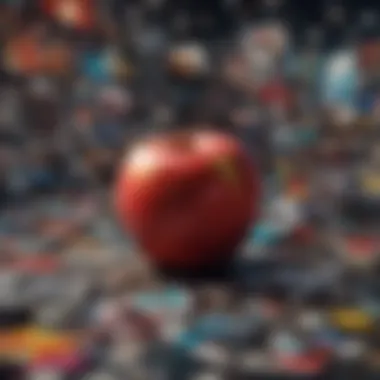

Utilizing a pre-defined theme saves time while also giving your slideshow a polished look. The transition effects and overall design vary by theme, allowing you to select one that best fits the mood or context of your photos.
"A well-executed slideshow not only showcases photographs but also conveys emotions and stories behind them."
In this context, the process of creating slideshows in Apple Photos is a valuable skill for anyone looking to enhance their digital storytelling abilities.
Customizing Your Slideshow
Customizing your slideshow is crucial for creating a memorable presentation. It transforms a basic display of images into a personalized experience that can capture an audience’s attention. Customization allows users to express individuality, making the slideshow reflect personal style and the emotion of the moments captured in photos. The effectiveness of a slideshow often lies in the details—this includes transitions, music, and other elements that enhance storytelling.
Adding Transitions
Transitions are vital in connecting photos smoothly. They provide flow and rhythm that engrosses viewers. Apple Photos offers various transition types such as fades, slides, and wipes. Each transition type can establish a different mood. For instance, a soft fade gives a gentle feel to romantic photos, while a slide might energize a more dynamic content.
To add transitions, follow these steps:
- Open Apple Photos and select your slideshow.
- Click on the Settings button, usually represented by a gear icon.
- Navigate to the Transitions section.
- Choose your desired transition for each slide.
- Preview to see how the sequence feels.
Consider the pacing of your transitions; quick transitions might create excitement, while longer ones can evoke reflection. It is often useful to maintain consistency throughout the slideshow to avoid distracting viewers.
Incorporating Music
Music is a powerful device within slideshows. It can evoke emotions and enhance the overall presentation. Selecting the right soundtrack can lead to a more compelling narrative, aligning the feel of each photo with appropriate audio. Apple Photos allows you to add music from its built-in library or your own collection.
To incorporate music:
- In the Settings menu, find the Music option.
- Browse through available tracks in the library or choose a song from your personal collection.
- Select your preferred piece and ensure it complements the slideshow’s theme.
- Adjust volume levels to ensure clarity.
- Preview and adjust timing if necessary.
When choosing music, consider the story being told. Instrumental tracks can give a sense of nostalgia, while upbeat songs may induce happiness. Make sure to give credit to artists if you're planning to share your slideshow publicly.
Customization amplifies the storytelling aspect of slideshows, engaging viewers and making memories resonate on a deeper level.
Combining various transitions with carefully chosen music not only enhances visual appeal but also establishes an emotional connection that words alone cannot convey.
Advanced Editing Options
Advanced editing options in Apple Photos significantly enhance the user's ability to create visually appealing slideshows. These options matter because they allow for a higher level of customization. Customizing images can turn a basic slideshow into an engaging narrative that tells a story. Adjusting image settings and utilizing filters can provide much more personality to your work. Understanding these elements gives users a chance to refine their presentations and elevate the overall impact.
Adjusting Image Settings
To start adjusting image settings in Apple Photos, consider the initial quality of your images. High-resolution photos are important, but small tweaks can make them stand out. You can adjust brightness, contrast, and exposure easily. Each of these settings impacts how your photo is perceived. For example, increasing brightness can make a dimly lit photo vibrant but may wash out details.
In Apple Photos, follow these basic steps to adjust image settings:
- Open the photo in the editing mode.
- Use the adjustment slider to edit brightness, contrast, and exposure.
- View the changes in real time.
- Apply additional edits if necessary, such as cropping or rotating the image.
- Save the changes.
When adjustments are made thoughtfully, they synergize to produce a compelling visual. This level of detail is essential, as the quality of images directly correlates to the viewer's engagement.
Using Filters
Filters can add a unique style to your slideshow images, providing a cohesive look and feel. Apple Photos offers several filters that can transform the mood of your slideshow. These built-in filters can change colors, sharpen details, or soften edges. Using consistent filters across your slideshow can help unify the presentation so each image feels connected.
To apply filters in Apple Photos, do the following:
- Open the preferred photo in the editing mode.
- Click on the filter icon.
- Choose a filter from the options provided.
- Adjust the intensity of the filter by sliding the adjustment bar.
- Save your settings.
It's crucial to choose filters that suit the message you wish to convey. A well-edited photo with the right filter can enhance the storytelling factor of your slideshow.
"Editing and filters not only enhance visual appeal but foster emotional connections between the audience and the images."
Exporting and Sharing the Slideshow
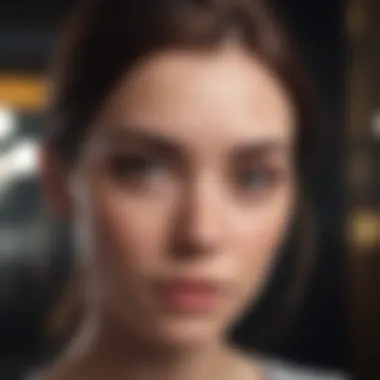
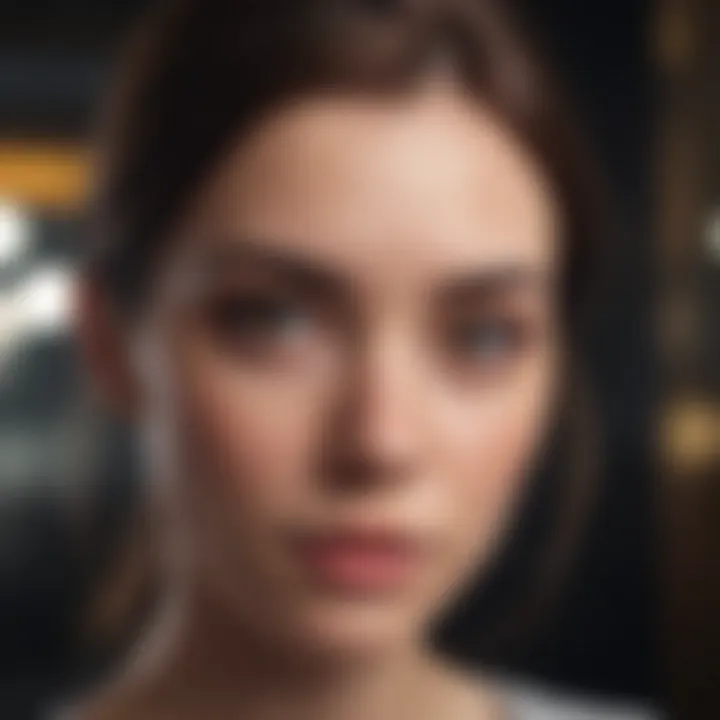
Exporting and sharing your slideshow is a crucial part of the creation process. Once you have created a visually appealing collection of images, the next step is to share it with your audience. This increases the potential impact of your presentation, extending the reach of your memories captured in photos. It also allows others to appreciate the effort and creativity you invested in compiling the slideshow.
When preparing to export and share, there are several factors to consider. You need to think about the format that best suits your needs, and whether the platform for sharing will support it. Understanding the capabilities of Apple Photos when it comes to exporting and sharing is essential, as it ensures you preserve the quality of your images and the overall effectiveness of your presentation.
Additionally, sharing on social media can enhance your visibility and connect with a broader audience. Choosing the right platform can encourage more engagement and discussion, further valuing the work you have done.
"The way you share your slideshow can significantly impact how it is received and appreciated by others."
Export Formats
Apple Photos offers several export formats to choose from, each with its own set of benefits. Here are the primary formats:
- Video File (MP4): This format is compatible with most devices and ideal for sharing online. It preserves the quality of your transitions and any music you added.
- JPEG and PNG: If you wish to extract individual images from your slideshow, you can export them in JPEG or PNG formats. JPEG is suitable for standard use while PNG retains transparency.
- GIF: This option is not available directly through Apple Photos but can be created using third-party software by converting a video slideshow into a GIF for easy sharing.
- QuickTime Movie: For high-quality playback, you can export your slideshow as a QuickTime movie, which is also suitable for further editing in video software.
While selecting a format, consider the audience and platform. Ensure the format you choose is acceptable for your sharing needs, especially when planning to share via email or social media.
Sharing on Social Media
After exporting your slideshow, sharing it on social media platforms can amplify its audience reach. Apple Photos facilitates this process by allowing users to share directly from the app. Here are some key platforms to consider:
- Facebook: You can post your slideshow directly to your timeline or share it in groups that resonate with your content theme.
- Instagram: This platform may require the use of a mobile device. However, using the MP4 format, you can upload your video slideshow to your feed or Instagram Stories.
- Twitter: A short video or clip from your slideshow can capture attention quickly, as Twitter is designed for fast-consumed content.
- Reddit: Participating in relevant subreddits can help you share your slideshow with interested communities. Make sure to follow community guidelines when posting.
When sharing, make sure to include a brief description of the content in the slideshow for context. Using relevant hashtags can also improve your visibility and engagement. Remember to monitor the feedback and interactions your post generates.
Mobile Options for Creating Slideshows
In the fast-paced world of technology, mobile devices have become essential tools for creative expression. Apple's iPhone and iPad provide users with powerful capabilities to create impressive slideshows on-the-go. The convenience of mobility not only enhances the user experience but also aligns with modern lifestyles, where capturing and sharing memories instantaneously is paramount. Utilizing mobile options for creating slideshows allows users to engage with their photos directly from their devices, merging ease of use with impressive results.
Mobile options allow users to craft slideshows that can be shared quickly with friends and family. By leveraging Apple Photos, users can effortlessly access their photo libraries, select images, and arrange them on a user-friendly interface. The integration of features such as live photos and videos further enriches the slideshow experience. In addition, these mobile tools often bring intuitive touch controls, making the editing and customization process feel fluid and natural.
Utilizing iPhone and iPad Features
When creating slideshows on an iPhone or iPad, users can harness various built-in features designed to enhance their presentations. Here are some notable elements:
- User-Friendly Interface: The design of Apple Photos is optimized for touch, which means that selecting and organizing images can be done with mere taps and swipes.
- Multiple Media Types: Users can incorporate not just photos but also videos and music, allowing for a dynamic viewing experience.
- Live Photos: This feature brings images to life by creating a brief video that plays when users press on the photo. Integrating Live Photos into slideshows adds an engaging aspect, making memories more vivid.
- Instant Sharing Options: Once the slideshow is complete, sharing it on social media platforms like Facebook is seamless, enhancing the experience of showcasing memories.
- Accessibility to Editing Tools: Users can adjust photo settings and add filters directly from the Apple Photos app, making it convenient to customize before presenting.
The ability to create and edit slideshows on mobile devices empowers users. The convenience of doing it anywhere adds a layer of flexibility that traditional desktop applications may not provide. This capability is increasingly relevant as users look to engage with digital storytelling in a concise, impactful manner.
"Creating slideshows on mobile devices empowers users to engage with their photos directly, merging ease of use with impressive results."
With these features, Apple positions its devices as powerful tools for creating visually appealing presentations, ensuring users can easily celebrate their memories and share them in meaningful ways.
Troubleshooting Common Issues
It is essential to familiarize yourself with these issues, as overcoming them not only improves your proficiency with the application but also enhances the quality of your final product. Having strategies to address these problems can save time and encourage creativity.
Common Slideshow Problems
- Missing Images: In some instances, users may notice that selected images do not appear in the slideshow. This can happen if the files have been moved or deleted after being imported into Apple Photos. To rectify this, ensure that the photos remain in their original location before starting your slideshow.
- Poor Playback Quality: Sometimes the slideshow may not play back smoothly. This issue often arises from low system resources. Close any unnecessary applications running in the background. Also, check the format of the images and ensure they are optimized for slideshow presentations.
- Theme Not Applied: Users often expect the themes they selected to show during the slideshow. If the chosen theme doesn’t display correctly, reselect the theme and double-check settings.
- Audio Issues: If music does not play during the slideshow, verify the audio file format is compatible with Apple Photos. Ensure that the volume is unmuted and set to an appropriate level.
- Slideshow Freezes: If the slideshow freezes during playback, it may be due to memory overload. Restart the application or even the device to clear the memory.
Technical Support Resources
When encountering difficulties in Apple Photos, utilizing available resources can be beneficial. Here are some support options:
- Apple Support Page: The official Apple support page (https://support.apple.com) contains troubleshooting guides specific to Apple Photos. Utilize their search function for targeted information.
- User Communities: Engaging with user communities such as Reddit (https://www.reddit.com) can provide insights from others who faced similar issues. You may find advice or solutions that worked for others.
- Software Updates: Ensure that you are using the latest version of Apple Photos. Updates often contain bug fixes and performance improvements, which can resolve many common issues.
- Documentation: Refer to the official Apple documentation for detailed instructions on using various features in Apple Photos. This can clarify processes and prevent errors.
By arming yourself with knowledge about common issues and knowing how to seek support, you can enhance your experience with Apple Photos and elevate the quality of your slideshows.
Epilogue
In this article, we explored the process of creating slideshows using Apple Photos. The act of compiling images into a cohesive narrative is more than just a collection of photos; it is about storytelling. Each step of the process, from selecting the right images to applying various edits, enhances the impact of the final product.
Recap of Key Points
We discussed system requirements, preparing photos, and the steps involved in the slideshow creation. Various customization features allow users to personalize their presentations further, enabling them to add their unique touch. This flexibility makes Apple Photos not only a tool for photo management but also a platform for innovative expression.
Future of Digital Presentations
As technology progresses, we can expect easier integration of multimedia elements into presentations. The future may involve more immersive experiences, using augmented reality or even virtual reality as common components. This evolution will likely influence how we perceive digital storytelling. Staying updated on advancements in Apple Photos and other similar software can equip users with the skills needed to adapt.
"The ability to present one's ideas visually has become a necessity in the digital age, where attention spans are short and engagement is key."















