Create Unique Custom Ringtones for Your Apple Device


Product Overview
Creating custom ringtones for Apple devices is a straightforward yet rewarding process. This guide walks you through the steps needed to personalize the audio experience on your iPhone, iPad, or iPod Touch. Custom ringtones enhance the connection between users and their devices by adding a unique touch that reflects personality.
While Apple devices like the iPhone 14 and iPhone 13 Pro Max come with a selection of default ringtones, making your own can provide a sense of ownership. This can be especially useful if you want specific sounds for certain contacts or notifications.
In this article, you will learn about the tools and methods to create ringtones, the various formats that are compatible, and how to sync them effortlessly to your device.
Necessary Tools for Ringtone Creation
To create custom ringtones, you will need a few tools and resources:
- iTunes or Finder: Depending on your macOS version, either of these will allow you to manage your audio files.
- Audio editing software: Options like GarageBand (available on macOS) allow you to trim and edit audio clips easily.
- Audio files: Choose the music or sound clip you want to convert into a ringtone.
Selecting the Right Audio
When creating ringtones, the first step is to select the audio file. It can be a song, a sound effect, or even a voice recording. The important thing to consider is the length – Apple ringtones can only be up to 40 seconds long. It is best to choose a section of the audio that is catchy or relevant to the notification it will represent.
Step-by-Step Instructions
Creating custom ringtones involves several steps:
- Open iTunes or Finder: Navigate to the application on your device.
- Import the audio file: Drag and drop your chosen audio into the app.
- Trim the audio: Select the part of the audio you want as your ringtone. For trimming in iTunes, right-click the track and select "Get Info," then click on the "Options" tab to set the start and stop times.
- Convert the file: Change the file from .m4a to .m4r. This is crucial as .m4r is the format specifically for ringtones in Apple devices.
- Sync the ringtone: Connect your device and use iTunes or Finder to sync the custom ringtone.
Troubleshooting Tips
Users may encounter issues during the process. Here are some common problems and solutions:
- File not syncing: Ensure that you have selected the correct ringtone format and that the device is connected properly.
- Audio quality issues: Make sure the source file is of high quality to avoid degrading the tone during the conversion.
Ending
Custom ringtones are an excellent way to personalize your Apple device. By following these steps, you will be able to create ringtones that reflect your taste. With the right tools and knowledge, you can take charge of your Apple experience, ensuring your device mirrors your individual style.
Understanding Apple Ringtones
Creating custom ringtones for Apple devices is more than just a fun project; it is a way to personalize your device and express individual style. Understanding Apple ringtones provides insights into how they function within the Apple ecosystem, the options available to you, and the technical requirements for crafting unique sounds. This knowledge is essential for making informed decisions on audio selections, enhancing the overall user experience.
Overview of Ringtones in Apple Ecosystem
In the Apple ecosystem, ringtones serve as a vital element of device personalization. Each ringtone can indicate different notifications, calls, and alerts. This functionality is not merely aesthetic but provides practical organization for users amidst a sea of notifications. Ringtones can be easily customized through applications and software specifically designed for this purpose, allowing users to assign distinct sounds to various contacts and alerts.
The integration of ringtones is seamless, as they sync effortlessly with Apple devices when proper steps are followed. With iOS updates, Apple also expanded the options for ringtones, offering a vast library of sounds and even the option to buy new ones directly from the iTunes Store. However, creating custom melodies gives users greater control over their auditory environments, allowing for a personalized touch.
Types of Supported Audio Formats
Apple devices support various audio formats for ringtones. Understanding these formats is crucial to ensure compatibility. Common supported formats include:
- M4A: This is the default audio format used by iTunes and iTunes-compatible devices. It offers good sound quality while maintaining a smaller file size.
- MP3: One of the most popular formats, MP3 is widely supported. It is ideal for ringtones due to its balance of quality and file size.
- WAV: Known for its high fidelity, WAV files feature large sizes and are often used in professional settings. However, they may not be the best choice for ringtones due to their bulk.
While M4A is the preferred format for Apple ringtones, understanding various audio types helps users make the best choice based on quality and availability. Users can convert files to the appropriate format using software tools, ensuring their custom tones play seamlessly on their devices.
By knowing the types of supported audio formats, you can avoid compatibility issues and enjoy an uninterrupted listening experience.
Choosing the Right Audio for Your Ringtone
Selecting appropriate audio for a ringtone is a crucial step in personalizing an Apple device. The right audio can enhance your user experience, reflect personal tastes, and make your phone more enjoyable to use. Custom ringtones allow for a unique expression of identity, making it essential to choose clips that resonate with you.
To create a ringtone that stands out, one must consider not only the content but also how the audio fits within the context of daily life. A great ringtone should evoke positive feelings or a sense of familiarity, ensuring that it signals incoming calls or notifications in a way that suits your lifestyle.
Picking audio that you love will not only make the alerts enjoyable, but it can also create moments of nostalgia, reminding you of favorite songs, movies, or even personal experiences. Thus, there is a deep connection between the audio selected and the emotional responses it may provoke, contributing to the overall customization of your device.
Selecting a Source for Audio Clips
When it comes to sourcing audio clips for ringtones, options are plentiful. You can either produce your own audio, extract from existing media, or even curate snippets from online sources. Each option comes with its considerations:
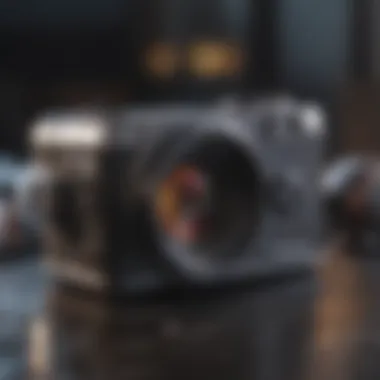

- Personal recordings: Creating your own ringtones allows complete control over both content and length. You can use software to record sounds or voice messages that matter to you.
- Audio extraction: If you have a favorite song or soundtrack, you might consider using software to extract a portion of the track. Many programs allow you to convert music files into formats compatible with Apple devices.
- Streaming services: Some platforms offer download options for certain songs or audio clips, albeit under specific licensing agreements.
It is vital to ensure that you respect copyright when using existing pieces. You may find many public domain or royalty-free sources, enabling you to use popular sounds or songs. Websites like Free Music Archive or even the YouTube Audio Library can be valuable resources. Always verify licensing details when using third-party content.
Considerations for Choosing Audio
Beyond just where you get your audio, the actual choice of what to use requires thoughtful consideration. Here are some points to keep in mind:
- Length of the audio clip: Ideally, a ringtone should be between 15 to 30 seconds long. This length is long enough to be recognizable but short enough to avoid overstaying its welcome.
- Clarity of sound: Choose audio with clear quality. If it’s fuzzy or distorted, it will not deliver the desired impact.
- Memorability: Pick something that you love but also something that others can recognize. It could be a well-known hook or a catchy line from a song.
- Versatility: Consider how a specific sound will work in various situations. Is it suitable in a quiet office environment? Will it be audible in a noisy setting?
By focusing on these discussions around audio selection and source, the personalization of your Apple device can greatly enhance your daily interactions with technology.
"The choice of ringtone is as much about setting a tone for your device as it is about implementing a unique sound experience."
By taking the time to choose thoughtfully, you will cultivate a more satisfying relationship with your device. This can turn a mundane function, like answering a phone call, into something truly personalized.
Tools Required for Creating Custom Ringtones
In the realm of crafting custom ringtones for Apple devices, understanding the tools required is essential. The right combination of software and hardware can significantly enhance the user experience, making the creation process more intuitive and efficient. With the popularity of personalized ringtones on the rise, having access to suitable tools not only simplifies the task but also opens a spectrum of creative possibilities.
Essential Software and Applications
When considering software for making custom ringtones, users should focus on options that allow for both audio editing and easy syncing with Apple devices. Programs such as GarageBand offer robust features for editing audio files. It allows users to cut, trim, and adjust audio clips accurately. Another software, iTunes, is crucial for transferring files from a computer to an Apple device. It supports the specific formats that Apple uses for ringtones, making it indispensable.
Here are some popular options:
- GarageBand: Great for detailed audio editing and creative sound integration.
- iTunes: Essential for syncing edited ringtones with devices.
- Audacity: A free, open-source tool that offers simple audio editing functions.
- Ringtone Maker: Apps specific to mobile devices can convert audio directly on the phone.
Each software has features tailored to various user needs, so selecting one based on personal preference is recommended.
Hardware Requirements
While software may take center stage in creating ringtones, hardware still plays a vital role. The primary requirement is a computer or a smartphone capable of running the selected software. Furthermore, having good-quality headphones or speakers can impact the way one hears and edits audio.
Consider these hardware elements:
- Computer: Desktop or laptop with sufficient RAM (at least 4GB) to handle audio processing without lag.
- Smartphone: Compatible iPhone with a recent iOS version for transferring and testing ringtones.
- Headphones/Speakers: Quality audio output devices help in detecting subtle sound changes during editing.
- USB Cable: Necessary for connecting the iPhone to the computer for file transfer.
By ensuring the proper software and hardware are in place, users can greatly enhance the quality and effectiveness of their ringtone-making endeavors.
"Choosing the right tools is crucial for creating a satisfying and creative ringtone experience."
Equipped with these insights, it is now more manageable to dive into the intricate process of selecting audio files, editing them, and ultimately creating custom ringtones that truly reflect personal tastes.
Step-by-Step Guide to Making Ringtones
Creating custom ringtones for your Apple device may seem daunting at first, but this guide simplifies the process into manageable steps. The ability to personalize your ringtone is not just about aesthetics; it can also elevate your overall experience with your device. Custom ringtones allow you to express individuality and can be a conversation starter. Moreover, knowing how to make them can save you time and help you to avoid the monotonous default tones typically offered.
Importing Audio Files
The first step in crafting your custom ringtone is importing audio files. This can be done through various platforms, including iTunes or GarageBand. Both options are user-friendly and offer specific steps to follow.
- iTunes: Open iTunes on your computer, connect your device, and select the audio file you wish to use. Drag and drop the file into your library. Ensure that the audio is in a supported format, like MP3 or AAC.
- GarageBand: If you prefer a more hands-on approach, GarageBand is excellent for editing. You can create a new project and import your audio file directly. Simply drag the desired file onto the timeline.
Once imported, check that your audio file is of good quality and the correct length, as it will influence the overall ringtone experience.
Editing Audio Clips
Editing audio clips is crucial to achieving that perfect ringtone. Since ringtones are typically limited to thirty seconds, you'll need to trim the audio accordingly. Here’s how to edit your clips effectively:
- Select the Start and End Points: Focus on the segment of the track that resonates best with you. This might be a chorus, memorable hook, or any distinct sound that you'd like to hear each time your device rings.
- Adjust Audio Levels: If your selected section has varying audio levels, normalize the volume to ensure consistency. This prevents sudden increase or decrease in sound while ringing.
- Add Effects (optional): Using tools in GarageBand, you can enhance your ringtone further by adding effects like reverb or echo.
After editing, make sure to listen to the clip. Ensure it’s smooth, clear, and exactly what you want before proceeding to the next step.
Saving as a Ringtone Format


Once you are satisfied with your edited clip, it’s time to save it. This process will convert your audio into a format that is recognizable as a ringtone by your device. The common formats include .m4r, which is specifically for ringtones on Apple products.
- In iTunes: Select your clip in the library. Go to File > Convert > Create AAC Version. Once that’s done, right-click on the new file and select Show in Finder. Change the file extension from .m4a to .m4r.
- In GarageBand: Simply click on Share > Export Ringtone, name your file, and specify the length restrictions where necessary.
With your ringtone saved in the correct format, you are now ready to transfer it to your device. The methods for transferring will be discussed in the next sections.
Transferring Ringtones to Your Apple Device
Transferring ringtones to your Apple device is a crucial step in personalizing your phone. Without this step, all the custom audio work you have done remains unused. Ensuring a smooth transfer process allows your chosen ringtones to be available whenever a call or message is received. This not only enhances your device’s functionality but also strengthens personal expression through audio.
When you finish creating a ringtone, it is important to move it from your computer or audio editing software to your Apple device's storage. The process itself, while straightforward, involves specific techniques and tools that can vary based on your preference and setup. Understanding these methods is vital to avoid frustration.
Using iTunes for Transfer
iTunes remains one of the most accessible methods for transferring ringtones to an Apple device. Despite recent updates that have changed how Apple manages media on its devices, iTunes still offers a reliable way to sync your custom ringtones.
- Connect Your Device: Use a USB cable to connect your Apple device to your computer.
- Open iTunes: If the program doesn’t open automatically, you will need to do this manually.
- Select Your Device: Click on the device icon that appears in the upper-left corner of the iTunes window.
- Navigate to Tones: On the sidebar, look for the 'Tones' tab. Make sure you have selected the appropriate section.
- Drag and Drop: Simply drag your custom ringtone file into the iTunes window, or use the 'Add File to Library' option.
- Sync Your Device: Click on the 'Sync' button to transfer the ringtones to your device.
After the sync process is complete, disconnect your device. Your ringtones should now be available under your device's settings.
Alternative Methods for Transfer
While iTunes is a popular option, other methods exist for transferring ringtones. These methods can be more straightforward, especially for users who prefer to avoid iTunes altogether.
- Using Finder (macOS Catalina and Later): With the introduction of macOS Catalina, iTunes has been replaced by Finder for managing media. To use Finder, connect your Apple device to the computer and open a Finder window. Click on your device in the sidebar, navigate to the files option, and drag your ringtone files into this area. After ensuring everything is synced, the ringtones will be accessible.
- Via Third-Party Apps: Numerous applications like Syncophonic or GarageBand offer effective ways to manage and transfer ringtones. These apps often provide seamless integration with your device and eliminate the need for traditional syncing methods.
- Cloud Services: Tools such as Dropbox or Google Drive allow you to upload your ringtones to the cloud and access them through respective apps on your device. You can download tunes directly from the cloud service and set them as ringtones.
Setting Custom Ringtones on Your Apple Device
Setting custom ringtones on your Apple device is an important aspect of personalizing your user experience. A unique ringtone can reflect your personal taste and create a more enjoyable interaction with your device each day. Being able to distinguish your calls and notifications through customized sounds can also enhance efficiency, ensuring you respond promptly to important communications. This section will guide you through the steps necessary to set custom ringtones, focusing on ease of navigation and selection.
Navigating to Settings
To begin the process of setting your custom ringtones, open your Settings app on your Apple device. This app is often represented by a gear icon and is typically found on your home screen. Once you are inside the settings menu, follow these steps:
- Scroll down and tap on Sounds & Haptics. This section allows you to manage all sound-related settings, including ringtones, text tones, and alerts.
- In the Sounds & Haptics menu, look for the option labeled Ringtone. Tapping on this will present you with a list of available ringtones.
- If you have previously added any custom ringtones, they will appear at the top of this list. Tap this option to explore your custom options.
This straightforward navigation is essential to ensure you can easily adjust your settings whenever necessary. Understanding where to find these options quickly can save you time in the future.
Choosing Your Custom Ringtone
After reaching the ringtone section, you will find a library of tones. Here’s how to effectively choose your preferred custom ringtone:
- Browse Your Options: You will see your custom ringtones at the top, followed by standard Apple ringtones. Browsing through both can give you a sense of what fits your style.
- Listen Before Selecting: Tap on each tone to preview it. This feature allows you to hear how each sound might feel during incoming calls or notifications.
- Set Your Custom Ringtone: Once you find your desired ringtone, tap on it. A checkmark will appear next to the selection, indicating it’s been chosen. Make sure to exit the settings afterward to ensure your choice is saved.
Choosing a ringtone is a simple yet impactful decision. With a little effort, you can find a tone that suits your personality and functionally distinguishes your notifications from others' sounds.
"Custom ringtones not only enhance personal expression but also improve device interaction, making every call a unique experience."
The simplicity of these steps and the personalization they offer can greatly enrich your Apple experience.
Troubleshooting Common Issues
When creating custom ringtones for Apple devices, it's essential to be prepared for possible challenges. This section delves into common issues that may arise, particularly problems with audio quality and transfer failures. Understanding these issues will enhance your experience and ensure a smoother process in creating and utilizing your custom ringtones.
Problems with Audio Quality
Audio quality can significantly impact your ringtone experience. Ringtones that are distorted or lacking clarity may reduce their effectiveness or enjoyment. Common causes for audio quality issues include improper file formats, incorrect editing, or low-quality sources.
To prevent these problems:
- Select High-Quality Source Files: Use audio files that are clear and professionally produced. This will ensure the final result is crisp and enjoyable.
- Use Compatible Formats: Ensure that the audio file is in a format supported by the Apple ecosystem. Formats like AAC or MP3 often work well.
- Consider Editing Software Features: Some applications provide features meant to remove background noise or enhance sound quality. Explore these options while editing your audio clip for better results.
If you find artifacts or distortion in the ringtone after saving, revisit the editing stage and make necessary adjustments.
Transfer Failures


Transfer issues can also arise when moving your custom ringtones to your Apple device. These problems can stem from various technical factors and can leave users frustrated.
To mitigate transfer failures:
- Check USB Connection: Ensure that the cable connecting your device to your computer is functioning correctly. A faulty connection can result in failed transfers.
- iTunes Configuration: Incorrect settings in iTunes may prevent ringtones from syncing. Make sure to enable ringtones in your iTunes preferences.
- Device Compatibility: Always verify that your device supports the ringtone file. Not every Apple product supports the same audio formats.
Should issues arise, double-check the above factors before proceeding. Doing so can save time and reduce the likelihood of encountering problems repeatedly.
"After overcoming common issues, you can enjoy a personalized audio experience that enhances your Apple device's overall functionality."
By acknowledging a few potential challenges and their solutions, you empower yourself to create a hassle-free customization process for your Apple device.
Maintaining Your Custom Audio Library
Maintaining your custom audio library is a crucial aspect of the ringtone creation process for Apple devices. It not only enhances your personalized experience but also ensures that your library remains organized and relevant over time. A well-maintained library allows for easy access to your favorite ringtones and alerts, saving you time and making the overall user experience smoother.
Organizing Ringtones
An organized library aids in efficient management of your audio files. Begin by categorizing your ringtones in folders or tags. For example, you might create separate folders for different genres such as pop, classical, or notifications. This method assists in quickly locating a specific tone when needed. Additionally, naming your files descriptively can simplify the searching process. Here are a few tips for effective organization:
- Use meaningful names that describe the content of the ringtone.
- Categorize ringtones by mood, occasion, or theme.
- Regularly delete old or unused ringtones to prevent clutter.
These small steps contribute to an overall organized approach and ensure you can swiftly find the audio you want without additional hassle.
Updating Your Ringtones Regularly
Regular updates to your ringtone library keep your device fresh and exciting. This not only contributes to personalization but also reflects your current taste in music and sound. To keep your library current, periodically assess and update its contents by removing outdated ringtones and adding new ones. Here are a few strategies to help maintain a fresh collection:
- Listen to new music releases or trending tracks and consider making them ringtones.
- Follow your favorite artists or playlists on platforms like Spotify to stay updated.
- Survey your current collection and determine which ringtones no longer resonate with you.
By continuously refreshing your custom audio library, you ensure that your Apple device always reflects your changing preferences. This practice keeps the engagement with your device high and enhances the overall enjoyment of the personalization experience.
Exploring Additional Customization Options
Customization is key in making your Apple experience unique. While creating custom ringtones is a popular method, there are many other areas where individuals can express their creativity and personal style. This section will delve into additional avenues for customization that enhance your overall device interaction.
Using Ringtone Maker Apps
Ringtone maker applications available for Apple devices provide an avenue for users to unleash their creativity when crafting unique audio experiences. These applications simplify the process of creating ringtones directly within the device. Not only do they allow users to trim audio clips, but they also let them mix sounds to make something entirely new.
One notable feature of these apps is the user-friendly interface. Many apps are designed for all skill levels, meaning even those with little to no technical background can navigate easily. Take, for instance, the app "Ringtone Maker". It has functionality that allows you to create ringtones from songs stored in your library or even record sounds from your environment. The ability to have such versatility cannot be understated. However, ensure any app chosen has positive reviews and regular updates for optimal performance.
When utilizing these apps, remember to consider copyright issues. Not all sounds can be used freely. Always check the licensing agreements associated with any music or sounds.
Creating Alert Tones and Notifications
Beyond ringtones, customizing alert tones and notifications is also essential. Alert tones can serve multiple purposes. They can differentiate alerts for messages, emails, or reminders. This specificity allows for a tailored experience that can improve organization and response times to various types of communication.
To create custom alert tones, select audio clips that resonate personally. The process is similar to creating ringtones but often requires simpler or shorter clips. Users can extract sounds from music tracks or use recordings of important speeches or sounds.
There are existing tools and applications specifically aimed at crafting alert tones. Tools like GarageBand allow users to create and personalize these tones impeccably. Here, users can mix various sound elements and, once finalized, easily set them as alert notifications.
Customization not only makes your Apple device more personal but also enhances usability. The sounds you associate with alerts can serve as reminders and can even evoke memories. It is worth exploring these features fully.
"Customizing technology brings a personal touch to daily interactions and enhances the user experience significantly."
In summary, exploring these additional layers of customization allows users to develop a deeper connection with their devices. Innovating through ringtone maker apps and tailored alert tones enriches the overall digital experience for Apple users.
End
Creating custom ringtones for Apple devices is not merely a technical task; it transforms the way users interact with their devices. Throughout this article, we've detailed the various elements involved in crafting unique audio experiences, highlighting the significance of personalization in today's digital landscape. Custom ringtones allow for an expression of individuality and a departure from the monotony of default sounds.
Recap of Key Takeaways
- Understanding Format Requirements: Apple devices typically support specific audio formats. Familiarity with these ensures your ringtones play effectively without compromising quality.
- Choosing the Right Audio: The selection of audio clips can enhance or detract from the ringtone experience. It’s essential to choose clips that resonate personally.
- Using Tools Efficiently: The process involves several tools. Whether you use software like GarageBand or apps specifically for ringtones, each has its unique advantages.
- Transferring and Setting Up: Ensuring that custom ringtones sync correctly with your Apple device is crucial. By effectively using iTunes or alternative methods, you can simplify this task.
- Ongoing Maintenance: Continuously updating and organizing your custom ringtones keeps your device feeling fresh and personalized.
Encouragement to Personalize Devices
Personalization of devices, especially with features like custom ringtones, adds a layer of identity and connection to technology. Taking the time to set your own ringtones not only enhances the auditory experience but can also evoke memories and emotions tied to specific songs or sounds. This personalization journey encourages users to explore their creativity and curate audio experiences that reflect their tastes. Integrating such unique elements into your device ultimately transforms the interaction into something that feels personal and meaningful.
In an era where technology is omnipresent, taking the step to customize how we engage with our devices can significantly impact our user experience, making it more engaging and relevant.













