Mastering Personalization: Customize Your iPhone Home Screen
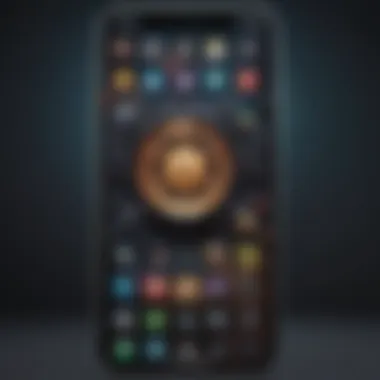
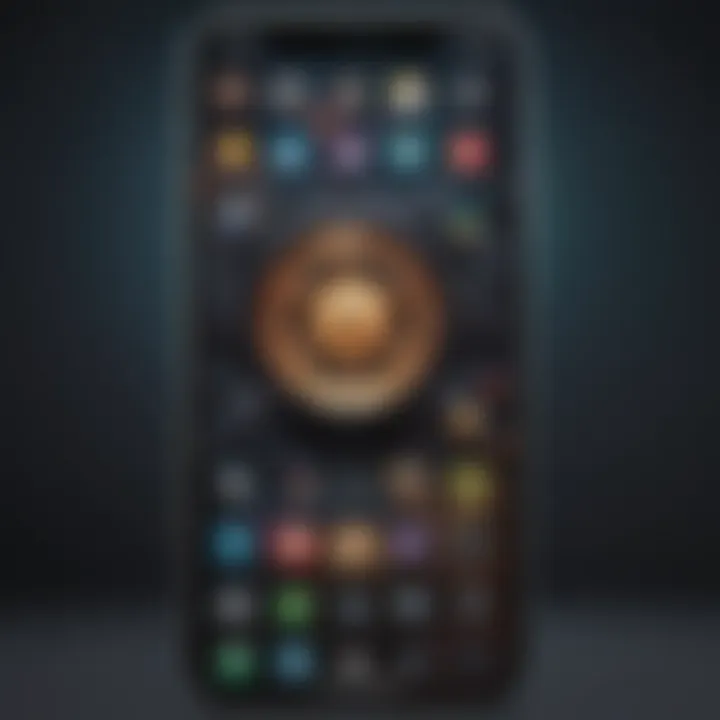
Intro
In today’s fast-paced digital world, our devices reflect who we are. The iPhone is more than just a communication tool; it’s a canvas for creativity and self-expression. With the right techniques, decorating your iPhone's home screen can turn a routine interface into a personalized digital space that truly represents you.
The art of personalization goes beyond mere aesthetic appeal. It enhances functionality and efficiency, allowing users to access what they truly value with ease. Tailoring your home screen can help eliminate distractions and prioritize the apps and tools that matter most to you.
This guide will take a deep dive into various components of home screen customization, including widgets, app organization, themes, and more. Whether you're a seasoned iPhone user or a newcomer looking to make your device feel more like home, following these methods will enable you to craft an exquisite digital sanctuary.
Product Overview
Think of your iPhone as a blank canvas. When considering customization, understanding the product is crucial. The iPhone has evolved significantly over the years, especially in terms of personalization options. While specifically looking at the iPhone 12 works well for exploring its customization features, many of the insights can apply to newer models too.
Prelims to the iPhone
The iPhone 12 is a remarkable device that was launched in late 2020, featuring a sleek design and powerful capabilities. Apple's commitment to quality and innovation is evident in this product.
Key Features and Specifications
- Display: 6.1-inch Super Retina XDR display
- Processor: A14 Bionic chip for enhanced performance
- Camera: Dual-camera system with Night mode
- Battery Life: Up to 17 hours of talk time
- 5G Ready: Supports ultra-fast internet connections
Available Variants/Colors
The iPhone 12 comes in various colors:
- Black
- White
- (PRODUCT)RED
- Green
- Blue
These colors give users the option to choose one that resonates with their style, adding yet another layer of personalization.
Design and Build Quality
The iPhone 12 stands out with its flat-edge design, reminiscent of older models but infused with modern elegance. The ceramic shield front cover ensures durability, while the aerospace-grade aluminum edges contribute to a premium feel.
With a weight of 164 grams, it's comfortable to hold for extended periods. The well-thought-out ergonomics mean users can easily navigate the screen, a vital aspect when organizing apps and widgets on their home screen.
Performance and User Experience
At its core, the A14 Bionic processor allows users to enjoy seamless interaction. Graphics-intensive gaming or multitasking are handled effortlessly. This performance ensures that all personalized modifications, like animations for app icons or widgets, run smoothly without lag.
Users appreciate the intuitive nature of iOS, which permits easy navigation. The operating system continues to provide updates and features that enhance the customization experience. Moreover, the multitasking capabilities are noteworthy, enabling users to switch between different apps fluidly.
Camera and Media Capabilities
While not the primary focus for personalization, the camera is undeniably an aspect to consider.
Camera Specifications
- 12MP Ultra Wide and Wide cameras
- Night mode and Deep Fusion technology
These features allow users to capture stunning images effortlessly, which can, in turn, serve as personalized wallpaper or icons.
Audio Quality
Media consumption—be it through music, videos or calls—comes alive with clear audio quality, enhancing the overall experience and offering yet another medium for personalization.
Pricing and Availability
The pricing for the iPhone 12 varies depending on the model and storage option:
- 64GB: Starts at $699
- 128GB: Slightly higher with differences based on storage needs
- 256GB: Premium pricing for ample space.
Availability is widespread but can vary by region, affecting accessibility for users looking to personalize their iPhone experience. Comparison with competitors reveals that Apple's pricing is competitive, especially when looking at the features offered.
As users move through this extensive guide, they will see how all the elements discussed—performance, build quality, and even camera features—contribute to a rich canvas for personalization.
Understanding the iPhone Home Screen
When it comes to an iPhone, the home screen is more than just a visual arrangement of apps; it's your personal digital gateway. The importance of the home screen cannot be understated as it represents the user's interface with their device. It allows for quick access to frequently used applications, creates a sense of organization, and ultimately reflects personal style. For Apple enthusiasts and tech lovers, mastering this aspect can lead to a more satisfying and efficient user experience.
The Role of the Home Screen
The home screen on an iPhone acts as a canvas. Think of it like your living room—its layout and design set the tone for how welcoming and functional the space feels. This screen not only displays your apps but also serves as a hub for notifications, widgets, and shortcuts. It is the first thing you see when you unlock your device, and its arrangement can heavily influence how efficiently you can navigate through your day.
For many, the home screen is a reflection of personality. Do you prefer a clean and minimalist approach, or is your style more vibrant and chaotic? Either choice contributes to your digital identity. Furthermore, the home screen can impact productivity. When organized correctly, it allows you to quickly access the tools you need, saving you time and reducing frustration during those rushed moments.
Default Layout and Features
Upon setting up a new iPhone, users are greeted with a default layout that Apple emphasizes as intuitive. You will usually find a grid of icons with widely-used apps readily available, such as Messages, Mail, and Safari. But don’t let that import for you—it’s a mere starting point. Users are encouraged to explore the wealth of features at their disposal to tailor their home screen to fit their unique habits and preferences.
The default arrangement includes a dock at the bottom of the screen, a place for the apps you rely on frequently. This dock is often shared across all home screen pages, providing easy accessibility to favored apps. The various features such as folders, which allow for grouping apps together, mean that your home screen can be neatly organized. Users can also stack widgets on their screens to merge functionality with aesthetics, creating a truly personalized interface.
"The home screen is not just a collection of icons; it’s a reflection of how you interact with your device every day."
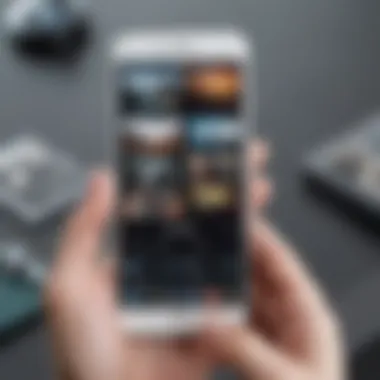

In summary, understanding the role and default features of the home screen is crucial. It serves as both a functional aspect of your iPhone and a way of expressing who you are. By effectively using this space, you can enhance your iPhone experience, making it truly yours.
Exploring iOS Customization Options
In today’s fast-paced digital world, customization goes beyond mere aesthetics. It’s about making technology work for you and adapting your device to your personal rhythm. The iPhone offers a multitude of customization options that can transform your home screen from a default layout into a veritable reflection of your personality and preferences. Understanding how to navigate these options can enhance not only visual appeal but also functionality and usability.
When you take a deeper dive into customization, it quickly becomes clear that these tweaks provide a more tailored user experience. By adapting your iPhone’s interface to suit your habits and needs, you are not only creating a visually pleasing environment but streamlining your daily interactions with the device. Whether you’re a busy professional needing easy access to your scheduling tools, or a student wanting quick links to your favorite educational apps, customization plays a vital role in increasing efficiency.
Accessing Settings for Customization
Customizing your home screen starts in the settings app, where nearly every tool for personalization is at your fingertips. Settings may seem like a daunting labyrinth of options, but they are your passport to a unique device. To access these settings, simply go to the home screen, locate the settings icon, and tap it.
From here, you can modify display settings, change icon arrangements, and even alter how notifications appear. You can particularly take advantage of features like Screen Time for app usage monitoring and ‘Focus’ modes to declutter your notifications based on time or activity.
Moreover, do keep in mind that some customization options may vary by software update. So, it’s beneficial to keep your device updated for the latest features and enhancements that make personalization even smoother.
Utilizing Widgets for Functionality
Widgets have become a hallmark of iOS customization, marrying beautiful design with useful functionality. They give quick access to vital information and can simplify your routine significantly. You can think of widgets as your home screen’s support team, the cheerleaders that help you manage your day without any unnecessary clicking around.
Understanding Widget Varieties
In the world of iOS, widgets come in different shapes and sizes. There are primarily three types - small, medium, and large, each offering varying levels of information and interaction. For instance, a small weather widget can show the current temperature while a large calendar widget displays your week at a glance. This variety is significant because it enables users to select the right balance between aesthetics and practicality.
One key characteristic of understanding widget varieties is the flexibility they provide. You can find widgets for nearly every app, from calendar and reminders to fitness trackers. This abundant choice allows users to tailor their screens according to their most-used applications, effectively reflecting the way they operate daily.
"Widgets can transform your iPhone into a dashboard of efficiency, giving you quick glances at what matters most."
However, it’s worth noting that while widgets enhance functionality, they can also clutter your screen if not organized properly. Properly selecting the right ones to fit your needs is essential. If too many widgets are crammed together, it can lead to a chaotic visual experience, negating the benefits they’re supposed to offer.
Designing Your Widget Space
Once you’ve got your widgets sorted, the next step is arranging them in a way that works for you. Designing your widget space should take into consideration your daily habits, ensuring you place the most useful widgets front and center. This can dramatically improve efficiency and ease of use.
A critical aspect of designing this space is stacking widgets. iOS allows you to create a stack of widgets that changes dynamically, allowing you to cycle through different widgets without overwhelming your screen. This feature is particularly valuable as it conserves space and keeps your home screen looking tidy. You can swipe through stacked widgets easily, so your most important information is always just a flick away.
Additionally, avoid overcrowding your space with too many widgets. While it might be tempting, keeping it minimalistic can often lead to a more effective experience. Think of your home screen as a canvas; the goal is to achieve a balance between beauty, functionality, and simplicity.
In summary, exploring the customization options available on your iPhone can transform not just how your device looks but also how you interact with it daily. By understanding how to effectively utilize settings and widgets, you can curate a digital space that feels distinctly yours, making your iPhone more than just a tool, but an extension of your personal style and needs.
Selecting Wallpapers and Themes
When it comes to personalizing an iPhone's home screen, selecting wallpapers and themes is a fundamental aspect that intertwines functionality with aesthetics. The wallpaper sets the tone for the overall appearance and can significantly affect how a user interacts with their device daily. Furthermore, themes offer a cohesive look that can enhance user experience, enabling individuals to display their unique tastes while keeping the interface organized.
Choosing the Right Wallpaper
Choosing the right wallpaper goes beyond merely picking a pretty picture; it’s about finding an image that resonates with you personally. The wallpaper is the background canvas of your digital experience, and it has the power to uplift or distract. A well-chosen wallpaper can make your home screen feel inviting and reflective of who you are.
Sources for High-Quality Images
Finding high-quality images is essential when selecting a wallpaper. Stock photo websites like Unsplash or Pexels provide free, stunning photographs that can elevate the look of your phone. These platforms are popular choices due to the variety and resolution of images available, ensuring that the wallpaper appears visually appealing without pixelation.
Another unique source is community-driven websites, where users share their creations—these can often be more personal and distinctive. However, one must check the usage rights of images to avoid any problems. While using a well-composed photograph from a professional photographer may add a touch of elegance, sometimes a creatively edited image from a fellow user can give that personal flair that makes it more special.
Impact of Color Schemes
The impact of color schemes is pivotal in creating a balanced home screen. Color schemes influence not just the aesthetics but also how one feels when using the device. A calming blue or green might make one feel relaxed, while vibrant reds and yellows tend to energize.
When choosing a wallpaper, considering the existing app icons and widgets can help you create a harmony of color that’s both pleasing and practical. A cohesive color palette prevents clutter and distraction, making it easier to find your regularly used apps and widgets.
"Choose your colors wisely, for they speak volumes about your personal style."
Incorporating Themes
Incorporating themes allows for a broader stroke of personalization across your iPhone. A theme typically combines wallpaper, icon styles, and widgets, creating a unified look. There are plenty of theme packs available for download, often catering to various tastes and styles—from minimalistic elegance to vibrant artistic flair.
When selecting a theme, ensure it's compatible with your iOS version to avoid any issues in implementation. Utilizing themes not only enhances visual enjoyment but also adds a sense of completion to your home screen makeover. Make sure it aligns with your personal style—after all, this is your digital space, and it should feel comforting and representative of you.
Organizing Apps for Efficiency
The home screen of an iPhone is not just a collection of apps; it’s a canvas that reflects how you interact with your device daily. An intelligently organized app layout enhances both efficiency and usability, preventing frustration and the time wasted searching for that elusive app. When apps are grouped and arranged logically, it can significantly streamline your workflow, allowing you to focus on what matters most instead of fumbling around. Therefore, investing time into the organization of your apps is more than just aesthetics; it serves a functional purpose that shouldn't be overlooked.
Creating App Folders
Creating app folders is a simple, yet powerful method of keeping your home screen tidy and manageable. This feature allows you to group similar applications together, which can reduce visual clutter and aid in quick access.
Categorizing by Usage
When categorizing apps by usage, think about how often you interact with each application and your typical workflow. For instance, if you use certain apps for work regularly, grouping them into a folder labeled "Work" helps draw your attention when you need to focus. Similarly, you can have folders for entertainment, travel, or social media. This not only allows for easy accessibility but also presents a clear view of what apps are critical at a glance.
The key characteristic of this method is simplicity. By limiting the visual overload, you create an environment that allows your brain to quickly comprehend your available digital resources.
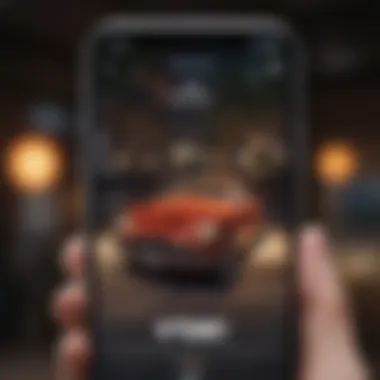
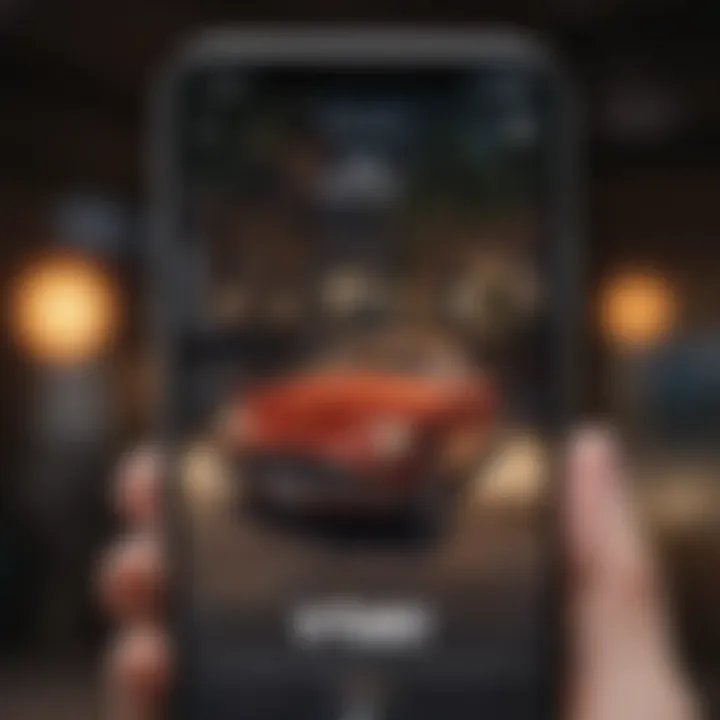
Advantages:
- Clear categorization aids in finding apps faster.
- Reduces clutter, making the home screen less overwhelming.
Disadvantages:
- Too many folders can lead to additional layers of navigation. It's a balancing act of organization, without overcomplicating things.
Naming Conventions for Clarity
Naming conventions play a critical role as well. Think of it like labeling files in a chaotic workspace. Clear and straightforward folder names not only ease navigation but also enhance memory recall when searching for a specific app. For example, rather than simply naming a folder "Social," specifying "Social Media" gives a clearer indication of what resides within.
The uniqueness of this approach lies in the specificity of the folder names, which improves context. When you return to your home screen, clear labels help your brain quickly categorize functionality and availability.
Advantages:
- Stronger recall when searching for app folders.
- Reduces the possibility of confusion with broader, less specific names.
Disadvantages:
- Long or overly creative names may risk losing clarity, as they might require deeper thought to remember.
Arranging Apps by Priority
With app folders organized, the next logical step is to arrange the apps within these folders based on priority. This means placing the most frequently used apps at the top or foreground, ensuring they are always readily accessible.
Using priority-based arrangements can create a more fluid experience when navigating your device. For example, if you typically check your emails first thing in the morning, having that app positioned at the forefront of your folder will save time.
Additionally, thoughtful placement aids users' habitual actions. Over time, muscle memory will help them quickly find and open their most important applications without thinking. Prioritizing your app placement is just as essential to boosting efficiency as organizing them by folder.
Balancing organization and access is key in crafting an efficient layout, allowing you to tap into your digital tools with minimal distraction.
Leveraging Accessibility Features
The iPhone's home screen is not just a space for apps. It can be tailored to meet the unique needs of every user, especially those with disabilities. Enhancing accessibility isn't merely a nice-to-have feature; it's a necessity for an inclusive digital experience. Leveraging accessibility features provides the opportunity for all users to navigate more efficiently and effectively, ensuring that everyone can enjoy their device to the fullest.
Enhancing Visual Accessibility
If you or someone you know faces challenges with vision, the iPhone has built-in tools that can make the screen easier to see and interact with. Features like VoiceOver can read aloud the items on your screen, turning visual information into auditory feedback. This is not limited to just reading text; it also describes what’s happening on your screen, which is invaluable for users.
Here are key features you should consider to enhance visual accessibility:
- Color Filters: Users can apply color filters to help with color blindness or other vision challenges. Navigate to Settings > Accessibility > Display & Text Size > Color Filters.
- Zoom: This feature allows users to enlarge the entire screen, making it easier to read text or see images. Just enable it in Settings > Accessibility > Zoom.
- Text Size and Bold Text: Larger text and bold options can be adjusted for easier reading. Set it under Settings > Accessibility > Display & Text Size.
- High Contrast: High contrast modes are available which can help in separating text from the background, enhancing readability.
"Accessibility features can transform the user experience, providing tools that allow people with disabilities to fully engage with their devices."
These options reinforce an essential point: technology should be accessible to all users, and personalizing one's home screen is a key step in that journey.
Maximizing Touch Accessibility
Touch accessibility features play a pivotal role in ensuring that users can interact with their devices confidently. For those who might have difficulty with touch accuracy, the iPhone offers a suite of features designed to make tapping, swiping, and scrolling a smoother experience. Customize your home screen with these options in mind to cater to a broader audience.
Key touch accessibility features include:
- Touch Accommodations: This setting allows customization of how the screen responds to touches, useful for those who have difficulty with traditional tapping or swiping gestures. You can find it in Settings > Accessibility > Touch > Touch Accommodations.
- AssistiveTouch: This is essential for users who may struggle with physical interactions. It provides an on-screen menu that allows for one-touch access to various functions without relying on physical buttons.
- Switch Control: This feature allows users to control their device using an external switch, which may be beneficial for those with limited mobility, enhancing their navigation ability.
- Haptic Feedback: Enabling haptic feedback can provide tactile confirmation of touch interactions, which can be very helpful for nuanced control across apps on the home screen.
Overall, maximizing touch accessibility transforms the iPhone into a more inclusive device. By refining how users interact with the device, it not only broadens its functionality but also greatly enriches the experience for everyone.
Advanced Customization Techniques
In the world of iOS, the notion of customizing your iPhone home screen transforms an ordinary device into a personal statement. It’s not just about visual appeal; it’s about creating an environment that reflects your personality while providing functionality. Advanced customization techniques serve as a pivotal means to achieve this. They allow you to elevate the user experience by merging aesthetic desires with practical needs. Leveraging these techniques can significantly enhance how users interact with their devices.
Utilizing Shortcuts for Automation
The Shortcuts app is like a Swiss army knife for your iPhone's functionality. It enables users to automate tasks that would normally require multiple steps. Need to set your morning routine? A simple shortcut can turn off your alarm, load your favorite podcast, and display the weather all at once. The key characteristic of utilizing shortcuts is efficiency. Users can save time and streamline daily routines.
The unique feature of Shortcuts is its ability to integrate with numerous apps, allowing for comprehensive automation across your entire device. However, one must be cautious; while it simplifies processes, it also requires a learning curve. Regular users may find the setup cumbersome at first. Nevertheless, once familiar, the advantages far outweigh any initial inconvenience, establishing a smoother interaction with your iPhone.
Creating Custom Icons
Creating custom icons is an art form in itself, allowing users to curate a visual narrative for their home screen. It enables individuals to move away from the standard app look and infuse personal style into their digital space. The noteworthy aspect of this technique lies in its flexibility—designs can range from simplistic to intricate, mirroring personal aesthetics or favorite themes. This process not only beautifies the layout but also makes it distinct.
Designing Icons Using Graphic Apps
When discussing designing icons using graphic apps, we focus on the freedom these tools offer. Software like Canva or Adobe Illustrator permits users to craft icons that resonate with their identity. The advantage of graphic apps is their vast array of resources, from templates to customizable elements. They cater to both amateurs and professionals, bridging the gap between complex design software and simple user interfaces. However, it is crucial to maintain a balance between creativity and usability, as overly complicated designs may hinder function regardless of their visual appeal.
Implementing Icons on iPhone
When it comes to implementing icons on iPhone, the process involves navigating various steps, but it pays off with stunning results. The key feature here is the ability to replace default app icons systematically, offering a fresh outlook on your home screen. Users can create shortcuts that reflect their crafted icons, seamlessly blending them into the aesthetic of their iPhone.
The notable disadvantage of this implementation is the possibility of disrupting the app organization if not managed properly. Users may find themselves juggling between new icons and their actual app locations, causing some frustration. Nonetheless, once executed, the overall impact of having a cohesive set of icons greatly enhances the visual appeal of a personalized home screen.

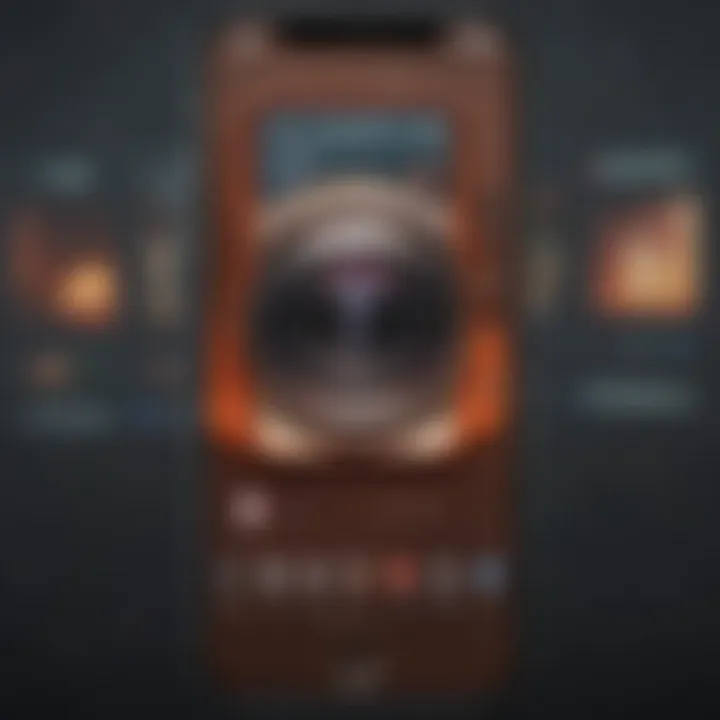
"Good design is as little design as possible." – Dieter Rams
Troubleshooting Common Issues
In the realm of customizing your iPhone's home screen, encountering hurdles can feel like a thorn in your side. Yet, understanding troubleshooting techniques is vital for a seamless experience. It can empower users, keeping frustrations at bay and ensuring that the personalization journey remains rewarding. Whether you're tussling with stubborn widgets that refuse to cooperate or grappling with apps that seem to vanish into the abyss, knowing how to address these common issues can savor your efforts in creating a unique digital space.
Resolving Widget Display Problems
Widgets are more than mere decorations; they serve as hubs of information, delivering bite-sized snippets right onto your home screen. But, what happens when that essential widget is nowhere to be seen or, worse, displaying incorrect information?
Here are some key steps to help you troubleshoot and solve these widget dilemmas:
- Restart Your Device: Sometimes, a simple restart clears up any hiccups. It’s like giving your iPhone a quick nap.
- Check Widget Settings: Make sure the widget has been configured correctly. Open the widget, check settings, and ensure that the data source is accurate. Sometimes, it’s just a matter of reconnecting.
- Update the App: Widgets are tied to apps. If the app hasn't been updated, the widget may lag behind. Updating the app often resolves such discrepancies.
- Remove and Re-add: If all else fails, consider removing the troublesome widget and re-adding it. This can refresh its connection to the app data.
Moreover, keep an eye on compatibility as some widgets may not function correctly if they’re running on older versions of the iOS.
"Sometimes, technology needs a little nudge to perform. Don't fret—just give it a little time and attention."
Dealing with Misplaced Apps
It's an all-too-familiar scenario: your favorite apps seem to have sprouted legs and galloped off to who-knows-where. Finding misplaced apps can be a nuisance, but fear not! Here’s how to corral those runaway icons:
- Search Functionality: Utilize the built-in search function by swiping down on the home screen. This feature is a lifesaver and can quickly show you where your lost app is hiding.
- Check App Library: If you're on iOS 14 or later, apps may have slipped into the app library. They won’t clutter your home screen, but they're still within reach. Look for the app's icon in the library to easily access it.
- Reset Home Screen Layout: If you've tried everything and are still in a pickle, consider resetting your home screen layout. Go to Settings, then General, and scroll down to Reset. This restores original layout but remember, it also means your personalization will take a hit.
- Reorganize LG: If your apps are all over the place due to frequent customization, create a structured folder system to mitigate future chaos. For instance, group similar apps together or stack based on usage frequency.
By proactively addressing these issues, you'll ensure your iPhone serves as a smooth-sailing vessel for your apps, widgets, and personalization efforts.
Staying Updated with iOS Changes
Staying in the loop with the latest iOS updates is a crucial aspect of customizing your iPhone home screen. Each software iteration brings new features that can revamp the way you interact with your device and even enhance its functionality. Ignoring these updates could mean missing out on tools that bring your vision for a personalized interface to life.
These updates not only fix bugs but also introduce enhancements to the existing customization options. As features evolve, they may change how widgets operate, how themes are applied, and even how organization tools like app folders function. With every update, there's a chance that new methods for personalization emerge, allowing users to craft a home screen that feels entirely unique.
Being informed about these changes can help you adapt swiftly and make the most out of your device. For instance, when a new version of iOS rolls out, it might offer innovative widgets you can use or adjust the algorithms behind app suggestions, fundamentally altering how you interact with your digital space. Failing to stay updated means you might stay rooted in older styles or functionality, potentially rendering your home screen less efficient or visually appealing than it could be.
"Staying updated is not just about new features; it's about keeping your experience fresh and aligned with your personal style."
Understanding New Features in Updates
When Apple releases a new version of iOS, it's not just a simple refresh. There are often a variety of features added that enhance personalization. For example, updates can redefine how widgets function. With iOS 14, Apple made it possible to stack widgets and place them anywhere on the home screen, a feature that was not available in earlier versions. If you regularly check the update notes following a new release, you’ll likely discover exciting features that can help elevate your home screen.
Some key elements that you might want to pay attention to include:
- Widget Enhancements: New styles, sizes, and interactions.
- Customization Features: Varieties in app icons and grouping.
- Accessibility Updates: Tools that might enhance visual and interface customization.
By readily adapting to these changes, users can significantly improve both the aesthetics and functionality of their devices.
How Updates Affect Customization
As updates roll out, they can impact existing customizations in various ways. Changes might bring better tools for widget management or alter how app organization is approached. A new addition to iOS could mean you can better prioritize essential applications on your home screen.
Moreover, software updates might introduce new themes that reflect current design trends, allowing users to freshen their device. Here are some ways updates might influence your personal style:
- Revamped User Interface: Each update often rethinks how icons and colors appear.
- New Compatible Apps: Recently updated apps might have better customization options that enhance your home screen's look.
- Remodeled Widgets: An update could introduce a new interactive widget that works specifically with your frequently used apps, changing how elements on your home screen interact.
Keeping up with these updates fosters a dynamic relationship with your iPhone, one that evolves as technology advances, allowing for continual personalization.
Incorporating Personal Touch
Personalizing your iPhone home screen is not just about aesthetics; it's also a statement of individuality. When someone glances at your screen, it reflects your personality, your tastes, and even bits of your story. Incorporating a personal touch into your device can enhance user experience and foster a deeper connection with your phone. This section dives into the nuances of adding your unique flair and how it transforms your iPhone from a generic tool to a personal cornerstone.
Reflecting Individual Style
Using Personal Photos
Integrating personal photos into your home screen creates a warm and inviting atmosphere. It's a way to celebrate your memories, whether they are images from family gatherings, vacations, or even candid shots of friends. By doing this, your iPhone becomes a gallery of cherished moments, visible every time you unlock your phone.
One key characteristic of using personal photos is their emotional connection. Unlike generic wallpapers found online, personal images invoke nostalgia and warmth. They are a popular choice because they allow users to express themselves beyond the usual mechanical specifications of any device. There’s a unique feature here: you can change these images anytime, keeping your home screen fresh and aligned with your current emotions or experiences.
However, a potential downside is the risk of clutter or visual dissonance. High-resolution images might not always fit perfectly in the layout, leading to awkward cropping. Thus, choosing thoughtful pictures is essential, ensuring they complement the overall aesthetic rather than detract from it.
Choosing Meaningful Colors
Colors often speak louder than words, and choosing a palette that resonates with you can significantly impact how you feel when using your phone. Selecting colors that hold particular significance—such as hues reminiscent of a favorite vacation spot or shades that remind you of family—can infuse your digital space with depth.
The ability to set colors that speak to you defines why this method is considered beneficial. People often underestimate how color can affect mood and mindset. For example, calming colors like soft blues can create a serene atmosphere, while vibrant reds may energize you. A unique aspect of selecting colors is their adaptability. You can easily change your themes to reflect seasons or various moods.
That said, one should be cautious with color choices. Overly bright or clashing shades can lead to visual chaos, making your home screen feel busy and inconsistent. Striking a balance between appeal and cohesion is vital for creating a pleasant visual experience.
Creating a Unique Theme
The act of crafting a unique theme for your iPhone is where creativity meets strategy. Your theme can unify various elements of your home screen—from wallpapers and widget designs to icon shapes and app placements. A well-thought-out theme doesn’t merely enhance the aesthetic; it can also boost your productivity.
To get started, consider what inspires you. Perhaps a minimalist approach with soft textures and pastel colors appeals to you, or maybe you lean more towards a bold, maximalist vibe with rich colors and patterns. The integration of this unique theme offers a cohesive look that makes every interaction enjoyable.
Building this theme requires thoughtfulness in each component. Take note of how each wallpaper you choose aligns with your preferred color schemes and the vibe you aim for. Then harmonize that with app organization that feels intuitive to you. This not only makes your home screen visually appealing but also functional, ensuring everything you need is easily accessible.
In summary, your iPhone home screen can serve as a canvas for your personality. By reflecting your individual style through personal photos and meaningful colors, and by thoughtfully creating a unique theme, you help craft a digital environment that is distinctly yours.















