Comprehensive Guide to Deleting Your iCloud Account
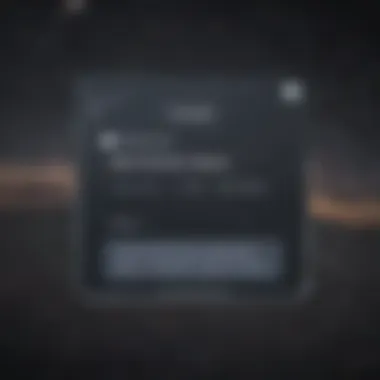
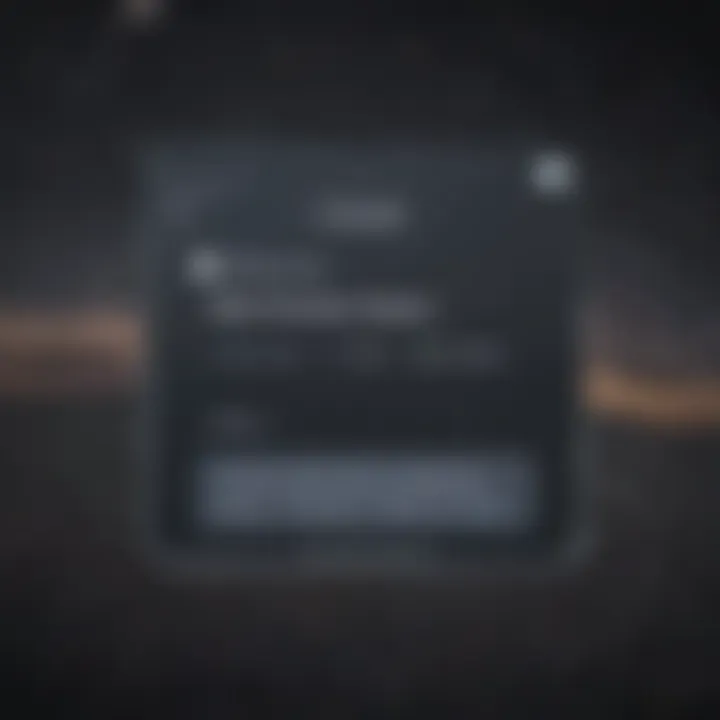
Intro
In a world where digital organization and data security play crucial roles, managing how we interact with our devices and accounts becomes increasingly significant. Deleting an iCloud account isn't just a technical process; it's a multifaceted decision that can affect countless aspects of one’s digital life. Whether you’re looking to start fresh, are concerned about privacy, or simply no longer need the services, understanding the steps involved in this decision is paramount.
The iCloud ecosystem deeply integrates with various Apple devices, serving as a fundamental pillar for storing and syncing data — from photos and documents to backups and purchase history. But, to err is human, and sometimes we all want to wipe the slate clean. Before diving into how to delete an iCloud account, it’s essential to discuss what it entails and what to consider.
As Apple users, it’s likely that we are well-acquainted with the seamless functionalities offered by devices like the iPhone and Mac. However, the path to permanently or temporarily deleting an iCloud account comes with nuances that can easily overwhelm. Therefore, this guide will walk you through each step, helping you traverse the complexities of data management with confidence.
In the sections that follow, we’ll explore preparations needed before taking the plunge, alternatives to deletion, implications for associated data, and common questions to arm you with knowledge. From the initial decision-making to understanding the consequences, let’s embark on this journey together.
Prolusion to iCloud Account Deletion
When it comes to managing digital life, deleting an iCloud account might be one of the more significant decisions you face as an Apple user. Understanding how to navigate this process not only ensures a smooth transition but also protects your valuable data. Ensuring that you fully grasp the implications of this action can be a game changer, especially if you’ve heavily relied on iCloud for storage and synchronization of your files, photos, and even app data.
It's essential to dive into why someone might consider this step. Perhaps it's due to scaling back on digital services, a fresh start, or simply because the account no longer serves a purpose in your online ecosystem. Once you've decided to part ways with your iCloud account, knowing the how, why, and what ifs becomes paramount. Here, we will explore these elements deeply.
By arming yourself with knowledge—from potential consequences to necessary preparations—you ensure that any data you wish to keep remains intact while also understanding what happens to the Apple services you might still be using.
"With the ever-increasing reliance on cloud storage, it's imperative to approach account deletion thoughtfully, ensuring you don't cut ties with something still meaningful."
Understanding iCloud and Its Importance
iCloud, Apple's cloud storage and cloud computing service, has become a cornerstone for users across the Apple ecosystem. From backing up your iPhone to enabling seamless synchronization between devices, iCloud offers a breadth of services that enhance usability.
With its various features, such as iCloud Drive, Photos, and Backup, the service provides an all-in-one solution for storing and accessing your data securely. For users entrenched in Apple products, deleting an iCloud account means more than just losing an online repository; it can disrupt the workflow that integrates your devices. Consider, for instance, how your iPad, iPhone, and MacBook communicate and share resources through iCloud. Taking the plunge to delete an account requires weighing these considerations against the backdrop of your digital lifestyle.
Reasons for Deleting an iCloud Account
Deciding to delete your iCloud account isn't always a decision made lightly. Several compelling reasons might drive this choice. Here are some common motivations:
- Privacy Concerns: Many users worry about data privacy and actively seek to minimize their digital footprint.
- No Longer Needed: Circumstances change, and sometimes iCloud simply loses its relevance in your digital arrangements.
- Transferring to Another Service: With the rise of alternatives like Google Drive or Dropbox, users might find a more suitable fit for their needs.
- Subscription Costs: If you find yourself paying more for storage than you're using, it might be prudent to cut ties and save money.
As the reasons accumulate, it becomes clear that this decision often circles back to personal priorities and the ongoing shifts in technology we all navigate. Thus, understanding the motivations for deletion not only prepares one for the process but helps clarify the value of the services you wish to retain or discard.
Preliminary Considerations
Before diving headlong into the process of deleting your iCloud account, it's essential to consider a few preliminary aspects. This stage isn't just about crossing off a "to-do" item. It's about fully understanding the ramifications and how to preserve what matters most to you.
First off, backing up important data is crucial. The last thing you want is to find out too late that you’ve lost essential files, photos, or documents that you had stored in your iCloud. By taking the time to back up, you can ensure your data stays safe and sound, like a dog fetching a stick—better to be cautious than sorry.
Additionally, one must really think through assessing subscription services that are tied to your iCloud account. Cancelling your iCloud account can have its domino effect on other subscriptions linked to it. Knowing what's currently active and what impacts deleting your account might have, is just smart planning and can save you future headaches.
Backing Up Important Data
In an age where digital memories are paramount, backing up your data stands out as no small affair. It’s like having a safety net under a high wire act; it’s meant to catch you if things go south.
Identifying Critical Files
First, you need to know what’s worth saving. Identifying critical files means sifting through digital clutter to pinpoint essential items—those cherished family photos or important documents.
The hallmark of this stage is thoroughness. You should ask yourself: if I were to lose my iCloud account today, what would I miss tomorrow? This may include everything from contact lists to old notes that carry sentimental value.
Unique Features: Generally, critical files can be categorized as documents, images, and backups of important applications. The more organized you are, the easier it is to recover or transfer your data later on.
Advantages: Pinpointing what’s valuable mitigates the risk of losing integral parts of your digital life. It not just streamlines the backup process but also helps you focus on what really matters.
Methods of Data Backup
Moving on to Methods of Data Backup, it’s like trying to choose the best tent for camping; you want something sturdy and reliable. There are numerous ways to ensure your data is backed up.
Cloud Services: Besides iCloud, consider other cloud options like Google Drive or Dropbox. The best part about using various platforms is it diversifies where your data lives—so if one goes kaput, you’ve still got your bases covered.
Hard Drive: Alternatively, a local hard drive remains a popular and effective choice. Regularly transferring files from your device to an external hard drive can be a lifesaver if things go wrong.
Unique Feature: Each method carries its set of pros and cons. Cloud services provide accessibility from anywhere, while local backups offer a sense of security and control over your files.
Advantages/Disadvantages: The flexibility of cloud storage stands against the one-time cost of hard drives, and dependence on the internet. Therefore, the choice really leads back to personal preferences.
Assessing Subscription Services
Moving onto Assessing subscription services, this begs the question: what are you enrolled in? Knowing what’s active can save you a world of frustration down the line, especially if you find out later that you’re still being billed for services you thought were cancelled.
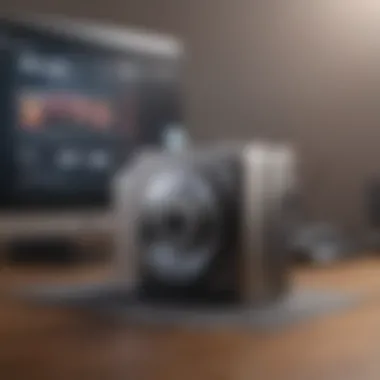

Understanding iCloud Storage Plans
A pivotal part of understanding your services is delving into Understanding iCloud Storage Plans. Different tiers exist to accommodate various needs, from a free basic level to premium options for the heavy users.
Unique Feature: The free plan provides an easy way for users to begin, but as your needs grow—like a family that requires more space—the paid options come into play. This plan should not be taken lightly, as your entire digital ecosystem might hinge on it.
Advantages: By evaluating the storage plans, you can make informed choices about which plan suits you best before proceeding to delete the account. The last thing you want is to lose access to files you’ve paid to store!
Managing Active Subscriptions
Lastly, let’s get into Managing Active Subscriptions. This entails checking all services linked to your iCloud account: think of it as cleaning out the fridge before moving—don’t leave anything behind.
Unique Feature: Many people have active subscriptions linked, like Apple Music or app services, that may continue to charge you even after you delete your iCloud account unless cancelled properly.
Advantages/Disadvantages: Managing these subscriptions ensures that you only pay for services that you actually want, while preventing unexpected charges in the future. It’s not just about deleting an account—it’s about being mindful of your financial commitments too.
Steps to Delete an iCloud Account on iOS Devices
Deleting an iCloud account from your iOS device can be crucial, especially as the prevalence of digital services continues to grow. This decision might stem from various motivations, ranging from data privacy concerns to simply wanting to start fresh.
Making the choice to cut ties with an iCloud account has ramifications that go beyond just hitting a button. From the loss of access to your photos, contacts, and other data to potentially impacting the functionality of your device, every step should be undertaken thoughtfully. Let's now explore the specific steps involved in this process to ensure everything is handled with care and precision.
Navigating to Account Settings
First things first. The journey begins by opening the Settings app on your iOS device. This is where most of your account adjustments take place. Just remember, Apple's user interface is designed to be straightforward. So, select your name at the top of the Settings menu, which brings you to your Apple ID profile.
From here, you'll see a menu that showcases all the services linked to your account, including iCloud. By tapping on iCloud, you enter the realm of your data management settings. It’s like stepping onto the stage where the performance of your digital life takes place.
Signing Out of iCloud
Now comes the meat of the process. Signing out of your iCloud account is akin to taking off a well-loved coat. You’ll need your Apple ID password at this point, not because they want you to jump through hoops, but as a security measure to keep your data safe. Type in your password when prompted.
Once you’ve done that, there are options you’ll need to manage. Typically, you’ll be asked what to do with your data. The choices usually boil down to keeping a local copy or removing everything. Make sure to consider which option suits your needs best, especially if there are files you want to preserve.
After you've made your selections, hit Sign Out again. This step is often the point of no return for many; it’s a definitive moment in the deletion journey.
Finalizing the Deletion Process
With the signing out done, the final act requires just a bit more navigation. You will need to return to the Settings and navigate back to your Apple ID profile. At this point, you’ll notice an option stating “Delete Account.” Selecting this sends you into the final countdown for deletion.
Taking a moment to review any final prompts is wise. Apple tends to give you a heads up about what you may be losing. After confirming your intentions, the deletion process begins in earnest. This is where your iCloud connection truly severed, leading to the permanent loss of iCloud storage, photos, files, and everything else you had stored away.
Important: Remember that while this process might seem quick, reflection on your decision can save you later heartache. Take the time to think it through, ensuring that's what you really want.
In summary, deleting your iCloud account from iOS devices requires careful navigation through the settings, signing out securely, and understanding the final consequences of permanent deletion. Ensuring that you’re well-informed through this process is key to protecting your data and making smart decisions.
Deleting an iCloud Account via macOS
Deleting an iCloud account using macOS is a crucial aspect of managing your digital life. As we increasingly rely on cloud services, it's essential to know how to safely remove your data from various platforms when the need arises. Unlike merely signing out, deleting your iCloud account entails a series of actions that ensure your information is properly dealt with, all while considering the broader implications this has on your linked devices and other Apple services.
Accessing System Preferences
When you're ready to initiate the deletion of your iCloud account on a Mac, the first step involves accessing the System Preferences. This area is the command center for modifying your Mac settings. Navigate to the Apple menu located in the upper left corner of your screen—it's the familiar apple icon that often evokes nostalgia among users.
Once clicked, select "System Preferences" from the dropdown menu. This will bring up a new window filled with various icons representing the different aspects of your system, from your display settings to your Apple ID. Look for the icon named Apple ID; it's usually situated in the upper right corner of the System Preferences window.
After selecting the Apple ID option, you'll have access to a range of features related to your account, including your iCloud settings, details about your subscriptions, and your Family Sharing setup. It's important to double-check that you are logged into the correct Apple ID account since managing multiple accounts can lead to unnecessary complications later in the deletion process.
Removing iCloud Account
Once you've navigated to your Apple ID settings, the actual removal of your iCloud account can begin. To do this, look towards the bottom left corner of the window where you'll find an option to Sign Out. Click on this.
You'll likely be prompted to enter your Apple ID password—this is a safety measure to ensure that only the account holder can initiate such changes. After entering your password, a dialogue box will pop up, detailing what will happen when you sign out. It's of utmost importance to read this carefully so that you understand how it affects your data.
Upon signing out, your Mac will process the command. Depending on the size and nature of your data stored on iCloud, this can take a moment. Once completed, you're left with the option to keep or remove your iCloud data from this device. If you're sure you want to delete the account permanently, select Remove from Mac. This action will delete any iCloud-associated information and disconnect your services from iCloud.
Finally, confirm this decision by following the prompts sent by your operating system. After confirming, your Mac will notify you that the iCloud account has been removed. It's a straightforward process, but it's vital to ensure all data is appropriately backed up and stored elsewhere as needed.
In summary, while deleting your iCloud account on macOS is a rather streamlined process, it carries weighty implications for your ecosystem of devices and data. Each step needs to be undertaken with careful consideration, ensuring you're genuinely ready to sever those ties.
Web-Based iCloud Account Deletion Process
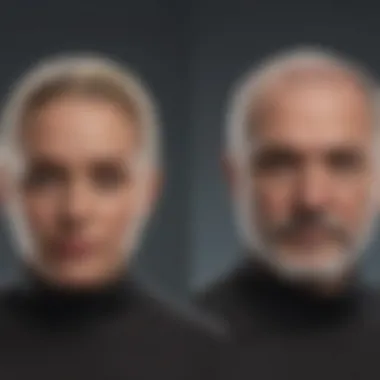

Deleting your iCloud account via the web is a significant option that can save time and make the process more straightforward. This method is particularly useful for users who do not want to use their Apple devices or those who may face challenges in navigating the mobile or desktop settings. The beauty of the web-based deletion process lies in its accessibility. You can do it from practically any device with an internet connection — be it a laptop, desktop, or even a mobile device. This flexibility means you don’t necessarily need to have your Apple device at hand, allowing for a more convenient and flexible approach.
When considering the deletion of an iCloud account, it is vital to understand the implications of this action fully. The web-based process offers a clear, no-nonsense route to account management. However, it also means that you need to have a firm grip on your credentials and be aware of any recovery options and data backups before proceeding. A common pitfall is rushing into the deletion without proper preparation, which could lead to losing important data unknowingly.
Logging into the iCloud Website
To begin the iCloud account deletion process, the first step is logging into the iCloud website. It might sound simple, but attention to detail is key here. Head to appleid.apple.com and enter your Apple ID and password. If you have enabled two-factor authentication, this is the moment you might be prompted for a verification code sent to your other trusted devices.
Once you’re in, spend a couple of seconds to make sure you’re on the right account — it’s easy to mix up multiple Apple IDs. Look for familiar elements that you have associated with your account. A tip: if you can't access your account, don’t forget to use the 'Forgot Apple ID or password?' option to regain access, as it might save you from a headache later on.
Account Management Options
After logging in successfully, you will find yourself on the main dashboard of your iCloud account. Here, you will see various manage options. Not only can you delete your account, but you also can manage a plethora of settings related to your account’s security, personal info, and other services linked to your iCloud. Understanding these options can help you make more informed decisions.
- Manage Account Details: You can view and modify personal details, including your email, phone number, and security questions.
- Manage Subscriptions: It’s wise to check this section; any active subscriptions can affect your iCloud experience if not handled properly.
- Data Management: You can view all data associated with your iCloud, encouraging you to consider what is crucial and needs backing up before deletion.
It is crucial to be meticulous here, as overlooking details could lead to significant losses. If you’ve decided to go ahead, follow the prompts to delete your account, but remember the points we covered earlier about backing up data.
"Understanding the iCloud environment and your options is the first step in making a sound decision about account deletion."
Understanding Temporary vs. Permanent Deletion
When it comes to deleting your iCloud account, understanding the difference between temporary and permanent deletion can be crucial. This knowledge not only aids in decision-making but also ensures that you handle your data with the utmost care.
What Happens During Temporary Deletion
Temporary deletion of an iCloud account is akin to putting your account on pause rather than hitting the eject button. It’s a safeguard that allows users to return to their iCloud environments without losing their data entirely. When you temporarily delete your account, here's what typically transpires:
- Data Retention: Your files, photos, and other data remain in iCloud for a set period, generally 30 days. If you change your mind during this time, you can restore your account quite easily.
- Subscriptions Remain Active: Any services you’ve subscribed to continue operating. This means that if you’re using Apple Music or have various apps linked to your iCloud account, those services won’t cause interruptions during the pause.
- Limited Access: While you can often retrieve your account later, your access to most Apple services tied to iCloud is restricted.
"Temporary deletion serves as a handy safety net, allowing users room to breathe before making a final choice."
The benefits here are clear; you have time to reflect on your decision without losing anything of value.
Consequences of Permanent Deletion
On the flip side, permanent deletion is much like dismantling your entire digital portfolio without the hope of retrieval. It's an irreversible step that carries significant ramifications. When an iCloud account is permanently deleted, the following consequences usually occur:
- Irretrievable Data: Once you confirm the deletion, your documents, contacts, photos, and any stored information vanish into the ether. Even Apple doesn’t keep a backup after this point, so if those files mean something to you, think twice.
- Loss of Subscriptions: Active subscriptions linked to the iCloud account will cease to operate, meaning you won't have access to any paid services or content you enjoyed.
- Impact on Devices: Devices synced with your iCloud account may experience issues, especially if they've relied on iCloud for functionality. Features that depend on your iCloud account may become inaccessible.
Post-Deletion Considerations
After going through the procedures to delete your iCloud account, it's crucial to reflect on the aftermath. Understanding the post-deletion landscape can save you from potential headaches down the line. This section delves into two vital areas: recovering deleted data and the implications on your Apple devices and related services.
Recovering Deleted Data
When an iCloud account gets deleted, it can feel like a door slammed shut, leaving behind a lot of unanswered questions about data accessibility. The notion of data recovery is often the first thing that pops up in a user's mind after this significant step. Knowing what your options are regarding data recovery can be a game changer if you find yourself regretting the decision.
Data Recovery Options
There are options out there for recovering data after deletion, but the severity of the situation cannot be understated. Once your account is gone, finding what was lost can be like searching for a needle in a haystack. Apple provides limited pathways for recovery which usually hinge on quick thinking and action. One key characteristic of data recovery options is that they may involve third-party applications or services. While these can be lifesavers, users should tread lightly, as not all solutions are created equal. Some may end up being more trouble than they are worth.
The unique feature of certain data recovery options might include the use of specialized software designed to scour your devices for remnants of lost files. Examples include EaseUS Data Recovery Wizard and Disk Drill, both of which have garnered a reputation for helping users restore files under various circumstances. However, it is worth noting that most of these solutions charge a fee, and success may vary. They shine when dealing with previously backed-up files or ones that haven't been overwritten since the deletion.
Limitations of Data Recovery
While the prospect of recovering deleted data can be alluring, it's critical to be aware of the limitations that come along with it. One major limitation arises from the fact that once an iCloud account is deleted, the actual data in Apple's cloud storage is typically irretrievable. This is not only a technical hurdle but one that has implications for users who might not be prepared for the finality of it.
Moreover, data recovery efforts can take time—often more than anticipated. All too often, users find that their crucial files have vanished into thin air, leaving them relying on third-party software with no guarantees. If you weren't cautious and didn't back up your data properly before deletion, recovery might be a pipe dream. Sometimes, users invest money into recovery software only to realize, disappointingly, that their data is permanently lost.
Impact on Apple Devices and Services
After deleting an iCloud account, one must inspect how this action affects other Apple devices and services. The iCloud account serves as a backbone for many features within the Apple ecosystem, so severing ties can lead to an array of consequences.
Firstly, the automatic sync capabilities would come to a grinding halt. Any files, photos, or contacts that were previously synced with iCloud will no longer be available across devices. It's as if the glue holding your information together just vanished.
Secondly, any Apple services dependent on your iCloud account will also be impacted. This can include services like Apple Music, iCloud Drive, and even Find My iPhone, which can cause your devices to lose some functionality. If you rely on these services day-to-day, you'll need to weigh the pros and cons carefully before saying goodbye to your account.
In summation, after deleting an iCloud account, it's essential to have a firm grasp on recovery options, the limitations associated with those options, and the ripple effect this decision has on your Apple device ecosystem. Doing so won't just help you make informed choices; it will also guide you back to a place of stability in the digital world.
Common Issues and Troubleshooting
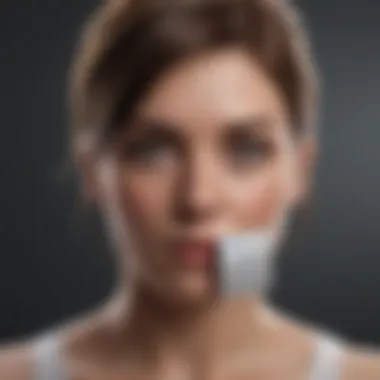

When venturing into the realm of deleting an iCloud account, it’s vital to acknowledge that hiccups may arise along the way. Even the most seasoned tech user can stumble upon errors or roadblocks that can dampen the spirit of this essential task. This section casts a spotlight on the significance of addressing common issues that one might encounter, alongside effective troubleshooting measures to keep the process running smoothly.
Encounters During the Deletion Process
Deleting an iCloud account isn’t simply a matter of pressing a button and calling it a day. More often than not, you might face a bunch of challenges that could throw a wrench in your plans. Some common encounters include:
- Forgotten Credentials: Forgetting your Apple ID password can be a major snag. Without access to your credentials, you can’t sign out of iCloud or delete your account.
- Network Issues: An unstable internet connection can cause the deletion process to time out, leading to frustration as you try to reconnect and start again.
- Device Compatibility: Different devices and versions of iOS or macOS may have subtle differences that may result in confusion when trying to delete an account.
- Account Lockout: In certain situations, you might find your account locked due to security settings, preventing you from making changes.
- Children Safeguards: If the iCloud account is linked to a child’s device, you may encounter restrictions tied to parental controls.
Being aware of these potential issues isn’t just a heads-up; it's a preparation strategy to ensure you aren't caught off guard.
How to Resolve Common Problems
Once you hit a bump in the road, having a handy troubleshooting toolkit can be quite the game changer. Here are some straightforward solutions to tackle the common problems discussed earlier:
- Resetting Your Apple ID Password: If you’ve forgotten your credentials, head over to the Apple ID account page and follow the prompts to reset your password. This will allow you to regain access quickly.
- Check Your Connection: Ensure you have a stable internet connection before proceeding with the deletion process. A quick reset of your router or switching networks can work wonders.
- Software Update: Ensure your device is running the latest version of its operating system. An outdated version can often lead to unexpected issues.
- Account Recovery Options: If you cannot access your account due to security locks, go through the official account recovery steps provided by Apple. It might take time, but your data security is worth it.
- Breach Parental Controls: If restrictions are in place, consult the parental controls settings or contact the account holder to make necessary adjustments.
In the end, encountering issues during the deletion of an iCloud account is not just probable, but likely. Yet, understanding potential challenges and having practical solutions at your disposal means you can approach the task with confidence. \n
"Every problem has a gift for you in its hands." - Richard Bach
Though the deletion process may seem daunting, arming yourself with the right knowledge turns what could have been a frustrating endeavor into a manageable undertaking.
Frequently Asked Questions
In this section, we delve into some of the most common queries regarding iCloud account deletion. It's essential to address these frequently asked questions, as they can significantly influence the decision-making processes of users. Clarifying these points can help avoid pitfalls and confusion, ultimately aiming to empower Apple enthusiasts and tech-savvy users alike. Here, we cover scenarios that often leave people scratching their heads and ensure you can navigate your iCloud journey with confidence.
What if Forget My Apple Password?
Forgetting your Apple ID password can feel like losing the keys to your digital kingdom. Without it, accessing your iCloud account becomes a challenge, especially if you are considering deletion. If you find yourself in this bind, don’t fret. There are steps you can take to regain access. First, you can visit the Apple ID account page and click on "Forgot Apple ID or password?" This will guide you through the process of resetting your password.
Here’s what to do:
- Use the recovery process: Depending on the options you set up, you might receive a verification code via SMS or email.
- Answer security questions: If you had them set, answering these can help you reset your password.
- Two-factor authentication: For added security, using a trusted device or phone number will allow you to receive a verification code.
Recovery may take a bit of time, but it’s crucial for accessing your account and proceeding with deletion if that’s your path.
Can Reactivate My iCloud Account After Deletion?
One important aspect to consider before hitting that delete button is what happens once your iCloud account is gone. Users often wonder whether they can reverse the decision and reactivate their account. In the world of digital services, the answer can get a bit murky.
Generally speaking, if you opt for personal data deletion, it may not be possible to recover your account. Apple states that once the account is deleted permanently, all data associated with that account—like emails, files, and photos—will be wiped from its servers. However, if you only remove your account temporarily, you can usually reactivate it by simply logging back in within the specified grace period. Here are some considerations:
- Timing matters: Deletion is not always immediate.
- Data Loss: Permanent deletion means losing every bit of associated data.
- Check your settings: Before deletion, explore if there’s a more temporary option that meets your needs.
What Happens to My Photos and Files?
Your digital footprint often includes photographs and files that hold personal memories or vital information. Concerns about what happens to these elements during the iCloud deletion process are well-founded. When you delete your iCloud account, the repercussions can be severe and far-reaching.
- Permanent loss: If you opt for permanent deletion, all photos and files stored in your iCloud will vanish. Think of it as a disappearing act, but there won't be a magician to bring them back.
- Alternative storage: If you have files backed up on other services or devices, you can breathe easier. Double-check where everything is stored before going through with deletion.
- Notifications: Be aware of any notifications from Apple during the deletion process. They may serve as reminders about what will be permanently lost.
To make wise choices, managing your data well before opting for account deletion is prudent. Always have a clear plan to safeguard your important files.
The End
In discussing the complexities surrounding the deletion of an iCloud account, it’s crucial to comprehend the broader implications of this decision. Many users find themselves at a crossroads, balancing their desire for a fresh start with the weighty ramifications of permanently severing ties with an ecosystem that has become foundational to their digital lives. This article outlined significant elements that contribute to informed decision-making when it comes to deleting an iCloud account.
Weighing the Pros and Cons
When it comes to deleting an iCloud account, the pros and cons need a good look. On one hand, stepping away from iCloud can provide a sense of freedom from the Apple ecosystem, letting you explore alternative storage options. This decision could save you potential subscription fees and clear clutter from your digital life. On the other hand, this move could lead to the loss of critical data, files, contacts, and memories tied to the services offered by iCloud.
Here’s a simple breakdown of what to consider:
Pros:
- Freedotes from Subscription Costs: If you’re fed up with ongoing fees for storage, cutting the cord with iCloud could alleviate some financial pressure.
- Privacy Concerns: Some may feel more secure by removing their account from a platform that collects personal data.
- Flexibility: You can explore alternatives that might serve your needs better than what iCloud offers.
Cons:
- Data Loss Risk: Deleting an account can lead to the irrevocable loss of files, emails, photos, and other vital information stored there.
- Service Disruptions: Other Apple devices or services linked to your iCloud account may become less functional or disconnected.
- Time for Migration: Migrating data to another service demands time and may introduce complications along the way.
"Before pulling the trigger on deletion, weigh your options like you’d weigh a heavy suitcase—what’s inside might dictate how far you can go."
Final Thoughts on Deletion Process
As we tie up this topic, it’s clear that the deletion of an iCloud account is not just a button press; it’s a significant action that may ripple through various aspects of one’s digital experience. The deliberate consideration of backing up data and understanding temporary versus permanent deletion shapes how you navigate this journey.
Before moving forward, ask yourself some fundamental questions: What essential data do I have? How will I handle the services intertwined with my iCloud account? Being thorough in addressing these considerations can save you mental gymnastics later on.
To wrap it up, remember that stepping away from iCloud does not have to be a leap into the unknown. By following the necessary steps and fully understanding your landscape, you can ensure that your decision to delete your iCloud account aligns with your long-term goals and preferences. Keep your eyes peeled for alternatives and make an informed choice that fits your needs in this ever-evolving digital age.















