How to Download WhatsApp on Your iPhone: A Complete Guide
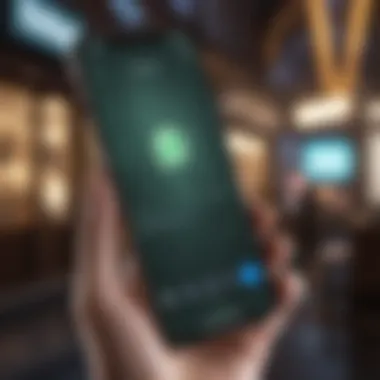

Intro
Downloading WhatsApp on your iPhone can open a whole new world of communication. Whether you're keeping in touch with family, coordinating work projects, or simply chatting with friends, the app offers an intuitive way to connect. This guide takes you through everything you need to know about getting WhatsApp onto your device, from the initial setup of your iPhone to fine-tuning app permissions and addressing common issues.
It's essential to understand that as technology evolves, so do the methods of installation and the requirements needed for a seamless setup. Therefore, familiarity with your iPhone's environment is key before diving into the downloading process.
Overview
At its core, WhatsApp is designed to revolutionize messaging through its various features, such as voice and video calls, group chats, and a simple, user-friendly interface. With the app, users are not just limited to text; they can share images, documents, and voice notes, making every conversation more dynamic. As you embark on the journey of downloading the app, knowing what to expect can make the entire experience smoother.
One significant aspect often overlooked is the compatibility of your iPhone model with the latest version of WhatsApp. For example, older devices may not support new updates, making it hard to access certain features. Hence, knowing whether your model is equipped to handle all that WhatsApp has to offer is generally a smart approach.
In the sections ahead, we will delve into detailed instructions to navigate the App Store, addressing any hiccups you might encounter along the way. Let’s not forget the important discussions around privacy settings – because, after all, who wants to compromise their data in this digital age?
Overall, this guide aims to walk you step-by-step through this process, ensuring your messaging experience becomes hassle-free and enjoyable.
Understanding WhatsApp and Its Features
Understanding WhatsApp goes beyond simply downloading an app. This section sheds light on why WhatsApp has earned its spot as a leading communication tool, especially for iPhone users. As instant messaging gains more traction daily, knowing the ins and outs of WhatsApp ensures you can make the most of its capabilities, enhancing both personal and professional conversations.
Overview of WhatsApp
WhatsApp is not just another messaging app; it’s become a vital part of everyday communication for millions. Launched in 2009, it started as a simplistic messaging service and rapidly grew in features and user base. As of now, it holds a staggering share in the market of instant messaging. You could say WhatsApp has become synonymous with messaging, much like Google is with searches.
What sets WhatsApp apart is its seamless integration of various communication formats. This includes text messages, voice calls, video calls, and multimedia sharing—all wrapped in a user-friendly interface. The app runs on both Wi-Fi and mobile data, making it versatile across different connectivity options. Users can stay connected regardless of where they are in the world as long as they have an internet connection.
Moreover, WhatsApp employs end-to-end encryption, ensuring that your conversations remain private and secure. This factor alone resonates strongly with privacy-conscious users. So, whether you're chatting with an old friend or discussing business matters, knowing your data is protected adds an extra layer of peace of mind.
Key Features of WhatsApp
WhatsApp boasts a treasure trove of features that enhance user experience. Here’s a breakdown of the key functionalities:
- Text Messaging: The primary feature, enabling users to send unlimited texts without incurring SMS fees.
- Voice and Video Calls: Make calls over the internet which saves mobile data and offers clarity, particularly when connecting with distant friends or relatives.
- Group Chats: Create groups for family, friends, or work colleagues to stay in touch simultaneously without switching apps.
- File Sharing: Effortlessly share photos, videos, documents, or even voice messages, allowing easy collaboration. You can send files of up to 100MB, which is quite handy for professionals.
- Voice Messages: A neat feature especially when you're on the go, allowing you to send voice notes instead of typing messages.
- WhatsApp Web: This service extends WhatsApp to your desktop, so you can chat while working, eliminating the need to switch devices constantly.
As you delve deeper into WhatsApp's offerings, it becomes clear that this app is engineered to accommodate the dynamic needs of its users. Whether for casual chats or essential business communication, understanding these features allows you to navigate the app with ease and confidence.
"A tool is only as good as its user; gathering knowledge about WhatsApp transforms potential into proficiency."
With an appreciation of WhatsApp’s structure and features, downloading and setting it up on your iPhone becomes all the more relevant and intentional.
Prerequisites for Downloading WhatsApp
Before diving into the actual download of WhatsApp, it’s crucial to understand the prerequisites necessary for a smooth installation process. Ignoring these essential elements can lead to frustration or even a failed installation, which no one wants. Getting these basics right paves the way for unlocking all the features WhatsApp has to offer.
Compatible iOS Version
To run WhatsApp efficiently, you first need to know your iPhone’s operating system. WhatsApp typically requires at least iOS 12 or later for optimal performance. If your device is running a version older than that, it’s like trying to fit a square peg in a round hole. Not only could the app run sluggishly, but certain features might not be available at all.
To check your iPhone’s iOS version, simply go to Settings > General > About. There, you’ll find the section labeled Software Version. If you find that your device is running an outdated version, it might be time to update. Apple clearly outlines the process of updating your iPhone, allowing you to stay in the game with the latest apps and features.
Available Storage Space
Moving on, let’s discuss another important aspect: storage space. WhatsApp itself isn’t too heavy, but the reality is, it needs a bit of room to breathe. Typically, you should aim for at least 100 MB of free space. However, this figure can quickly fluctuate as you start importing contacts, sending images, or receiving audio files.
When your device storage is low, you risk running into a range of issues from installation errors to app crashes. It’s like trying to fit a family of five into a compact car during a long road trip; it just doesn’t work out well.
To check your available space, head over to Settings > General > [Device] Storage. This will give you a clear picture of what’s munching away at your space. If you are teetering on the edge, consider cleaning house; delete old photos, unwanted apps, or even files cluttering your storage.
Remember: Keeping your iPhone updated with a compatible iOS version and ensuring enough storage will streamline the WhatsApp installation process, making it a pleasant experience.
By ensuring these prerequisites are met, you lay the foundation for downloading and enjoying WhatsApp without unnecessary headaches.
Accessing the App Store
Accessing the App Store is one of the foundational steps when looking to download WhatsApp on your iPhone. The App Store serves not only as a marketplace for apps but also as a trusted platform where users can find updates and receive support. Understanding how to navigate this store is essential for securing the latest and most reliable version of WhatsApp, ensuring you have access to features that enhance your messaging experience.
Moreover, the App Store is filled with various applications that integrate well with WhatsApp, like photo editors or productivity apps, making it a treasure trove for those looking to optimize their phone experience. Without the ability to efficiently access the App Store, you're potentially missing out on advancements and features from all corners of the app landscape.
Getting familiar with the layout and functionality of the App Store can also save time. With a smooth understanding of how it operates, you can quickly get to the apps you want, troubleshoot any installation troubles you may run into, and manage your applications with greater ease.
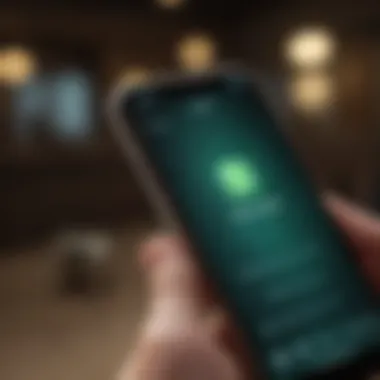
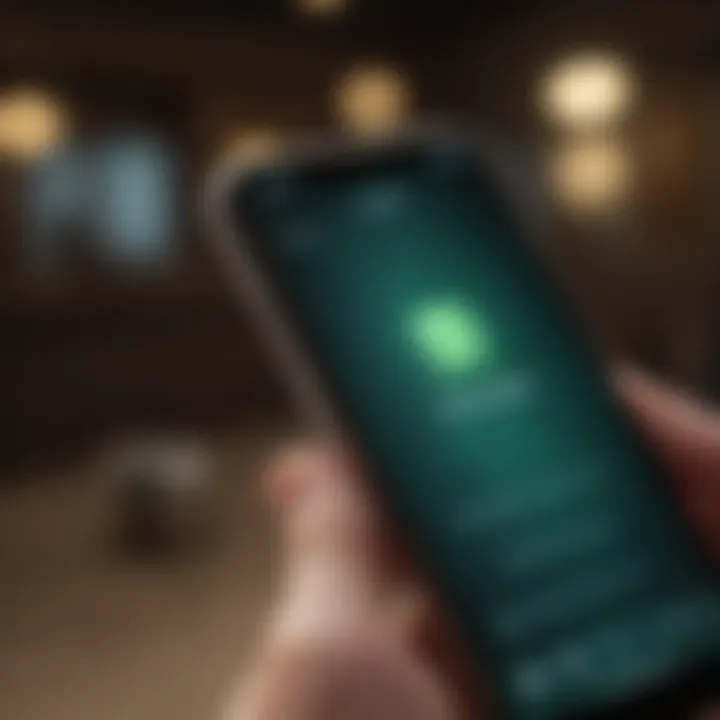
Navigating the App Store Interface
The interface of the App Store is fairly intuitive, designed with a user-friendly layout that allows for streamlined navigation. When you open the App Store on your iPhone, you will find a set of tabs at the bottom of the screen: Today, Games, Apps, Arcade, and Updates. Each of these tabs plays a unique role in helping you find apps that catch your interest.
- Today: This is a hub for featured apps and recommendations. Often, you'll find apps that are trending or have been recently launched.
- Games: As the name suggests, this tab is dedicated to games. If you’re a fan of gaming, it’s worth exploring here.
- Apps: This is where you can find a wide array of applications, categorized by various genres and functionalities.
- Arcade: A subscription-based platform for gamers, offering access to multiple games in one go.
- Updates: This tab allows you to monitor updates for the apps you already have installed, ensuring you're always running the latest versions.
Official sections like categories, editors' picks, and top charts make finding specific apps much simpler.
Searching for WhatsApp
Finding WhatsApp specifically in the App Store is rather straightforward, yet knowing how to properly execute a search can be a game-changer. Upon tapping the Apps tab, there is a search bar at the top of your screen. You can start typing “WhatsApp” there, and it should suggest it almost immediately if you’ve spelled it right.
However, ensuring you're using the correct name, WhatsApp Messenger, is key to fetching the official app from WhatsApp Inc. Once you hit search, not only does WhatsApp show up, but you might see similar messaging apps, which can sometimes be confusing. Look for the app with the distinctive green icon that features a white telephone inside.
Tip: To minimize the risk of downloading the wrong app, always check the developer's name listed below the app title. It should read WhatsApp Inc.
Downloading the correct app brings you one step closer to enhancing your communication capabilities on your iPhone.
By mastering how to access and navigate the App Store, and proficiently searching for WhatsApp, you set yourself up for a seamless and efficient installation.
Downloading and Installing WhatsApp
Downloading and installing WhatsApp is a crucial step for iPhone users looking to enhance their communication experience. With its simple yet effective interface, WhatsApp has revolutionized the way people connect, bridging gaps through instant messaging, calls, and file sharing. This section focuses on the practical aspects of acquiring the app and getting it ready for use, ensuring you are fully equipped to navigate its many offerings.
The process is straightforward, but it does come with some key considerations. For one, ensuring a stable internet connection is vital since a weak signal can lead to disruptions during download. Likewise, understanding the permissions that the app requires can alleviate concerns about privacy and data usage. Getting these elements right from the beginning helps establish a smooth path to utilizing WhatsApp’s full potential.
Initiating the Download
The first step in acquiring WhatsApp is to initiate the download from the App Store. To do this, unlock your iPhone and locate the App Store—an icon resembling a letter "A" made of paintbrush strokes.
- Open the App Store: Tapping on the app brings you to the main interface where you can browse various categories.
- Search for WhatsApp: Use the search bar at the bottom of the screen. Typing "WhatsApp" will make it pop up within seconds.
- Select the App: Once you see the green icon with a white phone inside it, tap on it to open its dedicated page. This area provides additional information about the app such as user ratings and features.
- Tap Download: The final step involves hitting the 'Get' button. If you have face ID or Touch ID enabled, you might be asked to authenticate this action as a security measure.
Once initiated, the download will begin. The time taken depends on your internet speed; it can range from a few seconds to a couple of minutes. Additionally, a progress indicator will show how close you are to completion. If you notice that the download is taking longer than expected, checking your network connection or switching Wi-Fi can often help.
Installation Process Explained
After the download finishes, the installation process kicks in automatically, and it's usually seamless. However, there are essential aspects to keep in mind that ensure that everything is set for your first interaction with the app. Here’s how the process unfolds:
- Automatic Installation: Once downloaded, WhatsApp installs itself. You can find it on your home screen, ready to be opened.
- Initial Launch: Tapping on the app icon initiates a series of setup prompts, including accepting privacy agreements or terms of service. Don't rush through—these documents may seem tedious, but they explain important aspects of your data's use.
- Permissions Required: During the setup, WhatsApp will request access to your contacts, photos, and other essential data. Consider these requests carefully, as they dictate how the app can interact with your device. For example, giving it access to contacts allows you to chat instantly with friends who also use WhatsApp.
- Finished Installation: Congratulations! Your WhatsApp is now installed and ready to go. Take a moment to explore the app before diving in—getting familiar with its interface can enhance your messaging experience significantly.
In summary, downloading and installing WhatsApp on your iPhone is a straightforward process that opens up a world of communication possibilities. By ensuring you take these steps carefully, you set the stage for a richer, more connected digital life.
Setting Up WhatsApp on Your iPhone
Setting up WhatsApp on your iPhone is the guiding light through the app’s messaging landscape. This process opens the door to seamless communication with family, friends, and colleagues. Understanding the finer points of setting up WhatsApp not only enhances your user experience but also ensures that you are well-equipped to navigate its various features.
The significance of this section lies in the steps you take immediately after installation. You could say this is where the rubber meets the road. Once the app is neatly tucked into your device, further action is necessary to link it to your phone number and systematically restore chats, if that is your desire. Skipping any of these can lead to isolation in the world of instant messaging, and nobody wants to be out of the loop nowadays.
Verifying Your Phone Number
Verifying your phone number is much like sealing the deal on a new relationship. This step confirms your identity and links the app to your number, allowing you to receive messages and calls. The verification process is straightforward but crucial. Here’s how you typically get through:
- Launch WhatsApp: Open the app on the home screen.
- Enter Your Number: You'll be prompted to input your phone number, including the country code. It’s kinda like inviting your friends to a party; you need the right address.
- Receive a Verification Code: WhatsApp sends a six-digit code via SMS. Inputting this code accurately is necessary to kickstart your setup.
If the code doesn’t arrive, there’s usually an option to request a call instead. It feels like a safety net, just in case technology goes astray.
"Verification is not just a step; it’s the key to ensuring your digital identity is protected."
Once you enter the verification code, you've effectively signed in, dovetailing your WhatsApp experience with your iPhone.
Restoring Chat History (if applicable)
If you’ve previously used WhatsApp, restoring your chat history can be like unearthing a treasure chest of memories. Many users value the content of their conversations, be it fleeting jokes or crucial discussions. Initiating this process is often a breeze, provided you’ve backed up your chats before changing devices or reinstalling the app. Follow these steps:
- Backup Consideration: Before you dive in, ensure that your past chats were backed up, usually via iCloud for an iPhone.
- Prompt to Restore: During initial setup, if a backup is found, WhatsApp will prompt you to restore. This is where you can say a resounding yes to bring those cherished conversations back.
- Completion: Once restoration is finalized, your chats will appear in your app, nestled back just as they were before.
It’s helpful to know that even if the restoration fails, you can always start anew; however, the sense of continuity is often comforting. Being able to keep the context of past conversations can indeed add depth to your usage.
In summary, setting up WhatsApp effectively means verifying your identity and perhaps retrieving old memories. These first steps help create a personalized and secure messaging haven. What follows will be a deeper exploration into WhatsApp’s rich potential.
Understanding App Permissions
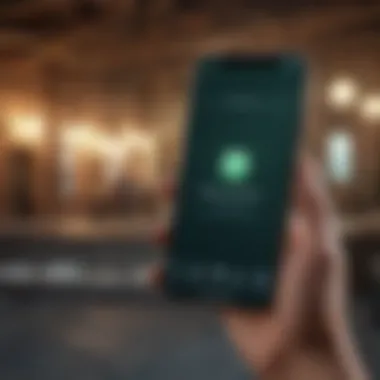
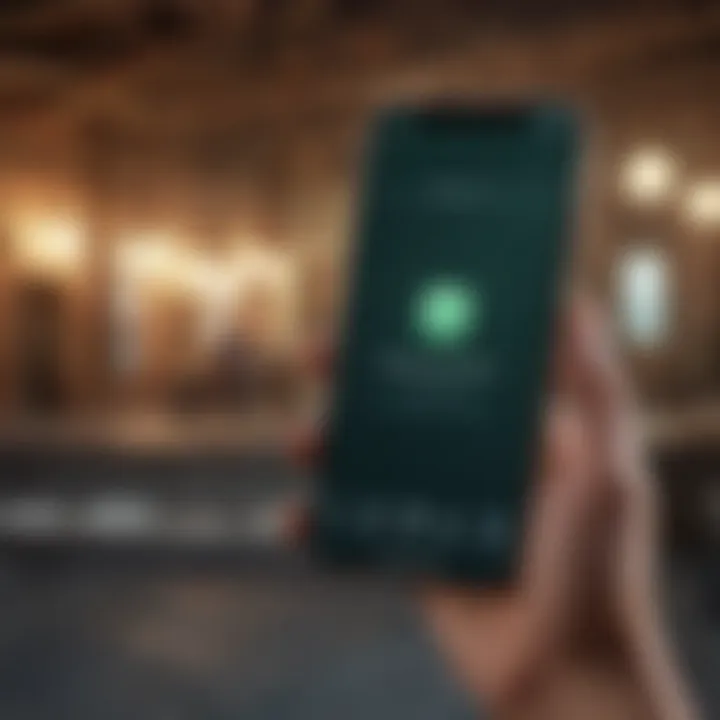
When embarking on the journey to download WhatsApp onto your iPhone, grasping the concept of app permissions becomes pivotal. Permissions essentially shape the interaction between your device and WhatsApp, defining what access the app has to your contacts, media files, and other personal information. This understanding is crucial not only for functionality but also for safeguarding your digital privacy.
Accessing Contacts and Media
WhatsApp functions by allowing you to communicate seamlessly with those in your contact list. Therefore, permitting the app to access your contacts is vital. Here’s why it matters:
- Efficiency in Communication: When WhatsApp has access to your contacts, it can automatically sync and display your friends who are already using the app. This cuts down on the hassle of manually entering phone numbers.
- Media Sharing: Often, users wish to send images, videos, or documents to their contacts. For this purpose, WhatsApp needs access to your media library. Failing to grant this access can hinder your ability to share these files seamlessly, which can be quite frustrating in a world increasingly based on instant connection.
However, it’s essential to strike a balance between functionality and privacy. You can manage these permissions by going through your iPhone's Settings. Just remember:
- Open Settings.
- Scroll to Privacy.
- Select Contacts to manage who can access your contacts.
- For media access, check under Photos.
This gives you the power to control how much of your information you wish to share while still enjoying the core functionalities of the app.
Ensuring Privacy Settings
With great power comes great responsibility, and in this case, it pertains to your personal data. It’s wise to be proactive about the privacy settings within WhatsApp. Understanding how to tailor these settings ensures that you're not only getting the best use out of the app but also maintaining the integrity of your personal information.
Consider the following key elements:
- Profile Privacy: You can control who can see your profile picture, about information, and status. This means you can share details with everyone, just your contacts, or selected individuals, allowing customized visibility.
- Messaging Last Seen: The 'last seen' feature can be a double-edged sword. On the one hand, it informs your contacts when you were last online, but on the other hand, it can cause unwanted pressure to respond. You can modify this by heading over to:
- Blocked Contacts: Not everyone you interact with needs unfettered access to your information. WhatsApp allows you to block specific contacts. This means they cannot send you messages or see your profile picture, a neat feature for those tricky social interactions.
- WhatsApp > Settings > Account > Privacy
Ending
Making informed decisions about app permissions is akin to having the roadmap to a secure digital interaction. WhatsApp's functionalities are closely intertwined with these permissions, but they also pose questions regarding privacy. Taking the time to understand and tailor these settings can vastly enhance your experience while giving you peace of mind. After all, in the age of technology, it's your data, your rules.
Common Issues During Download and Installation
When it comes to downloading WhatsApp on your iPhone, understanding common issues that may arise during the download and installation process is key. These problems can range from minor hiccups to major barriers that can frustrate users.
Grasping these challenges can save time and allow for seamless communication once the app is up and running. With WhatsApp being a major tool for messaging and media sharing, it’s crucial to navigate potential problems with confidence. So, let’s dive into the specifics of these common issues.
Download Errors and Fixes
Download errors can crop up for various reasons when you're trying to install WhatsApp on your iPhone. If you get an error message, don't panic; it doesn’t signal the end of the road. Here are some typical causes and their fixes:
- Insufficient Storage: This is often the top culprit. If your iPhone is nearing its storage capacity, you will need to . Navigate to Settings -> General -> iPhone Storage to identify and delete unneeded apps or files.
- Network Issues: A weak or unstable internet connection also causes download interruptions. Ensure you have a good Wi-Fi or cellular signal. If in doubt, switch off your Wi-Fi and try using your data instead, or vice versa.
- App Store Glitches: Sometimes, the issue lies within the App Store itself. If you face a persistent error, try restarting the App Store by fully exiting the app and re-opening it. You can also restart your iPhone, which can fix minor glitches.
- Incompatible iOS Version: Make sure that your iPhone is operating on the latest iOS version compatible with WhatsApp. If not, consider updating your iOS through Settings -> General -> Software Update.
The above strategies should help you troubleshoot download errors effectively. If these simple fixes do not sort it out, it may be time to seek support directly from Apple.
Installation Stalls or Fails
If you’ve made it past the download stage but find that the installation stalls or fails, it can be just as irritating. Here are some common factors contributing to stalled installations:
- Background App Refresh: You may want to ensure that Background App Refresh is enabled. Head to Settings -> General -> Background App Refresh. This can help the app install properly without unnecessary interruptions.
- Device Compatibility: Ensure that your device meets the minimum requirements set by the WhatsApp developers. If you're using an older iPhone model, check the official WhatsApp site for compatibility.
- Soft Reset: A good old soft reset could breathe new life into the process. Hold the power and home buttons (for older models) or the volume and side buttons (for iPhone X or later) until the Apple logo appears.
- Start from Scratch: If all else fails, delete the partially installed WhatsApp from your device and attempt a re-download. This can clear any installation locks that may be hindering progress.
Updating WhatsApp After Installation
Keeping your WhatsApp app updated is not just a good habit; it’s a necessity for ensuring optimal performance and security. Each new update provides bug fixes, introduces enhanced features, and sometimes patches vulnerabilities. All these contribute to a smoother and more reliable user experience. With increasing concerns about privacy and data security, staying on top of app updates can protect you from potential threats you may not even be aware of.
In this section, we will delve into the processes of checking for updates and the most efficient ways to install them, helping you ensure that your communication tools are as effective as possible.
Checking for Updates
To get started, you’ll want to see if there are updates available for your WhatsApp. Here’s a simple way to do that:
- Open the App Store: Tap on the App Store icon on your iPhone home screen.
- Go to Updates: Tap on your profile picture or the Updates tab at the bottom of the screen.
- Find WhatsApp: Scroll through the list of apps that might need updates. If WhatsApp appears in the list, it’s likely there’s a new version ready to install.
- Review Update Details: Some updates come with notes detailing what's new. Take a quick look to see if there's any feature that catches your interest.
- Tap Update: If you see WhatsApp listed, simply tap the Update button next to it.
This process ensures you're aware of any enhancements, and it only takes a few seconds to check! If your WhatsApp isn’t listed under updates, that means you’re good to go with the current version.
Installing Updates Efficiently
Once you've confirmed an available update, the next step is installing it efficiently. You can adopt these methods to streamline the process:
- Automatic Updates: Make sure automatic updates are enabled in your App Store settings. This can save you from manual checks altogether. To turn this on, go to Settings > App Store, then toggle on Automatic Downloads for app updates.
- Stable Wi-Fi Connection: Ideally, perform updates while connected to a reliable Wi-Fi network. This prevents interruptions and minimizes data usage.
- Free Storage Space: Ensure your smartphone has enough storage before initiating the download. Running out of space can lead to installation failures.
- Timing: It’s often best to update during non-peak hours. This reduces the chances of server overload, making downloads quicker.
By practicing these steps, you not only enhance your overall experience with WhatsApp but also stay connected without any hitches. As technology evolves, so do applications. Embracing updates helps you enjoy the latest improvements and security measures.


Exploring WhatsApp Settings
In the realm of messaging apps, WhatsApp stands out not just for its wide-ranging functionalities but also for the array of settings it offers to users. These settings are more than just preferences; they shape the entirety of your user experience, allowing for a tailored communication journey. By exploring WhatsApp settings, users can optimize their notifications, manage their privacy, and ultimately enhance the way they connect with others. This section will delve into two critical aspects of settings: customizing notifications and managing privacy settings.
Customizing Notifications
When diving into WhatsApp settings, one of the first elements to address is notifications. Customizing these alerts can completely transform how you interact with your messages. Think of it this way: If your phone buzzes constantly and you're inundated with notifications, you might find yourself overwhelmed. This is where personalization shines.
- Types of Notifications
When you navigate to the notifications section on WhatsApp, you'll come across various types of alerts: - Silent Mode
If you're in a meeting or a quiet place, silencing notifications for a particular chat can be a godsend. You can choose to mute chats for hours or even long periods. This flexibility grants control over your messaging environment. - Pop-ups and Banners
Adjusting how notifications appear can also make a difference. A pop-up banner may help you catch important messages without needing to dive into the app constantly.
- Message alerts convey when you receive a text, ringtone, or vibration that you can assign to specific contacts. Customize these to identify who is messaging you without even looking at the screen.
- Group notifications can also be tailored. Sometimes groups can be noisy, and opting for a different sound for specific groups can help distinguish which conversations deserve your immediate attention.
By thaving these options at hand, users can keep distractions to a minimum while ensuring they stay on top of important conversations. Tailoring notifications is more than just a functional necessity; it ultimately enhances the messaging experience.
Managing Privacy Settings
Privacy is a hot topic in today’s digital age, and WhatsApp allows its users to take full charge of who sees what. Understanding and managing these settings is essential for any conscientious user.
- Last Seen Feature
The Last Seen feature lets your contacts see when you were last active on WhatsApp. While this can foster connection, it can also lead to unwanted pressure or misunderstandings. You can choose whether to keep this visible to everyone, only your contacts, or hide it altogether. - Profile Photo and Info
Similar to last seen status, you have the option to control who sees your profile photo and info. Striking a balance between accessibility and privacy can help maintain your preferred level of intimacy with your contacts. - Read Receipts
These blue ticks show when your messages have been read. If you wish to maintain an element of mystery, these can be turned off, allowing for more casual communication without feeling the pressure of immediate replies. - Blocked Contacts
Should you wish to prevent specific individuals from contacting you, blocking them is straightforward. It can be a handy feature to manage your circle, keeping unwanted interactions at bay.
At the end of the day, taking the time to sift through these settings offers not just peace of mind but more enriched interactions. Customizing notifications and managing privacy settings allows users to cultivate a safe digital space that suits their distinct needs.
"Control your notifications, safeguard your privacy, and enhance your WhatsApp experience."
By investing a little time into personalizing these settings, your WhatsApp usage can shift from simply functional to genuinely enjoyable.
Addressing Privacy Concerns
Privacy is a hot-button issue in today’s digital landscape, and understanding it, especially when using applications like WhatsApp, cannot be understated. This section casts light on critical elements surrounding privacy, aiming to equip users with the knowledge and tools needed to make informed decisions regarding their data.
Understanding Data Usage
When we send a message or make a call using WhatsApp, our data is transmitted over the internet. But, what does that mean for our privacy?
First off, it’s worth noting how WhatsApp utilizes end-to-end encryption. This means that only the sender and receiver can read the messages. Even WhatsApp itself cannot access your conversations. It’s like sending a letter, safely tucked in an envelope, only the person it’s addressed to can read it. But encryption isn’t a blanket solution to all privacy concerns. Here are some points to ponder:
- Metadata Collection: While your conversations are safe, WhatsApp does collect metadata, such as when you message someone and how long you spend chatting. Though it doesn’t reveal the content itself, it can still provide a wealth of information about your habits.
- Data Sharing: If you notice, WhatsApp has clear terms regarding how it shares data with partners and affiliates. Understanding these is crucial if you prefer to keep your information tightly held.
- User Responsibility: Users should also be aware of what they share in their messages. Just because a chat is encrypted doesn’t mean it’s wise to share sensitive personal information.
Ultimately, while WhatsApp makes strides toward securing privacy, users must remain vigilant about the information they’re willing to share.
Adjusting Privacy Settings
Now that we have a handle on how data is used, let’s examine proactive strategies to safeguard privacy on WhatsApp. Adjusting your privacy settings can feel daunting, especially given the flurry of options presented. Below are essential adjustments to consider for a smoother privacy experience on this platform:
- Profile Privacy: Users can choose who sees their profile picture, last seen, and status updates. It’s a good idea to limit visibility to contacts only, preventing any unsolicited peeping.
- Read Receipts: Many prefer navigating conversations without feeling pressured to respond immediately. Turning off read receipts can ease this burden, making one's digital life a tad less stressful.
- Blocked Contacts: If someone is getting on your nerves, WhatsApp allows you to block them easily. You won’t receive messages or calls from blocked numbers, providing a protective barrier against unwanted interactions.
- Two-Step Verification: Adding an extra layer of security can be beneficial. By enabling two-step verification, users must enter a PIN whenever they register their phone number with WhatsApp again, creating a strong defense against unauthorized access.
"Your privacy isn’t just a set of settings; it’s an ongoing commitment to being aware of what you share and who you share it with."
By adjusting these settings, users can navigate WhatsApp with much more confidence, ensuring that their conversations and personal information remain under their control.
Evidently, understanding and optimizing privacy settings in WhatsApp not only enhances security but also reinforces a sense of empowerment with every sent message.
Culmination: The Importance of Staying Updated
Staying updated, especially with an app as significant as WhatsApp, goes beyond just having the latest features. It’s about security, functionality, and overall user experience. Each update is packed with improvements and bug fixes that enhance how you communicate. Think about it: how often have you heard of a security breach or a pressing bug that could have been avoided with the latest version? Regular updates help safeguard your personal data by patching potential vulnerabilities.
Moreover, updates often introduce features that were not available in older versions. These enhancements can change the way you interact with your friends and family. Ignoring these updates might mean missing out on innovations like improved voice and video calls, new emojis, or the latest privacy settings. It’s like walking around with sneakers from a decade ago while everyone else is sporting the latest styles.
One consideration that many overlook is compatibility. When you run outdated software, you might experience glitches or find yourself unable to use certain features. It’s crucial to ensure that your version of WhatsApp aligns with the most recent iOS updates, as Apple often introduces enhancements that benefit apps in the environment.
Remember: Staying up-to-date isn’t just a good practice; it’s essential for extracting the full value out of WhatsApp.
Final Thoughts on WhatsApp
WhatsApp is much more than just a messaging app; it’s a comprehensive communication platform that has evolved to meet the needs of users. Its widespread usage shows how integral it has become in our lives. From sharing memes to conducting business meetings, the versatility of WhatsApp is hard to ignore. Each feature contributes to how we connect, express, and share, representing a significant aspect of modern communication.
The app, with its intuitive design and easy navigation, has been a game-changer. It allows for seamless interaction that can range from casual chats to serious conversations. Ultimately, whether it’s with friends, family, or colleagues, WhatsApp plays a role in keeping everyone connected.
Encouragement to Explore Features
Once you have downloaded and set up WhatsApp, don’t just settle for the basics. Dive deep into the various features the app has to offer. You’ll discover plenty beyond simply sending texts. For instance, have you explored the capabilities of voice and video calling? They’re not just good for chit-chat; using these features can make your conversations far more engaging and personal.
Another compelling feature includes the WhatsApp Status. This allows you to share updates with your contacts, similar to a story feature found on many social media platforms. You can showcase moments from your life or simply express a thought with a quick update.
Additionally, explore WhatsApp Web. This handy feature lets you chat from your computer, so you don't need to pick up your iPhone every time. It’s practical for folks who spend a lot of time on their desktop – for work or leisure.
In summary, take the time to explore all that WhatsApp offers. Not only will it improve your communication, but it will also allow you to use the app to its fullest potential, making your messaging experience even more enjoyable.















