Mastering the Dropbox App for Mac: Features and Tips


Product Overview
The Dropbox App for Mac is an essential tool for users seeking effective cloud storage solutions. It allows for easy file synchronization across devices, collaboration with others, and provides ample space for data storage. This application integrates with the Mac operating system seamlessly, enhancing the overall user experience.
Key Features and Specifications
The Dropbox App offers several compelling features:
- File Synchronization: Automatic syncing of files stored within the Dropbox folder, ensuring access to the latest version on any device.
- Collaboration Tools: Users can share files and folders with other Dropbox users easily, with features like comments, file requests, and shared links.
- Version History: The app allows users to restore previous versions of files, providing a safety net against accidental deletions or unwanted changes.
- Smart Sync: This feature enables users to choose which files to keep locally on their devices, optimizing storage space while maintaining the ability to access all files in the cloud.
Installation Process
Getting started with the Dropbox App on your Mac is straightforward. Users can follow these steps:
- Download the Dropbox installer from the official Dropbox website.
- Open the downloaded file and follow the on-screen instructions.
- Sign In or create a new Dropbox account if one does not exist.
- Once installed, the Dropbox folder will appear in Finder, making file management intuitive.
Usage Advantages
Utilizing the Dropbox App can significantly enhance workflow efficiency. Here are some advantages to keep in mind:
- Access Anywhere: With Dropbox, your files are available anywhere with an internet connection, allowing for flexibility and remote work capabilities.
- Automatic Backup: Files uploaded to Dropbox are automatically backed up, reducing the risk of data loss.
- Cross-Platform Compatibility: It is available on various platforms, making it easy to work across devices and operating systems.
"Dropbox revolutionizes the way users save and share files, making collaboration and access seamless."
Optimizing the App
To get the most out of Dropbox on a Mac, consider the following tips:
- Regularly check the storage quota and delete unnecessary files, optimizing available space.
- Utilize folders to organize projects, making it easier to locate and manage files.
- Take advantage of the Dropbox Paper feature for collaborative document editing.
Troubleshooting Common Issues
Users may encounter issues while using the Dropbox App. Some common problems, along with potential solutions, include:
- Sync Issues: Ensure an internet connection is active. Check the Dropbox status from the app.
- Slow Performance: Try clearing the cache from settings to improve speed.
User Privacy Considerations
Privacy is a significant concern when using cloud storage. Dropbox employs encryption both in transit and at rest. However, users should regularly review sharing settings and be cautious about sharing sensitive information.
Integration Options
Dropbox can also integrate with various Mac applications such as Microsoft Office and Adobe Creative Cloud, allowing for a more cohesive workflow.
It is important to consider how Dropbox fits into your daily tasks and its impact on productivity. With its range of features and ease of use, it is a valuable tool for Mac users.
Preamble to Dropbox on Mac
In today's digital landscape, the significance of cloud storage applications cannot be understated, especially for Mac users. Dropbox stands out as a convenient solution that not only facilitates file sharing and storage but integrates seamlessly with the Mac ecosystem. As more individuals transition to remote work and digital collaboration, understanding how to utilize Dropbox effectively becomes essential.
What is Dropbox?
Dropbox is a cloud storage service that allows users to save files online and sync them across devices. Users can upload files to their Dropbox accounts and access them from any device with internet capability. This versatility is particularly useful for Mac users, as it offers an easy way to back up important documents, photos, and videos.
One of the key features of Dropbox is its simple user interface, which caters well to both beginners and advanced users. Users can create folders for organization, share links to files with others, and collaborate on documents in real-time. This makes Dropbox not just a storage solution but also a valuable tool for team projects and personal workflows.
Overview of Cloud Storage
Cloud storage refers to the practice of saving data on remote servers accessed via the internet. This contrasts with traditional methods of storing data on local drives. The advantages of cloud storage are numerous:
- Accessibility: Files are available from various devices, making it easy for users to access information on the go.
- Backup: Storing files in the cloud minimizes the risk of losing data due to hardware failure.
- Collaboration: Multiple users can work on the same file, enhancing teamwork.
Used by individuals and businesses alike, cloud storage is a critical component of modern data management practices. Dropbox’s capability to function within the Mac OS adds to its significance, aligning the service with the needs of users who prioritize efficiency and functionality.
Installing Dropbox on Mac
Installing Dropbox on Mac is a critical step for users looking to enhance their cloud storage capabilities. This section will cover essential aspects such as system requirements and the installation process itself. Understanding how to install the app not only helps in making a seamless transition to cloud storage but also optimizes the user experience. Moreover, Dropbox provides various features that can significantly improve file management and collaboration. Thus, grasping this process allows users to effectively utilize these advantages right from the start.
System Requirements for Installation
Before installing Dropbox on a Mac, it’s vital to verify that your system meets certain requirements. These ensure that the application functions smoothly and leverages its features fully. Here are the main requirements:
- Operating System: Dropbox is compatible with macOS versions 10.10 and later. Updating to a more recent version of macOS can enhance security and performance.
- Storage Space: You need to have at least 1 GB of free disk space to install Dropbox. This ensures there is adequate room for the app and its cache files.
- Internet Connection: A stable internet connection is essential for syncing files to and from the cloud.
- Apple ID: Not strictly necessary, but having an Apple ID makes it easier to access additional features and support.
Meeting these requirements can prevent common installation issues down the line. If users are unsure about their system specifications, they can check this under the "About This Mac" section in the Apple menu.
Step-by-Step Installation Process
Having confirmed that your Mac meets the necessary requirements, the installation of Dropbox becomes a straightforward task. Here is a concise step-by-step guide:
- Download the Installer: Go to the official Dropbox website at dropbox.com and click on the download button for Mac. This will save the installer file to your Downloads folder.
- Open the Installer: Navigate to your Downloads folder and double-click the downloaded file. This opens the Dropbox Installer.
- Begin Installation: Follow the on-screen prompts. You may need to drag the Dropbox icon into the Applications folder, depending on the version of macOS you are running.
- Launch Dropbox: After the installation, open the Applications folder and locate Dropbox. Double-click on it to launch the application.
- Sign In or Create an Account: If you already have a Dropbox account, sign in using your credentials. If not, opt to create a new account, which can be done directly through the app.
- Configure Preferences (Optional): Once signed in, you can adjust preferences like syncing preferences, notifications, and access settings, based on your needs.
Following these steps will set you up with Dropbox on your Mac in no time, allowing you to store and share files effortlessly.
This installation process is designed to facilitate a quick setup. Users can dive into the features of Dropbox, including file sharing and synchronization, almost immediately after installation.
Exploring the User Interface
The user interface of Dropbox on Mac plays a crucial role in enhancing user experience and productivity. A well-designed interface allows users to navigate the application effortlessly, access files quickly, and utilize features without confusion. Understanding how to explore the Dropbox interface can significantly improve workflow efficiency.
By familiarizing oneself with the key components of the interface, users can utilize Dropbox more effectively and unleash its full potential for collaboration and file management.
Main Dashboard Overview
Upon launching the Dropbox application, users are greeted by the main dashboard. This central hub provides access to files, shared folders, and tools necessary for managing data. The layout is typically clean and straightforward, prioritizing usability.


Key elements include:
- Files Section: This is the primary area where all uploaded files are visible. Users can quickly view the organization of their documents and media.
- Shared Folders: A distinct section for files shared with others, facilitating collaboration. Understanding how to navigate this section is essential for group projects or shared drives.
- Search Bar: A prominent feature, allowing for quick access to files and folders through text searches. Efficient use of this feature can save a considerable amount of time.
Overall, the main dashboard serves as an efficient starting point for users to engage with their files and settings, reducing time spent on navigation.
Key Features Highlighted
The robust functionality of Dropbox is underpinned by several key features that are easily accessible through the user interface. Understanding these features is beneficial for making the most of the application:
- File Synchronization: Dropbox excels in keeping files updated across devices. The visual cues on the interface, like the syncing indicator, inform users of the current status.
- File Sharing: The user interface provides simple options to share files via links or direct invitations. Understanding these options enables seamless collaboration.
- Version History: Users can access previous versions of files. This functionality is often located in file options and is crucial for tracking changes.
- Notifications: Alerts about file activity or collaboration updates are conveniently shown on the dashboard. Staying updated is vital for team projects.
"A well-structured user interface simplifies the complexities of cloud storage and enhances user productivity."
The efficient organization of these features greatly contributes to the overall utility of Dropbox for Mac, allowing users to optimize their experience with ease.
Utilizing Dropbox Features Effectively
Utilizing the features of Dropbox effectively is crucial for maximizing productivity and ensuring seamless workflows. This application provides numerous tools designed for file management, collaboration, and organization. By understanding these features in depth, users can significantly enhance their efficiency and take full advantage of the cloud storage model.
File Synchronization and Sharing
Dropbox excels in file synchronization and sharing, establishing itself as a popular choice among users with varying needs. This feature allows for automatic updates across multiple devices. When a file is edited on one device, the changes are reflected on all other linked devices, ensuring that users always access the most current version.
The sharing functionality streamlines collaboration among team members. Users can share files or entire folders via links; this eliminates the need to send large emails. Additionally, shared links can be managed to control access levels, whether view-only or edit access. This capability caters well to both personal and professional environments, enabling efficient teamwork.
To effectively use this feature, consider the following steps:
- Ensure that files are properly organized in folders before sharing.
- Use version history for tracking changes and restoring older versions if necessary.
- Communicate clearly with collaborators regarding access permissions to prevent confusion.
Notably, Dropbox also offers integration with tools like Microsoft Office, enhancing its functionality for collaborative projects. Users can edit documents directly within Dropbox, avoiding the hassle of downloading and uploading files repeatedly.
"With Dropbox, collaborative file management is streamlined, fostering innovation and productivity across teams."
Collaborative Workspaces with Dropbox
Another significant element is the creation of collaborative workspaces through Dropbox. This feature is particularly beneficial for teams working on joint projects. Spaces allow multiple users to work together efficiently. Centralizing project files and relevant documents in a designated workspace fosters better communication and organization.
In a collaborative workspace, team members can:
- Assign tasks and deadlines, ensuring accountability among participants.
- Share comments and feedback directly on the files, which simplifies communication.
- Keep all project materials in one place, minimizing the time spent searching for important documents.
The use of Dropbox Paper also enhances collaboration. As a note-taking tool integrated within Dropbox, it provides a space for brainstorming and drafting documents collaboratively. Paper supports different media types, enabling users to enhance their presentations with images, tables, and links.
To utilize collaborative workspaces effectively, it is advisable to:
- Regularly review and update shared files to maintain relevance.
- Schedule regular check-ins or updates to discuss project progress.
- Encourage open communication to foster a positive team environment.
In summary, understanding and utilizing Dropbox's features, such as file synchronization and collaborative workspaces, enables Mac users to optimize their experience and enhance productivity within both personal and professional endeavors.
File Organization in Dropbox
Effective file organization is critical when using Dropbox, especially for Mac users. With an ever-growing amount of digital data, creating a structured filing system helps in managing files efficiently. Good organization boosts productivity and reduces the time required finding important documents.
In Dropbox, users can create a logical structure that aligns with their workflow. By categorizing files in folders, individuals can maintain clarity and easily access what they need at any given time. Moreover, organizing files reduces the chances of losing essential documents. Overall, a well-thought-out organization strategy enhances the Dropbox experience significantly.
Filing Systems: Folders and Files
Dropbox allows users to create folders and subfolders to manage files systematically. Users can create a main folder for each project or area of responsibility. Inside each main folder, numerous subfolders can categorize files based on their type, date, or task. For instance, a user could have folders named "Project A", "Project B", and inside them another set of folders like "Documents", "Images", and "Notes".
Here are key benefits of using folders and files in Dropbox:
- Clarity: It is easier to navigate through labeled folders rather than a single, cluttered space.
- Collaboration: Team members can quickly locate and share relevant folders, making teamwork smoother.
- Backup: Organized files minimize the risk of losing data during backups or migrations.
- Security: Specific folders can have access limitations, enhancing privacy controls.
The criterion for naming folders should focus on clear and specific titles. Avoid generic names to help each folder clearly express its contents. This strategy will save time when searching and retrieving files later.
Using Tags and Searches
Tags are another efficient method to enhance file organization in Dropbox. Users can assign tags to files, which allow for easy retrieval based on specific themes or criteria. This is incredibly helpful when files share similar attributes, but belong to different projects or folders.
Search features in Dropbox are robust. Users can locate files quickly by entering keywords. Here are some tips for effective searching:
- Use specific keywords related directly to the file content or its title.
- Filter results by file type or modification date to narrow down choices.
- Combine tags with search terms for a focused inquiry.
Utilizing tags alongside a solid folder structure improves the chances of efficiently locating files. This dual approach accommodates both structured management and flexible retrieval methods, making Dropbox a powerful tool for Apple enthusiasts and tech lovers.
"Whatever your organizational method, the key is consistency. Maintain the same system across projects for optimal efficiency."
Implementing these strategies in Dropbox for Mac will make managing documents smoother and more efficient. Proper organization of files is not just about storage; it's about creating a system that works for you.
Integration with Mac Applications
Integrating Dropbox with Mac applications enhances user experience significantly. This integration ensures seamless workflow, allowing users to utilize Dropbox's functionalities within their favorite software. Understanding how Dropbox interacts with Mac applications provides clarity on maximizing its capacity to streamline processes and manage files more efficiently. This connection also promotes collaboration and access to documents from various programs without the need to switch between different interfaces.
Compatibility with Native Applications
Dropbox aligns well with many native Mac applications. Programs like Finder, Pages, and Keynote support direct file access from Dropbox. When users work within these applications, they can save and open files directly from their Dropbox folders. This eliminates the need for manual uploads or downloads, allowing for a more fluid user experience.
The integration provides several advantages:
- Direct Access: Users can instantly access their files without navigating to the Dropbox app.
- Automatic Saving: Many native apps allow for automatic saving to Dropbox, ensuring documents are updated seamlessly.
- Real-Time Collaboration: Changes made in Dropbox via these applications reflect immediately across devices connected to the same account.
Using Dropbox with Third-Party Software
While Dropbox has robust compatibility with native applications, its versatility extends to numerous third-party software tools. Popular applications, including Microsoft Office, Adobe Creative Suite, and Slack, provide features for direct integration.
- Office Suite Productivity: For Microsoft Word or Excel users, saving documents directly to Dropbox simplifies accessing versions from various locations.
- Creative Applications: Adobe users can save and share assets seamlessly, allowing for easier collaboration within design teams.
- Project Management Tools: Integration with tools like Trello or Asana allows users to attach Dropbox files directly to tasks, enhancing clarity on project requirements.


Leveraging Dropbox with third-party software results in enhanced productivity. User can manage their files effectively while collaborating with colleagues in real-time. This integration not only improves the efficiency of workflows but also promotes a structured approach to project management.
Significant Note: The synergy between Dropbox and Mac applications reflects a growing trend towards consolidating tools for better productivity. Understanding these integrations is vital for users looking to optimize their workflow.**
Overall, Dropbox's capacity for integration within the Mac ecosystem is a key feature. This aspect enables users to maintain a cohesive workflow suitable for both personal and professional use. The benefits of integration are clear: greater accessibility, enhanced collaboration, and a streamlined approach to file management.
Security and Privacy Features
The significance of security and privacy in cloud computing cannot be overstated. As users increasingly turn to online solutions like Dropbox for their file storage needs, understanding how their data is protected becomes essential. Dropbox employs a variety of mechanisms to safeguard user information and to ensure privacy. Not only does this protect users from unauthorized access, but it also instills confidence in the application as a reliable option for sensitive files.
Data Encryption Standards
Encryption is a foundational element of Dropbox's security posture. Dropbox secures files in transit and at rest using advanced encryption protocols. When files are uploaded to Dropbox, they are encrypted with 256-bit AES encryption. This is a standard in the industry and signifies a high level of security.
Data is also transmitted using SSL/TLS protocols. This means that while your files are being uploaded or downloaded, they are under a layer of protection against eavesdropping or interception. Such stringent measures help ensure that outside parties cannot access sensitive files without proper authorization. While these encryption standards are robust, Dropbox also encourages users to utilize two-factor authentication to add an additional layer of security.
User Privacy Settings and Controls
User privacy is another critical aspect of Dropbox. The application provides several settings that allow users to manage their privacy according to their unique needs. These settings empower users to control who has access to their files. For instance, users can set sharing preferences for individual files or folders, adjusting permissions for editing or viewing.
Moreover, Dropbox provides options for reviewing who has access to shared items. Transparency is vital here, as users should always be aware of who can see their files. Potential users can also take advantage of features such as link expiration for shared links, which ensures that access is temporary rather than permanent. The interface is designed to be intuitive, making it easy for users to adjust these settings without technical expertise.
"Security should not be an afterthought; it should be a fundamental element in our use of technology."
Troubleshooting Common Issues
Troubleshooting common issues is essential for anyone using the Dropbox App on Mac. Issues like sync errors or file recovery can disrupt workflows, leading to frustration. Recognizing how to navigate these problems can save time and enhance productivity.
Resolving Sync Errors
Sync errors are among the most frequent problems encountered by Dropbox users. These errors can arise from various causes, such as network connectivity issues, outdated applications, or file conflicts. Understanding how to troubleshoot these errors is crucial.
To resolve sync errors, first check your internet connection. A stable connection is necessary for Dropbox to sync files effectively. Next, ensure that the Dropbox app is up-to-date. An outdated version may not function optimally and could introduce errors. To check for updates:
- Open the Dropbox app on your Mac.
- Click on the Dropbox icon in your menu bar.
- Select the settings gear icon and choose "Preferences."
- Go to the "Account" tab and look for update options.
If the problem persists, try restarting the Dropbox application. Sometimes, a simple restart can resolve temporary glitches. If you still experience issues, it may be beneficial to visit the official Dropbox help center for more support. Many users have found insights through community discussions on platforms like reddit.com.
Recovering Deleted Files
Accidentally deleting files in Dropbox can be stressful. Fortunately, the app provides a mechanism for file recovery. Understanding this process is vital for maintaining file integrity.
Dropbox keeps deleted files for a limited time, depending on your subscription plan. For example, basic accounts typically have a 30-day recovery window. Here’s how to recover deleted files:
- Open the Dropbox app or website.
- Navigate to the "Deleted files" section.
- Locate the file or folder you want to recover.
- Click on the file and then select "Restore."
In addition to file recovery, users can also access file version history. If a file was modified and you want to revert to a previous version, this feature is beneficial. To do this, right-click the file in question, select "Version history," and choose the version you wish to restore.
Keep in mind that thorough organization of files and regular backups can prevent the loss of important documents.
Through proper troubleshooting techniques, users can effectively manage sync errors and recover deleted files, ensuring a smoother experience with the Dropbox App.
Optimizing Dropbox for Mac Users
In today's digital landscape, effective file management and storage optimization is crucial, especially for Mac users. Dropbox offers a myriad of features, but without proper optimization, users may not fully harness its capabilities. Optimizing Dropbox not only enhances performance but also streamlines your workflow, making interaction with the application smoother. This section will address specific elements, benefits, and considerations regarding Dropbox optimization, equipping Mac users with the insight needed to maximize their user experience.
Tips for Enhanced Performance
To ensure that Dropbox runs at peak performance on your Mac, consider implementing the following strategies:
- Regular Updates: Always keep the Dropbox app updated. This ensures that you benefit from the latest features and security improvements.
- Selective Sync: Utilize the selective sync feature to choose specific folders you want on your Mac. By syncing only what you need, you can save space and reduce loading times.
- Limit Bandwidth Usage: Modify your bandwidth settings if you notice slow performance. Restricting the upload and download rates can free up your internet speed for other activities.
"Optimizing application settings can have a profound impact on your overall experience with Dropbox. These small adjustments can lead to considerable improvements."
- Close Unnecessary Applications: Other applications running in the background may consume system resources. Closing those can help Dropbox function more efficiently.
- Regularly Clear Cache: Over time, cache data can build up. Clearing this periodically can enhance performance and free up disk space.
Managing Storage Space Efficiently
Managing storage space in Dropbox is vital for users who wish to avoid exceeding their storage limits. Here are some practices to help maintain a tidy and efficient storage system:
- Folder Structure: Develop an organized folder structure from the outset. This intuitive filing system not only makes it easier to find documents, but it also aids in keeping storage systematic and efficient.
- Periodic Cleanup: Schedule regular intervals to review your stored files. Deleting unnecessary documents can free up space and keep your Dropbox manageable. Remember to also empty the deleted files folder to reclaim that space.
- Use of Third-party Tools: Consider using third-party tools to analyze storage. Applications that assist in discovering large files can help identify what takes up the most space and whether it needs to be retained.
By implementing these strategies, Mac users can enhance their Dropbox experience. Careful management of both storage and performance not only reduces frustration but also leads to increased productivity.
Dropbox Advanced Features
The advanced features of Dropbox distinguish it from other cloud storage solutions. These tools enhance user capabilities, providing functionalities that cater not only to individual users but also to teams and organizations. Understanding these features allows users to fully harness the potential of Dropbox, improve workplace efficiency, and ultimately achieve their objectives more effectively.
Accessing Dropbox Paper
Dropbox Paper is an integrated collaboration tool that allows users to create and share documents in real-time. This feature enhances the overall user experience by combining documentation, research, and task management into one platform. Users can take advantage of rich text formatting, embed images, and include code blocks, making it an ideal choice for product plans, meeting notes, or brainstorming ideas.
To access Dropbox Paper, simply log into your Dropbox account and navigate to the Paper section. From here, users can begin a new document or explore existing ones shared within the workspace. This collaborative whiteboard-style work interface encourages team engagement, facilitating discussions and feedback directly within the document.
Use of APIs for Developers
For developers, Dropbox provides an extensive set of Application Programming Interfaces (APIs). These APIs enable them to build custom applications that integrate with Dropbox, enhancing user and client interactions.
The significance of these APIs lies in their flexibility. Developers can create workflows that respond to their specific needs, automating various tasks and enhancing functionality. Examples include synchronizing files with external systems, managing user access, or enabling automatic backups. Such capabilities mean that organizations can tailor Dropbox to fit seamlessly within their existing ecosystem.
Developers can access the documentation on the Dropbox developers' website. Here, they can find guides on utilizing the API to fit their unique project requirements. This level of customization greatly expands Dropbox's applications, making it a valuable resource for tech-savvy users.
"Dropbox's API ecosystem opens doors to limitless potential for integration and automation, making it an ideal choice for developers creating bespoke solutions."
The implementation of these advanced features can significantly impact productivity, making Dropbox a versatile tool in today's fast-paced work environment.
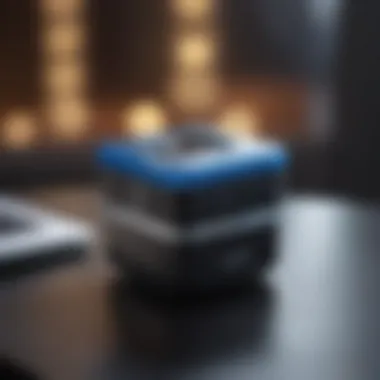
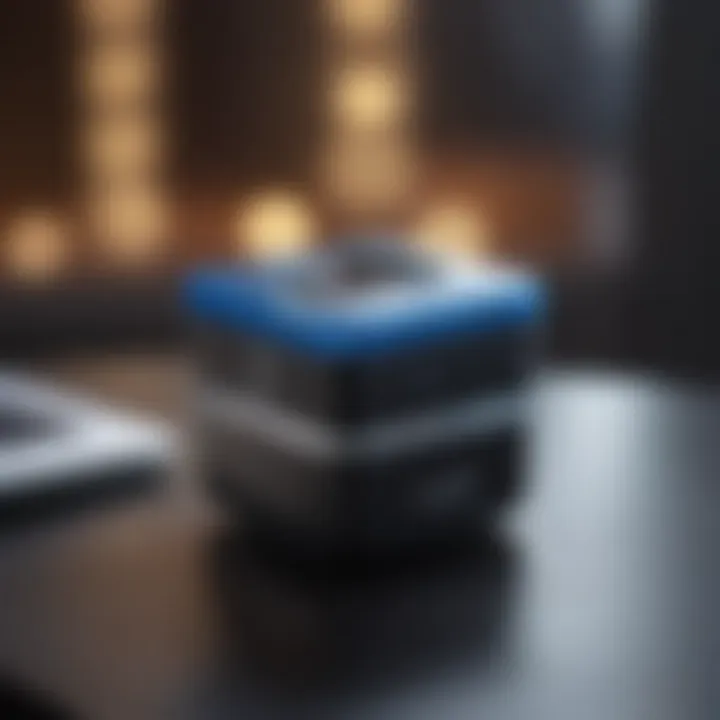
Comparing Dropbox with Other Cloud Services
Dropbox often finds itself compared to various cloud storage services. This comparison is valuable for discerning users who seek the best solution for their needs. The significance lies in understanding what each service offers, how they manage files, and the unique advantages they present. In this section, we will explore the functional differences and cost evaluation between Dropbox and its competitors.
Functional Differences
In the realm of cloud storage, functional differences can be vital in user experience and productivity. Dropbox distinguishes itself with features that often enhance collaboration. For example, Dropbox Paper allows for real-time editing and feedback, making it popular for team environments. Other platforms, like Google Drive or OneDrive, provide integrated apps but may lack the seamless collaboration options present in Dropbox.
Additionally, Dropbox utilizes a simple and user-friendly interface, which can be advantageous for those who prefer ease of access. The file synchronization feature ensures files are available across devices, often faster than competitors. This speed can be crucial for tasks requiring immediate access to updates.
On the other hand, services like Box focus more on enterprise needs, prioritizing larger file transfers and more sophisticated security options. Users may find their storage limitations stricter in Dropbox but appreciate the advantages of a more fluid sharing process.
Ultimately, the features an individual or organization requires will dictate their choice. For those who prioritize collaboration, Dropbox provides compelling reasons to consider it over other options.
Cost Evaluation
Cost is a decisive factor when evaluating cloud storage options. Dropbox employs a tiered pricing structure. The free version provides a limited amount of storage, while paid options offer expanded storage and additional functionality. As of now, Dropbox Plus and Dropbox Family plans give users access to 2TB of storage, while higher tiers, such as Dropbox Professional and Business, cater to users needing extensive storage and advanced organizational features.
When comparing to alternatives like Google Drive, which offers 15GB for free but charges reasonably for additional storage, or Microsoft OneDrive, which is included in Microsoft 365 subscriptions, the pricing landscape is quite competitive. Users need to consider their storage needs and how they want to integrate cloud services into their workflows.
To summarize, understanding the functional differences and evaluating costs between Dropbox and other cloud services can significantly influence a choice for the right cloud storage. It assists users in aligning their needs with what different providers offer, allowing informed decisions in achieving personal or organizational goals.
User Feedback and Experiences
User feedback and experiences play a vital role in understanding how Dropbox functions and how users interact with the application. The insights garnered from reviews and discussions can help potential users make informed decisions about adopting the service. By examining user experiences, we can better understand the strengths and weaknesses of the Dropbox app for Mac. This understanding can inform improvements and feature enhancements, ensuring that the app meets user expectations effectively.
Analyzing User Reviews
Analyzing user reviews provides a comprehensive overview of the strengths of the Dropbox app. Many users appreciate the seamless synchronization features that allow easy access to files across devices. Reviews frequently highlight the intuitive user interface, which simplifies tasks such as sharing and organizing files. However, users do express a range of concerns, particularly about the app's storage limits in lower-tier plans. Some critiques point to occasional synchronization issues that affect real-time collaboration.
In reviewing user feedback, we can categorize the comments into several key areas:
- Ease of Use: Many users commend Dropbox for its straightforward onboarding process, making it accessible to both novices and experienced users.
- Feature Set: Users often discuss features like file recovery, version history, and sharing options, showcasing the app's versatility.
- Performance Issues: While the synchronization process is generally praised, some users report delays under specific conditions, indicating opportunities for improvements.
To summarize, a thorough analysis of user reviews showcases Dropbox's advantages, yet also highlights areas that require attention. This duality informs both existing users and newcomers of the app's potential limitations.
Community Forums: Insights and Discussions
Community forums serve as a rich resource for users to share insights and experiences. Platforms such as Reddit and specialized forums allow individuals to discuss their thoughts on Dropbox. These discussions often reveal common issues and potential solutions that may not be documented in official support channels.
Key insights from community discussions include:
- Tips and Tricks: Users frequently share their preferred methods for organizing files and collaborating effectively. This shared knowledge enhances overall user experience and fosters a sense of community.
- Troubleshooting Help: Many forums contain threads dedicated to troubleshooting specific problems. Users provide solutions to common issues, enabling faster responses to challenges.
- Feature Requests: Community discussions often highlight desired features or changes, allowing Dropbox to gauge user interest and prioritize updates accordingly.
"Community insights are vital. They reflect the actual user experience beyond just what marketing states."
Future of Dropbox on Mac
The future of Dropbox for Mac holds significant importance for users as it relates to both functionality and usability. With the rapid evolution of technology, users need to be aware of emerging features and enhancements that can improve productivity. Cloud storage solutions like Dropbox are at the forefront of this shift, making it necessary for users to keep pace with developments that affect their workflow.
Predictions for Upcoming Features
As Dropbox continues to adapt to user needs, several upcoming features show promise. First, integration with artificial intelligence tools is likely to be enhanced. This could lead to smarter file organization, more efficient search capabilities, and automated tagging in files.
Another anticipated feature is improved collaboration tools. As remote work becomes more common, Dropbox might introduce new functionalities that streamline teamwork across different time zones and locations. Enhanced video conferencing features could also emerge, linking Dropbox to communication platforms effectively.
Cloud storage solutions increasingly prioritize user experience. Users can expect upgraded mobile syncing features, allowing seamless transitions between devices. Moreover, Dropbox might focus on optimizing its interface for better accessibility, tailoring its features to improve usability for those with different needs.
Industry Trends Influencing Development
Several industry trends will undoubtedly influence the future development of Dropbox on Mac. The surge in remote working has changed how companies approach project management. There is likely to be a focus on developing features that support distributed teams, like advanced task management and shared workspaces.
Moreover, cybersecurity has become a central concern for users and businesses alike. As such, Dropbox may enhance its security features, adding more robust encryption methods and user control settings. This alignment with user concerns about data safety will be crucial.
On an economic level, the competitive landscape for cloud storage is increasingly fierce. Dropbox will need to innovate and potentially re-evaluate its pricing structures to remain appealing to users who are assessing alternatives.
Dropbox aims to not just remain relevant but to lead as a cloud storage provider. This focus will drive how they evolve their app for Mac users in the coming years.
Overall, understanding these predictions and trends is essential for effective utilization of Dropbox and making informed choices regarding cloud storage solutions.
Culmination
The benefits of using Dropbox are numerous. File synchronization allows users to access their documents across devices seamlessly. Additionally, features like collaborative workspaces are useful for teams working on joint projects. The security protocols employed by Dropbox can also address concerns users may have about data privacy and protection.
Consideration of the user experience is another important aspect. The ability to recover deleted files and troubleshoot sync issues speaks to the app's reliability. Moreover, integrating Dropbox with Mac applications can streamline workflows significantly.
"The simplicity of Dropbox in handling complex data needs makes it a choice for many professionals."
In summary, Dropbox is not just a cloud storage service. It is a multifaceted tool that, if understood fully, can significantly improve the efficiency and effectiveness of file management for Mac users.
Summary of Key Points
- The Dropbox app offers seamless file synchronization.
- Its collaborative features enhance team productivity.
- Advanced security measures ensure user data privacy.
- Integration with Mac applications optimizes user workflows.
- Troubleshooting features provide reliable support for users experiencing issues.
Final Thoughts on Dropbox Usage
Using Dropbox on Mac has become more relevant than ever, especially with the increasing dependency on online collaboration and cloud storage solutions. As various industries evolve, the necessity of dependable file management systems is clear. Dropbox stands out due to its balance of functionality, security, and user-centric design.
By embracing Dropbox, Mac users can not only organize files but also construct robust workflows flexible enough to adapt to changes in their professional environments. Exploring the features discussed in this article will encourage users to utilize the platform more effectively, ensuring they maximize its potential for their personal and professional needs.
Citing Sources and Materials
Citing sources is more than just a formality; it provides assurance to the audience that the content they are consuming is well-researched. It involves providing proper attribution to original works, studies, or articles that informed the writing process. Specifically, when discussing Dropbox, referring to Dropbox’s official website, study data from trusted analysts, or user experiences shared on forums or blogs reinforces the authenticity of information.
In practical terms, when readers see links to reputable sources, they are more likely to engage with the content knowing it is backed by solid research. Materials such as scientific studies, white papers, or user testimonials can be cited directly within the text.
Additional Reading Resources
To further enrich understanding of Dropbox, readers are encouraged to explore additional resources. This can include links to:
- The official Dropbox help center for detailed documentation and updates: Dropbox Help Center
- User forums such as Reddit where real-world user experiences and discussions can be accessed.
- Articles from tech news websites like TechCrunch or The Verge that provide an analysis of Dropbox in the context of other cloud storage solutions.
- Educational material available on platforms like Britannica or Wikipedia focused on cloud storage technology which offers historical and technical perspectives.
By engaging with these additional reading resources, users can develop a more comprehensive understanding of how Dropbox functions, its relevance in the larger landscape of cloud storage, and how it compares with other options available.













