Editing Widgets on iPhone: A Comprehensive User Guide
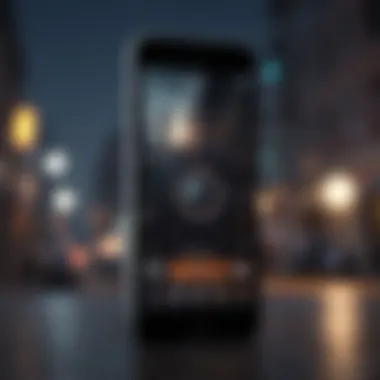
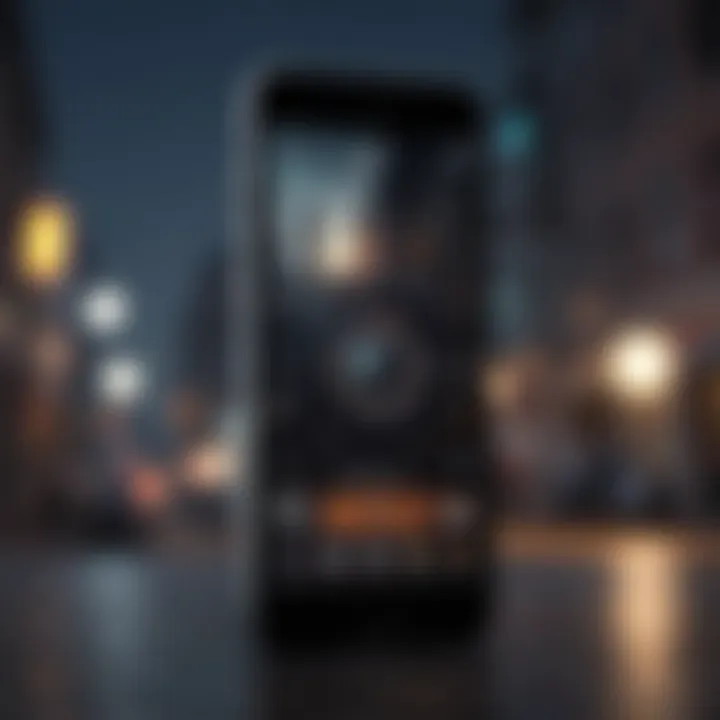
Intro
Editing widgets on an iPhone has become an integral part of personalizing the device. With the user interface continually evolving, widgets present a unique opportunity for customization and functionality. In this section, we will delve into the essence of widgets—how they fit into the broader iOS environment and why they are significant for enhancing user experience.
Widgets act as windows to key information, enabling users to access apps and data at a glance. They can display various forms of content, from weather updates to calendar events, facilitating quick interactions without requiring full app launches. This capability adds efficiency to daily tasks.
Key topics to discuss:
- The types of widgets available on the iPhone
- How widgets can be customized
- The interplay of widgets with overall iOS design
By understanding the technical aspects as well as the practical applications of widgets, users can better navigate their devices. This article aims to provide a thorough exploration of these elements, guiding iPhone users in optimizing their devices for a tailored experience.
Product Overview
When considering the functionality of widgets on the iPhone, it's beneficial to outline the device's general features. Apple continues to improve its hardware and software, leading to better widget integration.
- Devices Supported: All models supporting iOS 14 and later, such as iPhone 12, iPhone 13, and iPhone 14.
- New Features: Widgets were redesigned in iOS 14, allowing for more interactive and customizable options.
- Widget Sizes: Users can choose from small, medium, and large widgets, adapting the layout to suit their preferences.
Types of Widgets
In iOS, there are various categories of widgets that enhance how users interact with their devices. Some notable types include:
- Smart Stack: This widget intelligently rotates through different widgets based on user habits.
- Static Widgets: Display specific information like weather or calendar events without updates.
- Interactive Widgets: Allow users to perform actions directly from the widget, reducing steps needed to interact with apps.
Widgets can be placed on the Home Screen or in the Today View, offering users flexibility in how they organize their devices.
Customization Options
Customization is a key aspect of enhancing widget functionality. Users can adjust:
- Size and Position: Widgets can be resized and rearranged according to user needs.
- Content Displayed: Users can select what information appears, tailoring it to their requirements.
To edit a widget, simply press and hold until the rearrangement menu appears, allowing for easy adjustments.
The Impact of Widgets on User Experience
Widgets significantly affect how users engage with their devices. They can simplify access to vital information, reducing the need to open multiple applications. Furthermore, the aesthetic appeal of a customized Home Screen can enhance the overall device experience. Users often find pleasure in creating a workspace that reflects their personal style.
"A well-organized Home Screen can improve productivity and reduce clutter."
In summary, editing widgets on iPhone enhances both functionality and user experience. This comprehensive guide will delve deeper into the technical aspects and best practices for effective widget management, ensuring users fully exploit their device's capabilities.
Foreword to iPhone Widgets
In this section, we explore the concept of iPhone widgets. Understanding widgets is crucial for iPhone users who wish to enhance their device's functionality. Widgets serve as tools that provide at-a-glance information and quick access to apps. They improve user experience by allowing customization and efficiency. A well-organized widget screen can make navigating daily tasks simpler. To use widgets effectively, users need to know what they are and how they fit into the iOS ecosystem.
Definition of Widgets
Widgets are small applications that sit on the home screen of an iPhone. They present relevant information and controls without the need to launch a full app. For instance, a weather widget can display current conditions and forecasts. Notifications, calendar events, and reminders can also appear on a widget. Essentially, widgets are a bridge between the full app experience and a more compact, informative view. They prioritize essential functions and insights to help users keep track of important information quickly.
Historical Evolution of Widgets on iOS
The journey of widgets on iOS began with the introduction of iOS 14. This update allowed for significant customization options on the home screen. Before this, widgets were mainly confined to the Today View. With the new adjustments, users gained the ability to drag and drop widgets anywhere on the home screen. Apple introduced various sizes of widgets, allowing for even greater flexibility in layout. This expansion meant that developers could create unique widgets tied to their apps. With each new iOS update, Apple has built upon this foundation, constantly improving widget functionality and design.
"The evolution of widgets has transformed how users interact with their devices. It makes accessing information easier and more convenient."
As the iOS ecosystem continues to grow, it’s clear that widgets will still play a pivotal role in shaping the user experience. Understanding their definition and development is vital for anyone looking to optimize their iPhone usage.
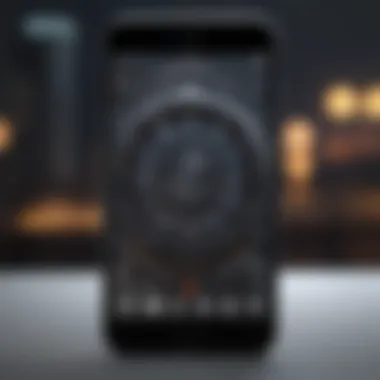
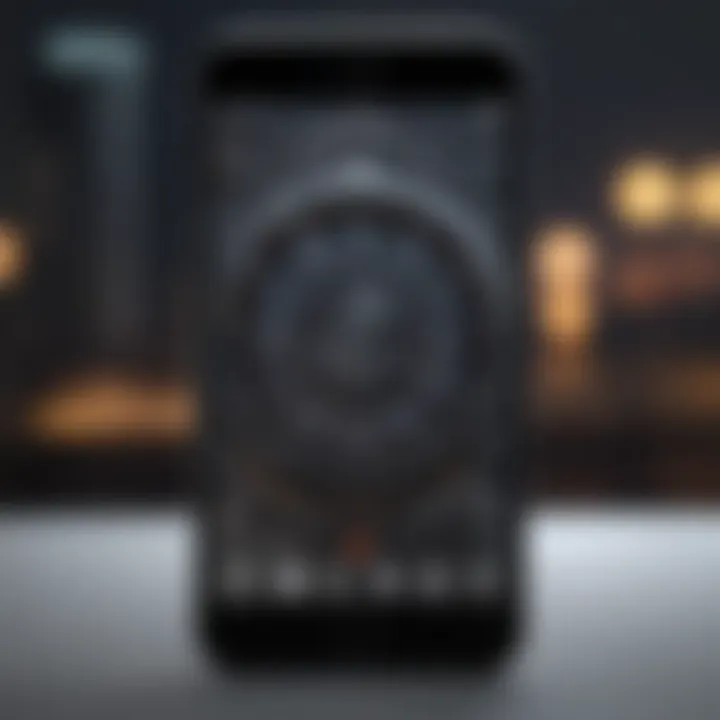
Types of Widgets Available on iPhone
Understanding the types of widgets that are available on the iPhone is essential to fully utilize their functionality and personalization options. With various widget sizes and formats, they enhance the user's interaction with the device, catering to different user needs and preferences. This section delves into two main categories of widgets: Home Screen Widgets and Today View Widgets. Each serves unique purposes, providing distinct benefits that can significantly improve user experience.
Home Screen Widgets
Home Screen Widgets are an integral part of the iPhone's interface, allowing users to personalize their device layout. These widgets can display real-time information from apps directly on the Home Screen, such as weather updates, calendar events, or even reminders. They come in different sizes - small, medium, and large - allowing users to choose how much information they want to see at a glance.
The primary benefit of Home Screen Widgets is accessibility. By placing vital information right on the Home Screen, users can reduce the number of taps required to access frequently used applications. This functionality enhances productivity and provides immediate access to relevant data. Moreover, these widgets can be customized to reveal the most pertinent information based on user preferences, creating a tailored experience.
In terms of installation, users can long-press on the Home Screen to enter edit mode, then either tap the "+" button to access the widget gallery or drag and drop from available widgets. The flexibility to choose their layout and information fosters a sense of control over their device's look and feel.
Today View Widgets
Today View Widgets provide another layer of convenience and functionality on the iPhone. They are accessible by swiping right on the Home or Lock Screen, presenting an organized array of information from various apps in one place. The Today View can display widgets for news, fitness activity, or smart home controls, amongst others.
These widgets are particularly useful for users looking to aggregate information efficiently. They allow for quick glances at the most relevant updates without navigating through multiple applications. Users benefit from the quick access to diverse functionalities—whether it's catching up on news headlines or checking the status of smart devices.
Settings for Today View can be adjusted via the widget gallery, allowing for personal organization depending on the user's daily habits or preferences. Adding or removing widgets is straightforward, requiring only a few simple steps in edit mode.
In summary, both Home Screen and Today View Widgets play a pivotal role in enhancing the usability of the iPhone. They not only improve efficiency through better access to information but also allow for a high degree of customization. Users can create an interface that resonates with their unique preferences, making every interaction with their device more meaningful.
Widgets redefine how users engage with their iPhones, making critical information readily available at their fingertips.
How to Access and Add Widgets
Understanding how to access and add widgets is essential for users looking to maximize their experience on the iPhone. Widgets serve as a bridge between apps and the home screen, providing timely information at a glance and greatly enhancing productivity. By knowing how to easily navigate and add widgets, users can tailor their devices to meet their unique needs, ensuring quick access to important data, whether that be the weather, calendar events, or fitness tracking. This section will provide you with valuable insights into the widget features available and how they can benefit your daily interactions with your device.
Navigating the Widget Gallery
Accessing the Widget Gallery is straightforward. To do so, follow these steps:
- Swipe right on your home screen to reach the Today View, where widgets are displayed.
- Scroll to the bottom and tap on the "Edit" button. This opens the Widget Gallery, showcasing various available widgets arranged by app.
In this gallery, you can find both system widgets and those provided by third-party applications. It's important to be mindful of the latest updates to your apps, as new widgets may be available after an upgrade. This ensures that you are making full use of the widgets that different applications offer. Users can easily rearrange the widgets by dragging them into their preferred order.
Adding Widgets to Your Home Screen
Adding widgets to your Home Screen is another simple process:
- Enter the jiggle mode by long-pressing on the home screen until the apps start to wiggle.
- Tap the plus (+) button in the upper-left corner to access the Widget Gallery again.
- Choose the desired widget from the list. You can view multiple size options by swiping through them. When you find one you like, tap it and then select the size that suits your layout best.
- Once selected, tap "Add Widget" to place it on your home screen.
- Final touch: You can drag the widget to your desired location on the home screen.
Widgets can be a powerful tool for customizing your phone's usability. They allow for quick interactions without needing to open apps fully. The ability to arrange and personalize your widgets ensures that the information you care about is readily available. Always check and update your widget selections based on your changing needs, as this will maintain the functionality and aesthetic you desire.
"Widgets on iPhone have moved beyond simple notifications. They are interactive elements that redefine how users engage with their apps each day."
Editing Widgets: Step-by-Step Instructions
Editing widgets on an iPhone serves an essential role in enhancing the user experience. It allows for personal customization, enabling users to arrange their apps in a manner that resonates with their habits and preferences. By understanding the various steps involved, one can navigate the editing process more efficiently, ensuring each widget serves a purposeful function in daily tasks. The ability to edit is not just about aesthetics; it reflects an engagement with the device that promotes productivity and satisfaction.
Entering Edit Mode
To edit your widgets, the first step is entering the edit mode. This signifies the beginning of your customization journey. Here’s how to do it:
- Long press on the home screen: Navigate to your iPhone’s home screen. Simply press and hold any empty space until the icons begin to jiggle.
- Access the widget editing options: When in jiggling mode, tap the small plus sign located at the top left or and you will enter the widget gallery. This enables you to see all available widgets and their options.
Entering edit mode is straightforward. It offers the opportunity to quickly assess your current widget setup and to initiate changes which lead to a tailored interface that appears organized and functional.
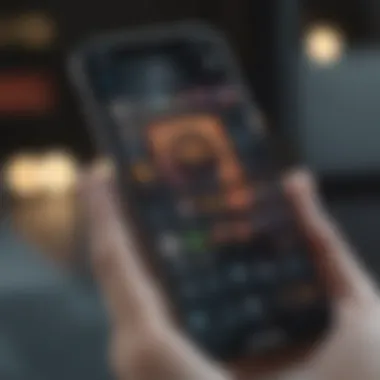
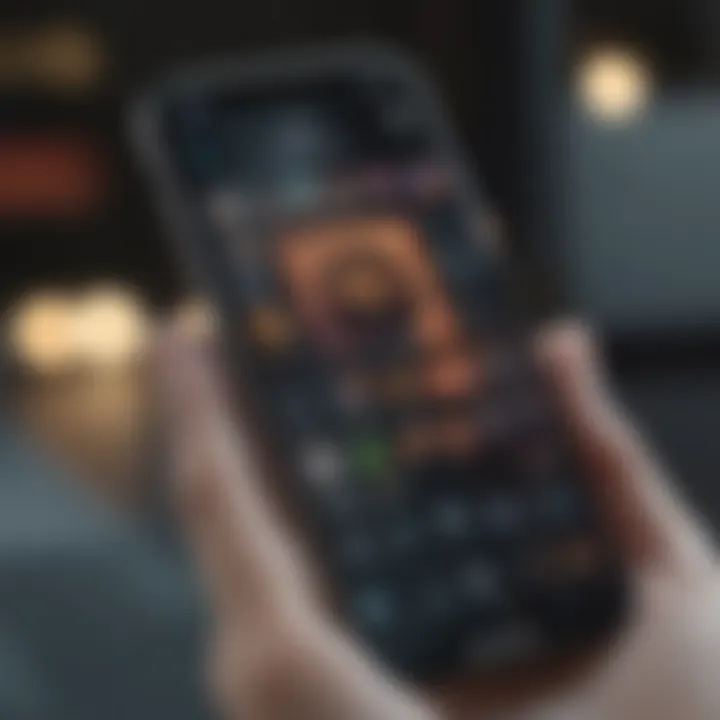
Removing Widgets
Removing a widget is just as easy as adding one. If a widget no longer serves its purpose or if you want to streamline your screen, follow these steps:
- Ensure you are in edit mode: As mentioned, this involves long pressing an empty area on your home screen until the apps jiggle.
- Locate the widget: Find the widget you wish to remove.
- Remove the widget: Simply tap the small minus sign that appears on the widget, then confirm the action.
Removing clutter from your home screen can significantly enhance efficiency, allowing you to focus only on what you truly need.
This process is crucial for maintaining a clean interface on your device. It prevents distraction and provides a more streamlined interaction with your iPhone.
Resizing Widgets
Resizing widgets enables you to optimize space and enhance functionality. Depending on your preferences, you might want a larger or smaller widget. Here’s how to resize:
- Enter edit mode: As previously described, hold an empty area of your home screen until it jiggles.
- Select the widget: Tap on the widget you wish to resize.
- Choose a size: A panel will display options for different sizes. Make your selection based on your needs and tap to finalize the change.
Adjusting the size of your widgets is an important aspect of the customization process. It allows you to experiment with layout and functionality, adapting your home screen to better fit your lifestyle.
Customizing Widget Settings
Customizing widget settings is crucial for tailoring the iPhone user experience. It allows users to align their widgets with personal preferences, leading to a more efficient and enjoyable interface. Understanding this customization process can significantly enhance how one interacts with their device. This section delves into two main areas: adjusting widget preferences and changing widget appearance.
Adjusting Widget Preferences
Adjusting widget preferences involves setting the specific behavior and data that a widget displays. Many widgets come with options that enable users to select which information to show, such as weather conditions, calendar events, or news headlines. For instance, in the Calendar widget, users can specify which calendar they want to display.
To customize these settings:
- Long press the widget on your home screen until the options appear.
- Tap on Edit Widget to access specific settings.
- Choose preferences you desire, such as account selection for calendar events or detail level for news summaries.
This customization can streamline usability. For example, selecting only pertinent calendars helps avoid clutter. Consequently, the focus remains on important information only. Additionally, this can improve speed by minimizing distractions from less critical data, promoting a more organized home screen experience.
Changing Widget Appearance
The visual aspect of widgets also contributes to usability. Changing widget appearance can be done through several options, including size, color, and layout. Users may want widgets to match their aesthetic preferences or the overall theme of their device.
- Resize Widgets: Long press and drag the edges of the widget to adjust its size. A larger widget can display more information, while a smaller one conserves space.
- Change Color and Theme: Some widgets offer options for color themes. By tapping on the widget and navigating to appearance settings, users can often select different themes.
- Add Backgrounds: Some widgets allow users to customize the background color or image to match their style or mood.
Changing appearance can foster a sense of personalization. It can also enhance visibility. For instance, employing contrasting colors may make information stand out better against the home screen background. As a result, users can access crucial data at a glance without extensive navigation.
By effectively adjusting widget preferences and appearance, users can create a harmonious and functional user interface that reflects their unique style and needs.
Widget Compatibility and Limitations
Understanding widget compatibility and limitations is crucial when considering the effective use of widgets on your iPhone. Not all apps support widgets, which can lead to confusion when users expect certain functionalities from applications that do not provide widget options. Knowing which apps enhance the experience through widgets can significantly optimize how you interact with your device.
Supported Apps and Their Widgets
Many popular applications have tailored their services to work seamlessly with widgets on iOS. Here are a few noteworthy mentions:
- Apple Weather: This widget displays current weather conditions and forecasts, providing quick insights without needing to open the app.
- Notes: This is perfect for jotting down ideas or reminders. You can see your recent notes at a glance.
- Calendar: The Calendar widget helps you stay organized by showing your upcoming events.
- Music Apps: Spotify and Apple Music offer widgets that let you control playback and view what's currently playing.
- News: The Apple News widget provides snippets of the top headlines, giving you quick access to current affairs.
It’s important to regularly check app updates. As developers continue to enhance their applications, new widgets may be added, thus changing what is available for customization.
Common Issues and Troubleshooting
Even with a well-functioning device, users may encounter issues with widgets that may hinder their experience. Here are some common problems:
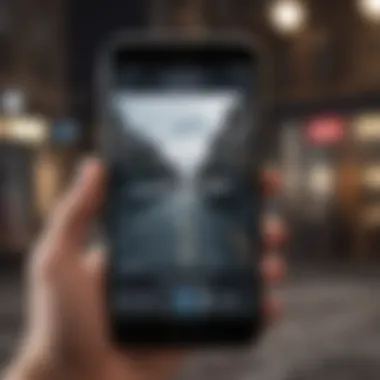
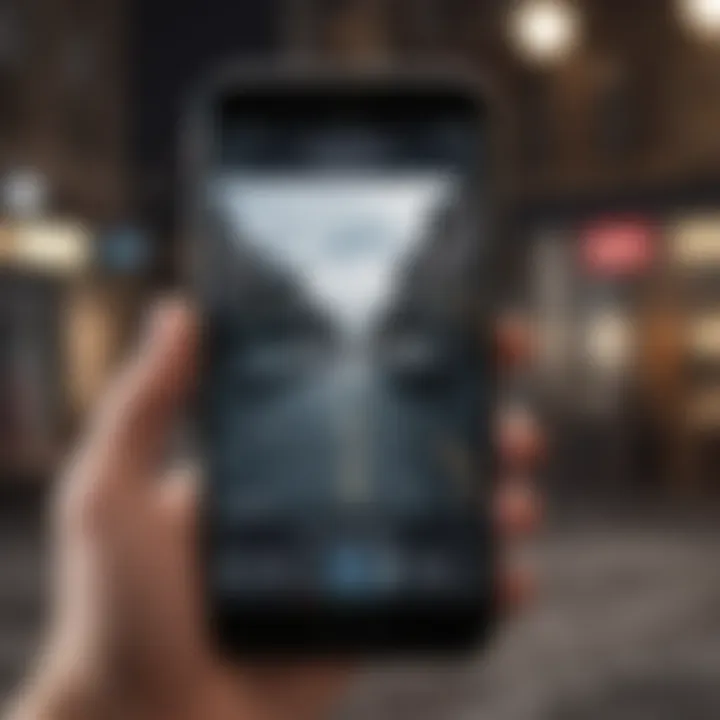
- Widgets Not Loading: Sometimes, widgets might not load correctly. This can be the result of a poor internet connection or an app that needs an update. Always ensure that both your iOS and apps are current.
- Widgets Displaying Incorrect Information: This usually indicates a sync issue. Restarting the app or your device may resolve this problem.
- Limitations in Widget Functionality: Some widgets may have restricted capabilities. For instance, they might only display information but not allow for direct interaction. Be aware of these limitations to adjust your expectations accordingly.
A systematic approach to addressing these issues involves checking your device settings, ensuring the app settings are correctly configured, and referring to online resources or communities for guidance.
"Always refer to the app's official support page for comprehensive troubleshooting steps."
Impact of Widgets on User Experience
Widgets have a significant role in shaping how users interact with their iPhone devices. They provide quick access to information and functionalities, streamlining the overall user experience. The ability to view vital data at a glance enhances efficiency and productivity, catering to activities ranging from checking the weather to managing calendars. This accessibility reduces the number of steps needed to obtain information, making daily tasks more manageable.
Enhancing Productivity
One of the core benefits of widgets is their ability to boost productivity. By presenting essential information directly on the home screen or in the Today View, widgets allow users to perform tasks swiftly without needing to navigate through apps. For instance, a calendar widget can display upcoming events, enabling users to plan their day more effectively. Similarly, widgets from task management applications can remind users of deadlines and priorities.
By integrating frequently used apps into a streamlined layout, individuals can save valuable time. The effectiveness of this organization lies not only in reduced navigation but also in the customized approach that users may apply, using widgets to fit their routines and preferences.
Personalization and Aesthetics
Beyond productivity, widgets significantly enhance the personalization of the iPhone interface. Users have the power to choose what they want to display on their screens, allowing for a sense of ownership and reflection of individual style. Selecting widgets that align with personal interests—whether it’s news feeds, fitness trackers, or photo albums—provides users with a tailored interface that aligns with their identity.
Moreover, the aesthetic element cannot be understated. Widgets come in various sizes and designs, allowing users to achieve a cohesive look that complements their home screen. This customization creates an inviting and organized environment, enhancing the overall visual appeal of the device.
"Widgets transform the static nature of traditional app icons into dynamic, interactive components of the user experience."
Future of Widget Functionality
The future of widget functionality on iPhone is a vital component of this guide as it addresses how users can expect their interactions with widgets to evolve. Widgets serve not only as shortcuts to apps but also enhance overall user interaction through their design and functionalities. Understanding the future trajectory of widgets can help users maximize their utility well into future updates. The integration of artificial intelligence and machine learning may open new avenues for personalization, making widgets even more essential for daily interactions.
Trends in Widget Design
Recent trends in widget design reveal a shift towards minimalism and user-centered customization. The iOS ecosystem has shown increased responsiveness to user feedback, resulting in widgets that are not only functional but visually appealing.
- Responsive layouts that adapt to user preferences.
- Enhanced interactivity and real-time updates.
- Support for multiple sizes, allowing better integration into various home screen arrangements.
As aesthetics and functionality merge, developers are focusing on creating widgets that resonate with users' daily routines. The use of vibrant colors, dynamic content, and seamless integration for multimedia content boosts engagement. These trends reflect a broader cultural shift towards personal expression and efficiency in a digital context.
Potential Updates in Future iOS Releases
Future updates in iOS are likely to bring a host of new features that enhance existing widget functions. Apple’s commitment to innovation suggests that users will see significant improvements.
- Enhanced customization options: Users might be able to redefine layouts and content based on personal preferences.
- Integration of Third-party Widgets: As user demands grow, Apple may allow a broader range of apps to create custom widgets, increasing choice and diversity.
- Smarter Widgets: The incorporation of AI could lead to widgets that predict user needs, displaying relevant information without needing user input.
Such updates not only promise to elevate user experience but also adapt to the fast-paced digital landscape, catering to evolving user needs and behaviors. As these updates roll out, the potential for widgets to shape how users interact with their devices becomes even more pronounced.
"The future is about creating interfaces that anticipate users’ needs, bridging the gap between simplicity and complexity."
In essence, the evolution of widget functionality stands as a testament to how technology continues to shape user experiences in the realm of mobile computing.
Epilogue
In summation, the exploration of widget editing on iPhone holds considerable significance in enhancing user experience and interface customization. Understanding the functionalities and options available empowers users to tailor their home screens according to their preferences. This not only improves accessibility but also promotes efficiency in daily usage.
Recap of Key Points
Throughout this guide, several pivotal elements were highlighted:
- Definition and Importance of Widgets: Widgets serve as quick access points to information, providing users with timely insights without requiring interaction with multiple apps.
- Types of Widgets: Both home screen and today view widgets offer diverse functionalities, from displaying calendar events to showing news headlines.
- Editing Process: A clear step-by-step procedure was offered for entering edit mode, removing, and resizing widgets, ensuring a straightforward editing task.
- Customization Options: Users can adjust preferences and aesthetics to make their interface more personal and efficient.
- Compatibility and Challenges: Awareness of supported apps and common troubleshooting can enhance overall experience with widgets.
Final Thoughts on Widget Use
The integration of widgets into the iPhone ecosystem can substantially elevate the user experience. By effectively utilizing the customization options and managing settings, individuals can create a device that aligns with their daily needs.
Moreover, the evolving landscape of widget functionality suggests that future updates will likely introduce even more innovative features. Staying informed about trends and potential updates will be beneficial for users wanting to maximize their iPhone experience.
"Widgets are not merely functional elements; they are tools for enhancing productivity and engagement with technology."
As technology advances, continuing to adapt and explore these options will not only keep users engaged but may also lead to greater satisfaction in their interaction with the device. Embracing this flexibility will be paramount in utilizing the full potential of the iPhone.















