Expert Guide to Optimizing Storage Space on Your Mac: Essential Tips
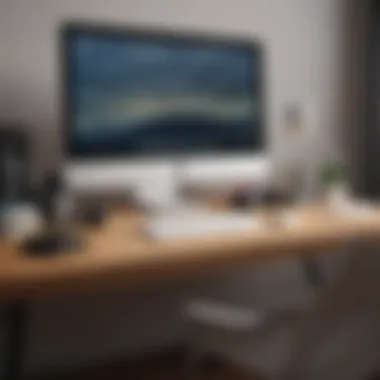

Product Overview
When discussing the optimization of storage space on your Mac, it is crucial to understand the intricate details of managing and decluttering to ensure peak performance and functionality. Apple's Mac devices are renowned for their sleek design, advanced features, and superior performance. With the right techniques, you can effectively organize and maximize the storage capacity of your Mac, thereby enhancing its overall usability and efficiency.
Managing Storage Space
Efficiently managing storage space on your Mac involves a thorough assessment of your files and applications. By evaluating the contents of your storage, identifying large files and unused applications, you can create a systematic approach to decluttering. Utilizing tools such as the Storage Management feature on mac OS, you can gain insights into storage usage and remove unnecessary data, thus optimizing your Mac's storage capacity.
Analyzing Storage Usage
To effectively optimize storage space, begin by analyzing your Mac's storage usage. This involves reviewing the size of each file, identifying redundant data, and categorizing files based on importance. By prioritizing essential files and eliminating duplicates, you can free up valuable storage space and organize your data more efficiently.
Removing Large and Unused Files
One crucial step in storage optimization is the removal of large and unused files. Identify files that take up significant storage space, such as old videos, downloads, or applications. By deleting these files or transferring them to external storage, you can create more room on your Mac for essential data and improve its performance.
Utilizing Storage Management Tools
Mac devices offer built-in storage management tools that aid in freeing up space and streamlining storage usage. Features like Optimize Storage, Empty Trash Automatically, and Reduce Clutter can help you manage your files effectively. By leveraging these tools, you can automate storage optimization processes and ensure efficient usage of your Mac's storage capacity.
Organizing Files and Applications
In addition to decluttering your Mac's storage, organizing files and applications is essential for maintaining a well-structured system. Create folders to categorize similar files, use tags to label items for easy access, and arrange applications based on frequency of use. By implementing a systematic organization strategy, you can quickly locate files, optimize workflow efficiency, and enhance overall user experience on your Mac.
Creating File Categories
Organizing files into categories based on content or usage can simplify storage management. Sort documents, photos, videos, and other files into designated folders to facilitate quick access and systematic storage. By maintaining a structured file system, you can reduce clutter, improve searchability, and optimize storage space on your Mac.
Using Tags for Identification
Tags are a useful tool for identifying and classifying files on your Mac. Assign relevant tags to files based on content, projects, or deadlines to streamline search and retrieval. By tagging files appropriately, you can personalize organization, enhance file identification, and optimize storage efficiency.
Arranging Applications
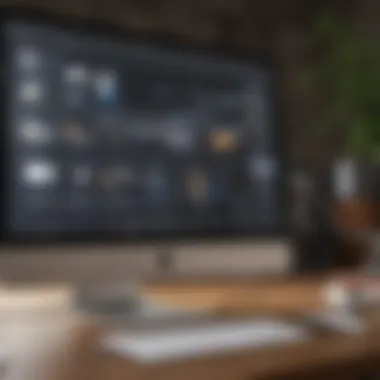
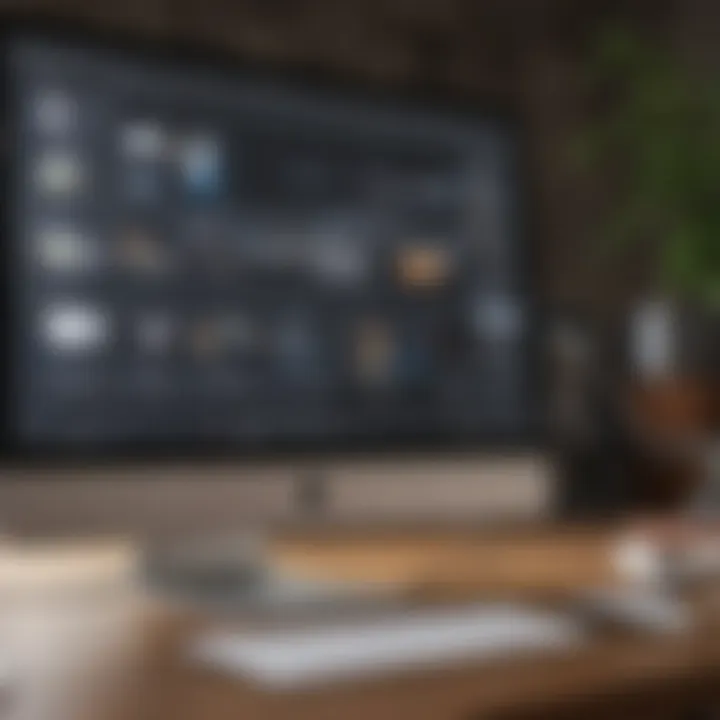
Efficiently arranging applications on your Mac can enhance user convenience and productivity. Group applications by category, frequency of use, or project relevance to create a tailored organization system. By customizing application layout and accessibility, you can optimize workflow, minimize clutter, and maximize the utilization of your Mac's storage capacity.
Conclusion
Understanding Mac Storage
Understanding Mac Storage is a crucial aspect when it comes to optimizing storage space on your Mac device. By delving into how Mac storage works and checking your storage status, you can gain valuable insights into managing and organizing your data effectively. Understanding the intricacies of Mac storage not only enhances your device's performance but also helps in identifying and eliminating storage-hungry files and applications. This section will explore key concepts related to Mac storage, shedding light on its structure, storage types, and practical implications in optimizing your device.
How Mac Storage Works
The Overview of Mac storage structure provides a foundational understanding of how data is stored and accessed on your Mac. This structure encompasses the organization of data within the storage drive, including the allocation of space for files, applications, and system resources. Highlighting the hierarchical nature of Mac storage, this section explains how data is stored in directories and subdirectories, facilitating efficient data retrieval and management. Understanding this structure is paramount for users seeking to optimize storage space, as it lays the groundwork for efficient file organization and cleanup processes.
When considering storage types like SSD (Solid State Drive) versus HDD (Hard Disk Drive), the choice has significant implications for storage performance and speed. SSDs offer faster read and write speeds compared to traditional HDDs, resulting in quicker data access and application loading times. While SSDs are generally more expensive, their reliability and durability make them a preferred choice for users focusing on speed and performance. Conversely, HDDs provide larger storage capacities at lower costs but are slower in data processing speed. Assessing the unique features and advantages of each storage type is crucial for making informed decisions regarding storage upgrades or replacements.
Checking Your Storage Status
Viewing available storage on your Mac allows you to monitor your device's storage capacity and usage. By examining the amount of free space remaining on your storage drive, you can proactively prevent storage shortages and performance issues. This feature provides real-time data on storage availability, enabling users to schedule cleanup activities and optimize storage usage efficiently. Understanding your Mac's storage status empowers you to take necessary actions to declutter and organize your data, ensuring smooth device operation.
Identifying storage-hungry apps and files is essential for pinpointing space-consuming elements on your Mac. By analyzing which applications or files occupy significant storage space, users can prioritize cleaning activities and free up valuable storage real estate. This process involves identifying large or redundant files, such as media files, applications, or system backups, that contribute to storage bloat. By recognizing and addressing these storage-hungry items, users can reclaim space and enhance their device's storage efficiency.
Optimizing Mac Storage
Optimizing Mac Storage is a critical aspect of maximizing the performance and efficiency of your Mac device. In this comprehensive guide, we delve into various strategies and techniques to free up space, declutter your system, and ensure optimal functionality. By focusing on optimizing Mac storage, users can experience faster processing speeds, smoother operation, and a more organized digital workspace.
Utilizing Built-in Tools
Using Storage Management
When it comes to managing storage on your Mac, utilizing the built-in feature of Storage Management is a game-changer. This tool provides users with a detailed overview of their storage usage, highlighting areas where decluttering and optimization are most needed. By analyzing storage metrics and suggesting actionable steps, Storage Management empowers users to make informed decisions on what to keep, delete, or transfer. Its intuitive interface and convenient recommendations make it a valuable asset in streamlining the storage optimization process, ultimately leading to a more efficient Mac ecosystem.
Optimizing Storage Recommendations
Another pivotal aspect of optimizing Mac storage is leveraging the Storage Recommendations feature. This functionality goes beyond just identifying storage-hungry files; it offers tailored suggestions on how to best utilize your storage space. From offloading unused apps to archiving old documents, Storage Recommendations provides actionable insights to help users maximize their Mac's storage capacity effectively. By following these personalized recommendations, users can reclaim valuable space, prioritize essential files, and enhance their overall storage management practices.
Cleaning Up System Junk
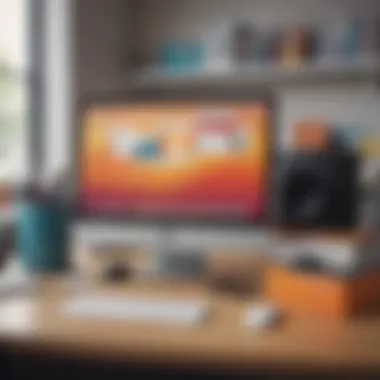
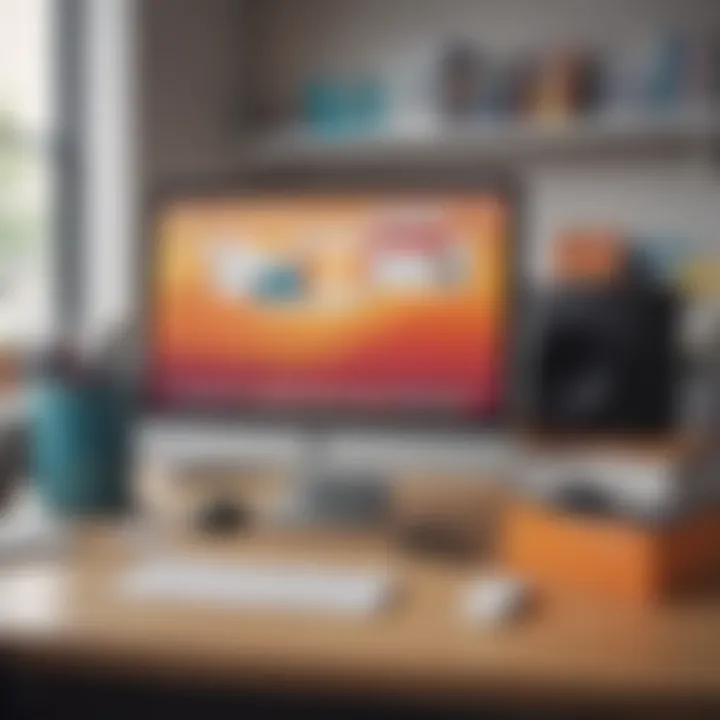
Removing cache files
Clearing out cache files is a fundamental step in decluttering your Mac system. By deleting temporary data stored by applications and browsers, users can free up significant storage space and improve overall system performance. Removing cache files not only increases available storage but also reduces the burden on system resources, resulting in a faster and more responsive Mac experience. While cache files can enhance browsing speed, periodic removal is essential to prevent unnecessary accumulation and optimize storage efficiency.
Deleting temporary files
In addition to cache files, deleting temporary files is crucial for maintaining a clean and organized storage environment. Temporary files, often generated during software installation or system updates, can accumulate over time and consume valuable storage space. By regularly purging these temporary files, users can prevent storage bloat, minimize system clutter, and ensure optimal storage performance. Deleting temporary files is a simple yet effective practice in enhancing storage optimization and streamlining the user experience.
Organizing Your Files
Sorting and categorizing documents
Effective file organization is key to efficient storage management on your Mac. By sorting and categorizing documents based on relevance, creation date, or file type, users can easily locate and access essential information when needed. This systematic approach not only accelerates workflow but also minimizes storage confusion and redundancy. Whether organizing work-related documents, personal files, or multimedia content, establishing a structured filing system is instrumental in optimizing storage space and promoting productivity.
Archiving old files
Archiving old files is a strategic method to declutter your Mac without permanently deleting valuable data. By compressing and storing infrequently accessed files in external drives or cloud storage, users can maintain a leaner system while retaining important information. Archiving old files not only frees up primary storage but also safeguards data for future reference or backup purposes. This proactive approach to storage organization ensures that essential files are preserved while optimizing the performance and longevity of your Mac device.
Managing Applications and Downloads
In the realm of storage optimization on a Mac, managing applications and downloads plays a pivotal role. It is crucial to curate the apps and files on your system to ensure efficient storage usage and smooth performance. By uninstalling unused apps and clearing downloaded files, you can free up valuable space on your device, boosting its overall functionality. This section delves into the importance of managing applications and downloads, shedding light on specific strategies to streamline your storage space effectively.
Uninstalling Unused Apps
For maximizing storage capacity on your Mac, identifying and removing redundant applications is paramount. These unnecessary apps not only occupy valuable space but can also impact system performance. By pinpointing and eliminating unused software, you can declutter your system and enhance its efficiency. The process of using uninstallers for complete removal further ensures that all associated files and configurations are eradicated, preventing any residual clutter that may linger after a standard uninstallation. This method offers a thorough approach to app removal, promoting a cleaner and more organized storage environment. The benefit of this approach lies in its ability to streamline the uninstallation process, leaving no trace of unwanted apps behind. However, users should be cautious of potentially deleting essential applications accidentally, necessitating a careful review before uninstallation. Utilizing uninstallers for complete removal can effectively eradicate residual files and preferences associated with uninstalled apps, contributing to a more optimized and clutter-free storage space.
Clearing Downloaded Files
Effective management of downloaded files is instrumental in maintaining an organized storage system. Emptying the Downloads folder is a simple yet impactful way to free up space on your Mac. By regularly clearing out this repository of temporary files and downloads, you can prevent storage congestion and ensure swift access to relevant content. Additionally, deleting unnecessary installers - often overlooked culprits of storage occupation - aids in optimizing storage space. These remnants from software installations can accumulate over time, consuming considerable storage capacity. By discarding obsolete installers, users can trim down unnecessary bulk and contribute to a more streamlined storage infrastructure. While this practice fosters a cleaner and more efficient storage space, users should exercise caution to avoid deleting any vital installation files, which may be required for future updates or repairs. Overall, the process of clearing downloaded files and removing extraneous installers is a proactive approach to decluttering and enhancing storage efficiency on your Mac.
Backing Up and Archiving Data
In the realm of optimizing storage space on Mac devices, backing up and archiving data play a pivotal role in ensuring data safety, accessibility, and seamless operation. Effective data management is crucial to prevent data loss, maintain system stability, and streamline workflow processes. By creating regular backups, users can safeguard their valuable information against unforeseen circumstances like hardware failures, system crashes, or accidental deletions. This proactive approach not only secures critical data but also provides peace of mind to users.
Creating Regular Backups
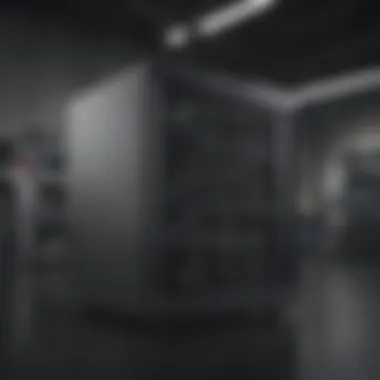

Using Time Machine for automated backups
Utilizing Time Machine for automated backups is a cornerstone in the realm of data protection and recovery on Mac systems. This built-in feature simplifies the backup process by automatically saving incremental changes at regular intervals, allowing users to revert to specific versions of files or restore their entire system effortlessly. The seamless integration and user-friendly interface of Time Machine make it a preferred choice for Mac users seeking a hassle-free backup solution. Its ability to run in the background ensures data integrity without disrupting the user experience.
Storing data on external drives
Storing data on external drives provides an additional layer of security and flexibility in data management. By leveraging external storage mediums, users can free up internal storage space on their Mac devices while creating a redundant backup of their important files. External drives offer portability, making it convenient to transport large amounts of data or access critical information on various devices. However, reliance on external drives introduces the risk of physical damage or loss, emphasizing the importance of selecting reputable storage devices and maintaining regular backups.
Archiving Essential Data
Archiving essential data involves the strategic storage of less frequently accessed files or historical information in a structured manner. By compressing and storing important files, users can reduce file size, optimize storage space, and expedite data transfer processes. This method is particularly beneficial for preserving data that holds long-term value without occupying substantial storage space. On the other hand, utilizing cloud storage for archival purposes offers seamless accessibility, data synchronization across multiple devices, and heightened data security. The scalability and data redundancy provided by cloud storage services enhance data preservation and accessibility while mitigating the risk of data loss due to local hardware failures or damage.
Additional Tips for Space Optimization
In the realm of optimizing storage on your Mac, one cannot overlook the significance of implementing additional tips for space optimization. These tips play a vital role in ensuring that your Mac operates at its peak performance levels, free from clutter and unnecessary files that may impede its functionality. By adhering to these additional strategies, users can effectively manage their storage space, enhance system efficiency, and prolong the lifespan of their Mac devices.
Monitoring Storage Usage
Setting up alerts for low storage:
Setting up alerts for low storage is a crucial aspect of monitoring the health of your Mac's storage space. By configuring notifications for diminishing storage space, users can proactively address potential issues such as inadequate disk space before they escalate, leading to system slowdowns or performance issues. This preventive measure enables individuals to take timely actions such as deleting unessential files or transferring data to external storage, ensuring smooth operation and optimal performance of their Mac devices.
Regularly tracking disk space:
Regularly tracking disk space is indispensable in maintaining an organized and efficient storage system on your Mac. By consistently monitoring the usage of disk space, users can identify trends, patterns, and areas where storage is predominantly consumed. This practice empowers individuals to make informed decisions regarding file management, enabling them to free up space, declutter their drives, and optimize storage allocation. Additionally, monitoring disk space regularly allows users to anticipate future storage requirements, proactively preventing storage-related issues and ensuring a seamless computing experience.
Optimizing System Performance
Managing startup programs:
Efficiently managing startup programs is a critical factor in optimizing the overall performance of your Mac system. By selectively controlling which applications launch at startup, users can minimize system resource consumption, reduce boot times, and enhance operational efficiency. This approach not only streamlines the startup process but also prevents unnecessary programs from running in the background, conserving valuable system resources and optimizing system performance for specific tasks and workflows.
Updating system software:
Updating system software is paramount to ensuring the stability, security, and functionality of your Mac operating system. By regularly installing software updates released by Apple, users benefit from bug fixes, security patches, performance enhancements, and compatibility improvements that contribute to a seamless and secure computing environment. Keeping the system software up to date not only safeguards the system against potential vulnerabilities but also unlocks new features and capabilities that enhance user experience and productivity.
Seeking Professional Assistance
Consulting Mac experts for advanced solutions:
When faced with intricate storage optimization challenges or technical hurdles beyond one's expertise, consulting Mac experts for advanced solutions proves to be invaluable. Experienced professionals possess in-depth knowledge, diagnostic tools, and specialized skills to address complex storage issues, system optimizations, and performance tuning effectively. By seeking assistance from certified Mac experts, users can benefit from tailored recommendations, troubleshooting guidance, and customized solutions that cater to their specific Mac-related concerns, ensuring optimal performance, data integrity, and overall user satisfaction.















