Enable Two-Factor Authentication on Your iPhone
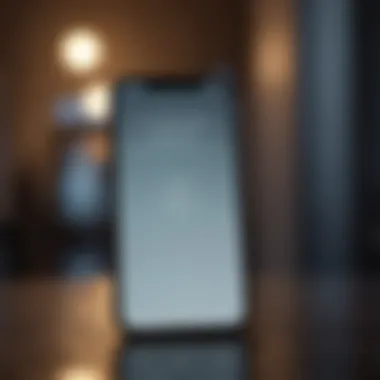

Intro
In an era where digital security is paramount, enabling two-factor authentication (2FA) on your iPhone is more than just a recommendation—it is a necessity. This guide outlines the importance of 2FA, the step-by-step process to activate it across various iOS versions, and addresses common challenges users might face in this journey.
Understanding how to protect your Apple ID with 2FA enhances your overall digital security. The process is straightforward and designed to bolster the safety of your sensitive information. As the world continues to embrace technology, taking preventive measures against potential breaches becomes increasingly crucial.
Product Overview
The iPhone, particularly the latest models like the iPhone 14 or the iPhone 14 Pro, serves as a powerful tool for both personal and professional use. Apple's ecosystem is designed to provide a seamless user experience across its devices.
Key features of the iPhone include a robust operating system, advanced security measures, and the integration of services like iCloud and Apple Pay. The build quality is high, featuring materials that not only enhance aesthetics but also ensure durability.
Variants of the iPhone are available in multiple colors and configurations, appealing to different user preferences. The recent models come with various storage options allowing users to choose the best fit for their needs.
Importance of Two-Factor Authentication
Two-factor authentication adds an additional layer of security. With this feature activated, users must verify their identity using a second method, usually through a text message or an authentication app, whenever they attempt to access their Apple ID. This step significantly reduces the risk of unauthorized access.
“Two-factor authentication is the key to secure your digital life. It’s a simple step that can save you from major security headaches.”
Enabling Two-Factor Authentication
To enable 2FA on your iPhone, follow these steps:
- Open the Settings app.
- Tap on your Apple ID at the top.
- Select Password & Security.
- Tap on Turn On Two-Factor Authentication.
- Follow the prompts to complete the setup.
This process is consistent across most recent iOS versions, but slight variations may exist depending on your version. Ensure your device is updated to the latest version for optimal security features.
Common Challenges and Solutions
Users might encounter a few challenges while enabling 2FA. Here are some common issues along with solutions:
- Issue: Not receiving the verification code.
Solution: Check your network connection or opt for a different verification method if possible. - Issue: Forgetting security questions.
Solution: Ensure to have backup methods linked to your Apple ID recovery.
Following these straightforward solutions can minimize frustration during the setup process.
Implications of Two-Factor Authentication on Apple Usage
Once 2FA is enabled, users may notice changes in how they access their Apple ID. This method helps enhance security, but it can also require additional steps when accessing accounts on new devices or browsers. Keeping your trusted devices up-to-date can streamline access and avoid unnecessary disruptions.
Best Practices for Maintaining Account Security
To maximize the benefits of 2FA, consider these best practices:
- Regularly update your iPhone’s software to the latest version.
- Choose strong passwords and update them periodically.
- Keep your trusted phone numbers and devices current.
Understanding Two-Factor Authentication
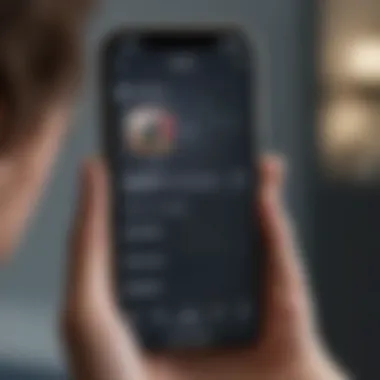

Two-Factor Authentication (2FA) is a critical aspect of modern cybersecurity. It adds an additional layer of protection to user accounts, significantly reducing the risk of unauthorized access. In today's digital world, protecting personal information is paramount. Regular passwords can be compromised through phishing attacks, data breaches, or simply weak user choices. 2FA helps mitigate these risks by requiring a second form of verification.
Definition of Two-Factor Authentication
Two-Factor Authentication refers to a security process in which the user provides two different authentication factors to verify their identity. The concept relies on the premise that knowing one factor (such as a password) is not sufficient for gaining access. Instead, a second factor, generally something the user possesses, is required. This could be a temporary code sent to a mobile device or generated by an authenticator app. 2FA enhances account security because even if a password is compromised, access is still denied without the second verification step.
Why Two-Factor Authentication Matters
The implementation of Two-Factor Authentication is vital for several reasons:
- Improved Security: By requiring a second form of identification, 2FA drastically reduces the likelihood of unauthorized access.
- Protection Against Phishing: It offers protection against phishing attempts, as gaining access to both factors is significantly harder for attackers.
- Peace of Mind: Users can have increased confidence that their accounts are well-protected against potential threats.
"2FA is not just an option; it is a necessity in our digital lives."
Additionally, many online platforms, including critical services like banking and email, now prioritize or mandate the use of 2FA. Users who do not enable it risk exposing their sensitive data and may experience severe setbacks.
Preparing to Enable 2FA
Setting the stage to enable Two-Factor Authentication (2FA) is a critical step. This section addresses important preparatory actions that can facilitate a smoother setup process on your iPhone. By ensuring your device is ready and secure, you can minimize potential complications during activation.
Updating Your iOS Device
Keeping your iOS device updated is essential for a seamless experience when enabling 2FA. Apple frequently releases security patches and updates that improve system stability and safeguard against vulnerabilities. An outdated operating system may not support the latest security features required for 2FA.
To check for updates on your iPhone:
- Open the Settings app.
- Scroll down and tap on General.
- Select Software Update.
If an update is available, follow the prompts to download and install. Performing these updates can also enhance app compatibility, ultimately providing better security for your Apple ID.
Checking Current Security Settings
Before activating 2FA, it is prudent to evaluate your existing security settings. This overview helps identify areas in need of attention. Strong account security requires a combination of factors, including a robust password and up-to-date contact information.
To check your current settings:
- Open the Settings app.
- Tap your Apple ID at the top of the screen.
- Select Password & Security.
Review your password strength, ensuring it does not contain easily guessable information. Additionally, check your recovery phone numbers and email addresses. These are essential for recovery and verification processes during and after the 2FA setup.
"Security is not a product, but a process." - Bruce Schneier
In summary, preparing your iPhone by updating your iOS and reviewing your security settings lays a solid groundwork for enabling Two-Factor Authentication. This foresight not just enhances security, but also improves overall device performance.
Step-by-Step Guide to Enable 2FA
Enabling Two-Factor Authentication (2FA) is a crucial step in protecting your digital identity. The process might seem daunting at first, but it is manageable when broken down into systematic actions. This section aims to simplify the steps of enabling 2FA on your iPhone, ensuring that users gain maximum security benefits.
2FA provides an additional layer of protection beyond just a password. By requiring two different forms of verification, it greatly reduces the risk of unauthorized access. Consequently, understanding how to enable this feature is essential in today’s security landscape.
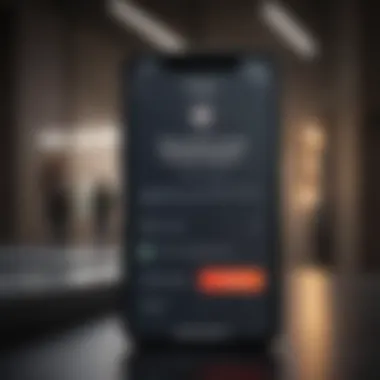

Accessing Your Apple Settings
To begin the 2FA setup process, the first step is to access your Apple ID settings. Here’s how you do that:
- Open the Settings app on your iPhone.
- At the top of the Settings menu, tap on your name, which represents your Apple ID.
- Scroll down and select Password & Security. Here, you will find options related to your account security.
Accessing your Apple ID settings is the gateway to enhancing your security. It is vital because all your personal information is often linked to this account.
Enabling Two-Factor Authentication
After accessing your security settings, follow these steps to enable 2FA:
- In the Password & Security section, look for Two-Factor Authentication.
- Tap on Turn On Two-Factor Authentication.
- Follow the on-screen instructions. You may be asked to verify your identity for security purposes.
- Choose your trusted phone number. This number will receive verification codes.
Successfully enabling this feature means your account is now more secure. It is a strong deterrent against potential threats.
Verifying Your Identity
The last step in the process is verifying your identity. This verification is critical and involves periodic confirmation to maintain security:
- You will receive a verification code via SMS or automated call on the chosen trusted phone number.
- Enter the received code in the designated field on your iPhone.
- Once entered, your verification will complete the setup process.
Important: Ensure that your trusted phone number is accessible to you at all times. Losing this number can complicate your access to your account.
Once you’ve verified your identity, your iPhone is protected through two-factor authentication. This process significantly enhances your security by making it increasingly harder for unauthorized users to gain access.
Post-Setup Considerations
After enabling Two-Factor Authentication (2FA) on your iPhone, it is crucial to understand the implications and responsibilities that come with this added layer of security. This section provides a comprehensive outlook on what users need to consider post-setup to ensure that their security measures remain effective.
Understanding Trusted Devices
Once you have set up 2FA, your trusted devices become essential in accessing your Apple ID and related services. A "trusted device" is any device that you own and that has been verified to receive authentication codes. The primary role of these devices is to facilitate your account access while ensuring it is only available to verified users.
You can view your trusted devices in your Apple ID settings. This is important because if you lose a trusted device or it is reset, you may not be able to access your account without having alternate means of recovery in place. You should always keep the list of trusted devices updated. If you acquire a new device, add it as a trusted device promptly. Conversely, remove any devices that are no longer in your possession.
Managing Security Codes
Managing security codes is another key aspect after enabling 2FA. Every time you attempt to log into your Apple ID from an unrecognized device, you will receive a unique verification code on one of your trusted devices. This code is time-sensitive and will expire shortly after being generated. It's advisable to always have access to your trusted devices when logging in to reduce potential accessibility issues.
In addition, consider saving backup codes in a safe place. These codes can be useful if you are unable to access your trusted devices. Storing them securely ensures that even if you're locked out for some reason, you can still regain access to your account.
Overall, understanding the significance of trusted devices and effectively managing security codes will help you maintain a robust security stance with your Apple ID, thereby enhancing your online safety.
Always keep a backup of your security codes, as they are essential in emergencies.
By taking these post-setup steps seriously, you can ensure that the security measures offered by 2FA work efficiently for your digital life.
Troubleshooting 2FA Issues
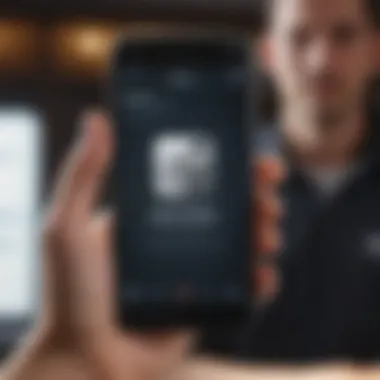

Enabling two-factor authentication is a crucial step to secure your Apple ID. However, you may encounter challenges during the setup process. Addressing these issues promptly ensures that your security remains intact. In this section, we will explore common errors and provide solutions to assist you in overcoming these problems.
Common Errors During Setup
Setting up two-factor authentication can sometimes lead to unexpected errors. Here are a few issues you might face:
- Authentication Code Not Received: One common problem is not receiving the authentication code. This can happen due to network issues or if your trusted device is not properly configured. Ensure your device has an active internet connection.
- Unable to Verify Your Phone Number: During the setup, you might find it challenging to verify your phone number. This usually occurs if the number is not correctly entered or if it is associated with another Apple ID. Double-check the number and try again.
- Account Not Eligible: If your Apple ID is too old or has security issues, you may see a message indicating that your account is not eligible for 2FA. In such cases, contact Apple Support for guidance.
"Many users experience difficulties during the initial setup phase of two-factor authentication. Prompt troubleshooting can save you time and stress while reinforcing your account security."
How to Reset Your 2FA Settings
If problems persist after you have attempted to enable two-factor authentication, resetting your settings may be necessary. Here’s how:
- Access Your Apple ID Settings: On your iPhone, go to Settings and tap on your name at the top. This will take you to your Apple ID settings.
- Select Password & Security: From the list of options, choose "Password & Security" to access your two-factor authentication settings.
- Reset Two-Factor Authentication: You may need to contact Apple Support to reset your two-factor authentication if you're experiencing persistent issues. Unfortunately, there is no direct option to reset it through the settings if you are facing setup errors.
- Follow Timely Instructions from Support: Apple Support will guide you through the reset process, ensuring that your account settings are restored to a secure state.
Addressing two-factor authentication issues involves patience and careful attention. Keeping your security settings healthy is paramount in today's digital environment. Regularly evaluate your Apple ID and associated settings to maintain robust security over your accounts.
Implications of Two-Factor Authentication
Impact on Apple Usage
Two-Factor Authentication (2FA) introduces significant changes to how users access and manage their Apple ID. When enabled, every time you sign in to your Apple account using a new device or browser, you will need to verify your identity through a second factor. This process typically involves a code sent to one of your trusted devices. Users may find this additional step cumbersome at first. However, it fundamentally enhances security by ensuring that even if someone has your password, they cannot access your account without also having access to your chosen verification method.
This requirement affects all applications and services that rely on your Apple ID. For instance, accessing iCloud, making purchases on the App Store, or using Apple Music will now involve the 2FA process. Users must ensure they have adequate access to their trusted devices to avoid getting locked out of their accounts. For many, this means keeping their iPhone handy, as it often serves as the primary device for receiving authentication codes. The implications also extend to family sharing features, where managing access among family members may require additional verification steps for everyone involved.
Long-term Security Benefits
The long-term security benefits of implementing Two-Factor Authentication are substantial. Primarily, it greatly reduces the risk of unauthorized access to your Apple ID and associated data. With the growing prevalence of identity theft and hacking, having an additional layer of security is not only prudent, it's essential. Studies have shown that accounts protected by 2FA are far less likely to be compromised compared to those that rely solely on passwords.
Moreover, enabling 2FA can lead to improved personal security habits. Users become more vigilant about their digital security, prompting them to regularly review their trusted devices and security settings. This proactive approach can be a catalyst for adopting other security measures, such as using password manager apps, regularly updating passwords, and being cautious with suspicious emails and links.
Regular audits of account activity can also become a common practice for users who enable 2FA. This increased awareness serves to not just protect individual Apple IDs but promotes a culture of security among users, encouraging them to take similar steps across their other online accounts.
The adoption of Two-Factor Authentication is not just a mechanism for securing one’s Apple ID; it represents a shift towards more comprehensive digital safety across all online interactions.
Best Practices for Two-Factor Authentication
Two-Factor Authentication (2FA), while an essential security feature, is only as strong as the practices surrounding it. To maximize the benefits of 2FA, understanding and implementing best practices is crucial. Following sound practices can significantly enhance your account security and reduce vulnerabilities.
Regularly Updating Your Passwords
One of the most effective strategies for maintaining security is regularly updating your passwords. Even with 2FA enabled, a compromised password can leave your account at risk. Here are some key points regarding password updates:
- Frequency: Set a schedule to change your passwords every few months. This reduces the risk of long-term exposure if a password gets leaked.
- Complexity: Create strong passwords that combine letters, numbers, and symbols. Avoid simple patterns or easily guessable information.
- Unique Passwords: Do not reuse passwords across multiple accounts. Each account should have a distinct password to minimize the risk if one is compromised.
Additionally, consider using a password manager. This tool can generate and store complex passwords, making the process less burdensome.
Keeping Contact Information Current
Keeping your contact information up to date plays a critical role in the functionality of two-factor authentication. The process relies on the ability to contact you through trusted devices or methods. Consider the following aspects:
- Verify your email and phone numbers: Ensure that the email addresses and phone numbers tied to your Apple ID are accurate. This helps in receiving essential alerts and verification codes.
- Update when necessary: Whenever you change your phone number or email, update your Apple ID settings immediately to prevent disruptions in your access to accounts.
By following these best practices, you can secure your two-factor authentication setup better. This increases trust in the security measures you implement, providing peace of mind as you navigate your digital life.















