Erase Your iPhone: A Guide to Find My iPhone
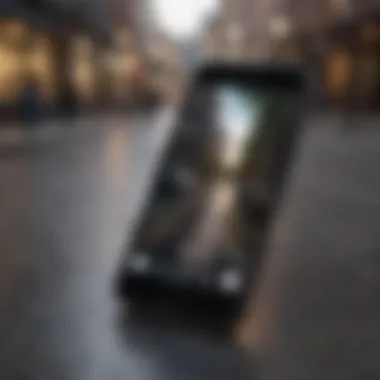

Intro
In an age where smartphones hold vast amounts of personal information, knowing how to locate and manage your device is crucial. The 'Find My iPhone' feature from Apple is not just a tool for finding lost devices; it also provides capabilities to secure your data, including the option to erase your device remotely. This ability is particularly vital if your device is lost or stolen, as it helps protect sensitive information from unauthorized access. In this article, we will explore how to effectively use the 'Find My iPhone' app to erase your device, ensuring that your personal data remains secure even in unfortunate circumstances.
Preface to Find My iPhone
Find My iPhone is a pivotal application that provides users with a range of capabilities designed to manage their Apple devices effectively. The significance of this topic arises primarily from its role in ensuring security and peace of mind when it comes to personal digital property. In today's world, where devices are an integral part of our lives, having the ability to locate or protect them is essential. Understanding Find My iPhone equips individuals with the knowledge necessary to respond appropriately in case of loss or theft.
Moreover, the process of erasing one’s device is a crucial aspect of device management that transcends mere convenience. It emphasizes the importance of safeguarding sensitive data from unauthorized access. As users become increasingly dependent on technology, ensuring personal information remains secure has never been more important. With Find My iPhone, erasure serves as a defensive measure that can mitigate potential risks associated with losing a device.
Overview of Find My iPhone
Launched as part of Apple’s iCloud service, Find My iPhone combines device location tracking and remote management functionalities. This feature allows users to locate lost or stolen devices on a map, send specific commands to recover them, and, if necessary, erase all data remotely. The application links users’ Apple devices through their Apple ID and creates a secure network that simplifies tracking.
Find My iPhone is accessible on various platforms, including iPhone, iPad, and Mac. To engage with it, users simply need to log into iCloud or utilize the Find My app directly. Given the increasing number of mobile device thefts, understanding how to use these functions effectively is integral for any Apple user. It not only enables real-time location tracking but also facilitates actions that can protect one's personal information.
Importance of Erasing a Device
Erasing a device using Find My iPhone bears significant importance. When a device is lost or stolen, the potential for data misuse escalates significantly. Hence, erasing the device becomes a necessary step to shield personal data, including contacts, photos, and financial information. This action ensures that even if the device falls into the wrong hands, sensitive data remains inaccessible.
The erasure process is not purely about security; there are logistical considerations as well. For anyone planning to sell or give away a device, erasing personal information is mandatory to prevent unintended data exposure. Following the complete erasure, the device can be reset to factory settings, making it unrecognizable from previous ownership.
"Erase your device to safeguard sensitive information from unauthorized access and usage."
Prerequisites for Using Find My iPhone
Before you can utilize Find My iPhone to erase your device, it is crucial to understand the prerequisites that set the stage for this process. These prerequisites ensure that the feature operates seamlessly, allowing for a smoother experience when you need to erase your device. Skipping these steps may lead to complications down the line, leaving your data vulnerable. This section aims to clarify the essential elements that must be in place to use the Find My iPhone feature effectively.
Ensuring Find My iPhone is Enabled
To begin with, the first step is to ensure that Find My iPhone is enabled on your device. This is a straightforward process but often ignored during the initial setup. If Find My iPhone is not activated, you won't be able to locate or erase your device remotely.
To check if it is enabled, go to Settings, tap on your Apple ID at the top, then navigate to iCloud. You will find the option for Find My iPhone here. Ensure it is turned on. When enabled, this feature allows you to track your device's location and remotely erase it if necessary. Also, note that enabling this feature may require you to have an internet connection.
Steps to Enable Find My iPhone:
- Open Settings on your iPhone.
- Tap on your name at the top (Apple ID).
- Go to iCloud and scroll to Find My iPhone.
- Toggle it on.
Once done, you will receive notifications related to your device, enhancing your security posture significantly.
Apple and Password Requirements
Understanding the importance of your Apple ID and password is vital when it comes to safeguarding your device and erasing it when needed. Your Apple ID acts as your gateway to all Apple services, including Find My iPhone. Without it, you cannot access the necessary functions to manage your device.
When prompted to erase your device, you will need to enter your Apple ID credentials. This deters unauthorized access and ensures that only you can erase your device. It is essential to use a strong password that you can remember but is hard for others to guess. If you have forgotten your password, it may lead to complications when trying to erase your data, so keeping this information secure is crucial.
Importance of Strong Passwords:
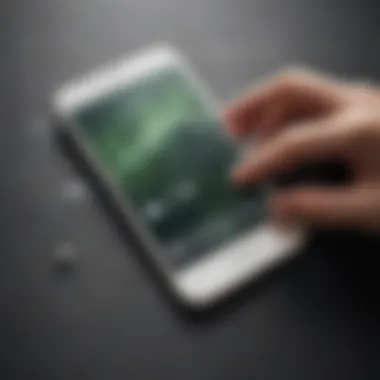
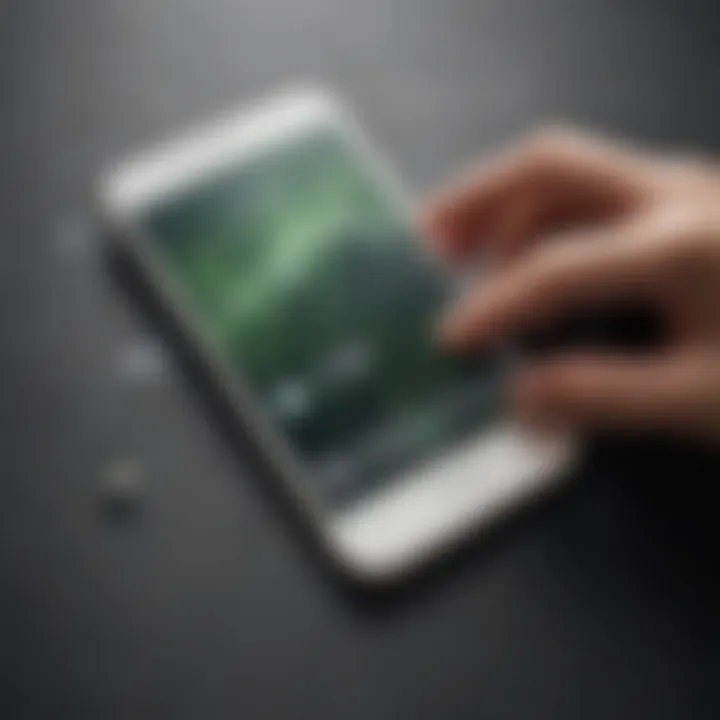
- Use a combination of letters, numbers, and special characters.
- Avoid using easily guessable passwords like birthdays or simple phrases.
- Consider using a password manager for added security.
If you forget your Apple ID or password, you can reset it through the Apple support portal, but it is better to store them safely to avoid disruptions in service.
In summary, ensuring that Find My iPhone is enabled and having a secure Apple ID with a strong password are two foundational steps. They not only prepare you for effective device management but also provide peace of mind knowing you have protection over your data.
How to Erase Your Device via Find My iPhone
Erasing a device using Find My iPhone is a critical action, especially in situations where your device is lost or stolen. This section encompasses the essential elements necessary to perform this operation effectively. The ability to erase your device remotely not only protects your personal data but also ensures that your device cannot be accessed by unauthorized persons. Moreover, understanding this process helps reduce anxiety when facing the potential loss of sensitive information.
Accessing Find My iPhone
To begin the process, you must access Find My iPhone. This feature can be found within the Find My app or through iCloud.com. For mobile devices, open the Find My app, then select the Devices tab. Alternatively, on a computer, go to iCloud.com and log in with your Apple ID. Once logged in, locate the Find My iPhone feature. Here, you will be able to see all devices linked to your Apple ID that have Find My iPhone enabled.
Locating Your Device
Locating the device is the next step. Once in Find My iPhone, you will see a map displaying your devices along with their last known locations. If your device is online, its current location will be updated on the map. If it is offline, the map will show its last known position. Understanding this information is significant as it can aid in retrieving the device before deciding to erase it. However, if it has been confirmed that recovery is unlikely, you can proceed to the next step.
Initiating the Erase Process
Initiating the erase process requires a few simple steps. First, select the device you wish to erase from the list of found devices in Find My iPhone. Once selected, you will see options including Play Sound, Lost Mode, and Erase This Device. Select Erase This Device to begin. A confirmation prompt will appear to ensure that you understand the implications of this action. Confirm your choice to proceed.
It is essential to note that once you erase your device, all data will be deleted. This includes photos, contacts, applications, and settings. The erase process often may take a couple of minutes to complete. Upon completion, the device will be reset to factory settings. It will also be removed from your Apple ID, securing your information from unauthorized access.
Important: After erasure, you will not be able to track the device through Find My iPhone. Only proceed with this option if you are sure about the erasure.
Consequences of Erasing Your Device
Erasing your device can have significant consequences, both positive and negative. Understanding these implications is crucial, especially for those who rely on their iPhones for personal and professional use. This section outlines key elements associated with data deletion and the subsequent effects on device functionality.
Data Deletion Overview
When a device is erased using Find My iPhone, all user data is permanently deleted. This includes contacts, messages, photos, apps, and settings. Once the erase command is executed, finding the device afterwards will become impossible because of the lack of any stored data.
- Permanent Loss: Data is not just hidden but irrevocably erased. Users should back up data before initiating this process. Without backup, recovery is essentially impossible.
- Encrypted Data: iOS devices encrypt data to protect user privacy. However, once erased, that encrypted data cannot be recovered either.
- iCloud and App Data: Even if data linked to iCloud or any other service appears synced, after an erase, that connection is severed. Users will need to set everything up from scratch when they recover the device.
"Erasing a device is akin to resetting to factory settings. All personalized information disappears, leaving its functionality intact only until it's linked to a new account."
Impact on Device Functionality
Erasing your device does not just eliminate data, but it also alters how the device functions going forward. After an erase, the device is restored to its factory settings, meaning the following:
- Setup Required: Users must reconfigure their device after an erase. This involves re-entering Apple ID credentials and personal settings.
- Activation Lock: Upon erasure, the Activation Lock feature remains in effect, requiring the Apple ID and password originally used to set up the device. This is crucial for security, as it prevents unauthorized access when the device is lost.
- Device Performance: An erased device may initially perform better due to the absence of unnecessary data, however, this is only until user applications are loaded back onto the device.
In summary, erasing your device can be necessary for data protection but understanding the consequences ensures that users are prepared for the resulting changes. The erasure process demands serious consideration and planning, especially for those who hold critical data on their devices.
Post-Erase Considerations
Post-erase considerations are critical after utilizing the Find My iPhone feature. It involves actions that determine the usability and security of the device once the erase command has been executed. These steps ensure that users can effectively manage their devices post-erasing and that sensitive information is protected.


Reactivating Your Device
Once the device has been erased, the next concern is reactivation. This is an essential step that allows the user to regain access to the device. To reactivate your iPhone, follow these steps:
- Power On the Device: Start by holding the power button until you see the Apple logo.
- Follow the Setup Steps: The device will guide you through a series of setup prompts. You will need to select your language, country, and WiFi network.
- Sign In with Apple ID: Reactivation requires the original Apple ID used on the device. This is a crucial measure to prevent unauthorized access. Input your Apple ID and password when prompted.
- Setup Activation Lock: Activation Lock safeguards your information by requiring the Apple ID to access the device. Consider enabling this for future security.
These steps can help you quickly restore your device to a usable state while maintaining the integrity of your data. If you forget your Apple ID or password, you can retrieve them through the Apple website, ensuring you do not lose access.
Restoring Data After an Erase
Restoring data after an erase can be seamless if proper precautions were taken before erasing. Here’s how you can restore your content:
- iCloud Backup: If your data was backed up to iCloud, you can restore it by selecting "Restore from iCloud Backup" during the setup process. This will retrieve your photos, apps, and settings.
- iTunes Backup: For those who prefer local backups, connect your iPhone to a computer with iTunes installed and choose "Restore Backup" in iTunes.
- Data Synchronization: Any app data stored in third-party applications should be synced and restored within their settings.
Important: Always ensure regular backups to prevent data loss. Depending on the size and quantity of your backup, the restoration process may take some time.
By following these steps for reactivation and data restoration, users can swiftly regain access to their devices and restore their essential information, thus maintaining productivity and security.
Troubleshooting Common Issues with Find My iPhone
Using Find My iPhone can be an effective way to locate and manage your device. However, users might face various challenges when trying to erase their iPhone or locate it. Addressing these common issues is essential for ensuring a smooth experience with the application. This section not only highlights typical problems users encounter but also offers practical solutions. Navigating these challenges efficiently can save time and prevent frustration, allowing for a proactive approach to device management.
Cannot Locate Your Device
When you cannot locate your device using Find My iPhone, it can be disheartening. This issue may arise due to several reasons, such as the device being turned off, out of battery, or not connected to a network. If your device is offline, it will not appear in the Find My iPhone app until it is connected to Wi-Fi or a cellular network.
To troubleshoot this:
- Check Device Status: Ensure that your device is not switched off or set to Do Not Disturb.
- Network Connection: If possible, check if the device is connected to Wi-Fi or cellular data. You can also try sending a ping to the device from Find My iPhone. If your device is online, it should make a sound.
- Use Last Known Location: In cases where the device cannot be located in real-time, Find My iPhone displays its last known location, if available. Look for this information as a starting point.
"Always stay connected to a network to improve the reliability of device tracking."
Keeping track of location settings and understanding the limitations of the technology are key to effectively using Find My iPhone.
Problems Logging into Find My iPhone
Experiencing issues while logging into Find My iPhone can be frustrating and might hinder your ability to erase or locate your device. This issue could stem from incorrect Apple ID credentials or other factors such as two-factor authentication settings. Here are steps to resolve login issues:
- Verify Apple ID and Password: Double-check that you are entering the correct Apple ID and password. Small typos can lead to failed logins.
- Two-Factor Authentication: If you have enabled two-factor authentication, ensure you have access to a trusted device or phone number to receive the verification code.
- Network Issues: Sometimes, connection problems can prevent successful login attempts. Verify your internet connection by testing other applications that use the internet.
If these problems persist, consider resetting your Apple ID password on the official Apple website. This can help regain access to your Find My iPhone account.
Addressing these common issues ensures that you are prepared and informed when using Find My iPhone. By knowing how to troubleshoot, you can manage your device more effectively.
Security Implications of Erasing a Device
Erasing a device through Find My iPhone carries significant security implications. When a user erases their device, they aim to protect their data from unauthorized access. One of the main reasons to erase a device is the risk of it falling into the wrong hands, especially in cases of theft or loss. Erasing the device ensures that personal information, photos, messages, and sensitive documents are entirely wiped out. However, it is essential to note that this action is irreversible.
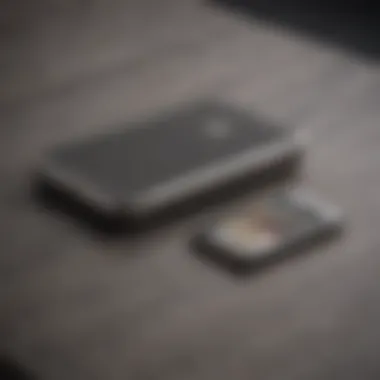
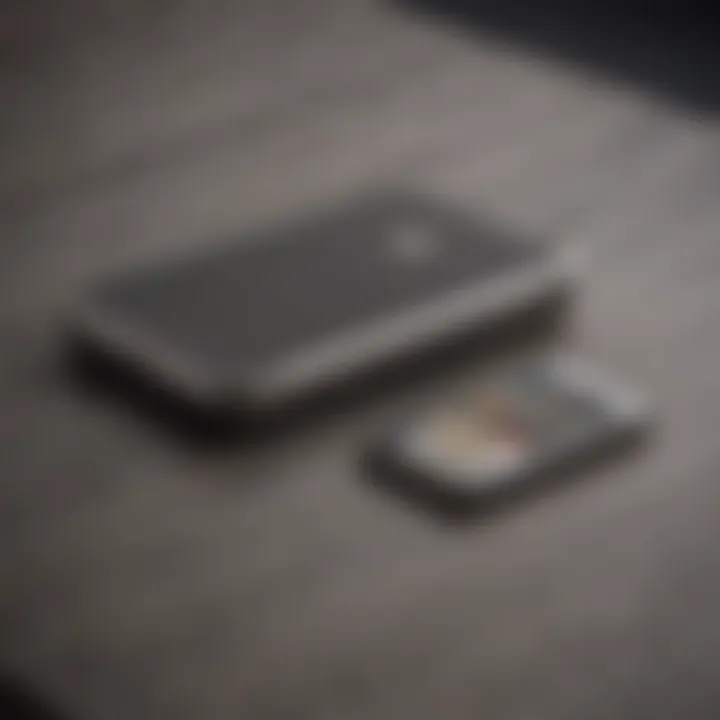
When considering the security implications, there are several elements worth discussing:
- Understanding the Risks: Every device holds personal information that can be exploited. Therefore, promptly erasing it when lost or stolen is critical.
- Temporary vs Permanent Solution: Erasing a device does not provide a foolproof barrier against data recovery unless combined with best practices for data protection. Once erased, the data may not be accessible via normal means, but it does not completely preclude specialized recovery methods.
In addition, it is important to consider the recovery of certain information that could lead to privacy breaches.
Data Protection Strategies
To maximize security before erasing your device, it is prudent to implement several data protection strategies:
- Backup Data Regularly: Regularly backing up personal data ensures that any essential information can be restored after erase. Utilize Apple’s iCloud to automate this process.
- Use Strong Passwords: A strong password on your Apple ID and device creates a first line of defense against unauthorized access, even before erasing the device.
- Enable Two-Factor Authentication: This will add an additional layer of security. Whenever logging in, you will need a secondary code sent to another device.
Implementing these strategies not only protects your data but also minimizes the risks surrounding the erasure process itself.
Understanding Activation Lock
Activation Lock is a feature associated with Find My iPhone that plays a crucial role in device erasure processes. When a device is erased, Activation Lock prevents unauthorized users from easily activating the device again without proper credentials. This feature enhances security, particularly in the scenarios of theft or loss.
- How it Works: Once Erased, the device requires your Apple ID and password to be activated. This embedded security mechanism ensures that even if someone erases your device, they cannot use it without your credentials.
- Avoiding Lockout: Before you erase your device, ensure you have your Apple ID and password ready. Failure to provide this information will result in your device being effectively rendered useless, potentially leaving you unable to use the device again without Apple's intervention.
In summary, understanding the security implications of erasing a device reinforces the necessity of taking proactive measures. By adopting data protection strategies and ensuring you comprehend the role of Activation Lock, you protect yourself from future risks effectively.
Best Practices for After Device Erasure
After erasing your device using Find My iPhone, there are essential practices to consider. These actions serve not only to enhance your security but also to facilitate a smoother transition to your next device. Following these best practices ensures that you maintain control over your personal information and digital identity.
Safeguarding Your Apple
Your Apple ID is crucial in your digital life. It is linked to everything from your iCloud storage to purchases on the App Store. After erasing your device, it is important to ensure that your Apple ID is secure. Start by changing your password. This action limits access from anyone who may have had your device prior to the erasure. Enable two-factor authentication, which adds an extra layer of security by requiring a second form of verification when accessing your account. Regularly review your account settings and recognize any unfamiliar devices connected to your account. Taking these steps significantly reduces the risk of unauthorized access.
Regular Updates to Security Settings
Keeping your device and accounts up to date is a fundamental aspect of digital security, especially after an erase. Regular updates fix vulnerabilities that may otherwise be exploited by malicious actors. Check for not only system updates for your device but also updates for individual applications installed on it. Changing your security settings based on the latest recommendations from Apple can greatly enhance your protection. For instance, reviewing app permissions and adjusting privacy settings can prevent applications from having unnecessary access to your data. Following these steps helps maintain robust security and ensures that your experience remains safe and efficient.
"Security is not a product, but a process." – Bruce Schneier
Culmination
The conclusion serves as a vital component in cementing the overall understanding of using Find My iPhone to erase a device. Addressing the implications of erasure, both technical and personal, reflects the necessity of awareness in digital security practices. Users can appreciate the importance of thoroughly grasping each step throughout this article, as it showcases the relationship between effective device management and protecting sensitive data.
Erasing a device through Find My iPhone not only initiates the removal of all data but also has lasting effects on the way one approaches device management. This method provides peace of mind, especially when a device is lost or stolen, enabling users to safeguard their information swiftly. The identity and integrity of personal data depend significantly on proactive measures taken post-erasure. By understanding the technical aspects discussed, users can prevent unauthorized access and utilize their devices securely.
In the process, it is crucial to assess what is at stake. The consequences of neglecting these practices can lead to data breaches or unauthorized access to personal accounts. Thus, securing your Apple ID and maintaining updated security settings are essential habits that stem from a clear understanding of how to safely erase a device.
Recap of Key Points
To summarize the insights from this article:
- Find My iPhone's functionality allows users to erase devices remotely.
- Being proactive regarding device management is essential in protecting sensitive information.
- Understanding the erase process can prevent data breaches.
- Regular updates and safeguarding your Apple ID are critical for ongoing security.
Final Insights on Device Management
Managing a device effectively involves more than just knowing how to erase it. It requires a comprehensive understanding of digital security measures and practices. By integrating the steps mentioned in this article into daily habits, users can enhance their security posture significantly.
Ultimately, the ability to erase a device sends a clear message about accountability and responsibility in the digital age. Apple enthusiasts and tech lovers alike must take these findings seriously, as they help in navigating the complexities of digital life more confidently.















