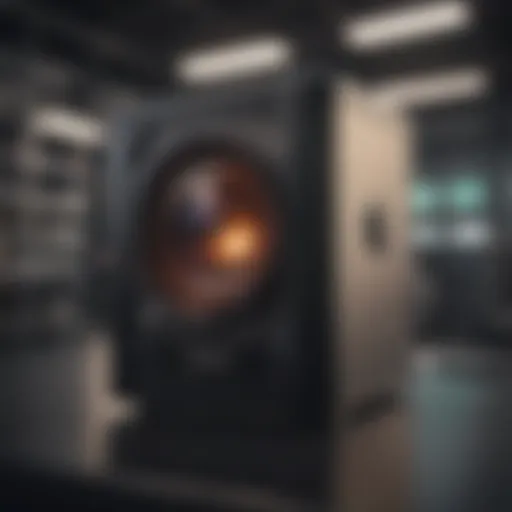Factory Reset Your iPhone Without iCloud Password: Guide

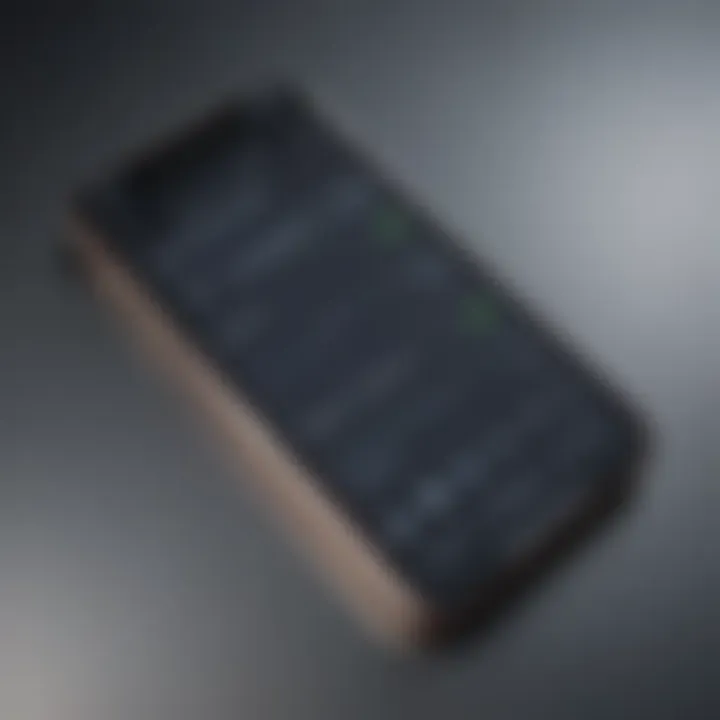
Intro
Factory resetting an iPhone can feel like a daunting task, especially when faced with the hurdle of an iCloud password. Numerous reasons might compel one to reset, such as selling the device, fixing persistent bugs, or even a change in ownership. The realm of technology is ever-evolving, and at times, we find ourselves grasping at straws, looking for ways to navigate through layers of digital protection.
This guide spans the ins and outs of factory resetting an iPhone without the iCloud password, offering insights into the mechanics, risks, and ethical considerations involved. With a wealth of methods available, this article serves to equip you with the necessary understanding, ensuring that you approach the process with caution and responsibility.
Understanding the specifics is crucial to avoid pitfalls that could arise from missteps. Whether you’re frustrated with your device or simply wish to clear the slate for new beginnings, this article will illuminate the path ahead, empowering you to make informed decisions.
Understanding the Need for Factory Resetting
Before diving into the methods, it’s vital to comprehend the necessity of a factory reset. Often, users find themselves encountering a locked iPhone due to forgotten passwords or purchased devices that come with previous accounts intact. This scenario creates complications, as accessing the device becomes a challenge.
Additionally, technology can experience hiccups. If your iPhone exhibits sluggishness or persistent glitches, a reset might be a remedy. However, the notion of bypassing security measures raises significant concerns—what does it mean for personal data, and where does ethics play a role in these actions?
"The balance between accessibility and security is a fine one, requiring users to tread carefully to avoid missteps and ethical dilemmas."
Risks and Ethical Considerations
Resetting an iPhone, especially without an iCloud password, carries inherent risks and ethical questions. Results can range from gaining access to the device, leading to possible data loss, to unwittingly engaging in unauthorized access to someone else's property.
Here are some key aspects to weigh:
- Data Loss: A factory reset wipes all data, which means music, photos, contacts, and apps vanish unless previously backed up.
- Device Ownership: It’s essential to confirm the ownership of the device to avoid legal repercussions. Engaging in privacy violations can have consequences beyond the virtual realm.
- Security Vulnerabilities: Navigating methods to bypass safety features may expose one to malware or other security threats, resulting in further complications.
In the tech-savvy age we inhabit, awareness and diligence are no longer optional; they are paramount.
As we move forward, the subsequent sections will outline practical methods for factory resetting an iPhone absent the iCloud password, balanced with the reader’s comprehension of the weighty matters at hand.
Prelims to Factory Resetting
Understanding how to perform a factory reset is crucial, especially when users face issues that require wiping their iPhones clean. This knowledge not only aids in troubleshooting but also ensures a fresh slate for the device. Often, it's not clear when a reset might be necessary, so grasping this topic proves valuable in various scenarios.
A factory reset entails erasing all content and settings from the device, essentially restoring it to its original state. When users experience sluggish performance, software glitches, or other problems, a reset could be the key to revitalizing their gadget. Moreover, it becomes particularly paramount when one intends to sell or pass on their device, ensuring that personal data remains secure and inaccessible to the new user.
However, while benefits abound, there are also significant considerations to weigh in the reset process. Without an iCloud password, for example, the approach to factory resetting may vary, introducing additional layers of complexity.
Understanding Factory Reset
Factory resetting an iPhone means removing all user data, applications, and settings. This action serves multiple purposes: it clears out bugs, improves performance, or prepares a device for a new owner. Every app, every photo, every setting goes poof! It’s like hitting the reset button on a video game, but the stakes are a little higher.
Doing so without going through iCloud authentication is a touchy subject. Apple’s ecosystem builds security layers to protect user data. Thus, stepping around these protocols isn’t just a technical challenge; it raises ethical questions as well. Users must navigate this territory carefully, weighing their need against the associated implications. The result should be approached with caution and due diligence.
Importance of iCloud Authentication
iCloud authentication is a cornerstone of the Apple experience. It safeguards everything from your cherished vacation photos to sensitive documents. By requiring a password, Apple protects users from unauthorized access, while also securing against theft. This layer of security contributes to a sense of reassurance when it comes to the safety of one’s data.
However, the downside raises its head when someone forgets that password. In a digital age where we juggle countless credentials, forgetting one doesn’t seem unfathomable—yet it can effectively lock a user out of their own device. That’s where knowledge about factory resets becomes all the more crucial.
Navigating the complexities surrounding iCloud isn’t straightforward. It necessitates a complete understanding of Apple's security measures and what alternative approaches are viable. Bypassing these protections can lead to risks of data loss or even potential legal complications, making awareness about these factors essential.
"Forget about it after a reset; you still need to account for what comes next."
In summary, comprehending the elements surrounding factory resetting an iPhone, particularly without an iCloud password, sheds light on both practical strategies and the need for thorough consideration of security practices. The subsequent sections will delve into why one might seek to reset their device and how to approach it safely.
When to Consider a Factory Reset
Deciding to factory reset an iPhone is not something to take lightly. It's a step that effectively wipes the device clean, returning it to its original state. That said, there are several scenarios where it may be necessary or beneficial to consider this action.
Performance Issues
One significant reason people opt to factory reset their iPhones is performance problems. Over time, devices can slow down due to various factors such as too many apps running in the background, cluttered storage, or even software bugs. Imagine your iPhone stuttering as you attempt to scroll through a simple app or waiting endlessly for a photo to load. It's akin to trying to drive a sports car in heavy traffic. A reset can clear all those hiccups, providing a fresh start. However, it’s essential to back up necessary data beforehand since this process will wipe everything.
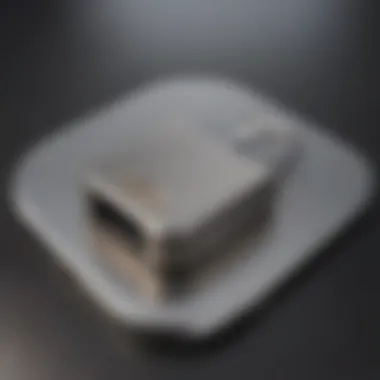
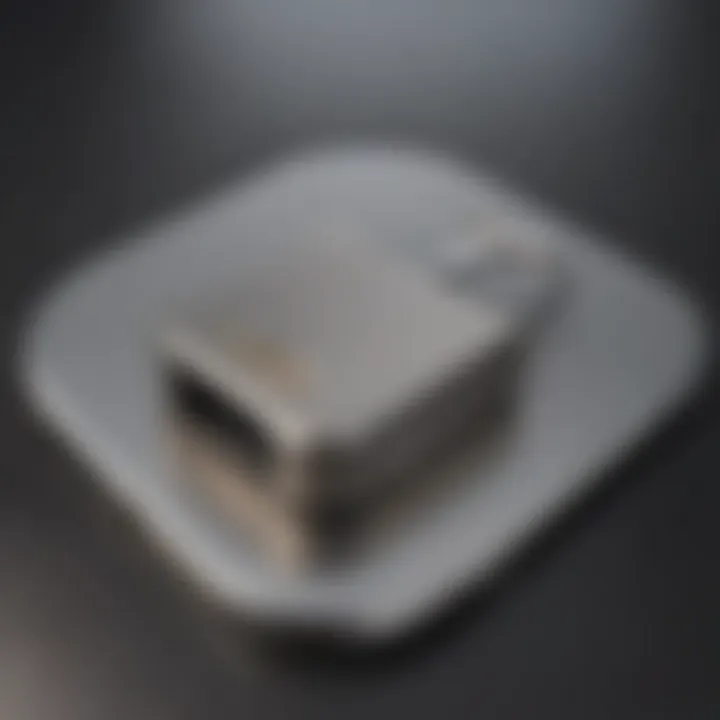
Some common signs that your iPhone could benefit from a reset include:
- Frequent crashes or freezes.
- Apps that take an eternity to open.
- Erratic behavior, like unwanted restarts.
- Battery life that drains faster than you can say "charge me."
In such instances, a factory reset may breathe new life into the device, often restoring the performance you once enjoyed.
Device Selling or Gifting
Another prime situation to consider a factory reset is when you plan to sell or gift your iPhone to someone else. Before parting ways with the device, performing a reset ensures that all your personal data is wiped clean, safeguarding your privacy. Just think about it. The last thing you'd want is someone scrolling through your photos or accessing your messages.
In preparation for selling or gifting your iPhone, here's what to ensure:
- Backup your data: Before hitting the reset, make sure to save important files to iCloud or a computer.
- Sign out of iCloud: This step disables the lock that ties your Apple ID to the device. Not doing this could lead to problems for the new user.
- Restore to factory settings: This step brings it back to how it was the day you unboxed it, making it feel fresh for the new user.
Taking these steps means leaving your device in a like-new condition, which is better for both you and the recipient.
Stuck in a Boot Loop
Another frustrating scenario that can prompt a factory reset occurs when your iPhone gets stuck in a boot loop. This scenario might look like a device that continually reboots without ever reaching the home screen. You may be witnessing the dreaded Apple logo dancing endlessly on your screen. It could be caused by software update issues, a bug, or damage.
If you're facing this issue, resetting might be the only option available. By performing a factory reset, you are essentially startin' afresh, erasing all corrupt data that’s preventing the phone from functioning. However, bear in mind that this treatment comes with a cost. You will lose all data that hasn’t been backed up, and anything you’ve saved on the device will be whisked away like it never existed.
So, if your iPhone finds itself caught in a loop, and no other trouble-shooting methods seem to work, it may be time to bite the bullet and do a factory reset.
Options for Bypassing iCloud Password
When faced with the challenge of resetting an iPhone without access to the iCloud password, it quickly becomes apparent that some strategic planning is necessary. This section explores key methods that users can employ to bypass the iCloud password requirement effectively. Understanding these options enhances the reader’s ability to tackle the problem head-on, keeping user needs and experiences in mind.
Using Recovery Mode
Recovery mode is a built-in feature on iPhones that allows users to restore their device to factory settings. Activating this mode can seem daunting, but it often serves as a straightforward method to regain access to your device. Here’s how it generally works:
- Connect Your iPhone to a Computer: Using a lightning cable, connect your iPhone to a PC or Mac.
- Put Your iPhone into Recovery Mode: The method to enter recovery mode varies by device model. For iPhone 8 and later, press and quickly release the Volume Up button, then the Volume Down button, and finally press and hold the Side button until you see the recovery mode screen. For earlier models, a different button combination is required.
- Restore via iTunes or Finder: Once in recovery mode, you can choose to restore your device through iTunes or Finder. This process wipes the device clean, allowing you to set it up anew.
Although effective, it’s crucial that users understand any data not backed up can be lost during the reset process.
Third-Party Software Solutions
Many individuals look to third-party software as a means of resetting their iPhone without the iCloud password. These tools can provide an easier, sometimes more user-friendly experience.
Overview of Available Software
There’s a broad spectrum of third-party software options available in today’s tech market. Programs like Tenoshare 4uKey, Dr.Fone - Unlock, and iMyFone LockWiper are noteworthy contenders. The key characteristic that makes these choices popular is their ability to bypass iCloud activation locks without requiring prior credentials. For instance, Tenoshare 4uKey is often praised for its straightforward interface, making it accessible even for tech novices. After initiating the software, users can typically follow a step-by-step process to clear the device's settings completely.
However, utilizing third-party tools isn't without its own risks. In most cases, users must pay a fee for access to premium services, and not all programs provide the same level of reliability.
Potential Risks and Costs
When considering third-party software solutions, potential risks and costs must be highlighted. One significant element is data integrity. Depending on the application, restoring your iPhone via these tools might compromise data safety. Furthermore, the fees associated with these programs can vary widely, often incurring hidden costs that users may not anticipate upfront. For example, while a software might advertise a low starting price, the cost can escalate when add-ons or a full version is needed.
It's important for users to perform thorough research and read user reviews before settling on any specific software. Potential disadvantages could include poor customer support, lack of software updates, or even malware risks embedded in the download, which can put user information at risk.
Contacting Apple Support
For many, the thought of contacting Apple Support might come as a last resort, but it’s often a wise choice, particularly when unsure about the steps that lie ahead. Apple’s support team is well-equipped to assist users through the factory reset process. The technicians can guide step-by-step to ensure all data is correctly handled and that any potential risks are communicated clearly. Although this option may come with longer wait times or extended discussions about the device’s history, the peace of mind gained can be invaluable.
Engaging with Apple Support offers another layer of security, as they can dive deeper into troubleshooting issues related to not just the reset, but broader device concerns. This avenue reinforces the idea that sometimes, seeking professional help remains a sensible and effective strategy.
Always remember, when you're between a rock and a hard place, it's better to ask for help than to wrestle alone.
Steps to Perform a Factory Reset
Performing a factory reset on an iPhone is a pivotal step when the user decides to wipe their device clean. Without an iCloud password, the procedure may seem somewhat daunting at first, but understanding the nuances can ease the process. The primary goal here is to reset the device without locking oneself out due to iCloud's security measures. This section delves into what needs to be done, the order of operations, and what the user must prepare prior.
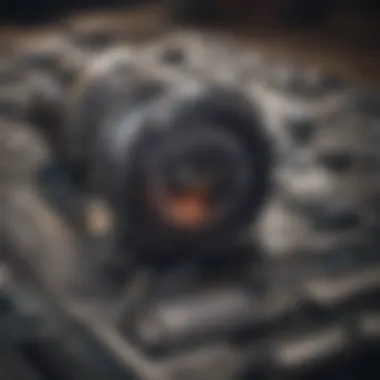

Preparing Your Device
Before diving into the factory reset process, it’s crucial to prepare your device adequately. This preparation helps ensure a smooth operation and aids in avoiding unnecessary hiccups. Double-check that you have backed up any important data, as a factory reset will erase everything on the device.
- Backup Important Data: Whether it be an iTunes backup or using a local storage method, make sure your beloved photos, contacts, and notes are secured. Loss of heirloom photos or critical documents can’t be undone.
- Charge the Device: Ensure your device is well-charged or plugged in during this process. A mid-reset power failure can lead to complications that might render your device unusable.
Taking these simple steps beforehand can make a world of difference in your experience.
Entering Recovery Mode
Entering recovery mode is a critical element in the factory reset process. It serves as a gateway to access advanced settings that are not available in the regular interface of the iPhone.
Device-Specific Methods
Different iPhone models require different methods to enter recovery mode, which can be a little perplexing. Each model has its own combination of button presses, aligning each method with its hardware. That said, this specificity is advantageous because it means the way to access recovery mode is clearly defined per device.
For example, on the iPhone 8 and later:
- Quickly press and release the Volume Up button.
- Quickly press and release the Volume Down button.
- Then press and hold the Side button until you see the recovery mode screen.
The uniqueness of this method is that once you’ve mastered it, you can easily implement it again if the need arises. The drawback is the varied techniques can confuse some users, especially those with older devices.
Confirming Successful Entry
After attempting to enter recovery mode, confirming successful entry is key. This step lets you know whether you're ready to proceed or if adjustments need to be made. Often, the device will display a specific screen indicating that it has successfully entered recovery mode.
- Visual Confirmation: Look for the “Connect to iTunes” or the recovery mode screen. If that’s visible, you're good to go. Missing it means repeating the entry steps.
- Response from iTunes or Finder: On connecting to iTunes or Finder, you should see a prompt stating your device is in recovery mode. This acknowledgment is not just comforting; it’s a sign that you are on the right track.
This confirmation is critical because moving forward before getting it right could lead to complications that are easily avoidable.
Executing the Reset
Once you've successfully entered recovery mode, the moment arrives to execute the reset. At this stage, you're ready to wipe everything clean.
Data Erasure Confirmation
During this process, confirming data erasure is the final check before the reset occurs. iTunes or Finder will prompt you to confirm your decision.
- Serious Consideration: This step is important, as once executed, all data is non-recoverable. Think of it as a final farewell to the data on the device. A moment of reflection is well warranted.
- Confirmation Dialogue: Typically, users will have to affirm their decision at least a couple of times for security. This cautious approach is both beneficial and a tad bit annoying, yet it’s a necessary measure against accidental deletion.
Post-Reset Setup
Post-reset setup commences immediately after the device has been wiped clean. It’s where you make important choices on how to interact with your device moving forward. This could be setting up as a new iPhone or restoring from a backup.
- Choosing Setup Options: You can decide to set it up as a new device or restore from an existing backup if you’ve taken one. Each option comes with its own nuances and implications that can lead to different user experiences.
- Personalize Your Device: Everything from language settings to wallpapers can be configured anew, ensuring a fresh start.
In essence, the execution phase is the climax of your efforts, and the post-reset setup allows you to take the reins of your device’s lifecycle anew.
The steps laid out here are crucial in understanding how to approach a factory reset without an iCloud password, ensuring the process is as seamless as possible.
Risks and Considerations
When contemplating a factory reset of an iPhone, especially without access to the iCloud password, it’s essential to tread carefully. Though this process can provide a fresh start or help resolve lasting issues with your device, several risks and considerations lurk beneath the surface. Understanding these aspects is crucial, not just for the wellbeing of your device but also for your data and overall user experience.
Data Loss Implications
One of the most significant dangers of resetting your iPhone without a backup is the potential loss of data. Picture this: You decide to wipe your iPhone clean, thinking you could easily restore it later. Unfortunately, if you haven’t created a recent backup, it’s a one-way ticket to losing cherished photos, important messages, or vital work documents. The reality is stark.
To mitigate this risk, consider the following:
- Backup Regularly: Ensure that your data is routinely backed up to iTunes or any other service before attempting a reset.
- Use Third-party Backup Solutions: Applications like iMazing or Dr.fone can assist in backing up data without requiring iCloud.
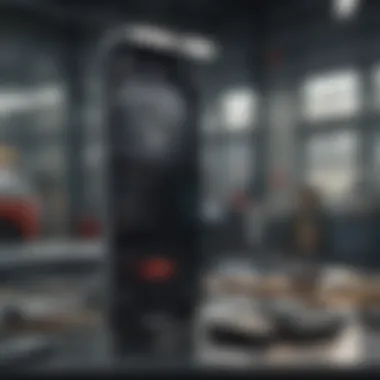

“An ounce of prevention is worth a pound of cure.”
Ultimately, the trade-off between a fresh start and the risk of losing data is a crucial one to grapple with, and being proactive can be your best bet.
Legal and Ethical Concerns
Factory resetting an iPhone without the prior owner’s consent raises ethical questions. If you acquired this device second-hand or from a friend, resetting it might seem like a no-brainer. However, neglecting to address the iCloud lock could inadvertently lead to legal complications. It’s a tightrope walk.
Before hitting the reset button:
- Check Ownership: If the device is second-hand, ensure that the original owner has removed their account.
- Understand the Law: Familiarize yourself with local laws regarding device ownership and data protection.
Missteps in this area can have serious implications, including potential legal action. It's always wiser to keep the ethical side in mind when dealing with technology.
Warranty and Support Issues
Performing a factory reset on your iPhone can impact any existing warranty or support options. Apple's warranty terms are stringent, and modifying the software inappropriately can void any AppleCare protection you might have.
Here’s how to navigate this:
- Consult Your Warranty Terms: Verify if your device is still under warranty and understand any limitations in resetting your device.
- Seek Help when Needed: If unsure, it’s often best to reach out to Apple Support for guidance before proceeding.
This caution can save you headaches later on, particularly if you need to address hardware issues down the line. In a nutshell, it’s all about weighing the immediate benefits against potential long-term repercussions.
After the Reset: What to Do Next
After you’ve factory reset your iPhone without the iCloud password, you might be feeling a mix of relief and uncertainty. This part of the process is critical and can shape your user experience significantly. Knowing the right steps to take following a reset can save you from potential headaches down the line. In this section, we will tackle two primary paths: restoring your data from backups and setting up your device as new. Each comes with its own set of advantages, and understanding them can help you make informed choices.
Restoring Data from Backups
Once your device is reset, the first thing many users think about is retrieving their lost data. Restoring from a backup can breathe new life into your iPhone. If you had your data backed up to iTunes or Finder, or even through iCloud before the reset, you would have a way to reinstate your settings, apps, and files with relative ease.
To initiate a restoration from a backup:
- Connect Your iPhone to Your Computer: Use a good-quality USB cable for a stable connection.
- Open iTunes or Finder: Depending on your system, you might need to launch one of these applications.
- Select Your Device: Look for your device on the screen, and click it.
- Choose Restore Backup: Look for the backup option, and select the most recent backup.
- Wait for the Process to Finish: Depending on the size of the backup, this could take a while. It’s wise not to disconnect your iPhone during this time.
Benefits
Restoring from a backup can help you reclaim important contacts, precious memories in the form of photos, and app settings that you'd otherwise have to reinstall or reconfigure manually.
But, be mindful, if the backup is from a time before any issues arose, it could potentially reinstate problems that you were experiencing prior to the reset.
Setting Up as New
If the idea of restoring old data isn’t appealing, you might consider setting your iPhone up as new. This path can offer a clean slate, allowing you to avoid any lingering problems that might have plagued your device. Starting from scratch means you can only take what you deem essential moving forward. Here’s how to do it:
- Turn On Your iPhone: After the reset, your device should prompt you through the initial setup process.
- Follow On-Screen Instructions: Here, you’ll be asked to select your language and region, connect to Wi-Fi, and so forth.
- Sign in with Your Apple ID: If you have an Apple ID, it’s time to enter it. If not, you can create a new one right there.
- Choose Not to Transfer Data: When asked if you’d like to restore from a backup, choose the option to set up your iPhone as new.
- Customize Settings: Once the initial setup is complete, you’ll have the freedom to customize your device settings, choose desired applications, and set preferences just the way you like them.
Benefits
Setting up as new not only gives you the benefit of having a fresh start, but it also allows you to identify which apps and data are truly necessary for your daily use. Sometimes, less is more, and this approach can lead to a more efficient and organized device.
"A clean slate often leads to new opportunities, making room for only the things that matter most."
In essence, after the reset, whether you choose to restore from a backup or set up your iPhone as new, the goal should be to create a user experience that fits your needs perfectly. Both paths have their advantages, so consider your situation carefully before making a decision.
Closure
In wrapping up this extensive exploration of the options available for factory resetting an iPhone without the need for an iCloud password, several crucial points emerge, underscoring the relevance of the topic. For many users, the need to reset their device arises from performance glitches, the desire to sell or pass on the device, or those unforeseen boot loop phenomena that can happen without warning.
A factory reset can be quite a double-edged sword. On one hand, it offers a clean slate, free from software hiccups and clutter, but on the other, it can lead to unintended data losses and legal gray areas, especially when bypassing built-in security measures like iCloud. Therefore, understanding and evaluating the full ramifications before taking this plunge is key.
The article highlights the significance of considering backup options and legal implications, ensuring that individuals are not only technologically savvy but also ethically responsible. The balance between maintaining security and ensuring accessibility forms the crux of this discussion.
"In the digital age, knowledge is your shield. It protects not just your data, but your integrity too."
By delving into the methods and their consequences, readers are equipped to make informed decisions. Each step of the process, from preparation to post-reset actions, is presented not just as a mechanical task, but as a thoughtful endeavor that reflects one's values and understanding of technology.
Thus, as you contemplate a factory reset, reflect on what was covered here. It’s more than just a technical procedure; it’s about being wise, ethical, and ready to face the digital landscape with awareness. The decisions made today can ripple into tomorrow's usage of technology.