Mastering File Recovery on Apple Mac: Strategies & Tools
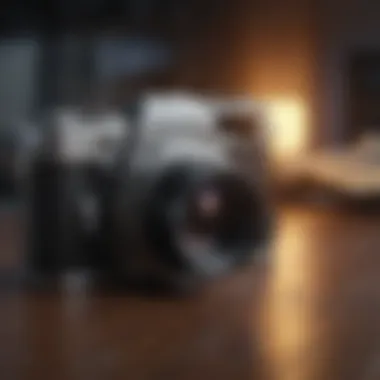

Intro
In today's digital landscape, data loss can happen to anyone. Whether due to accidental deletion, software corruption, or hardware failure, losing important files can be frustrating. For Apple Mac users, understanding how to effectively recover deleted files is critical. This article explores various strategies available for file recovery on Mac systems, examining built-in utilities, third-party software, and preventive measures.
By grasping how file deletion works on Mac and the tools available, users can become more adept at safeguarding their data. Let’s dive into these strategies that can help recover lost files and protect valuable content.
Understanding File Deletion on Mac
Grasping the fundamentals of file deletion on your Apple Mac is essential for anyone looking to recover lost data. This knowledge helps users appreciate the underlying mechanisms at play during deletion and restoration processes. Understanding file deletion not only aids in effective recovery but also fosters better data management strategies, ensuring that users keep their important files secure. The intricacies of file deletion can have significant consequences, and being informed allows users to act swiftly when they encounter data loss.
What Happens When a File is Deleted
When a file is deleted on a Mac, it’s not entirely erased from the storage device immediately. Instead, what generally happens is that the file is marked as deleted. This means that the space it occupied is now available for new data, but the actual content remains until it is overwritten by subsequent files. The operating system simply removes the pointer to that file, making it seemingly inaccessible to the user.
In a practical sense, this process allows users to recover files if they act quickly. If the file is not yet overwritten, various recovery methods can be employed.
Differences Between Temporary and Permanent Deletion
It is essential to recognize the distinctions between temporary and permanent deletion on a Mac.
- Temporary Deletion: When files are moved to the Trash, they can still be easily restored. Users can access the Trash and recover any item unless the Trash is emptied. Temporary deletion retains the file in a state that allows for easy recovery, promoting flexibility and user control.
- Permanent Deletion: This occurs when the Trash is emptied or when files are deleted using specific commands, such as Command + Option + Delete. Unlike temporary deletion, this action signals the operating system to remove the file pointers and considers the space available for new data. Thus, recovering files under these circumstances becomes significantly more challenging.
Both forms of deletion can lead to data loss, but understanding when files are simply lost in the Trash versus fundamentally erased helps guide appropriate recovery strategies.
Built-In File Recovery Tools
Built-in file recovery tools play a critical role for users on Apple Mac systems. Understanding these tools is essential for effective recovery of important files. They provide a first line of defense against accidental data loss. Utilizing these features can save time, effort, and potential stress. Two main built-in tools are prominently used: Time Machine and the Trash Bin. Both offer unique benefits and considerations that users should be aware of.
The importance of knowing how to navigate these features cannot be overstated. Without them, users risk permanent loss of data, which may not be easily recoverable using third-party methods. Built-in tools can also be faster and more reliable since they come pre-installed with the macOS. This aspect makes them a good starting point in the file recovery process, ensuring that users have reliable options without needing to invest in external solutions right away.
Using Time Machine for File Recovery
Time Machine is an effective way to recover files on a Mac. This tool automatically backs up all files to an external drive. It is useful for users who remember to set it up regularly. Once activated, Time Machine creates snapshots of the entire system. So, when a file is deleted, gone, or altered, users can recover the previous version quite easily.
To use Time Machine for recovery, follow these steps:
- Ensure the external drive with Time Machine backups is connected.
- Click on the Time Machine icon in the menu bar and select Enter Time Machine.
- Navigate through the time-based interface to find the desired file.
- Once located, select the file, and click Restore.
Using Time Machine requires regular backups. If backups are not set up or are out of date, recovery may not be possible or complete. Additionally, users should store the Time Machine drive in a safe place, as physical damage to the drive can lead to loss of data.
Recovering Files from the Trash Bin
The Trash Bin is the simplest and often the most overlooked tool. When files are deleted, they are typically moved to the Trash rather than being eradicated entirely. This feature allows for easy recovery as long as the Trash has not been emptied. Users should check the Trash right away before looking into more complicated recovery options.
To recover files from the Trash Bin:


- Open the Trash from the Dock.
- Locate the file you wish to retrieve.
- Right-click (or control-click) on the file and select Put Back. This will return the file to its original location.
Alternatively, if the Trash Bin has already been emptied, files may be lost. Ensuring regular awareness of what’s in the Trash can prevent losing essential documents.
In summary, both Time Machine and the Trash Bin are invaluable tools for file recovery on Mac systems. They integrate seamlessly into the user experience, allowing for straightforward and effective recovery methods. Familiarity with these tools will help users confidently navigate file loss scenarios.
Third-Party Recovery Software
When it comes to recovering deleted files on macOS, third-party recovery software plays a crucial role. While Apple provides built-in utilities like Time Machine, these tools may not address all scenarios. Third-party options expand the toolkit available for users, often offering specialized features that enhance data recovery capabilities.
One significant benefit of third-party software is its ability to recover a wider variety of file types compared to native solutions. These programs can retrieve documents, multimedia files, archives, and more. Some applications can even restore files removed from non-standard storage devices, such as external drives or USB sticks.
However, choosing the right recovery software requires careful consideration. Not all programs provide the same level of effectiveness, and some may overlook deleted files. Therefore, it is necessary to evaluate options closely before deciding on one. Factors such as user reviews, supported file formats, and ease of use are essential when assessing recovery software.
Evaluating Effective Recovery Software Options
When selecting third-party recovery software, there are several key factors to consider:
- User Reviews: Checking reviews from other users can provide valuable insights into the software's effectiveness and reliability. Recommendations from platforms like Reddit can be beneficial.
- Supported File Types: Ensure that the software can recover the specific types of files you need. Some programs specialize in certain file formats.
- Performance: Look for software that has a reputation for quick and thorough scans. Time is essential when it comes to data recovery.
- Trial Versions: Many programs offer trial versions. Testing them can help in evaluating their functionality before making a purchase.
- Customer Support: Reliable customer service can make a considerable difference if you encounter issues. Look for software with good support options.
By focusing on these aspects, users can identify software that fits their requirements effectively.
Step-by-Step Guide to Using Data Recovery Software
Once you select a suitable recovery software, the following steps can guide you through the process of recovering your files:
- Download and Install: Begin by downloading the software from its official website. Follow the installation instructions. Ensure to install it on a different drive than where the deleted files were stored to avoid overwriting.
- Launch the Application: Once installed, open the software. Most recovery applications have a user-friendly interface that guides you through the process.
- Select Scan Type: Choose between quick or deep scan options. A quick scan can find recently deleted files, while a deep scan may take more time but is more thorough.
- Select the Drive: Choose the specific drive where the files were deleted. This can include internal or external drives.
- Start Scanning: Initiate the scan. Depending on the size of the drive and the type of scan, this may take some time.
- Review Found Files: After scanning, the application will display recoverable files. Review the list and mark those you want to recover.
- Recover Files: Finally, select a restore location for the recovered files. It is advisable to save them to another drive to ensure they are not lost again.
Following these steps can help streamline the recovery process and maximize the chances of successful data retrieval.
Preventing Data Loss on Mac
Data loss can be a significant concern for Mac users. Understanding how to effectively prevent it is essential. Preventative strategies can make a crucial difference in maintaining the integrity of your files. They provide peace of mind and help in reducing the stress associated with potential data loss scenarios.
Adopting a proactive approach not only saves time but also resources that may otherwise be spent on data recovery efforts. Preventing data loss on Mac involves several key elements, such as regular backups and performing routine file system checks. Ensuring that these practices are embedded in your daily workflow is vital. The benefits of preventing data loss include increased productivity, maintaining important records, and contributing to a smoother user experience. Losing data, on the other hand, can lead to unexpected delays and significant frustration.
Regular Backups: Best Practices
One of the most effective measures to prevent data loss is regularly backing up your files. Regular backups ensure that your files are not only safe but also recoverable in case of unexpected incidents. There are various strategies to consider when managing backups on your Mac.
- Use Time Machine: Time Machine is the built-in backup feature of macOS. It automatically saves versions of your files. This tool allows you to recover files within a specified date range. To set it up, connect an external hard drive and follow the on-screen instructions in System Preferences.
- Schedule Backups: Consistency is crucial. Set a regular schedule for backups. Daily or weekly backups depending on how frequently you update your files will be beneficial. This helps ensure that minimal data is lost in case of an unexpected event.
- Consider Cloud Storage: Using services like iCloud, Google Drive, or Dropbox as a backup method can also provide additional layers of security. These services allow for easy access and sharing, alongside backup. Make sure to regularly upload important files.
- Verify Your Backups: After backing up your data, it is important to verify that the backup was successful. Check that your files are accessible and up-to-date. Regularly testing restores from the backup can also help avoid surprises later on.
Taking these steps offers a framework to keep your data secure and effective practices that prevent loss.
Understanding File System Checks
File system checks are another critical aspect of preventing data loss. They ensure the health and integrity of your filesystem. Regular checks can help identify and fix potential issues early on, which is vital for maintaining stability.


When the macOS is functioning, it is important to monitor its operations regularly.
- Run Disk Utility: Utilize the Disk Utility tool on your Mac. This built-in tool checks for errors on your disks and can repair issues if they are found. Run First Aid on your startup disk regularly to maintain its health.
- Monitor for Early Signs of Failure: Look out for signs such as slow performance or unusual sounds from the hard drive. Address them immediately. These can be indicators of a failing disk, and early intervention is key.
- Stay Updated: Keeping macOS updated ensures you benefit from the latest improvements in file management and error correction tools.
- Utilize Diagnostic Tools: Apple provides a range of diagnostic tools for assessing the condition of your hardware. Use these tools to catch any issues that could lead to file loss before they escalate.
By understanding and employing these file system checks, users can significantly minimize the risk of unexpected data loss. This step towards comprehensive preventative measures solidifies the foundation for safe data management.
Advanced Recovery Scenarios
Understanding advanced recovery scenarios is vital for users who may have overwritten their files or done a complete system reinstallation. In some cases, the built-in tools and common recovery software may not be sufficient for retrieving data. Thus, knowledge of these strategies can be a game changer. The ability to recover significant files can save hours of work and considerable stress.
Recovering Files After macOS Reinstallation
Reinstalling macOS is a process that can lead to a loss of critical data, especially if the correct precautions are not taken. Users who upgrade or clean install macOS might feel anxiety about losing their important files. However, if the user had prepared effectively—by using Time Machine or creating a bootable backup—they may have some options available to reclaim their data.
After reinstallation, the first step is to check if the previous data resides on the startup disk. Users can look for "Previous Systems" in the System folder if available. If the data is not there, or if the reinstallation was completed without a backup, third-party recovery tools may be applied. Software like Disk Drill or Stellar Data Recovery can perform deep scans of the drive. These tools often have file signatures allowing recovery even after formatting.
It is also advisable to stop using the computer immediately after the need for recovery arises. Any new write operations can make the deleted files harder to recover. Thus, prioritizing recovery over regular usage is crucial in this scenario. The effectiveness of recovery tools largely depends on how much the disc has been used after the deletion.
Using Terminal Commands for File Recovery
For the more technically inclined user, utilizing Terminal commands can serve as a powerful recovery strategy. Terminal gives access to various Unix commands that help in recovering lost data, but it does require some proficiency in command line usage.
Commands like to change directories, to list files, and to copy files can assist in simple recovery attempts. One might also explore the command to search for textual data within files.
More advanced users could use to create disk images, which provides a backup solution before attempting recovery. The command would look something like this:
This command will create an image of the entire disk on the user's desktop, allowing for further analysis on another device without risking additional data loss on the original disk.
While using Terminal can be quite effective, it is recommended to proceed with caution. An incorrect command could lead to further data loss instead of recovery. For most users, third-party applications may still be the most reliable option for recovery, but having this command-line knowledge can empower users in critical recovery situations.
Understanding Data Privacy and Recovery
The topic of data privacy is crucial when discussing file recovery on Apple Mac systems. Recovery processes can expose sensitive information, making it essential to understand how recovery methods intersect with privacy rights and concerns. Users often underestimate the risks associated with recovering deleted files. It is vital to approach recovery with a thorough understanding of both the tools employed and the implications for personal data security.
In the digital age, privacy is not merely a luxury, but a necessity. Unchecked data recovery can lead to unauthorized access to deleted files, risking confidential information. Users must be aware of how certain tools and methods function to ensure their data remains protected.
Implications of Data Recovery on Privacy
When files are deleted, they do not vanish instantly. Instead, the data often remains on the storage device, easily recoverable until overwritten by new data. However, this poses a significant privacy risk. Recovery tools may not discriminate between sensitive files and those deemed non-sensitive. For example, financial statements, personal communications, and private documents can become discoverable through basic recovery processes.
The software used for recovery plays a pivotal role in privacy. Different applications have varying levels of security. Some may collect data during the recovery process, potentially compromising user privacy. The importance of understanding the data handling policies of such tools cannot be overstated.
"Data recovery can be a double-edged sword. Effective recovery strategies are necessary, but they must be balanced with rigorous data privacy considerations."
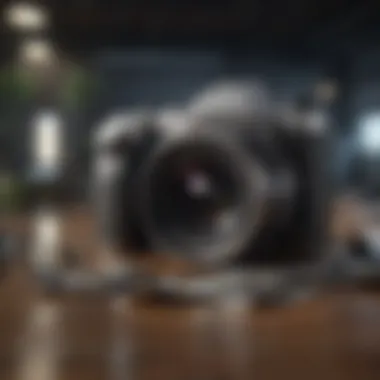
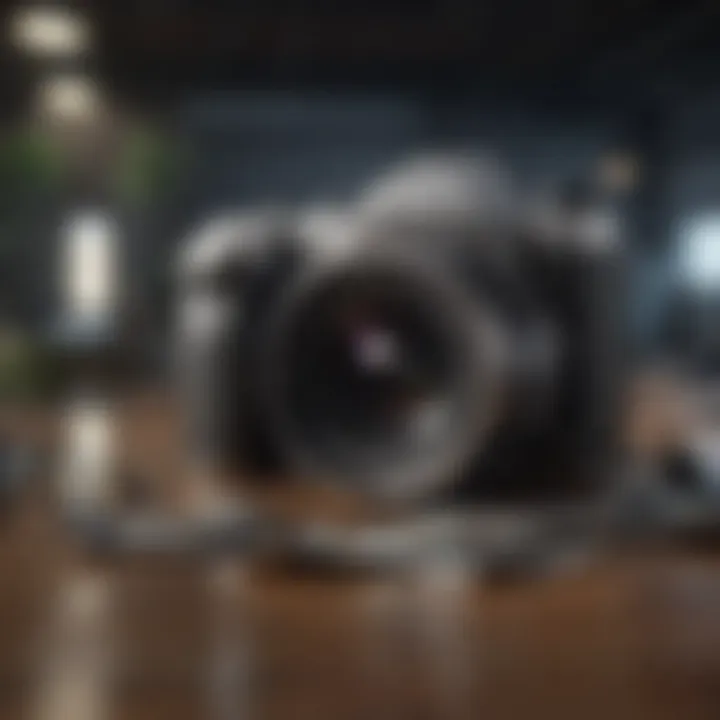
Best Practices for Secure Recovery
To navigate the challenges of data recovery while safeguarding privacy, users should adopt several best practices:
- Use trusted recovery tools. Research and choose software known for data security. Read reviews and verify the reputation of the software to avoid options that might compromise privacy.
- Disable automatic data syncing. Before initiating a recovery procedure, turn off any automatic syncing features on your Mac. This reduces the risk of inadvertently uploading sensitive recovered data to cloud services.
- Conduct recovery offline. If possible, operate recovery tools on an offline basis. This minimizes exposure to external threats and unauthorized access during the recovery process.
- Review recovered files cautiously. After a recovery, carefully assess the files retrieved. Discard any unnecessary sensitive data promptly to prevent unauthorized access.
- Securely erase unwanted files. If certain files are no longer needed, use secure deletion methods to ensure they cannot be recovered in the future. Tools like BleachBit or Permanent Eraser can help with this.
Adhering to these practices reinforces data privacy during recovery efforts. Successful recovery of deleted files should not come at the cost of compromised sensitive information. Understanding these aspects of data privacy allows users to make informed decisions when employing recovery strategies on Apple Macs.
Common Issues and Troubleshooting
When attempting to recover deleted files on a Mac, users may encounter several obstacles. Understanding these common issues is crucial for effective resolution and successful recovery of lost data. Proper troubleshooting can streamline the recovery process and save time, ensuring that users do not unnecessarily panic in cases of accidental deletion.
Being equipped with knowledge about potential problems and their solutions is beneficial. It reduces frustration and enhances the recovery experience. This section outlines frequent errors that can arise during data recovery efforts and offers strategies to troubleshoot recovery software.
Common Data Recovery Errors
Several issues may emerge when trying to recover deleted files. Understanding these errors helps users to identify problems quickly.
- File Not Found: This error occurs when the recovery software fails to locate the deleted file. It may be due to overwriting or file corruption. Users should check if the file was permanently deleted or moved to an unexpected location.
- Incompatible Software: Some recovery tools may not work well with certain macOS versions. Users should ensure they use compatible software to avoid functionality issues.
- Incomplete Recovery: Occasionally, files may be recovered partially. This can happen if the sectors on the drive where files were stored are damaged or overwritten. Checking the source of recovery and settings within the recovery software may help.
- System Crashes During Recovery: Unexpected crashes can interrupt the recovery process. This situation may damage the files intended for recovery. It is advisable to regularly save progress and use reliable software.
"Identifying recovery errors quickly can significantly affect the success of file retrieval efforts."
Users need to familiarize themselves with these common recovery errors to prevent repeated mistakes and improve their overall success with data restoration.
Troubleshooting Recovery Software
If issues arise with recovery software, there are several steps users can take to resolve them effectively.
- Check for Updates: Software updates often include bug fixes and improvements. Ensuring that the recovery software is up-to-date is a basic yet crucial step in troubleshooting.
- Restart the Computer: Sometimes, simply restarting the Mac can resolve temporary glitches that prevent recovery software from functioning as expected.
- Review Settings: Users should check the settings within the software. Misconfigured options can hinder recovery efforts. Resetting to default settings may prove beneficial.
- Consult Documentation: Many software tools come with detailed manuals or FAQs. Referring to these resources can offer insights into resolving specific issues.
- Seek Technical Support: If problems persist, users should not hesitate to contact the software’s support team. Support staff can provide expert advice and potential solutions based on the specific situation.
Understanding these common software issues and how to troubleshoot them equips users with the tools they need for a smoother recovery process.
Future of Data Recovery Solutions
The landscape of data recovery solutions is evolving steadily. As digital storage technologies advance, the need for effective and reliable recovery solutions grows. Users face increasing amounts of data, making the potential for loss more significant. Understanding the future of data recovery solutions is crucial. It empowers users with tools and awareness necessary to safeguard their valuable information.
Technological advancements in hardware and software mean that recovery strategies are becoming easier and more sophisticated. This evolution also includes the development of more intuitive user interfaces. Additionally, we see increased use of artificial intelligence. AI-driven tools analyze data loss patterns and improve recovery success rates. These innovations position users to tackle data loss issues with greater confidence.
Trends in Recovery Technology
Several trends are emerging in recovery technology that will significantly influence future solutions. One standout trend is the integration of cloud-based recovery options. With the rise of cloud storage, users are moving their data online, which necessitates unique recovery techniques. Cloud services offer redundancy, which can mitigate the risk of permanent loss.
Another trend is the growing emphasis on real-time data protection algorithms. These algorithms work in the background, providing continuous monitoring. By keeping track of changes in data, users can restore files much more efficiently than before.
Moreover, hardware advancements, particularly in SSD (Solid State Drive) technology, bring both challenges and prospects. SSDs use flash memory, which complicates recovery due to how data is overwritten. That said, specialized tools are in development. They target SSD recovery with methods tailored to this technology.
Impacts on User Data Management
As recovery solutions progress, user data management practices will also need to adapt. Understanding data loss implications takes on new urgency. Users should be aware of the ways in which recovery options can alter their data management strategies.
For instance, with cloud storage gaining traction, dependency on third-party services increases. Users must consider the privacy implications tied to data stored in the cloud. Choosing reliable providers becomes essential.
Additionally, as recovery technology improves, so too should backup strategies. Users will need to establish multi-layered backup protocols, incorporating both local and cloud solutions. Such comprehensive planning can minimize risks associated with data loss.















