Seamless File Sharing Between PC and Mac: A How-To Guide


Intro
Sharing files between systems can be challenging. For users of PC and Mac, compatibility issues can pose significant barriers. This guide delves into the methods and considerations essential for effective file sharing between PCs and Macs, aiming to enhance productivity and facilitate a seamless exchange of information. By comprehending the distinct frameworks each platform utilizes, individuals can optimize their processes and maintain their workflow in a mixed operating environment.
Importance of Effective File Sharing
In today's diverse computing environments, effective file sharing is critical. Businesses and individuals frequently require swift access to colleagues or friends' data regardless of their operating systems. Understanding how to share files efficiently can minimize disruptions and promote collaboration, ensuring that crucial information is readily accessible when needed.
Product Overview
When venturing into any file-sharing approach, it is wise to explore integrated solutions and promising third-party applications available across both platforms. Key features and details about these tools can profoundly influence the effectiveness of your endeavors – the right choice can streamline processes, while the wrong tools can result in frustration.
Built-in Features on Both Systems
Both Windows and macOS come equipped with native options for file sharing:
- Windows File Sharing: Leveraging the built-in File Explorer can be an effective method for sharing data with other devices in the same network.
- macOS File Sharing: Utilizing the Sharing preferences in System Preferences allows seamless setup for network access.
Third-Party Applications
Third-party applications play a vital role in simplifying file transfers. Here are a few solutions:
- Dropbox: Enables users to share large files easily with cross-platform synchronization.
- Google Drive: Offers significant storage capacity for files, backed by Findable search capabilities.
- Pushbullet: Provides the ability to push files significantly across the two operating systems with convenience.
Understanding how these built-in tools and applications align with OS specifics is fundamental. The flexibility in mode of transfer offered allows a tailored experience based on the user's needs.
Outcomes
The essence of this guide is to empower users. Grasping the possibilities ensures smooth communications and accessibility. Ultimately, one can enhance their shared experiences, transforming how they interact with both systems.
Understanding File Sharing Challenges
Understanding the challenges associated with file sharing between PC and Mac is crucial for efficient workflows and collaboration. In a world where diverse operating systems coexist, it is common to encounter hurdles that impede access to shared files. This section addresses these key challenges and underscores their impact on productivity, highlighting important considerations to enhance cross-platform communication.
Compatibility Issues
One of the main challenges arises from compatibility. PC systems primarily use Windows, and Mac systems are designed around macOS. This distinction can create barriers when sharing files. File formats that work seamlessly on one system may not be recognized or fully functional on the other. Programs like Microsoft Word or Excel can produce documents that if not saved correctly, lose formatting or even become entirely unreadable. The complexity does not stop there; even different versions of the same software can contribute to compatibility dilemmas. This necessitates clear knowledge of the formats and protocols to support files efficiently.
- Comparable file formats such as DOCX or PDF are generally acceptable for both platforms.
- It is wise to always check compatibility first to avoid unexpected issues.
- Awareness of configuration options can facilitate smoother sharing.
Solutions such as conversions to universally accepted formats can minimize problems, but they come with their own trade-offs. Routine checks and updates on both systems can substantively reduce these obstacles and provide an edge in ensuring compatibility.
Different File Systems
Another critical aspect to consider is the different file systems used by PCs and Macs. Windows commonly employs NTFS, while Macs use HFS+ or APFS. This fundamental difference affects how files are stored, accessed, and shared. PCs cannot read macOS' APFS formatted drives out-of-the-box, and attempting access can lead to data loss or corruption.
These distinctions raise significant concerns:
- Writing Permissions: While Macs use external drives formatted with FAT32 for compatibility, files stored on a Windows-formatted drive may not have the same flexibility. This may pose problems when engagement with external storage like USBs is involved.
- Data Fragmentation: The way files are arranged on disk varies across systems. Consequently, retrieving files can be slower on one platform compared to another.
- Storage Solutions Complexity: Furthermore, introducing advanced storage systems often requires thorough knowledge of both ecosystems.
It is essential to understand the implications of the underlying file system to prevent data mishaps and calculate the actual risks involved in your exchanges.
Although traversing these file system dissimilarities might seem daunting, users who actively understand these factors can develop more coherent strategies. Knowledge about how each system handles files will enhance users’ ability to share data without friction, fostering a more productive environment that promotes collaboration.
Built-In File Sharing Options
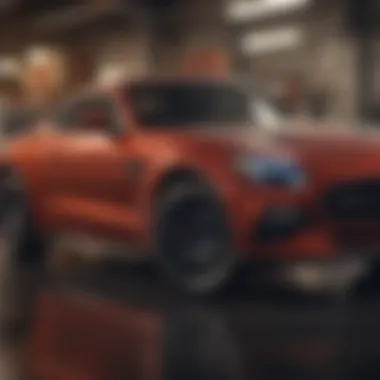
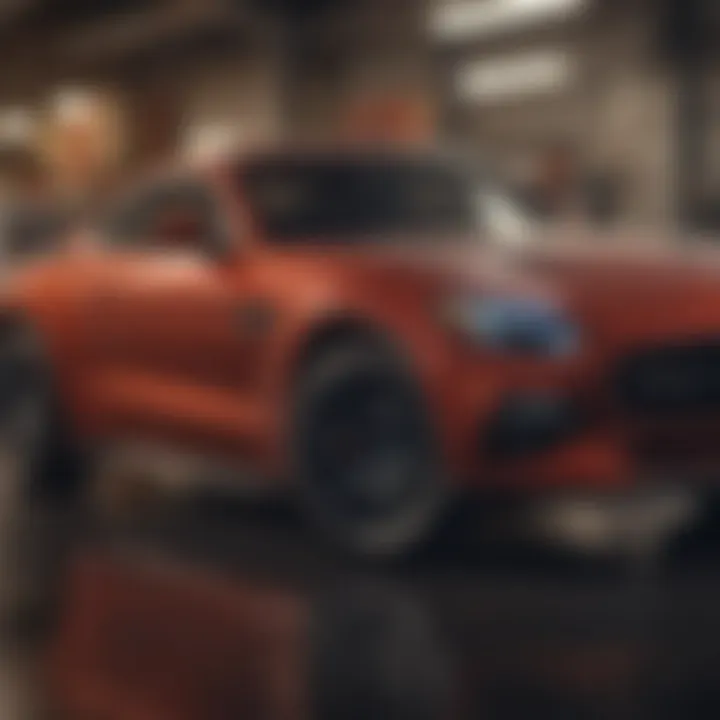
Built-in file sharing options are essential for efficiently transferring files between PC and Mac systems. These tools allow users to leverage existing resources without installing additional software. They streamline the file sharing process while considering compatibility, security, and ease of use. Understanding and utilizing these built-in solutions can save time and enhance productivity.
Using SMB Protocol
The Server Message Block (SMB) protocol is a powerful file sharing tool that facilitates access to shared files. In a mixed environment of PC and Mac systems, this protocol serves as a bridge, ensuring seamless interaction. By enabling SMB on a Mac, users can easily connect to Windows machines.
Steps to Enable SMB on Mac:
- Go to "System Preferences," then choose "Sharing."
- Check the box for "File Sharing."
- Click on "Options" and enable "Share files and folders using SMB."
- Add user accounts that can access the shared folders.
When using SMB, file access is straightforward. The files can be accessed using a Finder window and entering the IP address of the Windows machine. This method works well for transferring large files or numerous documents without hassle.
Utilizing AirDrop for Mac and iOS
AirDrop is a feature that simplifies sharing files, photos, and more between Apple devices. This tool uses Bluetooth and Wi-Fi Direct, allowing for swift, wireless transfers. AirDrop is fast, secure, and does not require internet access, an excellent choice for those who use both Macs and iOS devices.
To Share Files Using AirDrop:
- Open the file you want to share on your device.
- Click on the "Share" button.
- Select AirDrop from the sharing options.
- Choose the recipient from nearby devices.
For optimal performance, both devices should be in close proximity. AirDrop supports various file types, providing flexibility for users.
Windows File Sharing Settings
Configuring Windows file sharing settings makes it easier to share resources with Mac systems. Windows 10 offers robust sharing capabilities that can be adjusted with a few simple changes.
Configuring Windows for File Sharing:
- Open the Control Panel and select "Network and Sharing Center."
- Click on "Change advanced sharing settings."
- Turn on file and printer sharing.
- Ensure "Network discovery" is active.
After configuring these settings, Macs can easily access shared folders from the Windows PC. It is vital to adjust the security settings carefully to maintain system integrity. Additionally, it is advisable to create specific folders for sharing, rather than exposing entire drives, to protect sensitive data.
By utilizing built-in file sharing options effectively, users can enhance their efficiency and ensure smooth file transfers between PC and Mac systems.
Third-Party Applications for File Sharing
Third-party applications provide viable solutions for file sharing between PC and Mac systems. They often resolve compatibility issues and can enhance the user experience by offering additional features. Users may find these applications helpful because built-in options may not fulfill all requirements. This section offers insights into cloud storage solutions and cross-platform transfer tools that simplify the file-sharing process. The right choice can lead to greater efficiency in a mixed operating system environment.
Cloud Storage Solutions
Cloud storage has transformed how individuals and businesses manage their files. It allows seamless sharing across PC and Mac platforms. Below are three popular options:
Google Drive
Google Drive stands out for its integration with various Google services. The capacity for collaboration makes it an optimal choice for users working on joint projects. A key characteristic is its generous free storage, allowing up to 15 GB before any charges apply. A unique feature is real-time collaborative editing; showing changes as they happen enhances teamwork. However, some users might find its interface less intuitive compared to alternatives. In terms of compatibility, Google Drive works effectively across devices.
Dropbox
Dropbox has established itself as a leader in the cloud storage market. Offerings like file syncing and version history add to its appeal. It is particularly popular for its simplicity and user-friendly design. One distinct feature is the ability to share links to files easily, facilitating quicker collaboration. However, its free version offers limited space, which could constrain potential users who need more storage. Still, its active market presence and reliability make it a pertinent solution for cross-platform file sharing.
OneDrive
OneDrive opted for a tight integration with Microsoft’s Office suite, benefitting users who rely heavily on those applications. This connection allows convenient access to files within documents and presentations. Its standout characteristic is the seamless backing up of files across devices, reducing the worry of potential loss. Unique to OneDrive is its Personal Vault, which provides an added layer of security for sensitive information by requiring verification for access. Some users report efficiency issues in comparison to other platforms, but its overall compatibility remains beneficial.
Cross-Platform Transfer Tools
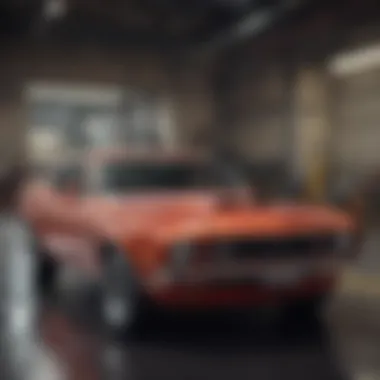
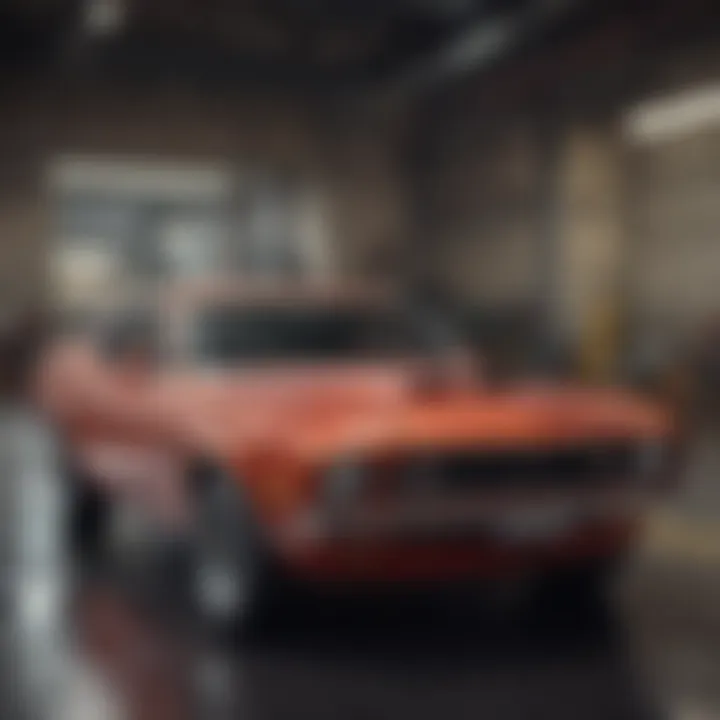
Cross-platform transfer tools are crucial for tasks requiring immediate file sharing. They often support various file types and protocols, ensuring versatility. This section spotlights three tools designed for enhanced cross-transfer capability:
Parallels Access
Parallels Access enables users to access files and applications remotely from different devices. A significant feature is the ability to run PC applications from a Mac, offering an effective solution for users who prefer certain software. This capability allows a smooth user experience in cross-platform scenarios. One challenge could be the need for a stable internet connection but typically provides adequate performance after setup. Its remote access functionality separates it in terms of application utility.
ShareMouse
ShareMouse lets users share a mouse and keyboard between devices. This functionality can improve productivity notably. Its critical trait is the drag-and-drop file feature, allowing swift transfer just by dragging files across device screens. It has a unique attribute where you do not need to configure IP addresses, easing the setup process. Few users might find the initial installation a bit cumbersome, but overall, its practicality offers great answers for dynamic workflows.
SFTP Clients
SFTP (Secure File Transfer Protocol) clients help securely transfer files, bolstering security protocols significantly. Popular options like FileZilla and WinSCP provide straightforward interfaces suitable for various users. They employ encryption methods to safeguard data during transfer. The unique feature of SFTP clients is their robust security measures, making them ideal for sensitive files and business usage. A consideration is the learning curve that may deter beginners, yet expertise has a substantial payoff.
The use of third-party applications brings flexibility and effectiveness in file sharing activities, accommodating both casual users and professionals in cross-platform environments.
Network Solutions for Seamless Sharing
Sharing files effectively in a mixed environment demands robust network solutions that offer reliability and speed. Connectivity between PCs and Macs through network drives or protocols is vital, as it enhances productivity and minimizes the frustration tied to incompatible systems. Businesses, remote teams, or even personal users benefit extensively from an organized approach to networking, which paves the way for seamless sharing.
Setting Up a Shared Network Drive
Establishing a shared network drive allows users on both PC and Mac to store and retrieve files efficiently. A network drive serves as a centralized location, which combats redundancy and keeps files easily accessible. To set up a shared network drive, consider the following steps:
- Choose the Right Hardware: Ensure you have a compatible NAS (Network-Attached Storage) device or configure existing equipment like a router that supports file sharing.
- Initiate File Sharing on PC: For Windows, go to settings, and then navigate to Network & Internet settings. Enable file sharing and then select the folders you want to share.
- Access from Mac: On your Mac, open Finder, select 'Go', then 'Connect to Server'. Type in the shared drive's address (often [IP Address]"), and authenticate as needed. Your shared folders should now appear in Finder.
Remember to configure permissions carefully to protect sensitive data and decide who gets read or write access. Attention to these details is what optimizes network efficiency and provides a safeguard against unauthorized access.
Using FTP for File Transfers
FTP, or File Transfer Protocol, provides a streamlined method for file transfers between different operating systems. This is often preferred for larger files or bulk transfers. Setting up FTP facilitates direct connections, ensuring user control over file exchanges.
*
- Large-file support without the through-put limitations found in email sharing.
- Logging capabilities that allow users to keep track of transfers, which simplifies troubleshooting.
- Works on a wide variety of platforms, ensuring adaptability across different systems.
To initiate file transfers using FTP, follow these steps:
- Choose an FTP Client: Popular options include FileZilla, Cyberduck, or WinSCP for Windows. Choose one that aligns with your OS environment.
- Configure Server Settings: Within the FTP client, input the server address, username, and password according to the server settings you intend to connect with.
- Begin Transfers: Once connected, navigating between your local and remote directories allows for efficient drag-and-drop file transfers.
Overall, integrating network solutions like shared drives and FTP enhances versatile file-sharing opportunities. Adopting these measures can significantly transcend the challenges brought on by disparate computing platforms, making processes less cumbersome.
It's essential to invest time in understanding these network solutions to prevent bigger headaches down the line. Efficient file sharing is more than just exchanging data; it's about creating a smart workflow that enhances productivity.
Security Considerations
In an increasingly interconnected world, the importance of security considerations in file sharing between PC and Mac cannot be overstated. If users do not take security seriously, they create vulnerabilities that compromise sensitive data and exposed systems. This section explores the specific elements of security in file sharing and presents practical insights that users should be aware of.
File sharing must consider several aspects, from data encryption to the reliability of the networks used. Not taking precautions can lead to unauthorized access or data breaches, impacting both personal and professional environments.
Protecting Sensitive Data
One key element of secure file sharing is the protection of sensitive data. Many users unknowingly expose themselves to risks when sharing files. Sensitive data can include personal information, financial records, or proprietary business information. To adequately protect this data, consider the following strategies:
- Use encryption: Files should be encrypted both during transit and when stored. This ensures that even if intercept is attempted, the information remains protected.
- Strong passwords: Set up robust authentication methods, including complex passwords and two-factor authentication where possible, to secure file sharing mechanisms.
- Secure connections: Utilize Virtual Private Network (VPN) services or secure protocols like HTTPS when transferring files over the internet reducing the risk of interception.
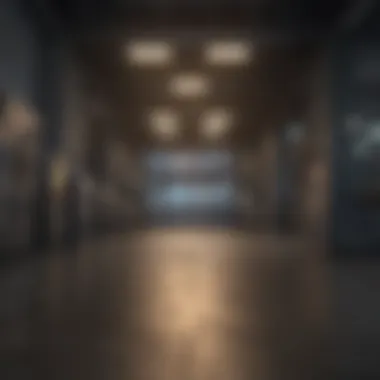
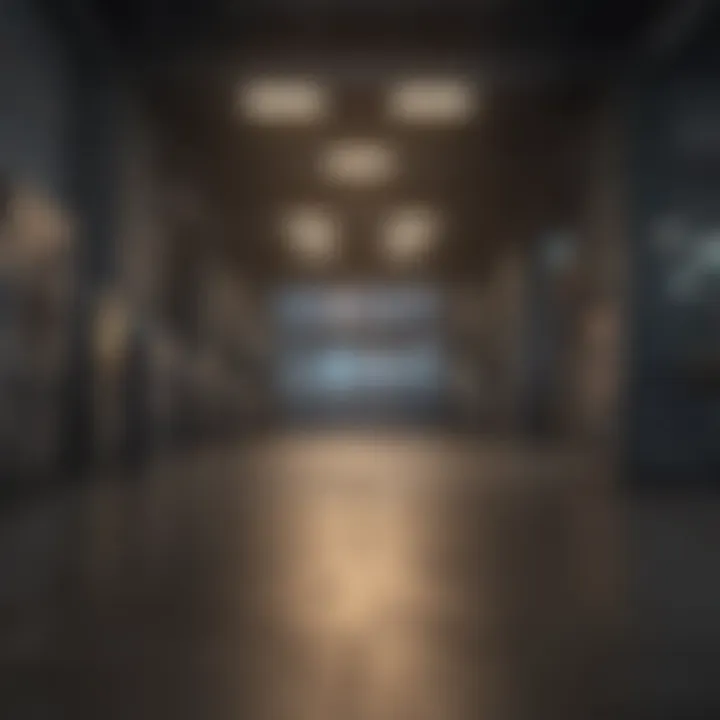
Encrypting sensitive files with tools like VeraCrypt or utilizing operating system features such as FileVault on Mac for full disk encryption can help protect valuable data efficiently.
Important: Ensuring that the antivirus and malware protection software is up to date on both PC and Mac can also significantly reduce potential security threats during transferring.
Best Practices for File Sharing
Understanding best practices is crucial for minimizing the risks associated with file sharing on different operating systems. By following these practices, users enhance their overall security and facilitate smoother file transfers:
- Know your sharing options: Before sharing, familiarize yourself with both the platform capabilities and any inherent risks. Determine if methods such as SMB or AirDrop best fit your needs.
- Limit access: Share files only with trusted individuals. For collaborative environments, control sharing permissions to limit the extent of access.
- Audit shared files regularly: Periodic checks on shared files and folders can help to identify any unauthorized access or inappropriate file sharing.
- Backup data: Regularly back up files. Use reputable cloud backups and external systems for additional data redundancy.
- Stay informed: Cybersecurity is a constantly evolving field. Regularly engage with resources to stay updated on the latest threats and protections.
Integrating these strategies can lead to not only improved security but also enhanced convenience when managing files across platforms. Secure habits lead to much safer workflows, ultimately preserving the integrity of sensitive data in mixed operating system environments.
Troubleshooting Common Issues
File sharing between a PC and a Mac can be complicated. Technical discrepancies and system variances often create barriers in terms of connectivity and interoperability. Therefore, it becomes crucial to troubleshoot common problems effectively. This section illuminates the importance of addressing connection issues, format compatibility errors, and security obstacles.
Connection Problems
Connection difficulties can interrupt the smooth flow of sharing files. If the two systems cannot establish a connection, file sharing will fail. Here are some common causes to consider:
- Network Isolation: Ensure that both your PC and Mac are on the same local network. This applies to both Wi-Fi and wired connections as isolation on different networks can block communication.
- Shared Folders Permissions: Permissions are vital in enabling one system to access a folder on another. Check whether the shared folders on both systems have the proper permissions set.
- SMB Protocol Issues: This protocol is critical for cross-platform communication. If the SMB settings on either the PC or Mac are misconfigured, files cannot be transferred. Verifying and enabling SMB settings can usually resolve this.
File Format Compatibility Errors
Another prevalent problem occurs when one system cannot recognize the file format of the other. Certain file types may be associated with specific operating systems. For instance, Files created with Pages on Mac may not open on a PC without conversion. Consider these points:
- Common Formats: Use universally accepted file formats like .pdf, .jpg, or .docx, which can be opened across both systems without issue.
- File Conversion: Tools such as online converters or software like HandBrake can transform incompatible files into a recognized format.
- Understanding Extensions: Users should familiarize themselves with which file extensions are compatible. This knowledge gives better control over sharing processes and reduces format mismatch scenarios.
Firewall and Security Settings
As users attempt to share files, firewall and security settings can obstruct the sharing process. Both Windows and MacOS have built-in firewalls that aim to protect against privileged access but might also interfere with legitimate file sharing needs. Ensure to act on the following settings:
- Temporarily Disable Firewalls: For testing, deactivate the firewall. If sharing works, consider modifying the firewall settings to allow shared connections while minimizing risk to your system.
- Antivirus Settings: Some antivirus programs modify networking features. Check to see if the security software is blocking file sharing activities.
- Shared Folder Access: On Mac, always ensure that the correct account has access to the shared folder. Utilize the file sharing options in System Preferences and confirm allowances.
In short, addressing these common issues effectively can streamline the file-sharing process.
Ultimately, understanding these troubleshooting techniques empowers users to recognize and rectify challenges quickly, leading to faster resolutions.
Future Trends in Cross-Platform Sharing
File sharing between PC and Mac is constantly evolving. As technology advances, the way we share files across different operating systems is becoming more seamless and straightforward. Understanding these future trends is essential for users looking to optimize their experience in a mixed-device environment. This section highlights the benefots, advancements, and emerging trends that influence file sharing practices today.
Advancements in Cloud Technology
Cloud technology continues to transform how we store and share files. It provides a universal platform that overcomes many barriers of traditional file sharing. Major services like Google Drive, Dropbox, and OneDrive offer the ability to store documents, images, and videos in the cloud. Users can access their files from both PC and Mac without complexity.
Some key aspects of cloud technology advancements include:
- Ease of Access: Files stored in the cloud can be reached from any device with an internet connection. This means regardless of operating systems, users have equal access to their necessary files.
- Collaboration Tools: Many cloud services now offer multiple users the ability to work on the same document in real-time. This fosters collaboration across platforms.
- Security Enhancements: Evolving security measures such as end-to-end encryption protect sensitive data during sharing and storage.
With these advancements, the file sharing landscape not only becomes more efficient but also allows for greater flexibility and security.
Cloud storage eliminates the traditional complications in file sharing. Instead of dealing with USB drives or file transfer issues, all needed content is available on demand.
Impact of 5G on File Transfers
The rollout of 5G technology is poised to make a significant impact on file transfers between devices. With faster internet speeds and reduced latency, transferring files across networks becomes quicker and more reliable. This opens doors to various possibilities, including:
- Increased Transfer Speeds: 5G can facilitate upload and download speeds that far exceed currently used 4G connections. This improvement means users can share larger files such as videos or high-resolution images in a fraction of the time.
- Enhanced Connectivity: The more robust connections offered by 5G can handle multiple devices sharing files simultaneously without dips in performance.
- Internet of Things (IoT) Integration: As more devices connect to the internet, file sharing will become increasingly relevant in IoT scenarios where data exchange among devices, including PCs and Macs, becomes essential.
In essence, the clarity and efficiency of file transfers can dramatically improve with 5G. Users who adapt to these technologies will find enhanced productivity as they share and manage files across different operating systems.













