Finding the Authenticator App on Your iPhone
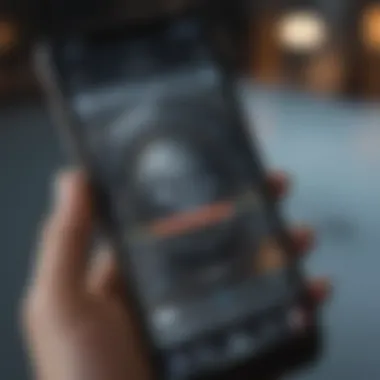
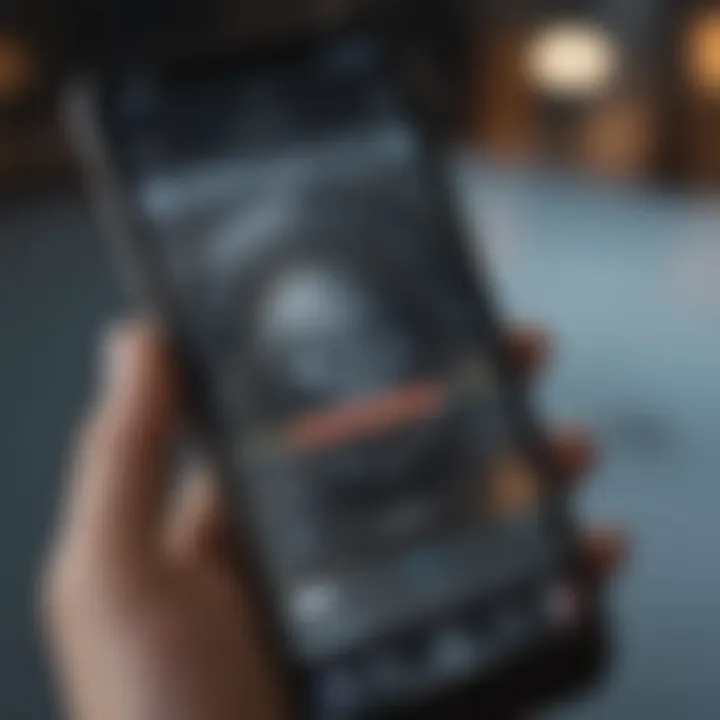
Intro
In a world that increasingly demands online security, finding the right tools to safeguard your accounts is essential. This guide aims to make your life easier by helping you track down the authenticator app on your iPhone. Whether you're a seasoned Apple aficionado or a newcomer to the ecosystem, knowing how to access this app is crucial. The authenticator app generates time-sensitive codes to secure your accounts, adding an extra layer of protection beyond just passwords.
With the rise of cyber threats, understanding how to locate and effectively use your authenticator app isn't just nice to have—it's a necessity. We'll point out common struggles you might face and offer useful tips along the way, ensuring you can manage your authentication smoothly. So, let’s dive in.
Understanding the Authenticator App's Purpose
Navigating the world of online accounts can sometimes feel like walking through a maze. The authenticator app serves a vital role in this digital ecosystem, standing as a fortress protecting your personal and professional information. To grasp why this app is crucial, it's essential to understand the context around its function.
What is Two-Factor Authentication?
Two-Factor Authentication (2FA) is a security measure designed to amplify your online protection. It requires two forms of identification before granting access to an account. The first step is usually something you know, like a password. The second factor is something you have, often a unique code generated by an authenticator app.
This layered defense mechanism significantly reduces the chances of unauthorized access. For example, if someone tries to access your account with just your password, they would still need the code from your authenticator app to succeed. In a world increasingly plagued by data breaches and cyber threats, employing 2FA via an authenticator app is a wise decision. It's like having an extra lock on your door, fortifying your household against intruders.
Role of the Authenticator App in Security
The authenticator app is the lynchpin in the two-factor authentication process. By generating time-sensitive codes that only you can access, it provides an additional layer of security beyond the traditional username and password scheme.
- Real-time Generation of Codes: These apps create codes that refresh every 30 seconds. This rotating nature means that even if someone were to capture your code, it would be obsolete in a flash.
- Offline Efficiency: One might assume that such security measures rely on internet connectivity. However, authenticator apps can function offline, providing access to your codes without any need for a data connection.
- Multiple Account Management: Most authenticator apps can manage codes for several accounts simultaneously. This feature simplifies the process considerably—one app to rule them all, if you will.
"Employing an authenticator app isn't just about following the crowd; it's about proactively managing your digital life and safeguarding it against potential threats."
In summary, understanding the purpose and functionality of the authenticator app is not just an exercise in tech literacy; it's a fundamental step in securing your digital presence. As we venture deeper, learning how to locate this app on an iPhone, you'll appreciate the profound significance of having it readily accessible.
Identifying the Authenticator App on iPhone
When it comes to ensuring your online accounts are secure, understanding how to identify the Authenticator app on your iPhone is pivotal. The presence of this app significantly bolsters your defenses in a digital landscape rife with threats. Without it, you're throwing caution to the wind, leaving your sensitive information wide open to possible attacks. So, let’s delve into why pinpointing this app is key and how it manifests within your device.
Finding the App in the App Store
If you haven't already installed an Authenticator app, one of your starting points should be the App Store. You might be scratching your head, thinking, "Isn’t it built into Apple devices?" While many users believe the Authenticator app is included natively, it's not uncommon for it to require installation. So, to find it, open your App Store and search for apps like Google Authenticator or Microsoft Authenticator. The beauty of the App Store is its straightforward navigation; simply tap the search bar and type the name of the app. If you don’t see it right away, don’t fret—scroll through the results; it's likely among the top picks. After you find that perfect app, just hit download, and you’ll be set to enhance your security measures.
Locating App in iPhone Settings
Once you have the Authenticator app installed, knowing where to find it in your iPhone settings can save you a lot of headache. First, launch the Settings app, which can be likened to the control center for your device. Scroll down until you see a list of all your apps. Here, look for the Authenticator app you just installed. Tap on it, and you’ll gain access to various settings tailored for that app—think notifications and location access. Remember, while it may appear daunting to wade through a long list, the process is relatively simple once you get the hang of it. Plus, tweaking settings can ensure that you're using the app to its fullest potential.
Using Spotlight to Locate the App
Apple's Spotlight feature is a hidden gem that most users often overlook. This nifty tool can help you find the Authenticator app without much fuss. To make it work, simply swipe down on your home screen to reveal the search bar. Then, type in the name of the Authenticator app—let’s say you went with Duo Mobile. Voilà! If installed, it should pop up quicker than you can draw a breath. This method is great if you're in a hurry or just want to avoid scrolling through pages of icons. Plus, it opens the door for you to search for other apps or settings in a jiffy.
Tip: Don’t forget to give Spotlight access to all your apps for a smooth search experience.
Navigating and identifying the Authenticator app on your iPhone is a critical skill in maintaining your digital privacy. By following these straightforward methods, you’ll keep your accounts secure and navigate your device like a pro. No more fumbling in the dark—just a few taps and you’re on the path to digital security.
Common Issues in Finding the Authenticator App
When it comes to managing digital security on our iPhones, the authenticator app is crucial. Two-factor authentication adds an extra layer of protection, making it harder for unwanted intruders to access our sensitive accounts. However, even with such an important tool in our arsenal, many users encounter issues when trying to locate the authenticator app. This section delves deep into common problems that arise, highlighting specific elements and considerations that can help users effectively navigate these hurdles.
App Not Installed: What to Do?
If you find yourself searching for the authenticator app but can't seem to locate it, there's a chance it hasn't been installed yet. Missing an essential security tool isn’t just annoying; it can lead to vulnerabilities in your online accounts.
- Check App Store: First things first, head over to the App Store. Tap on the search icon and type "Authenticator" or the specific name of the app you prefer, like Google Authenticator or Microsoft Authenticator. If it's not installed, simply download and install it from there.
- Revisit Security Settings: Sometimes, apps don’t appear because of parental controls or device restrictions. Make sure to check your settings to ensure the app can be downloaded.
- Define Your Needs: Depending on the services you use, you might prefer one authenticator over another. Consider reading reviews or article recommendations tailored to your usage patterns.
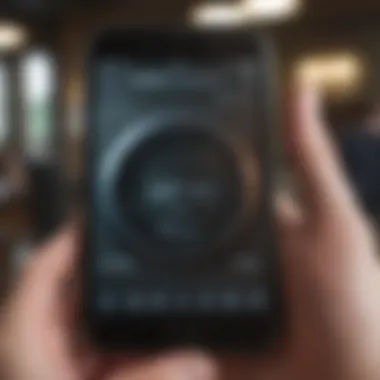
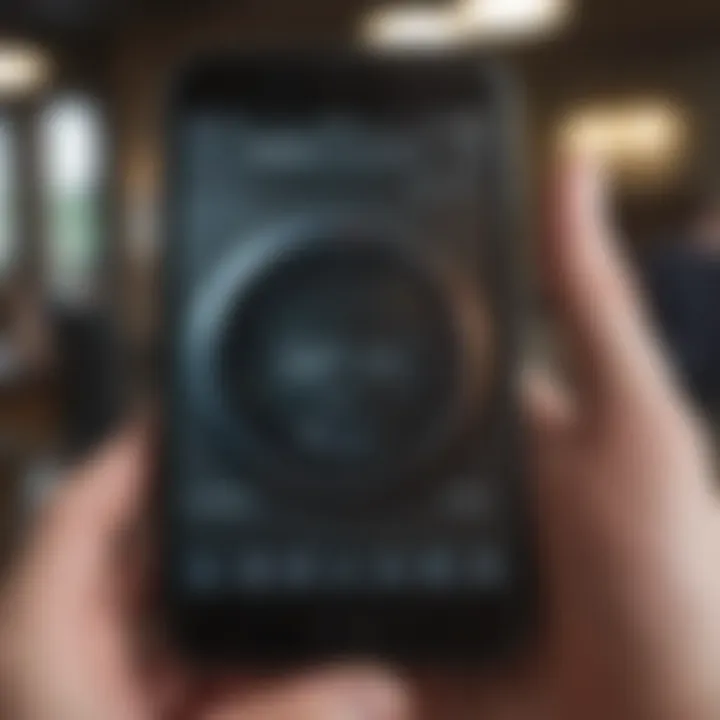
Hidden Apps from Search Results
Ever had that sinking feeling when searching for an app and not finding it? Sometimes, the app exists on your iPhone, but it doesn’t show up in your search results. This is more common than you might think.
- Screen Time Restrictions: If you or someone else has set up Screen Time restrictions, you may have unknowingly hidden apps. Check under Settings > Screen Time > Content & Privacy Restrictions. Adjust your restrictions if needed.
- App Library Search: If you are using iOS 14 or later, you can try searching in the App Library. Swipe left until you reach the App Library. Type the app's name in the search bar at the top. Sometimes, an app can hide in plain sight.
- Using Folders: If the app is tucked away in a folder on your home screen, it won't appear in a general search. Take a moment to explore your folders or even play a little game of "finders keepers" with your most used apps.
Restoring the App after Deletion
If you’ve ever accidentally deleted the authenticator app, you’re not alone. The urgency of restoring it can often feel overwhelming, especially when you need it for logging in. Thankfully, recovering the app is usually straightforward.
- Reinstall from App Store: Go back to the App Store, search for your authenticator app, and simply click "Get" to reinstall it. Your previous settings may be lost, so prepare yourself for possible reconfiguration.
- Backup and Restore: If you had been using iCloud or a similar service, see if you can restore your device from a backup made before the app was deleted.
- Create a Plan: In the future, consider enabling backup options within your authenticator app settings. This can save you a lot of trouble if you ever find yourself in the same situation again.
Addressing these common issues can greatly empower users to harness the full potential of their authenticator app. Whether by installing it properly, navigating hidden placements, or restoring it after mishaps, understanding these challenges guarantees smoother sailing in your digital security journey.
Alternatives to the Native Authenticator App
When it comes to securing your online identity, the native authenticator app that comes with your iPhone is not the only option on the table. Many users seek alternatives, either for added features or simply due to personal preference. These alternatives can provide unique functionalities that meet different user needs, making it essential to explore the options available.
The significance of considering alternatives lies primarily in enhancing user experience and security measures across various platforms. Some users may find that the native app lacks certain features or is not compatible with specific services they frequently use. Additionally, varying interfaces and functionality can dramatically simplify or complicate the way users interact with their accounts, affecting their overall management of two-factor authentication (2FA).
Third-Party Authenticator Apps
Third-party authenticator apps have flooded the market, with many offering distinct advantages over the native options available on iPhones. These kinds of apps such as Google Authenticator, Authy, and Microsoft Authenticator provide more than just basic code generation; they often incorporate features like cloud backup, cross-device syncing, and even easy account recovery solutions.
- Google Authenticator: This app is well-known for its simplicity and compatibility, supporting most accounts. However, it does not provide cloud backup which may be a concern for some.
- Authy: Offers a very user-friendly interface and is famous for its extra layer of backup options, allowing users to recover their credentials easily. It supports multiple devices as well, making it quite flexible.
- Microsoft Authenticator: Particularly appealing for those already entrenched in Microsoft’s ecosystem. It allows not just for traditional 2FA but also passwordless logins in certain services.
In a world where digital security concerns run high, these third-party apps often present more robust security measures, appealing design, and functionality tailored for those who need adaptability in their authentication process.
Comparison between Apps
When looking to select an authenticator app, it’s wise to conduct a thorough comparison, examining each app’s features as if navigating a maze of options. This process assists users in determining which tool aligns best with their unique requirements. Here’s a closer look at some differentiating aspects among popular options:
- Ease of Use: How intuitive is the user interface?
- Functionality: Does it offer everything a user may want?
- Security Features: Are the codes secure and dependable?
- Native Authenticator: Basic and functional, but might not be visually engaging.
- Google Authenticator: Straightforward, requires minimal learning curve.
- Authy: The design is clean and responsive, potentially easier for new users.
- Native Authenticator: Solid for primary functions but lacks advanced options.
- Microsoft Authenticator: In addition to generating codes, it provides passwordless login options.
- Authy: Not only generates codes but also allows linkages to multiple devices and backups.
- Each app employs different encryption protocols to secure user data.
- Authy shines here with a comprehensive backup and recovery solution, ensuring that loss of access isn't necessarily a dead end.
In summary, the choice of authenticator app should hinge on how well the features match with the user’s personal needs and security standards. It’s not just about what looks good on the App Store; it’s about ensuring a seamless and safe experience.
"Choosing the right authenticator app can pave the way for smoother, more secure online activity. The last thing you want is to scramble for access when the stakes are high."
Security Considerations with the Authenticator App
When it comes to securing personal information and accounts, understanding the security considerations of the authenticator app is paramount. These apps act as a safety net, enabling two-factor authentication (2FA) that significantly reduces the chances of unauthorized access to accounts. It’s essential to be vigilant about the settings and recovery options available in these apps to ensure that they provide robust security.
Ensuring App Security Settings
To take full advantage of the authenticator app, one must first ensure that its security settings are optimized. When you first download the app, it’s easy to overlook the settings menu amid the excitement of exploring its features. Here are a few steps to consider:
- Enable Biometric Authentication: Many apps allow face recognition or fingerprint scanning. Setting this up enhances security and adds a layer of convenience.
- Use Strong Passwords: While this seems like standard advice, it’s still worth reiterating. Choose strong, unique passwords for the authenticator app itself, ideally using a mix of upper and lower case letters, numbers, and symbols.
- Regularly Check App Permissions: Sometimes apps like to have access to more information than they need. It’s a good habit to review the permissions you granted visually.
- Update the App Regularly: Developers frequently update apps to patch vulnerabilities. Ensure your authenticator app is always updated to the latest version to mitigate risks.
Regular checks of these settings help maintain a strong security posture, allowing you to sleep a little easier at night.
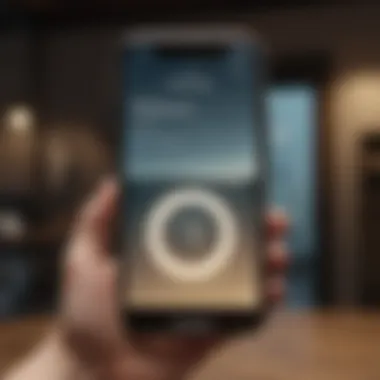
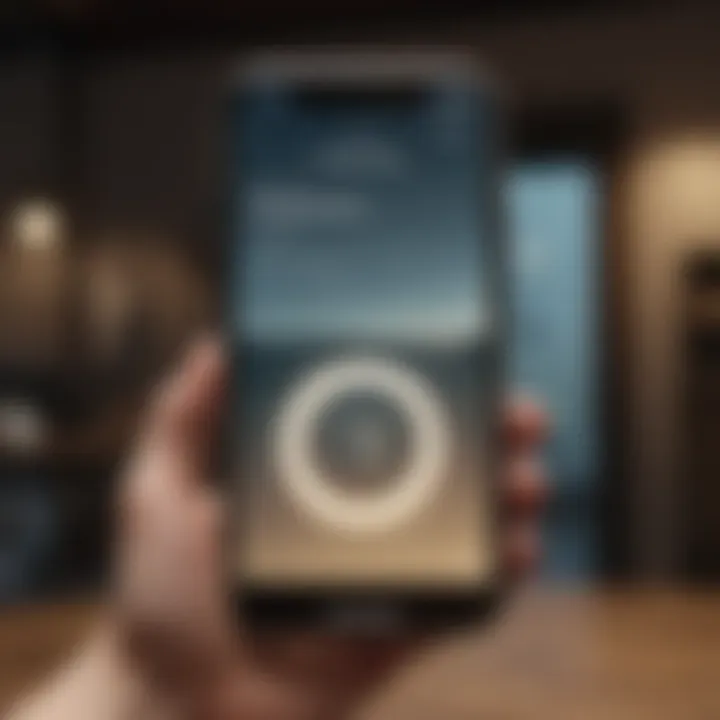
Recovering Access to the Authenticator
Life is unpredictable, and there may come a time when you find yourself locked out of your account due to loss of access to the authenticator app. Whether your phone was misplaced or the app itself has some hiccup, recovering access doesn’t have to feel like searching for a needle in a haystack. Here’s how you might proceed:
- Backup Codes: Many services provide backup codes when you enable two-factor authentication. These codes are your lifeline. If you wrote them down and stored them somewhere safe, you could use them to regain access. Always keep these codes in a physical location you trust.
- Recovery Options: Some authenticator apps have built-in recovery options. If you've set one up, follow the prompts. Be ready to provide identification or verify your identity through email or phone.
- Contact Customer Support: If all else fails, contacting the customer support of the service you're trying to access can often lead to recovery solutions tailored to your situation.
"Always be prepared for accidents. The cost of not being prepared could be losing access to your critical accounts."
When dealing with the authenticator app, bearing these considerations in mind can help you navigate the complexities of account security with a bit more confidence. Being proactive is more promising than reactive measures, leading you to a safer application experience.
Using the Authenticator App Effectively
Using the authenticator app effectively is crucial for bolstering security in today’s digital landscape. With cyber threats lurking around every corner, even the mere act of logging into your favorite accounts can trigger anxiety. Two-factor authentication, or 2FA, is a robust way to add an extra layer of protection, but the true power lies in how you utilize the authenticator app.
When we talk about setting up two-factor authentication, we not only aim to restrict unauthorized access but also increase the overall security posture of our online activities. Using the authenticator app efficiently can streamline your log-in processes and keep your sensitive information safe from prying eyes. It transforms an otherwise mundane login into a more secure and reliable task. That’s really important in a world so dependent on connectivity and data.
Setting Up Two-Factor Authentication
Setting up two-factor authentication involves a few straightforward steps. Firstly, navigate to the security settings of the app or service you wish to protect. You’ll often see an option to enable two-factor authentication. After clicking this, you’ll typically be prompted to scan a QR code using your authenticator app.
The QR code contains information unique to your account, linking it with the app. Once scanned, your authenticator will start generating time-sensitive codes that you need to input whenever you log in. The beauty of this setup is its simplicity – just a few moments of your time can drastically increase your security. Here’s how to do it:
- Open the security settings of your desired service.
- Look for the two-factor authentication option and select it.
- Follow the prompts to either receive a QR code or a setup key.
- Open your authenticator app and scan the QR code or enter the setup key manually.
- Save the codes. Done!
Using a good authenticator app can make this process intuitive. Just remember to select the most reputable ones available.
Scanning QR Codes for Account Setup
Scanning QR codes is a core activity in utilizing the authenticator app. When you set up two-factor authentication, you will often encounter a QR code displayed on your screen, whether you’re setting it up for your email, online banking, or social media accounts. This code simplifies the connection between the service and your authenticator.
Here’s the typical sequence:
- Start the authenticator app on your iPhone.
- Tap the option to add a new account; this usually presents itself as a plus sign.
- Position your camera over the displayed QR code. The app will automatically detect and process it.
- Once scanned, the app fills in the required data and starts generating codes.
This not only saves time but also minimizes the risk of manual entry errors. If your eyes go cross-eyed while squinting at the screen, you’re in good company!
Managing Multiple Accounts
Managing multiple accounts smoothly can sometimes feel like juggling flaming torches. However, the authenticator app can make this easier than you might expect. Once you have set up various accounts, they’ll all appear in a list within the app.
For each account, the app generates a unique code which refreshes every so often. Here are some tips for better management:
- Organize Accounts by Color or Label: If your authenticator app allows, label accounts for quick identification. This prevents you from erroneously entering the wrong code for your email instead of your banking app.
- Backup Options: Keep in mind that if you lose access to your authenticator app and haven’t backed it up, you could be in a tight spot. Take necessary precautions to avoid account lockout.
- Rotate Regularly: For accounts you don’t access regularly, periodically check if you still need 2FA enabled. Sometimes, security settings evolve, and it might be prudent to remove it, especially if your interests have shifted.
By effectively managing your accounts in the authenticator app, you ensure that maintaining your online security becomes second nature instead of a chore.
Effective management of your authenticator is not just a convenience; it's a vital step in securing your digital life.
Troubleshooting Common Authenticator Problems
Finding and using the authenticator app on your iPhone can be a straightforward experience, yet it isn't without its hurdles. Understanding how to navigate these common problems can greatly enhance security management and user satisfaction. In this section, we will discuss the most frequent issues that arise when using the authenticator app, pinpointing their relevance and potential solutions.
Issues with Code Generation
One of the most frustrating problems that users face is when the authenticator app stops generating codes as expected. Imagine trying to log into an important account only to find that your codes aren’t matching. This can lead to unnecessary stress and, ultimately, access denial. The first step in addressing this issue is ensuring that the time settings on your iPhone are correct, as many authenticator apps rely on accurate timestamps to generate codes.
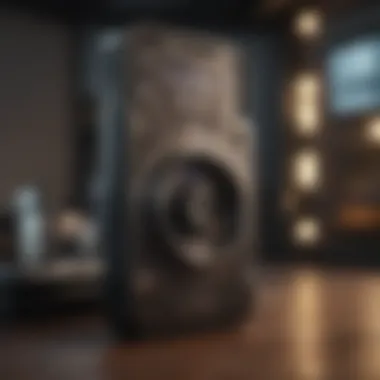

Accurate time settings are crucial since most 2FA systems operate on a time-based one-time password (TOTP) algorithm, where codes refresh every 30 seconds to a minute. If your device’s clock drifts too far from the actual time, you'll find yourself frustrated, staring at a screen that tells you the code is invalid. Here’s what you can do:
- Go to Settings > General > Date & Time.
- Turn on Set Automatically.
- If necessary, adjust to your local time zone.
In addition to time sync issues, ensure that the authenticator app itself is up to date. Developers frequently roll out updates that fix bugs or improve functionality. Check the App Store for any pending updates. A simplistic step but often overlooked.
"The simplest things can cause the biggest headaches. Missing time settings may lead to missing access to your own accounts."
Syncing Problems with Accounts
Another common concern arises when users find discrepancies between their accounts and the authenticator app. Syncing issues can stem from various factors, including app settings or even server issues on the account provider’s end. It’s vital to comprehend that each time you enable two-factor authentication for a service, it pairs the account with a unique key. If the app is not syncing properly, it can lead to codes not matching or getting locked out completely.
To troubleshoot syncing problems, start with these steps:
- Recheck Account Credentials: Verify that the username and password are enter correctly.
- Restart the Authenticator App: Close and reopen the app to refresh its process.
- Check for App Updates: Ensure that your authenticator app is updated, as updates may include sync fixes.
- Re-add the Account: In some instances, deleting and re-adding the account in the authenticator app resolves the syncing problems. To do this, you usually need to log in to your account on the service provider’s webpage using backup authentication methods (like email or SMS) and set up the authenticator again.
- Contact Support: If all else fails and you’re hitting a wall, reach out to the support of the respective account provider. They may have insights into any transitional issues.
Understanding these potential problems, recognizing their signs, and implementing the outlined solutions can save you a great deal of frustration in managing your accounts securely. Always bear in mind, a proactive approach can prevent these nuisances from disrupting your daily activities.
Best Practices for Using the Authenticator App
Using the authenticator app effectively is not just about having it on your iPhone. It’s essential to grasp the best practices to ensure that your accounts remain secure and that you can access them when needed. With the surge in cybersecurity threats, every precaution counts. Following best practices not only safeguards your data but also enhances your overall experience while managing multiple accounts. Let’s delve deeper into the specific aspects that can make using the authenticator app smoother and more secure.
Regular Backups of Authenticator Data
When dealing with digital security, the adage "hope for the best, prepare for the worst" rings especially true. Regularly backing up your authenticator data can save you from a world of heartache. If you accidentally delete the app or switch devices, having a backup means you won't lose access to your accounts.
Many authenticator apps offer methods to export or backup your keys. You can:
- Export your accounts: Look for an option within the app settings, allowing you to export the account details to a secure file.
- Use cloud backup features: Some apps sync with cloud services, providing an automatic backup. Just ensure that the cloud service you use is secure.
However, it's vital not to treat the backup casually. Keep it in a secure location and consider encrypting it. Storing it on an unsecured cloud service can negate the very security you’re striving to achieve.
"Security is a process, not a product."
- Bruce Schneier
Updating App for Security Enhancements
Regular updates are crucial when it comes to security apps, including authenticator ones. Just as you wouldn’t drive an old car with worn-out brakes, you shouldn’t use outdated software. App updates often contain patches for vulnerabilities that could be exploited by malicious third parties. By keeping your authenticator app updated, you ensure that you benefit from the latest security features and fixes.
Here’s how you can maintain your app’s security:
- Enable automatic updates: This can usually be toggled in your iPhone settings, ensuring that your app gets updated automatically without your intervention.
- Check for updates manually: If automatic updates aren’t your cup of tea, get in the habit of checking the App Store regularly for updates.
- Stay informed about security threats: Follow blogs or platforms where tech enthusiasts discuss security. Knowledge is power, and it’ll help you recognize when an update is genuinely crucial.
End and Key Takeaways
In wrapping up this exploration of the authenticator app on your iPhone, it becomes evident just how fundamental its role is in enhancing personal digital security. As cyber threats continue to evolve, the use of two-factor authentication, with the aid of an authenticator app, serves as a robust line of defense. Simply put, the authenticator app is not just an accessory; it is a necessity in today's digital landscape.
One of the key points highlighted in this article is the way the authenticator app helps safeguard your sensitive information. By requiring a second form of verification, even if someone gets hold of your password, they can't just waltz into your accounts without that additional code. This extra layer of security is invaluable, especially in an age where hacking attempts are more frequent and sophisticated.
"The authenticator app provides that peace of mind because your data? It stays under lock and key, unlocked only by you!"
Moreover, it’s important to acknowledge that while the app itself offers a myriad of benefits, users must also be proactive in their approach. Regularly backing up data, keeping the app updated, and managing access can significantly boost security. Simply put, an authenticator app's effectiveness is intertwined with responsible usage and a bit of due diligence on the user’s part.
Summarizing App Importance
The significance of the authenticator app cannot be overstated. It plays a pivotal role in safeguarding a variety of accounts—be it email, social media, or banking. Users are often left exposed without such security measures, tempting fate with every login. By integrating an authenticator app, you're essentially locking the door against unwanted intruders, ensuring that your digital identity remains intact. The app’s ability to generate time-sensitive codes adds a layer of convenience as well, allowing users to access their accounts without cumbersome security questions or the need for SMS verification.
Encouraging Responsible Usage
Responsible use of the authenticator app goes hand-in-hand with its utility. Users should be aware of best practices—like regularly updating the app and keeping backup codes in a secure location. Setting strong passwords for accounts that require this additional layer of security is also a must; after all, a chain is only as strong as its weakest link.
Furthermore, understanding the mechanism of the app improves user experience. If one navigates situations such as lost devices or deleted apps effectively, they won’t feel helpless or anxious. Instead, they can handle these situations with grace, knowing that they have good control over their accounts. In summary, utilizing the authenticator app responsibly não só protects one’s digital footprint but also empowers the user, making them a more savvy participant in the digital world.















