Comprehensive Guide to Installing Applications on Mac
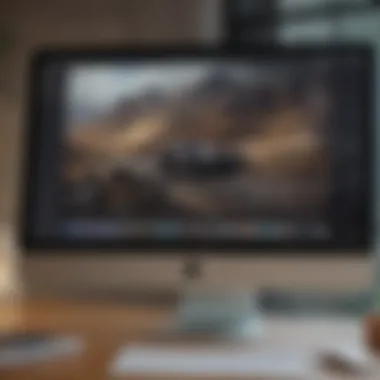
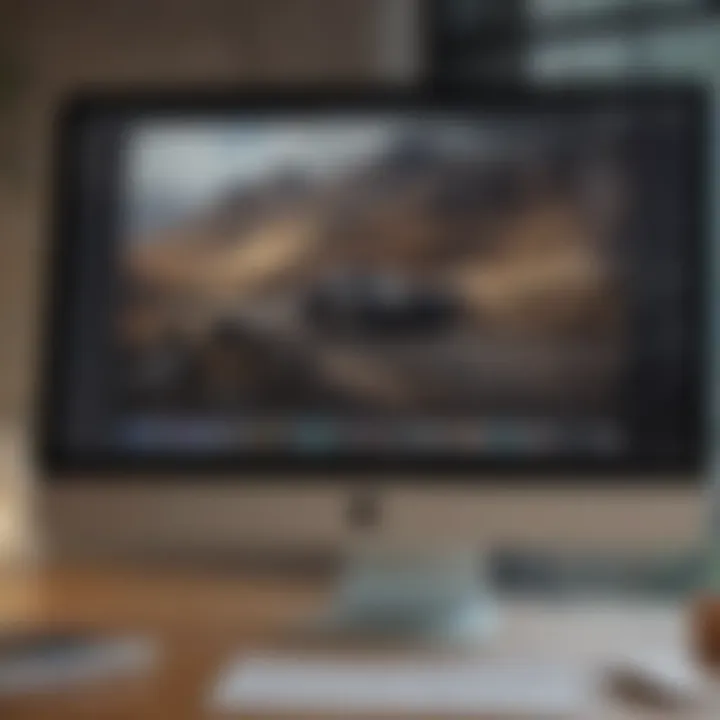
Intro
Installing applications on macOS is a necessary skill for anyone who uses an Apple computer. The process may seem straightforward, but it comes with nuances and variations. This guide aims to lay out clear steps and options for installing both official and third-party apps. Whether you are a new user or someone looking to enhance knowledge, there is something valuable in this guide.
Downloading and installing software can be riddled with challenges. Errors may arise, compatibility questions surface, and security concerns loom over the decision of which apps to trust. Understanding the landscape of macOS applications can lead to a more productive and enjoyable experience.
Here are the key highlights of this guide:
- Various methods to install apps on macOS.
- Specific tools to streamline the installation process.
- Common troubleshooting strategies.
- Security measures for safer installation experiences.
- Insights on managing application transitions and updates.
Before diving into the techniques, it is vital to comprehend some foundational knowledge regarding macOS themselves. Knowing the operating system's structure enhances the decision-making process when choosing an application to fill specific needs.
Next, we will explore the features and specifications surrounding the tools and library available for installation.
Product Overview
Operating system for Apple, macOS supports a range of applications across various domains. From productivity apps to creative resources, the macOS environment makes installation easy with user-friendly guidelines and interfaces. Understanding these aspects is critical in choosing the right application for your needs.
Installation Methods and Sources
macOS allows various methods for application installation. Below are the most common approaches:
- Mac App Store: This is Apple's official platform for delivering apps. It ensures a layer of security, as all listed apps undergo scrutiny. The installation process here is simple: select the app and install.
- Direct Downloads: Downloading apps directly from developer websites can provide more variety. The user needs to watch out for unwarranted risks in downloading.
- Package Managers: Tools like Homebrew can streamline installation and make management of apps easier, especially for developers and technical users.
Apps and Tools
In addition to basic tools, specific applications play a key role in the installation process. Noteworthy applications include:
- AppDistrict: For managing multiple installations smoothly.
- Setapp: A subscription service providing apps in one platform for one cost.
Security is a vital consideration. Knowledge about where apps originate—specifically if they're from the Mac App Store or third-party sources—can save a user headaches and potential issues later. It pays to ensure what applications you run on your macOS are legitimate and trustworthy.
Ghosts of irreverent warnings will haunt users who disregard permissions and need for updates. Transitioning smoothly from checking systems, reviewing install commands, and even getting to mid-installation checks keeps problems at bay and apps functioning optimally.
Overall, the process is seamless, once users familiarize themselves with app installation options. In the next section, we will delve into troubleshooting scenarios that might pop up during or after installation.
Foreword to Mac Application Installation
Installing applications on your Mac is an essential task for optimizing your experience with Apple’s ecosystem. Mac users often seeks new tools to enhance productivity or fun. Understanding how to properly install apps can prevent potential issues like system conflicts or security vulnerabilities. This guide elucidates the installation processes, risks, and requirements involved in ensuring a smooth experience while maintaining the performance and safety of your system.
Understanding Mac Applications
Mac applications range widely in their functionality and form. These digital tools can elevate the capabilities of your macOS system. Knowing more about different types of applications can guide your installation choices and help you appreciate what each app brings to the table. Moreover, terms that frequently come up in discussions around applications should not just be jargon. Being well-informed invites better and safer choices.
Types of Applications Available
Different categories exist in the macOS ecosystem. Users can discover and install the following main types of applications:
Native Applications
Native applications are built specifically for macOS. This aspect makes them tightly integrated with operating system features and performance. They usually have fewer compatibility issues as they meet specific system requirements. Features such as better battery optimization, audio and video handling, and interface matching contribute to an appealing user experience. However, the main limitation might be that native applications can lack flexibility being only adaptable to the Apple systems. Users might feel restricted if searching for cross-platform availability.
Third-party Applications
Third-party applications are created by developers not affiliated with Apple. They can expand the capabilities of your Mac system by offering deeper customization or unique functionality. Noteworthy characteristics include broader software diversity and community support, where coral developers often offer plugins or extensions. Nevertheless, users should exercise caution to avoid disreputable sources knocking on their reliability and safety. Choosing reputable platforms, such as the App Store or well-reviewed development groups, increases the chance of a worthwhile investment.
Web Applications
Web applications run directly from browsers rather than being installed as standalone software. Their key characteristic allows universal access from any device with internet connectivity. This is conducive to anyone simulation that wishes to quickly utilize available resources or tools. While the portability of web apps is impressive, they often depend on a constant internet connection; performance may degrade without proper bandwidth or in offline scenarios. Thus, weighing needs versus circumstances is fundamental.
Universal Apps
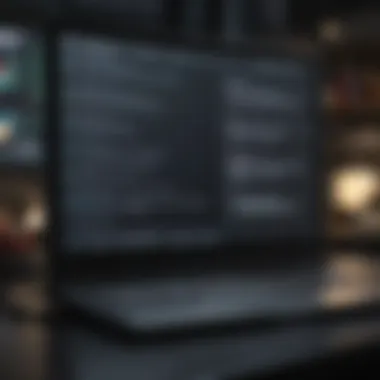
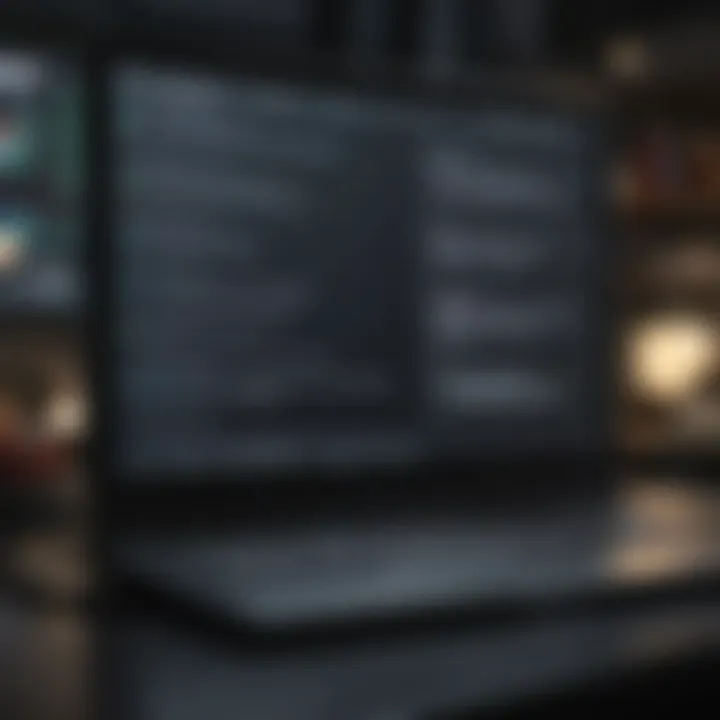
Universal applications are designed to run across different Apple devices, such as Macs and iPads. The unique feature here is the continuation of user experience between devices; various Apple devices flourish this aspect. Additionally, renown benefit states that these applications often take into account variations of input, allowing for touch, gesture, or mouse features. Despite that, occasionally universal apps can lead to non-optimal optimization on one specific device. If features intended to work seamlessly could encounter slowdown or interference.
Pre-installation Considerations
When installing applications on a Mac, several factors come into play before proceeding with the installation process. Understanding these pre-installation considerations can provide clarity and help prevent numerous complications. This section emphasizes the significance of being mindful about system specifications, compatibility, and the necessity for backups. The goal is to prepare adequately, ensuring a smooth transition into utilizing new software and maximizing performance.
System Requirements Overview
Each application has a set of system requirements necessary for proper installation and functionality. These requirements often detail specifics about the operating system version, hardware specifications like memory and processor speed, and available disk space. Understanding these can help ensure that the installed application runs efficiently on your machine.
Key Factors to Consider:
- macOS Version Compatibility: Some applications may only function with certain versions of macOS. Check this requirement to avoid installing an app that won't work on your system.
- Hardware Specifications: Applications often require specific hardware resources, including RAM and GPU specifications. Insufficient hardware can lead to lagging or crashing.
- Disk Space Availability: Always verify that there's adequate storage space before downloading. Operating systems typically need more space than stated due to temporary files generated during installation.
Verifying Compatibility
Checking compatibility is pivotal before installation. An application that is ostensibly compatible with macOS might have certain requirements or known constraints that impact its proper functioning on your specific hardware.
Steps to Verify Compatibility:
- Read App Descriptions: Thoroughly examine app descriptions on the Mac App Store or the developer's website.
- User Reviews: Look through user reviews and forums to gauge experiences others have had, particularly with similar Mac models.
- Official Documentation: Developers typically list compatible systems or known issues in their documentation, aiding in your research.
Understanding Compatibility Issues: Many installation problems arise from incompatibility. Deviating from specifications can lead to performance mishaps and long-term hurdles with your hardware.
Creating a Backup
Creating a backup of your system before installing a new application is a wise precaution. Life is unpredictable. Installation processes might sometimes adversely affect existing applications or system files. A robust backup ensures that you haven’t lost any vital components of your system should something go wrong.
Backing Up Your System:
- Use Apple’s Time Machine: This built-in tool automatically backs up your Mac. It's simple and very effective.
- Options for manual backups: Copy files and documents to an external drive or use cloud storage, such as iCloud, Google Drive, or Dropbox.
- Important Documents/Files: Identify and isolate critical documents that might be affected by potential installation issues and put them somewhere safe.
Creating backups is not overly tedious and can save much time and frustration. As a final note, perform backups regularly. They serve as a good habit in overall system maintenance.
Remember:
Methods of Installing Mac Applications
Installing applications on macOS is a fundamental way to customize and enhance the user experience. Recognizing the variety of methods available empowers users to choose the approach that best fits their needs. Each method offers distinct advantages and can be more suitable depending on the application's origin or the user's preferences. Whether opting for the convenience of the Mac App Store or the versatility of downloading from official websites, understanding these methods is essential in ensuring successful installations.
Using the Mac App Store
Navigating the App Store
Navigating the Mac App Store is a straightforward process that provides a central location for searching, discovering, and installing applications. Users can quickly browse categories, check user reviews, and easily update their apps from this single interface. The primary characteristic of the Mac App Store is its curated nature, wherein all applications go through an approval process before being listed. This improves overall security, making it a popular choice among users.
However, despite the vast library Avaliable, users may find that certain specialized applications are missing.
Installing Apps from the Store
Installing apps from the Mac App Store typically takes a few clicks. Users simply select the desired application and click on the install button to begin the process. One of the key advantages here is the ease of update management, as installed applications can be updated automatically or with user intervention. The convenience makes it an ideal option, especially for less tech-savvy individuals. Yet, users must rely on what is available in the store, which can limit choice some times.
Downloading from Official Websites
Identifying Trusted Sources
Identifying trusted sources for downloading applications can be tricky. It is crucial not to compromise on safety by opting for questionable websites. The key factor is ensuring that the software originated from the official publisher's site or certified platforms, therefore reducing risks associated with malware manipulation. This method also offers a wider selection when compared to application stores.
Purchasing or downloading from an untrusted source poses significant risks. Users need to stay cautious while exploring alternatives outside of the app store.
Downloading Installation Files
Downloading installation files is often necessary when users encounter applications not present on the Mac App Store. Proper knowledge of how to get to verified download options enhances the user experience. The unique feature of this method lies in the flexibility, as it caters to specific application needs. Still, it requires vigilance. Ignoring verification methods can make one vulnerable to downloading malware or defective files.
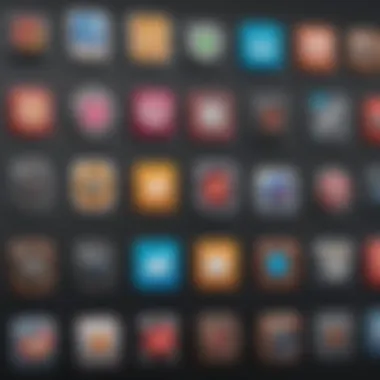
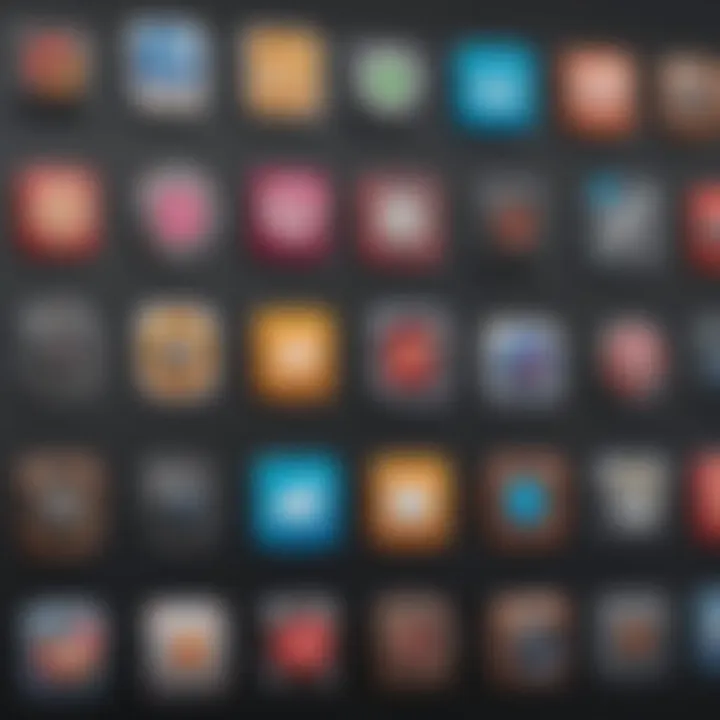
Installing from Disk Images
Mounting Disk Images
Mounting disk images is a process sometimes necessary to manipulate certain types of applications. Users encounter DMG files often, as they serve as a container for apps and their files. The important aspect here is simplicity, as macOS readily supports this format. Users just double-click to mount the DMG. However, care must be taken not to verify if these images came from believable sources, reducing any potential issues.
Drag-and-Drop Installation Process
The drag-and-drop installation process is seen frequently once a disk image is mounted. Users can simply drag applications from the disk image to the Applications folder within macOS. This ease of installation is celebrated widely. Still, it’s essential to ensure that the copies of applications are complete since applying incorrect installation methods can lead to operational flaws in applications after setup.
Using Package Installers
Recognizing Different Package Formats
Recognizing different package formats helps in dealing with installation processes. macOS commonly uses formats such as PKG and MPKG. A key characteristic is that these formats can include a variety of scripts and configurations. Users utilizing these for installations gain access to more tailored app preferences. Nonetheless, not every package installer might behave predictably across machines, making it relevant to fully understand the content prior to proceeding with the installation.
Executing the Installer
Executing the installer is usually straightforward yet relies on specific permissions that users must grant. The installer guides users through necessary setup steps, ensuring that system requirements meet expectations. One bright side is that this offers more thorough configurations over individual files. But, if permission errors surface it can stall the installation effectively, hinting at a need for some pre-installation troubleshooting.
Post-installation Actions
Post-installation actions are crucial steps following the installation of applications on macOS. They not only facilitate a smooth transition to using the new application but also ensure that it functions correctly and effectively within the system. Proper execution of these actions can prevent hurdles in future usage and enhance the overall experience with the application. Moreover, neglecting these steps might leave potential optimizations unutilized, or even lead to operational inefficiencies.
Launching Newly Installed Applications
After installation, launching the application is the first step to assess its functionality. The method may vary depending on how the app was installed. For applications sourced from the Mac App Store, they generally appear in the Launchpad or the Applications folder. A simple click on the app icon initiates it. However, apps installed through other means, such as disk images or package installers, might necessitate additional steps for initial setup. It's advisable to familiarize oneself with the registration process, if applicable, and any tutorials offered. This not only aids in navigating the app but also in leveraging its features from the get-go.
Setting Up Preferences
Setting up preferences is a significant part of using a freshly installed application. Each application typically provides customizable options that enhance user experience. Preferences can cover a wide spectrum, including user interface settings, notification controls, and privacy arrangements. After launching the app, visiting the 'Preferences' or 'Settings' menu is wise. Adjusting configurations to suit personal needs can improve efficiency. Moreover, users may find default settings less than optimal and thereby face inconveniences later. Carefully reviewing these options not only provides immediate comfort but also empowers users to utilize the application with confidence.
Ensuring Optimal Performance
Once the application is launched and settings are configured, ensuring optimal performance is vital for uninterrupted usage. This encompasses routine updates, which should not be overlooked. Keeping applications updated maintains their efficiency and security. Concurrently, users should monitor background tasks to free up system resources; minor adjustments in RAM allocation or disk usage can greatly enhance application speed. Regularly checking system performance in 'Activity Monitor' also allows interplay between different applications, optimizing collective performance. Prioritizing these elements demonstrates a proactive approach to software management.
Maintaining vigilance during the post-installation phase ensures a richer and smoother user experience on macOS applications.
By committing time and effort in these post-installation actions, users can maximize the value derived from the applications they implement. The practices outlined not only foster immediate utility but also pave the way for consistent performance in the longer term. This reflects a broader comprehension and appreciation of the tools at their disposal in the macOS environment.
Troubleshooting Installation Issues
When it comes to installing applications on a Mac, it is not uncommon for users to encounter certain challenges. Understanding how to troubleshoot these installation issues is crucial for maintaining an effective workflow. Addressing problems properly ensures a smoother installation process, ultimately enhancing user experience. Focusing on methods to solve potential roadblocks fosters confidence in handling Mac applications.
Common Installation Errors
Permissions Issues
Permissions issues often arise during application installation. These problems can stem from insufficient rights to modify certain files or directories. As a primary characteristic, this can lead to interruptions in the installation process. When a user lacks permission to install an application, they may receive error messages, indicating the specific lack of access.
These issues serve as a benefical highlight in the context of our article. Understanding permissions helps users manage access correctly, ensuring that installations proceed smoothly. A unique feature of permissions is the user account control in macOS. This feature can prevent unauthorized installations but may also block legitimate ones due to its strict nature.
Therefore, knowing how to modify these settings is advantageous. An advantage of being aware of permissions is that it can save time by preventing repeated installation attempts. However, it does require the user to engage with system settings carefully, as any misconfiguration could lead to further complications.
Compatibility Problems
Compatibility problems make another notable entry in the realm of installation concerns. Mac applications often vary based on macOS versions. Each application must comply with certain system standards, which means users should double-check compatibility with their specific version of macOS. A key characteristic is that outdated applications can throw compatibility errors during installation.
This concerns users who may overlook necessary system updates, making it challenging for them to access the latest functionalities. In this article, addressing compatibility is crucial as it helps ensure applications run efficiently on various systems. A unique factor regarding compatibility lies in software requirements listed by developers. Transactions often go smoother when users research these requirements before installation.
The upside to effective compatibility checks enables smooth initial interaction with new applications. On the downside, not having the latest system can limit choices and necessitate additional updates, trading time for accessibility.
Resolving Download Problems


Download issues too pivot into the fold of common installation obstacles, posing significant hurdles in the process.
Network Connectivity Issues
Network connectivity issues pertain to problems arising from unstable internet connections during software downloads. This can contribute significantly to the inability to access desired applications altogether. A characteristic behavior seen here would be interrupted downloads, leading to installation failures.
By addressing network-related hurdles within this article, readers benefit from increased awareness of factors affecting application access. One unique aspect worth noting about network connectivity is its unpredictability. Different environmental conditions can lead to sporadic service interruptions without forewarning.
The advantages here consist chiefly of guidance on securing a stable connection before initiating downloading sessions. A key disadvantage, however, is the requirement for sometimes unwarranted additional checking of network configurations, which can feel cumbersome to some users.
Corrupted Installer Files
Corrupted installer files create havoc, presenting concerns that manifest at the critical juncture of installation. Issues commonly arise from mishandling during the initial download or transmissions halt midway. Users often experience crashes or hangs during setup due to these corruptions.
The characteristic here is that it severely hampers further attempts to install those applications. By keeping this in focus for our narrative, we aid users in emphasizing a crucial aspect of safeguarding their downloads.
The unique feature of corrupted files is that they often display error messages during installation attempts, letting users know something is amiss. Advantages of recognizing the potential quality of installer files will reinforce diligence during downloading, while disadvantages might include the frustration from those recurring problems.
Ensure that your source for downloading applications is reliable, reducing the chance of encountering corrupted files.
Security Considerations in Application Installation
Security is crucial when installing applications on a Mac. The process can lead to potential vulnerabilities if users do not take adequate protections. Malicious software, or malware, can compromise system integrity, jeopardizing personal information, and leading to a range of serious issues. Thus, understanding security considerations in application installations becomes essential for every Mac user.
Recognizing Malware Risks
Malware is a significant threat when downloading applications. There are various types, including viruses, trojans, and adware. These can be hidden disguised within seemingly legitimate applications. Sometimes, malware comes from unreliable sources, making it critical for users to identify these risks early. Practicing careful scrutiny when selecting applications is a first line of defense against malicious attacks. Things to consider include:
- Source certifications: Stick to official app stores or reputable websites for download. Check the developer's website to verify authenticity.
- User reviews: Explore feedback from fellow users. Strong negative patterns in comments can indicate malware presence.
- Permissions: Watch for applications seeking unchecked permissions. Excessive data access requests can signal a risk.
Using malware recognition tools can also help detect threats from downloaded files. Systems equipped with anti-malware software can merge into the digital security strategy seamlessly, offering layer of defense. Remember to frequently update these tools to improve their effectiveness.
Using Gatekeeper and Privacy Settings
One of Mac's built-in features to enhance security is Gatekeeper. This service ensures you only install apps from trusted sources. By default, it allows apps from the App Store and identified developers. You can check or adjust these settings easily through:
- Open System Preferences.
- Select Security & Privacy.
- Click on the General tab.
In Privacy Settings, consider tailoring what data and information each application can access. Limitations can improve your overall security posture. Striking a balance between functionality and privacy is key. By doing one or all the following, you further secure your Mac:
- Regularly review installed apps. Remove those that are unnecessary or questionable.
- Occasionally reset settings. This returns permissions to default, allowing you to manage new installations from a cleaner slate.
- Educate yourself on app permissions. Understanding what data apps require can prevent excessive access by untrusted apps.
Using intelligent security features provided by macOS drastically reduces the chances of installing a malicious application. It is prudent to adopt a cautious approach while dealing with application installations.
Proper security considerations are not just precautions; they are essential practices for maintaining a trustworthy computing environment. This section reinforces the importance of being vigilant during the installation process.
Ending
During this discussion about installing applications on macOS, the focus has remained on the necessary elements vital for a user-friendly experience. This information is now encapsulated in this article as a comprehensive guide. Understanding the installation process can significantly enhance the user's interaction with their Mac while ensuring high security and efficiency. Here, we outline how specific actions influence overall satisfaction and performance when dealing with macOS applications. Users are equipped with knowledge regarding methods for installation, the types of applications available, and potential issues that may require troubleshooting.
In reviewing this guide, the following foundational elements have attained particular significance:
- Diverse Installation Methods: The presence of options such as the Mac App Store, official websites, and specific file formats provide flexibility and ease of access to users.
- Pre-installation Considerations: Informing users about system requirements, verifying compatibility, and maintaining backups are crucial to a smooth setup process.
- Post-installation Steps: Launching applications and ensuring optimal performance ultimately contribute to a heightened user experience on macOS.
Moreover, this exploration underlines the paramount need for securing the system from various malware risks. Such knowledge safeguards the user's data and device integrity.
Recapitulating Key Points
Key points outlined earlier in this article lay emphasis on a systematic approach:
- Mac Application Types: Understanding the differences among native apps, web apps, and universal apps helps users make educated decisions on what to install.
- Installation Methods: Knowledge of distinct installation processes equips users to choose the method that aligns best with their preferences.
- Troubleshooting: Being prepared for common issues fosters resilience and ensures that users can resolve discrepancies with a calm mindset.
Encouraging Safe Practices
Taking proactive measures is essential. User practices must lean towards bathing in safe interactions with applications:
- Download from Official Sources: Verify that applications are downloaded from app stores or the legitimate vendors’ websites to minimize the risk of malicious software.
- Regular Updates: Maintain the most up-to-date versions of installed applications to patch any security vulnerabilities.
- Utilize Gatekeeper: Leverage macOS's Gatekeeper feature to control which downloaded software is allowed to run on the system.
Each of these practices forms a bedrock for reliability and security in taking advantage of the macOS app ecosystem, nurtured by thoughtful decisions and informed actions.















