Mastering Guided Access on iPhone: A Complete Overview
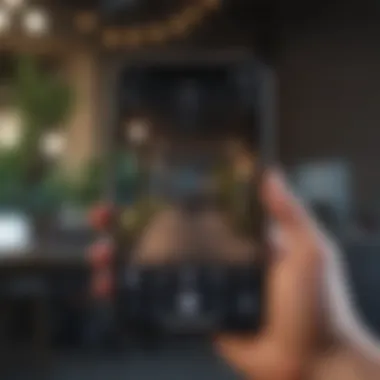
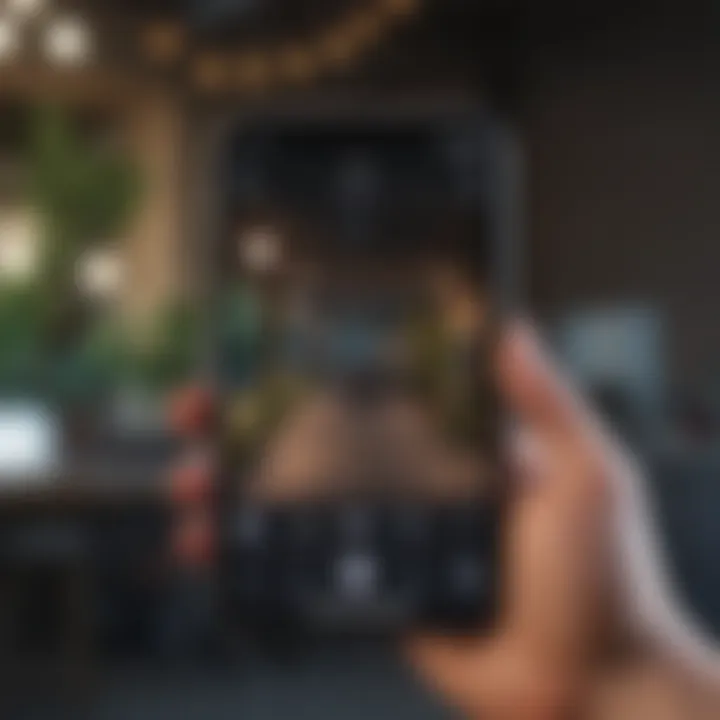
Intro
In the fast-paced world of technology, where distractions lurk around every corner of our devices, the rise of features that promote focused usage is more timely than ever. Guided Access offers a unique solution within the iPhone ecosystem. It allows users to confine their device's activity to a single application, preventing accidental navigation away from crucial tasks. This aids in maintaining attention, especially for users who might struggle with distractions or cognitive overload.
This guide aims to unpack the functionality and potential of Guided Access. From understanding its setup to uncovering real-world applications, we will explore how this tool plays a vital role in various contexts such as education and therapy.
Guided Access is more than just a feature; it's a lifeline for many, providing controlled access that fosters concentration and effective learning.
Intro to Guided Access
Guided Access on the iPhone serves as a vital tool for users who require a more controlled interaction with their devices. This feature limits the device's functionality to just one app, effectively minimizing distractions and enhancing focus. It’s particularly useful in educational environments and therapeutic settings where concentration is key. Having the ability to restrict the device to a single application can mean the difference between a conducive learning atmosphere and a chaotic one. Parents, teachers, and therapists can harness this functionality to ensure that users stay on task, which is crucial when engaging with educational content or important duties.
Definition and Overview
Guided Access is a feature found on Apple devices that essentially locks a user into a specific app, preventing them from straying off-course. When activated, it allows the individual to interact solely within the confines of the chosen application. This functionality can be especially beneficial for users who may have difficulty focusing due to distractions around them. With Guided Access, you can easily set up touch restrictions and manage hardware buttons to further enhance the controlled experience. To put it plainly, it’s like putting your device on a leash, ensuring it stays within the bounds you’ve deemed necessary.
"Guided Access turns your iPhone into a focused tool, guiding users to stay on track without unnecessary distractions."
Historical Context of the Feature
The introduction of Guided Access can be viewed through the lens of Apple’s ongoing commitment to accessibility. First launched in iOS 6, this feature emerged during a time when the demand for inclusive technology was burgeoning. As educational and therapeutic needs grew more complex, Apple recognized the need for a solution that could support users, particularly those with special needs. Over the years, it has evolved, integrating feedback from educators and therapists alike, refining its abilities to meet specific demands. Now, it stands as a quintessential tool, aligned with Apple's ethos of empowerment through innovative technology.
The evolution of Guided Access exemplifies Apple’s responsiveness to the needs of users. Spanning from a basic app restriction tool to a feature that supports diverse learning styles and therapeutic sessions, Guided Access illustrates the potential of adaptive technology to make significant impacts in various settings. The growth of this feature within Santa Clara county schools and therapeutic agencies across the country is testament to its importance in contemporary society.
The Purpose of Guided Access
Guided Access serves a pivotal role in making the iPhone a more focused tool for users. It's intended not just as a restriction but as a means to optimize usability in particular environments. The purpose extends beyond simple app limitations; it carefully curates the user experience, allowing for a more controlled interaction with educational or therapeutic materials. Whether it’s in a classroom or a therapy session, understanding the underlying purpose of Guided Access is crucial.
Restricting App Usage
Restricting app usage is at the core of Guided Access. This feature allows an individual to lock their device into a single application. When activated, users can’t stray from the app’s boundaries. This aspect is particularly significant in environments that require strict focus, such as educational settings or professional environments. The restriction ensures that distractions from notifications or other applications are minimized. A teacher, for instance, can set up an iPad to only run a particular learning app during a lesson without the risk of students wandering off into other platforms.
The ability to limit app access can also be particularly beneficial for young children or individuals with special needs. In the hands of educators or therapists, it transforms the iPhone into a powerful tool for structured learning and engagement. According to many parents and teachers, having Guided Access can make a world of difference in maintaining a child's focus. Moreover, it builds an autonomous learning experience, allowing users to engage deeply with the subject matter at hand without unncessary interruptions.
Enhancing Focus and Attention
Enhancing focus and attention is where Guided Access truly shines. By providing users the opportunity to zone in on a single task, it effectively reduces the cognitive load that comes with multitasking. In a world brimming with distractions, the emphasis on singular focus can lead to more meaningful interactions with content.
Users can find themselves more immersed in the material, be it a reading app or a mathematical tutorial, without the urge to check notifications or scroll through social media.
"Sticking to one task at a time really helps me learn better; I don’t feel pulled in all directions."
Not only does this hone attention but also helps cultivate a disciplined approach to learning. For instance, in therapeutic settings, clients can engage with skill-building apps tailored to their needs, observing solid progress without fluctuating levels of distraction. Enhanced focus can lead to improved retention of information and greater satisfaction with the learning process.
In short, the purpose of Guided Access transcends mere app restriction. It's about fostering an environment where users can fully engage, concentrate, and learn more effectively, turning the iPhone into a valuable ally in various scenarios.
Setting Up Guided Access
Setting up Guided Access on your iPhone is more than just a routine configuration—it’s about creating a tailored environment for focus and productivity. Whether for educational purposes, therapeutic settings, or even personal use, getting the setup right ensures the feature delivers on its promises. In this section, we will navigate through the essential steps and considerations that make this process straightforward and effective.
Initial Configuration Steps
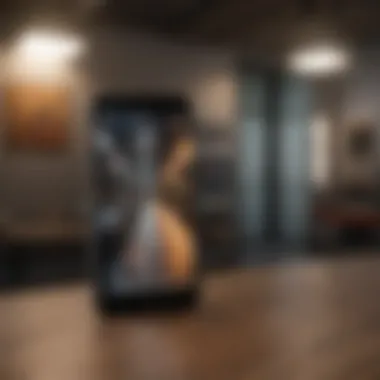
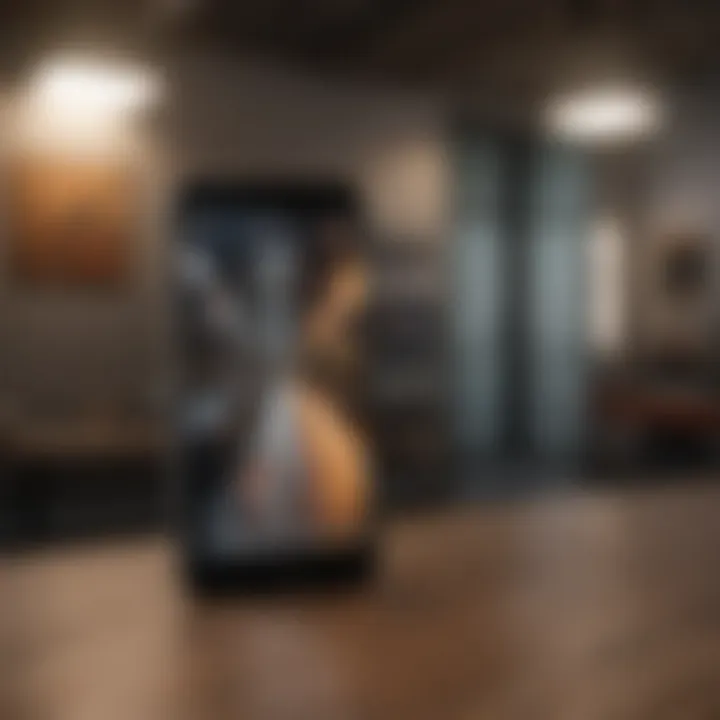
When you're ready to dive into Guided Access, the first steps are crucial for maximizing its potential. Begin by going to your iPhone's Settings. Scroll down and tap Accessibility. This section houses various tools designed to cater to diverse user needs. You will find Guided Access under the General subsection. Toggle it on. This turn-on action signals your device to prepare for directed usage.
It's also wise to set up a triple-click shortcut. This feature allows you to activate Guided Access quickly. To do this, tap on Accessibility Shortcut and select Guided Access. After this initial setup, you’ll have ready access whenever you need it, allowing you to engage with the app of your choice without distractions.
Using Passcodes
One of the standout features of Guided Access is the ability to use a passcode, adding a level of security that is appreciated across various settings. After you toggle on Guided Access, it's prudent to set a passcode that governs access to the app you’re currently using. This adds an extra layer of control, especially in situations where behavioral management or privacy is a concern.
To set this up, within the Guided Access menu, select Passcode Settings. Here, you can create a numeric passcode and even enable Face ID or Touch ID for quick access. Keep in mind that this step is particularly significant when children or individuals with special needs might interact with your device. You gain peace of mind knowing that the app's functions are secure and controlled.
Customizing Accessibility Options
Customization remains at the heart of Guided Access, allowing you to tailor the app experience based on the situation at hand. After configuring the initial settings, explore the options available under Accessibility Options within the Guided Access menu. You can disable touch input to prevent accidental taps or swipes, offer a visual draw for certain sections, or even control the volume level depending on what the user needs at that moment.
Each of these adjustments can remarkably enhance the experience, ensuring individuals remain engaged and focused. This level of customization is key, as it addresses unique challenges encountered in various environments—be it a classroom or a therapist's office.
"Setting up Guided Access opens doors to a carefully controlled digital experience, allowing individuals to engage with technology without the usual distractions."
Navigating Guided Access
Navigating Guided Access is a pivotal part of using this powerful feature on the iPhone. It’s not just about limiting access to one app, but also involves understanding how to manage and transition in and out of the Guided Access mode seamlessly. The essence of Guided Access lies in its ability to provide users with a more streamlined and controlled interface, which can significantly benefit individuals in educational and therapeutic contexts. Having a firm grasp on navigating this feature can drastically improve user experience and overall effectiveness.
Activating the Feature During Use
Activating Guided Access while you're in the middle of a session is quite straightforward. First, you need to launch the app that you wish to restrict access to. Once you're immersed in that app, simply triple-click the side button on your iPhone. This action brings up the Guided Access menu, where you'll see various options.
One of the first things to do here is to set the areas of the screen that can be interacted with. Let’s say, for example, you want to block out the home button area to prevent exiting the app; you can draw a circle around it on your screen. This ability to customize interaction points is one of the core strengths of Guided Access.
After configuring the necessary settings, hit the "Start" button at the top right corner of the screen. Your phone will then enter Guided Access mode. It’s worth noting that during this phase, students or users will only be able to interact with the elements you allowed, making it great for maintaining focus.
To illustrate, picture a classroom setting where a teacher uses Guided Access to keep the students at attention with a learning app. It makes it impossible for them to switch to distractions, such as social media or gaming apps, thus promoting a concentration-rich environment.
Ending a Guided Access Session
Deciding when and how to end a Guided Access session is just as crucial as starting one. To exit, triple-click the side button again. This action brings back the Guided Access options, but to step out of this mode, you’re required to enter the passcode that was set up during the initial configuration.
This system of passcode protection ensures that unauthorized people can't exit the mode without permission, which is essential, especially for users with special needs or in situations where focus is key.
Once you've entered the correct passcode, you’ll have the option to choose either "End" or to make further adjustments before returning to the home screen. Tapping "End" returns you to regular functionality, allowing full access to your device once more.
In practical terms, after a session in a gym class where the instructor uses Guided Access, students can come back to check messages or switch to games once the focus period is over. However, the passcode requirement keeps the structure intact, ensuring that transitions are smooth and monitored.
"Navigating out of Guided Access should feel just as easy as starting it. Proper management maintains focus without compromising freedom when needed."
Understanding how to effectively navigate Guided Access allows users to maximize the benefits it offers. For Apple enthusiasts and tech lovers, mastering this feature leads to improved productivity and enhanced effects in learning or therapeutic scenarios.
Applications of Guided Access
The utility of Guided Access extends far beyond mere app restriction; it encapsulates a range of practical applications that enhance user experience across various domains. With the growing integration of technology in daily life, understanding how to utilize this feature effectively becomes paramount for educators, therapists, and parents alike. By restricting device access to a single application, users can enjoy focused interactions without distractions, making this tool indispensable in educational settings, therapeutic environments, and for parental controls.
Educational Settings


In educational settings, Guided Access serves as an essential mechanism for fostering concentration during lessons and activities. Imagine a classroom buzzing with energy where students find it challenging to stay on task due to the lure of games and social media. By applying Guided Access, educators can lock devices into specific educational apps, ensuring that students engage with the intended material without temptation. This application not only enhances learning but also creates a structured environment conducive to academic success.
For instance, a teacher might use Guided Access to keep students on a math app during practice sessions. This focused app usage allows teachers to monitor individual progress without students veering off to unrelated content. Additionally, Guided Access can be a boon for students with attention challenges. By providing a controlled setting, it enables them to access educational content effectively.
Therapeutic and Special Needs Uses
Guided Access also finds significant relevance in therapeutic contexts, particularly for individuals with special needs. In settings such as speech therapy or occupational therapy, the ability to confine users to particular applications aids in maintaining focus while undergoing treatment. Consider a scenario where a child with autism is learning to communicate through a speech app. Guided Access can lock the device to that application, preventing them from getting distracted by other functions or notifications.
Therapists can leverage this feature to design tailored sessions where clients can interact with specific software aimed at addressing their unique challenges. This use not only maximizes the time spent on therapy but also ensures that the interventions are effective. Furthermore, it can foster a sense of accomplishment as users engage in targeted tasks without interruptions.
Parental Controls and Limitations
For parents, Guided Access functions as a reliable tool in managing screen time and directing children’s device usage. With the overwhelming variety of apps available nowadays, monitoring children's interactions can be a daunting task. By utilizing Guided Access, parents can restrict a child’s access to approved applications, thereby establishing healthy boundaries around technology use.
For instance, a parent might allow their child to use an educational game while simultaneously blocking access to social media or gaming apps. This application acts as a safeguard against excessive screen time and ensures that device usage is age-appropriate. Moreover, setting limitations through Guided Access can encourage responsible digital behavior, as children learn to navigate technology within defined parameters.
"Guided Access is not just a tool for restriction; it’s a mechanism for empowerment in learning and development".
Employing Guided Access smartly can create a focused and enriching user experience, essential for success in today's digital landscape.
Guided Access vs. Other Features
When considering the use of iPhone's Guided Access, it’s essential to juxtapose it against other built-in features designed for managing app usage and screen time. The landscape of mobile device management continues to evolve, with various options available to cater to users' different needs.
Comparison with Screen Time
Screen Time is a relatively newer feature on the iPhone that provides a comprehensive overview of the time spent on different apps, as well as the ability to set usage limits. It encourages users to monitor their habits and make conscious decisions about their time online. Here are the critical distinctions between Screen Time and Guided Access:
- Functionality:
- Purpose:
- User Control:
- Screen Time tracks app usage and provides reports that summarize this information.
- Guided Access, however, locks the device to a single app, preventing any distractions or alternate navigation.
- Screen Time aims to promote healthy device usage and self-regulation among users. It serves as a reflective tool.
- Guided Access, in contrast, is more about immersion and focus, particularly beneficial in controlled environments such as classrooms or therapy sessions.
- With Screen Time, the user has the option to lift restrictions at any time.
- Guided Access requires the user to enter a passcode to exit, enforcing commitment to the task at hand.
Guided Access is, therefore, a more rigid structure suited for environments where distraction needs to be minimized, while Screen Time encourages users to engage in healthier habits over time.
Contrast with App Limits
App Limits is another feature that works in tandem with Screen Time but takes a slightly different approach. It allows users to define specific time restrictions for individual applications or categories of apps. Here’s how App Limits compares with Guided Access:
- Flexibility:
- Ideal Use Cases:
- Mode of Exit:
- App Limits enable users to set tailored, flexible time constraints rather than confining them to a single application.
- Guided Access is an all-or-nothing approach – the user can only utilize one app during the session.
- App Limits fit casual users aiming for balanced tech consumption, allowing for breaks and transitions.
- Guided Access is perfect for settings requiring complete attention and focus, like educational sessions or therapy, providing a streamlined focus on one task.
- Users can easily override App Limits by just acknowledging the alert when the time is up.
- Contrary to this, once initiated, exiting Guided Access involves more stringent processes, reinforcing that the focus remains intact until the task in the specific app is completed.
In summary, while Screen Time and App Limits contribute to managing device usage, Guided Access stands out as the option aimed at limiting distractions effectively. Each feature serves a unique role depending on the situation, but for users who need strict adherence to a single task, Guided Access is the go-to solution.
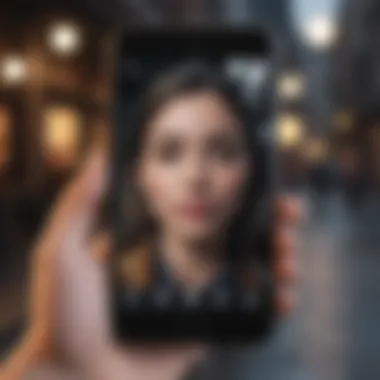
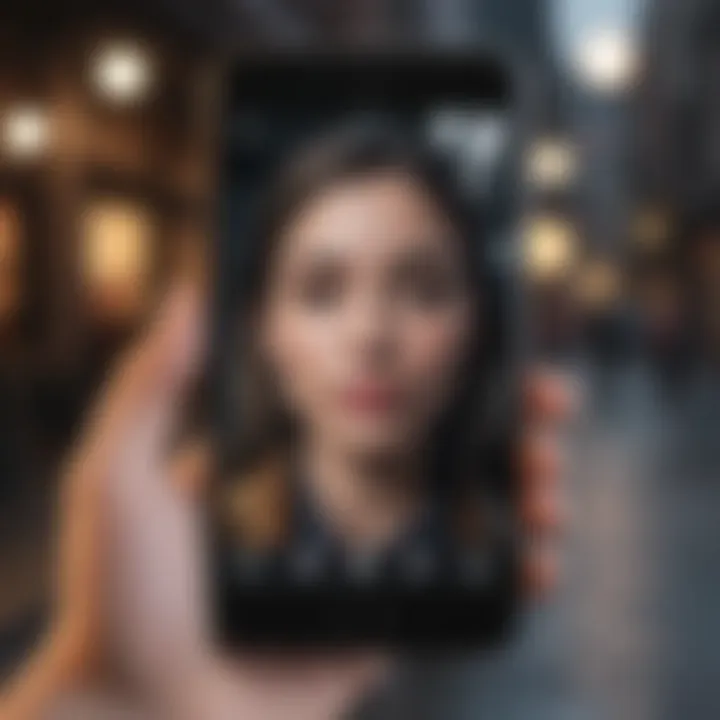
Challenges and Limitations
Guided Access serves as a handy tool for those seeking to manage device use effectively. However, understanding its challenges and limitations is vital for users looking to adopt this feature fully. Not every situation is ideal for Guided Access, and recognizing these constraints can help in setting reasonable expectations and arriving at appropriate solutions. This section will delve deeper into user experience issues and security concerns, two main areas that embody the hurdles faced by users navigating this feature.
User Experience Issues
When employing Guided Access, some users might find themselves grappling with issues that can hinder their overall experience. While the intent of the feature is to provide a streamlined environment, various factors influence its functionality. Here are a few to consider:
- Learning Curve: For individuals who aren’t tech-savvy or are new to iOS, the setup process can feel somewhat daunting. The navigation of menus and understanding the various settings may take time. Some users may struggle to find the features they need, leading to frustration.
- App Limitation: While Guided Access restricts users to a single app, this limitation may not always align with their needs. Imagine a scenario in a classroom where a student suddenly needs to reference another app for research, only to find themselves stuck, unable to switch. Such moments can disrupt flow and engagement.
- Feedback Loop: Some users have reported that their feedback—for instance, tapping the screen to exit Guided Access—doesn’t always work seamlessly. This is particularly problematic if one relies on quick navigation, as it can feel like wrestling with the device rather than using it effectively.
"Guided Access is a double-edged sword; it offers focus but can sometimes become a hindrance, especially in dynamic environments."
These user experience issues underscore the necessity of considering whether Guided Access is suitable for individual circumstances or if an alternative might better serve the user’s needs.
Security Concerns
As with any feature that controls device behavior, Guided Access comes with its own set of security considerations. An informed user must examine these potential pitfalls as they could compromise not only the app's data but also personal information. Let’s break down a few of the notable security concerns:
- Intrusions: If someone disables the Guided Access session without proper authorization, they gain unwarranted access to the user’s device. This is particularly concerning in environments such as classrooms where sensitive data could be exposed.
- Data Breach Possibilities: While the feature locks the user into a specific app, any vulnerabilities within that app could still lead to data exploitation. For instance, a vulnerable educational app might allow external entities to access private information, jeopardizing confidentiality.
- Inappropriate Access: In situations like schools or therapy, a user might intentionally or unintentionally navigate away from the intended app. The temptation to access unauthorized content while under Guided Access could present an ethical dilemma, not to mention the potential fallout involving personal accountability.
By understanding these aspects, users can better prepare themselves to navigate the challenges posed by Guided Access effectively and intelligently. Recognizing these limitations does not diminish the value of Guided Access; instead, it highlights the importance of using it in the right scenarios to ensure a positive experience.
Future Prospects of Guided Access
The future of Guided Access holds considerable promise for both individual users and broader technological applications. As the digital landscape evolves, the features introduced could significantly expand its functionality and improve user experience. This section explores what users might anticipate in the coming years, emphasizing updates, evolutions, and the implications for accessibility.
Expected Updates and Evolutions
With each iOS update, there is the expectation for enhancements in Guided Access. Future iterations might include:
- Refined User Interface: Anticipate a sleeker interface that simplifies the process of enabling and configuring Guided Access. This means fewer taps and a more intuitive design, allowing users of all ages and capabilities to manage settings effectively.
- Advanced Customization Options: Users might look forward to more options in tailoring Guided Access settings. This could include granular control over how the app behaves, like limiting access to certain features within an application or setting time limits specific to activities.
- Integration with Other Accessibility Features: Improved synergy between Guided Access and existing accessibility functions could make it more powerful. For instance, imagine pairing it with VoiceOver for a richer experience, assisting users who rely on screen readers with uninterrupted focus during educational tasks.
These updates can enhance usability, making Guided Access a tool that's not only beneficial for educators and therapists but also for everyday users. With the right enhancements, Guided Access could become a pivotal aspect of user engagement and learning environments.
Broader Implications for Accessibility
The implications of Guided Access extend beyond individual usage. In a world striving for inclusivity, updates to this feature will likely influence various sectors significantly. The future landscape may include:
- Enhanced Support for Diverse Learning Needs: As educational institutions adopt more tech-driven methods, features like Guided Access will play a crucial role. It will allow educators to focus on accommodating students with special needs, providing customized learning experiences that minimize distractions and elevate engagement.
- More Robust Parental Controls: Parents might find solace in future updates that fortify restrictions. Features that enable even more detailed monitoring of app usage can empower parents to guide their children’s digital interactions without price barriers or hefty subscriptions.
- Increased Use in Therapeutic Settings: Therapeutic practitioners could see advantages in user-centric apps that harness Guided Access. Tailored programs for therapy could employ this feature to maintain focused sessions, improving treatment outcomes.
"Guided Access is not just a tool, but a bridge to wider opportunities for learning and growth for those who navigate technology differently!"
As Guided Access evolves, so will its role as a central player in ensuring that technology remains accessible and beneficial. These advancements seem not to just niche it as a mechanism for device use restrictions but rather elevate it as a vital component that drives forward the discourse on accessibility and user-friendly design.
Epilogue
Understanding Guided Access goes beyond mere functionality; it taps into an essential need for focus and control in a world filled with distractions. This article has traversed the landscape of Guided Access, revealing its significance not only for individuals seeking to enhance their concentration but also for educators and caregivers aiming to provide tailored support to specific users.
Summarizing Key Points
- Purpose of Guided Access: Primarily, it restricts device usage to a single app, making it a valuable tool for educators who want to maintain student attention during tech-based lessons.
- Setting Up: The initial configuration allows users to customize settings, like passcode protection, ensuring security while tailoring the experience to individual needs.
- Applications: Its practical applications are notable, especially in educational settings where minimizing distractions is crucial, and in therapeutic scenarios where focused engagement can enhance learning.
- Comparative Analysis: Understanding its differences with other features like Screen Time adds depth to the decision-making process when choosing the right approach to device management.
- Challenges: Recognizing user experience issues and security concerns provides a realistic view of its limitations, shaping how one might implement this feature.
In summary, the knowledge shared about Guided Access offers a multifaceted view, weaving through its setup, application, and wider implications for accessibility in various contexts.
Final Thoughts
Ultimately, embracing tools like Guided Access not only empowers users but also aligns with a broader vision of leveraging technology to create adaptive, supportive environments in schools, therapy rooms, and homes. By better understanding and utilizing these features, we can harness technology in ways that cater to individual strengths and needs.















