Mastering Image Editing on Your MacBook Air
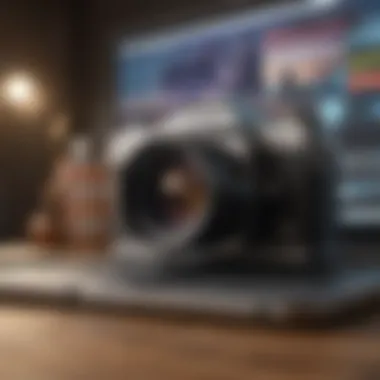

Intro
Editing pictures on a MacBook Air is accessible, regardless of skill level. Because it is known for its user-friendly interface and state-of-the-art features, MacBook Air serves as an excellent platform for both novice and advanced image editors. This article will guide you through the key tools and applications available, helping you enhance your images seamlessly.
Among the built-in tools, Apple Photos stands out with its robust features that allow you to organize, edit, and share images effortlessly. For those seeking more advanced capabilities, third-party applications like Adobe Photoshop and Affinity Photo offer extensive editing options. Each tool has its unique advantages, and choosing the right combination can significantly elevate your workflow.
Understanding how to edit images well not only improves the aesthetic appeal of your pictures but also enhances storytelling through visual media. This is particularly important in today’s digital landscape, where visuals play a crucial role in communication.
In the following sections, we will cover various aspects of image editing on the MacBook Air, from basic operations to more detailed techniques. This holistic approach will ensure you have a firm grasp on how to make the most of your editing experience.
Intro to Image Editing on MacBook Air
In today's digital world, the ability to edit images has become essential, especially for MacBook Air users. This lightweight laptop is not just a portable device; it packs a punch when it comes to processing power and creative capabilities. Knowing how to edit pictures on your MacBook Air can transform your photography and enhance your visual content.
Editing images allows individuals to express their creativity more effectively. Whether you are a professional photographer or an amateur enthusiast, the skill of image editing can improve the quality of your work. With a range of built-in tools and third-party software available on the MacBook Air, the options for enhancing images are vast.
Additionally, image editing is important for practical reasons. Photos often need adjustments to remove blemishes, improve lighting, or correct colors. Understanding basic and advanced editing techniques can help you present your best work. This guide will delve into various aspects of image editing, ensuring you grasp the available tools and methods.
Moreover, the MacBook Air's impressive battery life and display make it ideal for extended editing sessions. You can work on your images anytime and anywhere. As we proceed, you will discover the features and applications that will enhance your editing experience.
"Mastering image editing on MacBook Air opens doors to a new level of artistic expression and professionalism."
In summary, the journey into image editing on the MacBook Air is an invitation to unlock your potential. From built-in applications to intricate software, this guide will provide the knowledge necessary to elevate your photo editing skills. Let us explore the capabilities of the MacBook Air and the tools available for transforming your images.
Understanding MacBook Air Capabilities
To effectively edit pictures on a MacBook Air, it is essential to understand its capabilities. This laptop, known for its portability and performance, offers unique features that make it suitable for image editing tasks, yet it has limitations that one must be aware of.
The MacBook Air typically comes equipped with an Apple M1 or M2 chip, depending on the model. These chips provide substantial processing power. This means faster image processing and the ability to handle graphic-intensive software, which is essential for tasks like photo editing. The Retina display is another strong point. It showcases beautiful colors and sharp resolutions, which is critical when adjusting hues or fine details within images.
Moreover, it often includes ample RAM and solid-state storage. This is beneficial for storing large image files and running multiple applications smoothly. The macOS environment also enhances editing performance and integration with various applications. The software ecosystem available for macOS includes both built-in apps and third-party options, making it versatile.
However, one should consider certain limitations. The MacBook Air may not have the same high-end graphics capabilities as the MacBook Pro. This could be a factor for professional photographers or graphic designers who work with extremely high-resolution images. Additionally, for some advanced software, having more RAM might be necessary. Therefore, knowing your editing needs is crucial when using a MacBook Air.
"Understanding the capabilities of your MacBook Air allows you to exploit its full potential for any editing tasks you undertake."
In summary, awareness of the computational strengths and limitations of the MacBook Air is essential. It directly impacts not only the choice of software to use but also the techniques employed in image editing.
Exploring Built-in Image Editing Tools
In the realm of image editing, accessing the right tools can greatly influence the quality and effectiveness of your work. On the MacBook Air, built-in image editing features are often overlooked, despite their robustness and utility. Understanding how to leverage these native applications allows users to efficiently enhance their photos without the need for additional software. This native support ensures seamless integration with the macOS environment, providing a smoother user experience.
Preview Application Overview
The Preview application is a powerful yet often underestimated tool on the MacBook Air. Initially designed for viewing PDFs and images, it also offers a suite of editing features that cater to both casual users and those needing basic adjustments.
With Preview, users can perform fundamental edits such as cropping, resizing, and rotating images. The interface is straightforward, making it accessible for users of all skill levels. Another noteworthy feature is the ability to annotate images. Users can add text, shapes, and even signatures, enhancing the functionality of this app.
Additionally, Preview supports a variety of file formats, including JPEG, PNG, and PDF. This versatility means users can work with different file types without needing to switch applications. The editing options available in Preview can be sufficient for most everyday editing tasks, making it an excellent starting point for users looking to refine their images on a MacBook Air.
Using Photos App for Editing
The Photos app is another integral tool for image editing on the MacBook Air. It offers a more advanced suite of features compared to Preview, aimed at users who want to dive deeper into photo enhancement.
Within the Photos app, users can organize their images into albums and utilize a powerful editing interface. The editing capabilities include adjusting exposure, brightness, and contrast. There are also options for color correction and applying filters.
One major highlight of the Photos app is its non-destructive editing functionality. This means any adjustments made can be reverted, preserving the original image. This feature encourages experimentation without the fear of permanent changes, a significant consideration for users.
Moreover, the Photos app benefits from built-in machine learning algorithms. These help to suggest enhancements based on the content of the images. Users can also use facial recognition and geo-tagging to organize their images more intelligently.
Utilizing these built-in editing tools not only simplifies the editing process but also enhances productivity. Users can seamlessly switch between editing and managing their photo library, all within the macOS ecosystem, creating a harmonious workflow for image editing.
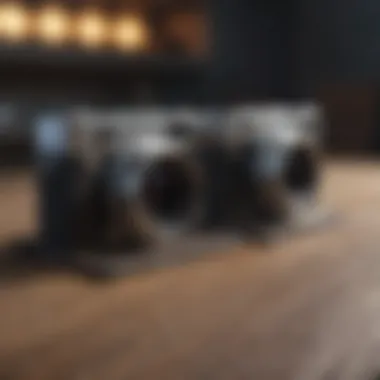

Third-Party Image Editing Software
In the realm of picture editing on MacBook Air, third-party software plays a crucial role. While built-in tools provide a solid foundation, many users seek additional features and flexibility that dedicated applications offer. Third-party software often presents advanced editing capabilities, expansive toolsets, and specialized filters that empower users to create a more refined image. The significance of such software cannot be understated, particularly for individuals wanting to achieve professional-grade results without the steep learning curve associated with other platforms.
When choosing third-party image editing software, consider the following elements:
- Feature Set: The range of tools provided can vary immensely among different software.
- Ease of Use: A user-friendly interface can greatly enhance your editing experience.
- Cost: Pricing structures differ from one software to another, influencing choice.
- Compatibility: Ensure compatibility with your MacBook Air model and operating system version.
Investing in a quality third-party application can significantly uplift one’s image editing skills.
Prelims to Popular Editing Software
Many popular editing software options are available for MacBook Air users. Each provides a unique blend of tools tailored for specific needs. Understanding these options is essential to making an informed choice. Some of the most recognized names in the industry include Adobe Photoshop, Pixelmator, and Affinity Photo. Each of these possesses strengths that cater to various editing requirements and user experience levels.
Adobe Photoshop: Features and Benefits
Adobe Photoshop stands as a beacon in the world of image editing. Its extensive feature set allows for a high degree of customization and sophisticated editing techniques. From basic adjustments to complex layer compositions, Photoshop covers it all. Noteworthy features include:
- Advanced Layering: Manipulate images with a variety of layers for complex designs.
- Extensive Brushes: Use customizable brushes that offer creative flexibility.
- Smart Tools: Tools like the Content-Aware Fill simplify challenging edits.
- Integration: Seamless integration with other Adobe products enhances workflow.
For professionals, the ability to manipulate images on such a granular level can lead to stunning results. Users can benefit from the rich resources and community support that accompanies this software, making it an appealing choice.
Pixelmator: A Comprehensive Tool
Pixelmator presents itself as another formidable choice for MacBook Air users. It strikes a balance between user-friendliness and depth, making it appealing for both novices and seasoned editors. Key features include:
- Intuitive Interface: Designed for ease of navigation without sacrificing functionality.
- Real-Time Editing: Adjust images on-the-fly, experiencing changes as they happen.
- Comprehensive Tools: Offers a reliable array of tools including retouching and painting features.
- Affordable: Generally priced lower than Adobe Photoshop, making it accessible.
Overall, Pixelmator makes advanced editing approachable for users with varying skill levels.
Affinity Photo: An Overview
Affinity Photo has gained traction among image editors looking for a robust alternative to Adobe. It combines flexibility and powerful tools effectively. Features worth mentioning include:
- Non-Destructive Editing: Enjoy the freedom of editing without losing original data.
- Multi-Document Interface: Work on multiple images simultaneously, enhancing productivity.
- Advanced Selection Tools: Create intricate selections with precision.
- Cost-Effective: Provides a one-time purchase model versus subscription, catering to budget-conscious users.
With a growing community and regular updates, Affinity Photo continues to attract users seeking a powerful editing tool without ongoing costs.
"Using third-party software can greatly enhance one’s editing capability on MacBook Air, providing tools that may simply not be available in built-in options."
Basic Image Editing Techniques
Basic image editing techniques are foundational skills for anyone looking to improve their photo quality. Whether you are a hobbyist or a professional, understanding these techniques allows you to manipulate images effectively and convey the desired message through your work. When editing pictures on a MacBook Air, mastering the basics optimizes the potential of both your hardware and software tools.
These techniques include cropping, resizing, adjusting brightness and contrast, and applying color corrections. Each method plays a significant role in image enhancement. For example, cropping can focus the viewer's attention on essential elements or create a more engaging composition. Resizing ensures your images are suitable for specific formats, such as social media or print. Furthermore, adjusting brightness and contrast significantly affects the mood and visibility of the picture. Finally, applying color corrections can enhance the image's appeal and accuracy.
Not only do these basic techniques improve aesthetics, but they also help in organizing and presenting photographs better. Familiarity with these skills will build confidence and contribute to a smooth editing workflow. As you progress, these concepts provide a strong foundation for exploring more advanced editing techniques. Here, we delve into the individual aspects of basic editing techniques, starting with cropping and resizing.
Cropping and Resizing Images
Cropping is a critical function in image editing. It removes unwanted elements from an image, allowing for better composition. Whether you want to eliminate distracting objects or emphasize your subject, cropping plays an essential role. Resizing, on the other hand, adjusts the dimensions of an image. This is key for adapting images for various platforms or uses.
When using applications like Preview or Photos on your MacBook Air, the process is often straightforward. Here’s how to effectively crop and resize images:
- Open the image: Use the Photos app or Preview.
- Select the crop tool: In Photos, click 'Edit' and then select the Crop tool. In Preview, look for the selection tool to define the area you wish to crop.
- Adjust the frame: Drag the corners of the crop box to include only the desired area.
- Resize: Navigate to the resize option after cropping, where you can specify the dimensions or percentage.
- Save your changes: Always remember to save your changes after editing.
By mastering this technique, you begin to control your image’s narrative, ensuring visual clarity.
Adjusting Brightness and Contrast
Brightness and contrast adjustments can transform a dull image into a vibrant one. Brightness affects the overall lightness or darkness, while contrast brings out the differences between light and dark areas in the photo. These adjustments are crucial for achieving clarity and exposure in your images.
To adjust brightness and contrast on your MacBook Air, follow these steps:
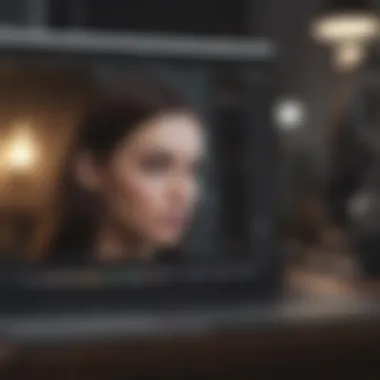
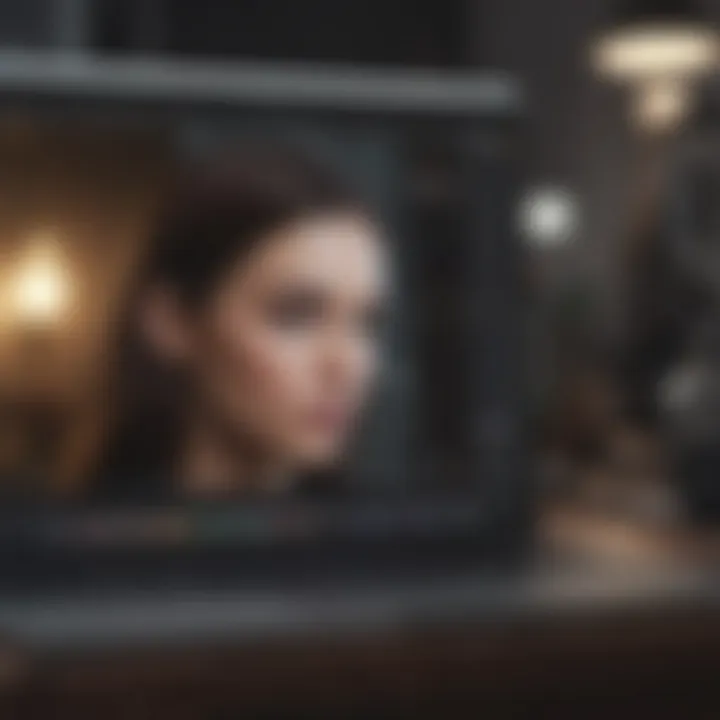
- Access the editing suite: Use the Photos app for a user-friendly interface.
- Choose the enhancement tool: Click on 'Edit' followed by 'Adjust'.
- Manipulate brightness and contrast sliders: Gradually move the sliders until the image appears more balanced and engaging.
- Preview changes: Check your edits in real-time to see the impact.
- Apply and save: Once satisfied, apply changes and save your work.
This technique not only improves the visual appeal of your images but also enhances their emotional impact.
Applying Color Corrections
Color correction is an essential technique that fixes color imbalances in images. This can often occur due to lighting conditions during a photoshoot. Lack of color balance can result in images that appear washed out or overly saturated.
For effective color correction on a MacBook Air, consider the following steps:
- Open your image in Photos or another editing software.
- Select the adjustment tools: Look for the option that deals with color, usually found in the edit menu.
- Adjust the temperature and tint: Balance the warmth or coolness in your images by carefully moving the sliders.
- Modify the saturation: Increase or decrease saturation to enrich colors or achieve a more muted tone.
- Save changes: After applying the corrections, always remember to save the updated image.
Color correction enhances the authenticity and appeal of your images, ensuring they represent the intended subject matter accurately.
Mastering these basic image editing techniques lays the groundwork for more advanced editing skills, impacting the quality of your photographic work.
Advanced Image Editing Techniques
In today’s visually driven world, advanced image editing techniques are crucial for those looking to elevate their photography and graphic design skills. Mastering these methods can significantly enhance the quality of images, allowing users to create standout visuals on their MacBook Air. While basic editing can help with fundamental adjustments, embracing advanced techniques opens up a realm of creative possibilities. Here, we will dive into two key areas: layering and masking, as well as the use of filters and effects. Understanding these can lead to more polished and professional results in your work.
Layering and Masking Techniques
Layering is a powerful feature used across many image editing applications, including Adobe Photoshop and Pixelmator. By stacking images and elements on top of one another, you can create complex compositions. Each layer acts independently, which enables users to modify elements without affecting the entire image.
- Benefits of Layering:
- Flexibility in editing.
- Allows for non-destructive adjustments.
- Makes complex designs more manageable.
Masking, on the other hand, gives users the ability to show or hide certain parts of layers. A mask can help isolate specific areas of an image to apply effects or adjustments precisely where needed.
- Types of Masks:
- Layer Masks: Control the visibility of layer parts and offer gradual transitions.
- Clipping Masks: Allow one layer to control the visibility of another based on its shape.
When combining these techniques, users can experiment with various elements without the fear of ruining the original image. A simple action of masking can lead to intricate layers being blended seamlessly.
Utilizing Filters and Effects
Filters and effects provide a quick way to enhance images with a single click, but they can also be adjusted for precision. Different applications offer a range of options, from simple sharpening to complex artistic rendering.
- Common Filters:
- Blur: Softens images, creating a dreamy effect or helping to remove distractions.
- Sharpness: Enhances details, making elements stand out more distinctly.
- Color Adjustments: Alter hues and saturation to create mood or emphasis.
Effects are also a valuable tool in an editor's arsenal. They can drastically change the look of an image, adding depth and atmosphere.
- Examples of Effects:
- Vignetting: Darkening or blurring the image edges to draw focus to the center.
- Grain Effects: Adding a texture that mimics older films for a vintage feel.
When using filters and effects, it is essential to strike a balance. Overusing these tools can lead to images that feel artificial. Carefully applied adjustments can enhance your photographs, making them visually striking without compromising authenticity.
"Advanced editing techniques, when mastered, can distinguish your work in today’s competitive landscape of image creation."
By integrating layering, masking, filters, and effects into your editing routine, you will develop a deeper understanding of your images. This knowledge will allow you to manipulate visual elements with confidence, leading to eye-catching results that resonate with your audience.
Photo Organization and Management
Organizing and managing your photos is crucial for effective image editing and retrieval. As you edit pictures on your MacBook Air, the ability to find the right images quickly can elevate your workflow. Proper organization helps prevent losing track of important files and enhances overall productivity. By creating a systematic approach to your pictures, you can more easily apply your editing skills and achieve the desired results.
With a vast collection of images, disorganization can lead to frustration. Hence, managing photos efficiently is not just about storing them; it is about making them accessible and usable. In this section, we will explore methods such as using folders and albums to keep your images well-organized, as well as techniques for tagging and keywording to streamline your workflow.
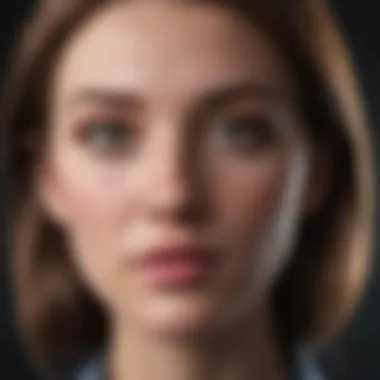
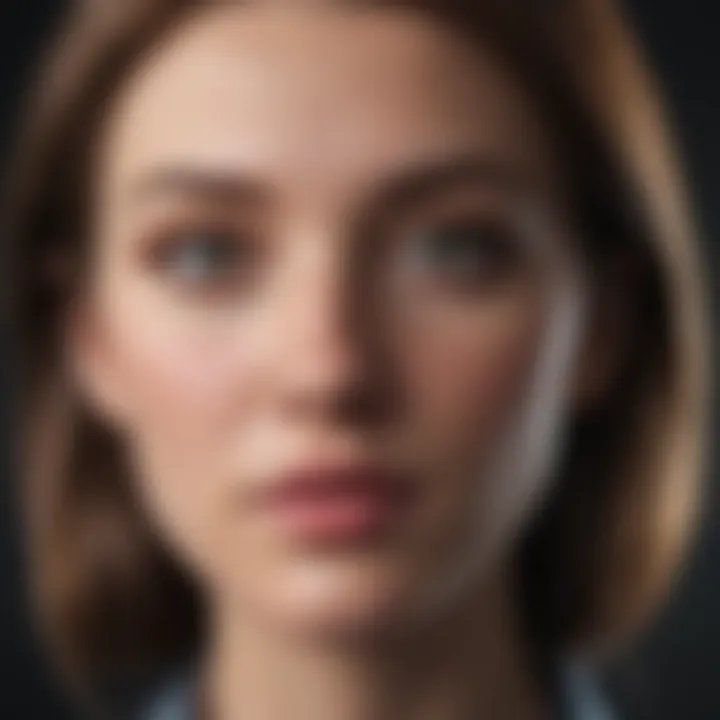
Using Folders and Albums in Photos App
The Photos app on MacBook Air is an effective tool for organizing your images. One way to manage your photos is by creating folders and albums. Folders act as containers for albums, allowing you to group similar content logically.
- Creating Folders: Start by opening the Photos app. In the sidebar, you can create a new folder. Select the “+” button next to Folders and name your new folder. You can drag albums into this folder for better structure.
- Creating Albums: Within each folder, consider creating specific albums. For example, if you have a folder titled "Vacation Photos," you could create albums named after each trip or location.
- Adding Photos: To add photos to an album, simply drag the selected images into the desired album. You can also select photos and choose "Add to" from the context menu to add them to existing albums.
Using folders and albums enhances your ability to locate specific images promptly. This organized structure will also aid in editing since you can quickly find the images you want to work on.
Tagging and Keywording Images
Tagging and keywording images further optimize your photo organization within the Photos app. This method allows you to assign specific descriptors to your photos, making them searchable and easier to manage.
- How to Tag: Click on any photo and look for the info button (an "i" icon). Here you can add keywords related to the content of the image, such as "family," "holiday," or "landscape."
- Keywording Benefits: By assigning keywords, you can effortlessly locate photos using the search function in the Photos app. This is particularly helpful for large collections, allowing for quick retrieval of images across various categories.
- Organizing Tips: Ensure your keywords are relevant and consistent. Misleading or vague keywords can complicate your organization efforts. Regularly review your tags for relevance.
Using folders, albums, and keywords transforms the cumbersome task of photo management into a more efficient process. This careful organization lays the groundwork for advanced editing techniques you'll learn later.
Exporting and Sharing Edited Photos
When you finish editing your photos, the next crucial step is exporting and sharing them. This process is essential for several reasons. First, you need to ensure that your edited images retain their quality while being saved in a suitable format. Additionally, sharing images effectively allows you to showcase your creativity to others, including friends, family, or even potential clients. Engaging with your audience on social media or through email requires understanding how to present your work properly. This section will explore optimal file formats for exporting your edited photos and the best practices for sharing them on various platforms.
Optimal File Formats for Export
Choosing the right file format for your edited images is vital. Different formats have specific characteristics that suit various needs. Here are some common file formats you may consider:
- JPEG: This format is widely used due to its balance of quality and file size. It is excellent for photos that will be shared online.
- PNG: The Portable Network Graphics format is preferred for images requiring transparency. It is lossless, which means it does not lose quality when saved multiple times.
- TIFF: This format is best for high-resolution images. It's excellent for printing due to its high quality, but TIFF files can be large.
- HEIF/HEIC: A newer format that offers superior compression, allowing for high-quality images in smaller file sizes. Many macOS devices support this format.
Selecting the optimal format depends on how you plan to use the photo. For example, if you're posting on a social media platform, JPEG may be preferred for its smaller size. However, for printing professional-quality images, TIFF may be the better choice.
"Choosing the right file format ensures that your images maintain their quality while serving their intended purpose, be it online sharing or printing."
Sharing Images via Social Media
Social media platforms are among the most popular ways to share edited images today. Each platform has its own best practices and requirements. Here are tips for sharing images on some key platforms:
- Facebook: Images should be uploaded in high-quality formats like JPEG or PNG. Use engaging captions and tags to increase visibility.
- Instagram: This platform thrives on visuals. Use square images (1080x1080 pixels) for posts. Editing your photos with filters can enhance appeal, but ensure you do not oversaturate the image.
- Twitter: Twit pictures can be shared directly in your tweets. The maximum resolution is 4096x4096 pixels. Keep captions brief but impactful.
Before you post, always check how the images look on each platform, as they can appear different after the upload. Ensuring that your images are optimized for each platform enhances your online presence and engages your audience effectively.
Troubleshooting Common Editing Issues
When working with image editing on a MacBook Air, encountering issues is not uncommon. Understanding how to troubleshoot these problems is essential in maintaining an efficient workflow and preserving the quality of your work. From corrupted files to slow software performance, the ability to resolve these common issues can significantly enhance your editing experience. Addressing these problems effectively ensures that you can focus on creativity rather than technical barriers.
Fixing Corrupted Image Files
Corrupted image files present a significant challenge in image editing. This occurs often due to system crashes, interrupted transfers, or even malware. If you cannot open an image, it might be damaged. However, there are ways to attempt recovery. The first step is to try opening the file in different applications. Sometimes, the native application may struggle, while others might successfully display the image.
If all else fails, consider using macOS Recovery Mode. Restart the MacBook Air and hold down the Command + R keys while it boots. Use the Disk Utility to verify and repair your hard drive. Additionally, third-party recovery software might be helpful, like Wondershare Recoverit or Stellar Photo Repair. These tools often provide a user-friendly interface for restoring corrupted images, but remember, results may vary, and not all files can be salvaged.
Addressing Performance Issues
Performance issues can slow down the editing process on a MacBook Air. Users may notice lagging, slow rendering, or even application crashes. Recognizing these issues is the first step in resolving them. Start by checking the activity monitor. This built-in tool reveals how much CPU and memory each application is consuming. Close any unnecessary programs to free resources.
Another common cause of performance problems is insufficient storage. Regularly clearing cache files and temporary folders helps to conserve space. If your storage is constantly full, consider upgrading to an external hard drive or cloud storage solutions like iCloud Drive or Google Drive. Lastly, updating your macOS and any editing software ensures that you are using the latest optimization features, potentially reducing performance issues.
Remember, regular maintenance of your MacBook Air can prevent many common editing issues and enhance its longevity.
Finale
In this article, we explored how to efficiently edit pictures on a MacBook Air. Understanding the editing process allows users to enhance their images effectively, from simple adjustments to more complex modifications. It is essential to appreciate both the built-in tools available and the third-party software options that can be leveraged to achieve desired results.
Editing images serves multiple purposes. It enhances visual storytelling, allows for better personal expression, and can greatly improve the quality of professional images. Familiarizing oneself with basic techniques, like cropping and color correction, lays a strong foundation. Advanced techniques, such as layering and utilizing filters, can take a user’s skills to a higher level.
Using tools like the Preview application and the Photos app integrates seamlessly with macOS, offering convenience and accessibility. Moreover, incorporating dedicated third-party applications like Adobe Photoshop provides users with a broader array of features and flexibility.
Effective image management through organization, tagging, and optimal sharing methods is crucial for both personal and professional use. Adopting good practices in exporting and sharing can enhance collaboration on various platforms like social media.
Consideration of common troubleshooting steps ensures a smoother editing experience. Addressing issues promptly can prevent frustration and enhance creative flow.
In summary, mastering image editing on a MacBook Air not only improves one's ability to create captivating visuals but also nurtures creativity. Continuous exploration of both basic and advanced techniques keeps users engaged. Thus, the journey of image editing is both beneficial and rewarding.













