Step-by-Step Guide for Installing Google Chrome on Mac Computers
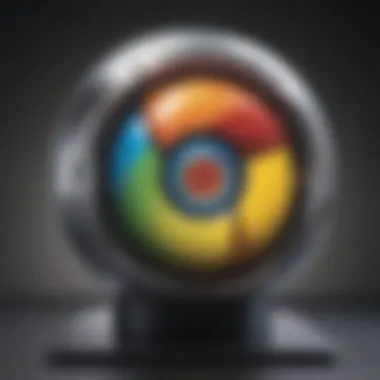
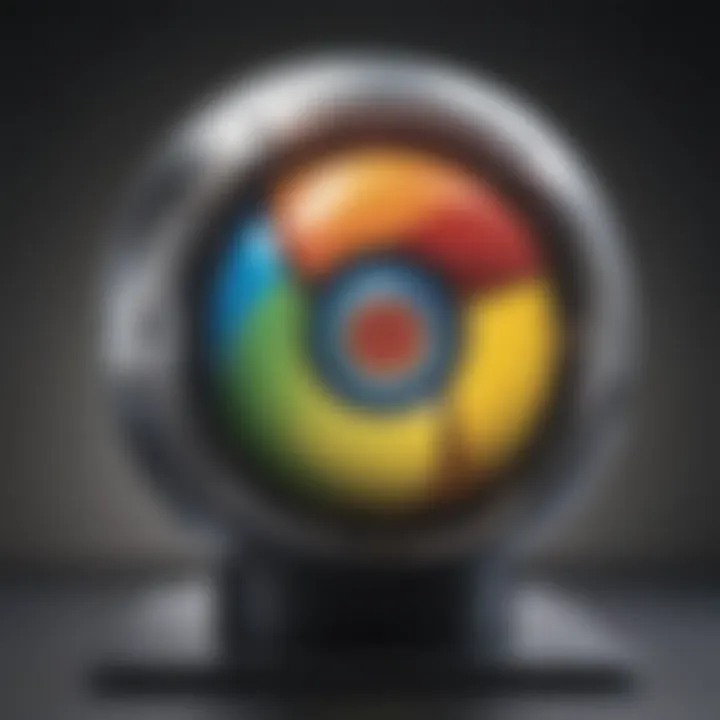
Product Overview
When it comes to browsing the web on a Mac, one of the preferred choices for many users is Google Chrome. Known for its speed, simplicity, and security features, Google Chrome offers a seamless browsing experience tailored to the Mac ecosystem. This guide will walk you through the step-by-step process of installing Google Chrome on your Mac system, ensuring that you can make the most out of its advanced functionalities.
Installation Process
To begin the installation process, the first step is to navigate to the official Google Chrome website using your preferred web browser. Once on the site, locate and click on the 'Download Chrome' button, which will prompt the Chrome installer DMG file to start downloading. Depending on your internet connection speed, the download time may vary. The next step involves locating the downloaded DMG file in your Mac's Downloads folder and double-clicking on it to initiate the Chrome installation. A new window will appear, prompting you to drag the Chrome icon to the Applications folder. Simply follow the on-screen instructions to complete this process.
Setting up Chrome as the Default Browser
Once Google Chrome is successfully installed on your Mac, the final step is to set it as the default web browser. To do this, open up 'System Preferences' on your Mac and navigate to 'General.' From there, locate the 'Default web browser' option and click on it to select Google Chrome from the drop-down menu.
By following these detailed steps, you can seamlessly install Google Chrome on your Mac and optimize your browsing experience. From robust security features to a user-friendly interface, Google Chrome on Mac offers a multitude of benefits that cater to both casual users and tech enthusiasts alike.
Introduction
In an increasingly digital era, the choice of web browser can significantly impact user experience and productivity. The advent of Google Chrome revolutionized the browsing landscape, offering users unparalleled speed, security, and versatility. This article serves as a comprehensive guide for Mac users looking to install Google Chrome, navigating through the intricacies of downloading, installation, setup, and customization. Understanding the nuances of leveraging Google Chrome on Mac enhances one's online activities and streamlines interactions with the digital realm.
Overview of Google Chrome
Brief History of Google Chrome
Delving into the annals of web browsing history unveils the inception of Google Chrome, a browser born out of the need for efficiency and innovation. Google Chrome's commitment to speed and simplicity propelled it to the forefront of the browser market, challenging conventional norms with its minimalist design and robust performance. The key characteristic of Google Chrome's history lies in its continuous evolution, marked by regular updates and feature enhancements that cater to evolving user needs. The unique feature of Google Chrome's history is its emphasis on user-centric design, prioritizing user experience above all else. This focus has solidified Google Chrome's reputation as a top choice for individuals seeking a seamless browsing experience.
Key Features of Google Chrome
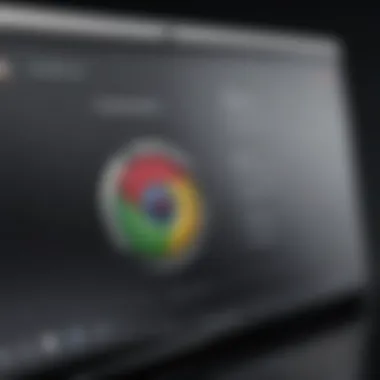
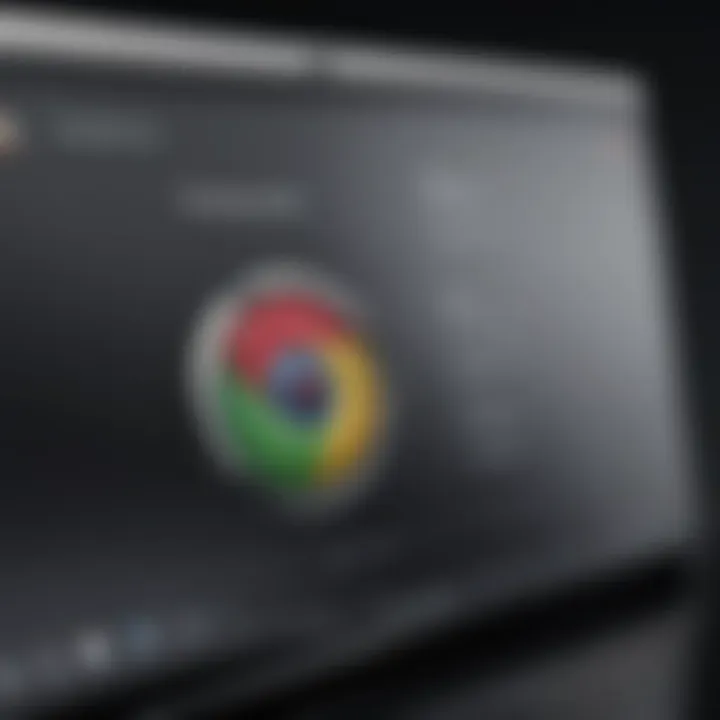
Exploring the feature-set of Google Chrome unveils a plethora of functionalities that cater to diverse user requirements. The key characteristic of Google Chrome's features is its synchronization across devices, allowing users to seamlessly transition between various platforms while retaining their browsing history and preferences. The unique feature of Google Chrome lies in its expansive extension library, offering users a customizable browsing experience tailored to their needs. This adaptability positions Google Chrome as a versatile choice, appealing to users with varied browsing habits and preferences. The advantages of Google Chrome's features include enhanced tab management, robust security protocols, and integrated Google services, making it a well-rounded option for users seeking a comprehensive browsing solution.
Importance of Google Chrome on Mac
Advantages of Using Google Chrome on Mac
Harnessing the power of Google Chrome on Mac brings forth a myriad of advantages that elevate the browsing experience. The key characteristic of utilizing Google Chrome on Mac lies in its seamless integration with the mac OS environment, ensuring a cohesive user experience that aligns with Apple's design philosophy. The unique feature of Google Chrome on Mac is its efficiency in resource management, optimizing performance without compromising system stability. These advantages position Google Chrome as a preferred browser for Mac users, offering a blend of functionality and aesthetics that resonate with Apple enthusiasts.
Compatibility with Mac OS
Google Chrome's compatibility with Mac OS underscores its ability to harmoniously coexist within Apple's ecosystem. The key characteristic of this compatibility is Google Chrome's ability to leverage mac OS functionalities seamlessly, enhancing user interaction and productivity. The unique feature of Google Chrome's compatibility with Mac OS is its optimization for Apple hardware, ensuring efficient utilization of system resources for optimal performance. By aligning with Mac OS standards, Google Chrome delivers a cohesive browsing experience that caters to the preferences and requirements of Mac users, solidifying its position as a leading browser choice among the Apple community.
Downloading Google Chrome
Downloading Google Chrome is a crucial step in the process of setting up a Mac computer, as the browser holds significant importance in providing a seamless browsing experience. Google Chrome is known for its speed, versatility, and user-friendly interface, making it a preferred choice for many Mac users. By downloading Google Chrome, individuals can access a wide range of features and functionalities tailored to enhance their browsing activities.
Accessing the Official Google Chrome Website
Navigating to the Google Chrome Download Page
Navigating to the official Google Chrome website is a pivotal task when aiming to download the browser. This step ensures that users acquire the authentic and latest version of Google Chrome, free from any potentially harmful elements. By directly visiting the Google Chrome download page, users can secure a safe and efficient download process, guaranteeing the optimal performance of the browser on their Mac devices. The official website provides a straightforward layout that simplifies the download procedure, catering to users of varying technical capabilities.
Selecting the Correct Download Version
Choosing Between 64-bit or 32-bit Version
Selecting the appropriate download version, whether 64-bit or 32-bit, is a decision that influences the compatibility and performance of Google Chrome on Mac. This choice is influenced by the user's system requirements and preferences, with each version offering distinct advantages based on specific Mac configurations. Understanding the differences between the 64-bit and 32-bit versions equips users with the knowledge needed to optimize their browsing experience and ensure seamless functionality on their Mac systems. Making this conscious choice aligns the browser with the Mac's architecture, enhancing its efficiency and responsiveness for enhanced user satisfaction.
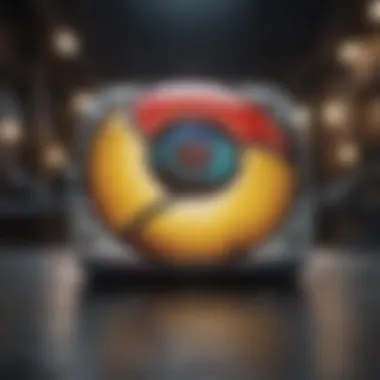
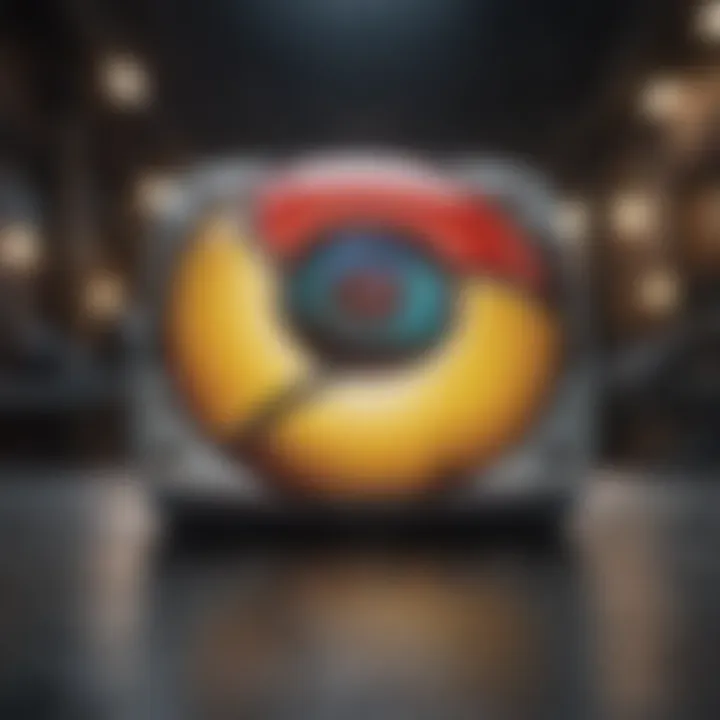
Installing Google Chrome
Installing Google Chrome on a Mac computer is a crucial step in enhancing the browsing experience for users. Google Chrome offers a range of features that cater specifically to Mac systems, ensuring seamless compatibility and optimum performance. By installing Google Chrome, Mac users can enjoy advantages such as quick browsing speeds, integration with Google accounts, and a user-friendly interface. Considerations for installing Google Chrome include ensuring the correct version for Mac OS and understanding the permissions required during installation.
Running the Chrome Installer
Opening the downloaded installer file
Opening the downloaded installer file initiates the installation process of Google Chrome on a Mac. This step is essential as it allows users to access the installation wizard, which guides them through the setup process. The key characteristic of opening the installer file is its simplicity and convenience, making it a popular choice for installing Google Chrome seamlessly. By opening the downloaded installer file, users can kickstart the installation without any complexities. However, it is vital to download the installer from the official source to avoid potential security risks.
Following Installation Prompts
Granting necessary permissions
Granting necessary permissions during the installation of Google Chrome on a Mac is a critical aspect of the process. This step ensures that the application can function correctly and access essential system resources. By granting permissions, users allow Google Chrome to store data, access the internet, and integrate with other applications effectively. The key characteristic of granting necessary permissions is its role in enabling Google Chrome to deliver a seamless browsing experience tailored to Mac systems' requirements. While providing permissions is necessary for the browser to operate optimally, users should review the requested permissions to ensure privacy and security. Overall, this step is essential for a successful installation and proper functioning of Google Chrome on a Mac.
Setting Up Google Chrome on Mac
Setting up Google Chrome on your Mac is a critical aspect of this installation process. It ensures that the browser is tailored to your preferences and needs, optimizing your browsing experience. Customizing settings allows you to maximize the functionality of Google Chrome, making it a more efficient tool for your daily tasks. By adjusting settings, you can enhance security, productivity, and overall usability to suit your individual requirements. Taking the time to set up Google Chrome on your Mac correctly can significantly improve your online interactions and streamline your workflow.
Opening Google Chrome for the First Time
When you first open Google Chrome on your Mac, you are introduced to the initial settings that lay the foundation for your browsing experience. Configuring these settings is crucial to tailor the browser to your liking. This step allows you to set preferences regarding privacy, appearance, security, and functionality. Configuring initial settings ensures that Google Chrome aligns with your specific needs and ensures a seamless browsing experience. Whether adjusting default search engines, homepage preferences, or privacy settings, configuring these initial options sets the groundwork for a personalized and efficient browsing experience.
Configuring initial settings
Configuring initial settings encompasses adjusting various aspects of Google Chrome to align with your preferences. From setting up default search engines to choosing startup behavior, these settings tailor the browser to your individual needs. By configuring initial settings, you can enhance privacy, improve efficiency, and personalize your browsing experience. These settings allow you to dictate how Google Chrome behaves, ensuring that it meets your expectations and requirements. Customizing these initial configurations empowers you to optimize your browsing experience, making Google Chrome a more productive and user-friendly tool for your Mac.
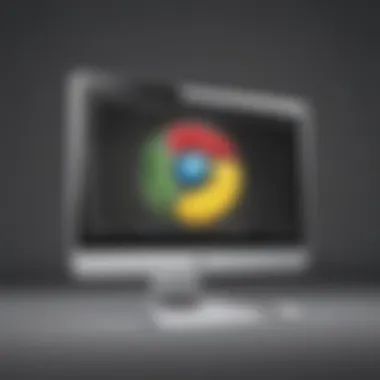
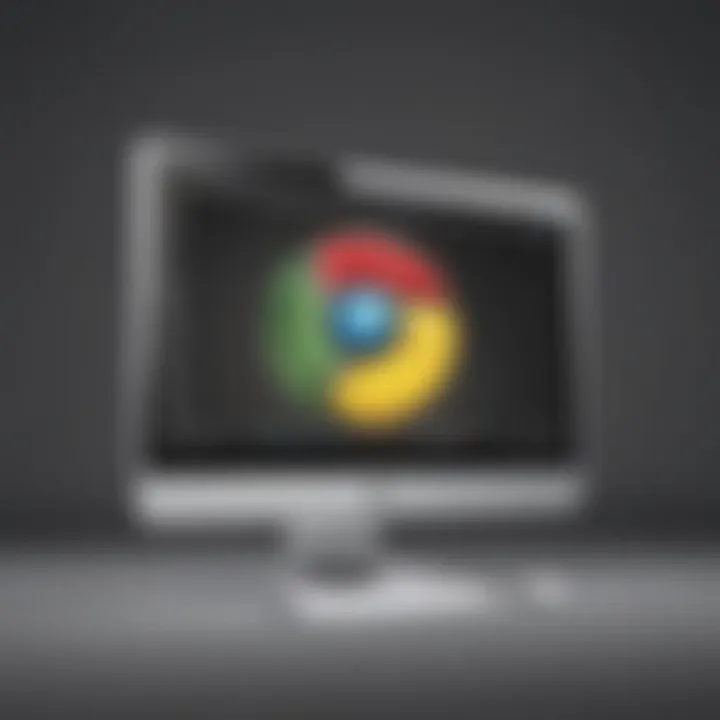
Customizing Chrome Preferences
Customizing Chrome preferences involves setting up your homepage and search engine within the browser. This allows you to personalize your browsing experience from the moment you open Google Chrome. Choosing a homepage that aligns with your interests and selecting a preferred search engine streamline your interactions with the browser, saving time and enhancing efficiency. Customizing these preferences ensures that Google Chrome caters to your individual needs, providing a tailored browsing environment that suits your habits and requirements. By setting up homepage and search engine preferences, you can optimize your workflow and access information more seamlessly, maximizing your overall browsing experience on your Mac.
Making Google Chrome the Default Browser
To establish Google Chrome as the default browser on your Mac is a critical step to enhance your browsing experience. By making this selection, you ensure that every time you open a link or launch a web browser, it automatically initializes with Google Chrome. This element holds great significance in this article as it streamlines access to the desired browser every time you seek to navigate the internet landscape.
Furthermore, setting Google Chrome as the default browser not only provides convenience but also promotes efficiency. It eradicates the need to manually choose Chrome each time you wish to browse the internet, saving valuable seconds and eliminating unnecessary steps. This seemingly small adjustment can lead to a smoother and more streamlined user experience on your Mac system.
In addition, by having Google Chrome as your default browser, you ensure a consistent and cohesive browsing environment tailored to your preferences. This customization fosters a sense of familiarity and comfort, allowing you to maximize productivity and enjoy a seamless online experience every time you engage with your Mac device.
Ultimately, the process of making Google Chrome the default browser on your Mac simplifies your digital interactions, reinforces efficiency, and cultivates a personalized browsing atmosphere tailored to your needs and preferences.
Conclusion
In the digital landscape of today, the conclusion section plays a vital role in emphasizing the benefits and importance of using Google Chrome on Mac devices. Understanding the relevance of Google Chrome as a versatile and efficient browser for Mac users is essential. By delving into the benefits and final thoughts, one can gain a deeper appreciation for the impact of Google Chrome on Mac devices.
Benefits of Using Google Chrome on Mac
Enhanced browsing experience
An enhanced browsing experience is a cornerstone of Google Chrome on Mac. Its impeccably designed user interface offers a seamless navigation experience, optimizing user interaction with web content. This feature's efficiency and speed enable users to browse effortlessly, making it a preferred choice for tech-savvy individuals. The unique synchronization of Chrome with various devices and personalized settings for enhanced browsing make it a top choice.
Seamless synchronization with Google account
Seamless synchronization with a Google account is a standout feature of Google Chrome on Mac devices. This synchronization ensures a harmonious experience across multiple devices, providing convenience and accessibility. Users can effortlessly access bookmarks, history, and preferences across devices, enhancing productivity and seamless integration with Google services. However, users need to be mindful of privacy concerns and data synchronization to leverage this feature optimally.
Final Thoughts
Google Chrome as a versatile browser choice for Mac users
Google Chrome's adaptability and versatility make it a gem among browsers for Mac users. Its customizable features, extensive extensions, and robust security protocols offer a tailored browsing experience for users. The efficiency in handling multiple tabs, integrating seamlessly with Google services, and supporting various media formats make Chrome an exceptional choice for Mac users seeking both performance and practicality in a browser. Understanding the dynamic nature of Chrome's updates and its optimization for Mac users enhances the overall browsing experience.













