Mastering iOS App Layout: Key Design Insights
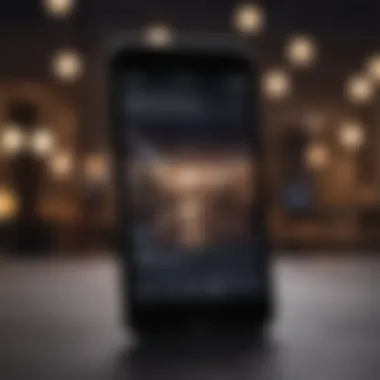
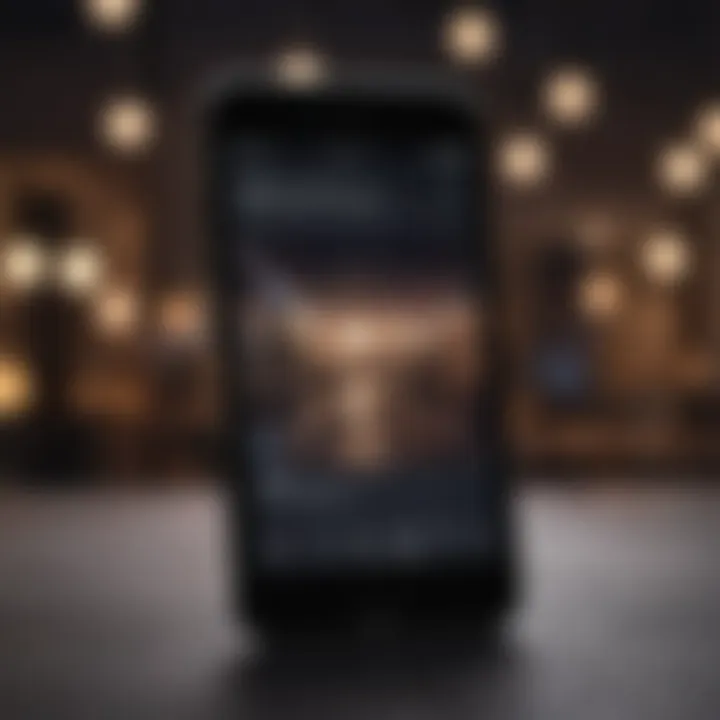
Intro
In the rapidly evolving tech landscape, iOS app design holds a crucial role in delivering engaging user experiences. Understanding how to navigate the intricacies of iOS app layout is essential for developers and designers alike. With the increasing prevalence of mobile applications, a well-structured layout not only enhances usability but also keeps users coming back for more.
This guide aspires to unravel the core principles underpinning iOS app layout. We will explore various aspects, from foundational design principles and effective layout components to practical implementation strategies. By mastering these elements, creators will be empowered to develop intuitive and appealing user interfaces that align well with Apple’s design philosophy.
"Simplicity is the ultimate sophistication." – Leonardo da Vinci. This sentiment resonates deeply within the spheres of app design, as simplicity often leads to clarity and ease of use.
In the sections to come, we will delve into the key features of iOS layout systems, assess best practices, and dissect the tools available for designing top-tier applications. With clarity, we shall approach the subject, ensuring everyone leaves with a more robust understanding.
Layout Fundamentals
Before diving into advanced techniques, it’s pivotal to grasp the fundamental concepts of layout within iOS applications. This section aims to set the stage for more intricate discussions and demonstrate the significance of well-organized design.
- Core Layout Principles
- Hierarchy: Establishing a visual hierarchy helps guide users effortlessly through the application. It's about prioritizing elements based on their importance.
- Consistency: Uniformity in design leads to an easier user experience. Maintaining consistent styles for buttons, color schemes, and text can significantly enhance navigation.
- Alignment: Ensuring elements align correctly is key to achieving balance and harmony in your layout.
These foundational principles, though simple, have profound implications on how users perceive and interact with an app.
Prologue to iOS App Layout
When it comes to the world of mobile applications, the layout plays a pivotal role in determining overall user experience—it's the bread and butter of any successful iOS app. A well-designed layout isn’t just about creating something that looks good; it’s about crafting an experience that feels intuitive and seamless to the user. By prioritizing layout, developers and designers lay the groundwork for a product that not only meets user needs but also delights them.
Significance of Layout in User Experience
The layout essentially acts as the frame of a painting. It structures how users interact with the app, guiding their eyes and fingers to the important elements. Think of a crowded street market where stalls are arranged haphazardly—one would struggle to find the best goodies. Similarly, an app with a cluttered and confusing layout can make users feel lost, leading to frustration and abandonment. On the flip side, a clear and well-organized layout channels users effortlessly through the app's features, promoting retention and satisfaction.
- Clear visual hierarchy ensures users know where to look first.
- Consistent spacing between elements builds predictability.
- Adaptable layouts accommodate different device sizes, enhancing accessibility across the board.
By investing time in carefully crafting a layout, developers can create apps that resonate deeply with users, leading to better reviews and increased usage rates. The layout is not mere decoration; it is essential for engagement and retention.
Overview of Key Design Principles
Understanding the core design principles is critical for anyone involved in app development. Good layout doesn’t happen by chance; it requires adherence to several foundational concepts. Below are some key principles to consider when designing your app layout:
- Simplicity: The layout should be straightforward, while still allowing for depth where necessary. Users should be able to navigate without unnecessary distractions.
- Consistency: There should be a uniform look and feel throughout the app. This means using the same colors, font styles, and button shapes, aligning everything with Apple’s Human Interface Guidelines.
- Feedback: Users should always know that their actions have been acknowledged. This can be in the form of animations or sounds that occur when buttons are pressed or when loading new content.
- Accessibility: It’s crucial that your design is usable by everyone, including those with disabilities. Colors should contrast enough and text should be legible.
- Flexibility: Be prepared to redesign elements as user behavior evolves or as new devices are released. The app must stay relevant and up-to-date.
"A good layout is about much more than aesthetics; it’s about conveying information clearly and efficiently" - Apple HIG.
As we dive deeper into the intricacies of iOS app layout in this guide, one should remember these principles. They are the guiding lights that will lead you toward creating a meaningful user experience.
Foundations of iOS User Interface
The foundations of the iOS user interface serve as the bedrock for any successful app development project. Understanding the underlying frameworks and how they interconnect can significantly enhance a developer's ability to create intuitive and visually appealing applications. This is not just about knowing the tools, but also how to wield them in ways that align with user expectations and platform norms.
Understanding UIKit and SwiftUI
UIKit and SwiftUI are the two primary frameworks for building user interfaces in iOS. Each brings its unique strengths to the table, and a proper grasp of both can empower developers by providing flexibility and functionality.
UIKit has been around since the inception of iOS and is a well-established framework. It allows developers to create complex and customized interfaces. One notable aspect is that UIKit follows an imperative programming model, meaning you command the framework on how to set up the UI step by step. This means detailed control over all elements, but it may also lead to a slower pace if complexity compounds in larger apps.
On the other side, SwiftUI is Apple's newer declarative framework. SwiftUI allows developers to express user interface design in a more straightforward, less verbose manner. You focus on what the interface should do rather than outlining how to achieve it. For instance, a simple piece of code can create a button that changes its color when tapped, making it vastly simpler to manage.
In sum, both frameworks hold importance: UIKit is often preferred for existing projects that require deep customization, while SwiftUI gains traction for new developments due to its simplicity and modern approach. When engaging with these frameworks, developers should consider the particular demands of their projects, weighing the benefits of each framework in relation to the requirements at hand.
The Role of Storyboards and XIBs
Storyboards and XIBs play a vital role in visual layout design within UIKit, essentially providing a canvas for developers to lay out their views graphically.
Storyboards enable developers to design multiple screens and navigate between them without writing code for every transition. This visual approach allows for a clear overview of the app’s flow. Developers can drag and drop components, enhancing the development process's overall efficiency. However, one must be cautious, as complex storyboards can become cumbersome, leading to maintenance nightmares with branches and segues, especially in large-scale apps.
XIBs offer a more granular approach, allowing developers to design individual views outside the scope of a full storyboard. They also serve as reusable components, thereby promoting code reuse. Yet, managing multiple XIB files can lead to scattered designs, making it harder to visualize the holistic app layout.
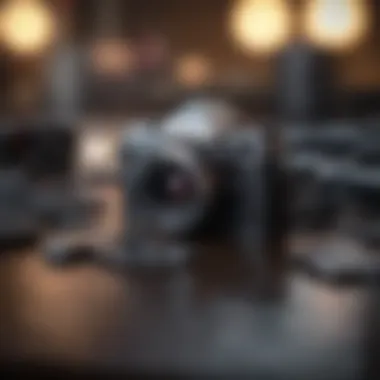

To balance these tools, developers often adopt hybrid strategies. For instance, utilizing storyboards for the overall app navigation while employing XIBs for isolating components can streamline the process and keep the codebase organized.
Layout Design Strategies
When it comes to crafting a mobile application, layout design strategies serve as the backbone of any user interface. A thoughtful layout not only impacts how users interact with an app but also plays a pivotal role in ensuring that content is both accessible and aesthetically pleasing. This section dives into key strategies every iOS developer should consider for a seamless user experience.
Using Auto Layout for Adaptability
Auto Layout is essentially the Swiss Army knife of iOS layout options. It provides developers a robust system to create flexible interfaces that can adapt to various screen sizes and orientations, which nowadays can range from iPhones to iPads and even Macs.
The key benefit of using Auto Layout is its ability to responsively adjust component sizes and positions based on rules you define. For instance, you can set constraints that dictate how a button should move when the screen size changes, ensuring that nothing overlaps and everything looks sharp across devices. This capability is paramount in a world where users expect apps to function seamlessly on different screens. Auto Layout's intrinsic complexity might feel daunting at first glance, but it allows for powerful manipulation of layouts without compromising design integrity.
"Adaptability is not just about fitting things; it's about creating an experience that feels right in all cases."
Stack Views and Their Advantages
Stack views are noteworthy for their simplicity and functionality. They allow developers to arrange a set of views linearly, either vertically or horizontally, with minimal effort. This organizational tool simplifies adding or removing views without manually adjusting each layout constraint, essentially relieving a significant cognitive load.
Using stack views, you can generate dynamic interfaces that react beautifully to changes. Imagine a scenario where a user adds items to a list; the stack view can automatically handle the new item’s placement without needing you to dive back into complex constraint adjustments.
Key advantages include:
- Responsiveness: Stack views handle layouts efficiently in different orientations.
- Code simplicity: Keeping your codebase manageable becomes simpler, increasing maintainability.
- Animation: Easing in and out becomes intuitive, enhancing user experience during interactions.
Grid Layouts for Uniformity
Grid layouts bring a structured visual harmony to app interfaces. They allow for precise alignment and the effortless organization of various UI elements like images, buttons, or text fields into uniform sections. This strategy can make all the difference when presenting content a user might expect to consume regularly.
iOS developers can implement grid layouts in multiple ways, including using UICollectionView for more robust, data-driven grid systems. This means you can create intricate layouts with responsiveness and complexity. As an outcome, users will find an app not only familiar but also easy to navigate.
When considering a grid layout, some factors to keep in mind include:
- Spacing and margins: Ensure that there’s enough breathing space between views.
- Aspect ratios: Maintain consistent proportions, so no element feels out of place.
- Device size adaptability: Ensure grids work coherently across various devices.
In summary, having well-structured layout design strategies in your iOS applications helps develop a robust framework for user engagement. Embracing tools like Auto Layout, stack views, and grid layouts can pave the way for apps that are as enjoyable to use as they are effective. Optimizing these strategies lays the groundwork for an app that feels just right for every user.
Essential UI Components
Essential UI components play a crucial role in the design and functionality of an iOS app. They are the building blocks that shape not only the pleasing appearance of an app but also its usability. When developers and designers create these components, their primary goal is to enhance the user experience while adhering to Apple's design guidelines. Keeping the design simple yet effective is key, as users expect intuitive interfaces that feel familiar at a glance.
These components must be carefully considered; they have a direct impact on how users interact and engage with an application. In the following subsections, we will explore three fundamental types of UI elements that every iOS app should integrate — Navigation Bars and Tab Bars; Buttons, Labels, and Text Fields; as well as the use of Images and Icons in Layouts.
Navigation Bars and Tab Bars
In any iOS application, navigation is an essential aspect of how users move from one screen to another. Navigation bars act as a guiding framework that provides users with a clear path, indicating where they are within the app. They typically appear at the top of a screen, offering options to move back or access other features. A well-designed navigation bar should be simple, yet informative, giving users contextual clues about their current location.
On the other hand, tab bars serve to organize content into distinct sections, allowing for quick switching between parts of the app. They are usually located at the bottom of the screen. The use of icons along with text labels in tab bars can make it easier for users to identify their preferred sections at a glance.
Combining these elements can lead to a seamless user experience. However, be cautious about overcrowding the interface. An intuitive layout will promote ease of use and is likely to reduce frustration.
"Simplicity is the soul of efficiency."
Buttons, Labels, and Text Fields
Buttons, labels, and text fields together create a robust interactive environment in your app. Buttons are critical for actions; they provide a way for users to initiate communication or trigger processes. When designing buttons, it is valuable to ensure they are easily identifiable and distinguishable from surrounding elements. Use contrasting colors or size variations to draw the user’s eye.
Labels, on the other hand, serve the purpose of conveying information. They guide users by offering clear, concise descriptors for accompanying input fields or buttons. Labels should be legible with a size that balances aesthetics and readability.
Text fields allow users to input information, whether it's for search, login, or other interactive functions. The experience within text fields can be enhanced by implementing features like placeholders or character limits to guide users in their input. Notably, it is important to test text fields visually and functionally. Adjusting their size and alignment according to the layout can have a significant impact on user satisfaction.
Images and Icons in Layouts
Incorporating images and icons efficiently into your app's layout can elevate its aesthetic appeal and functional clarity. Images can either convey a visual message or augment the contextual understanding for users. Using high-quality images can spark engagement. However, always optimize images for performance, as high-resolution images can slow down app loading times, a critical aspect of user experience.
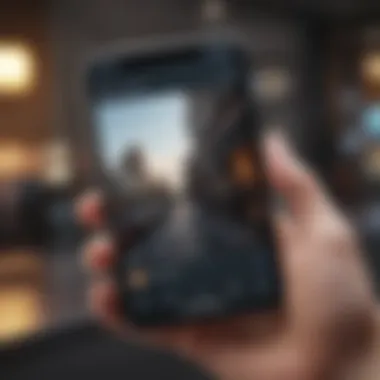
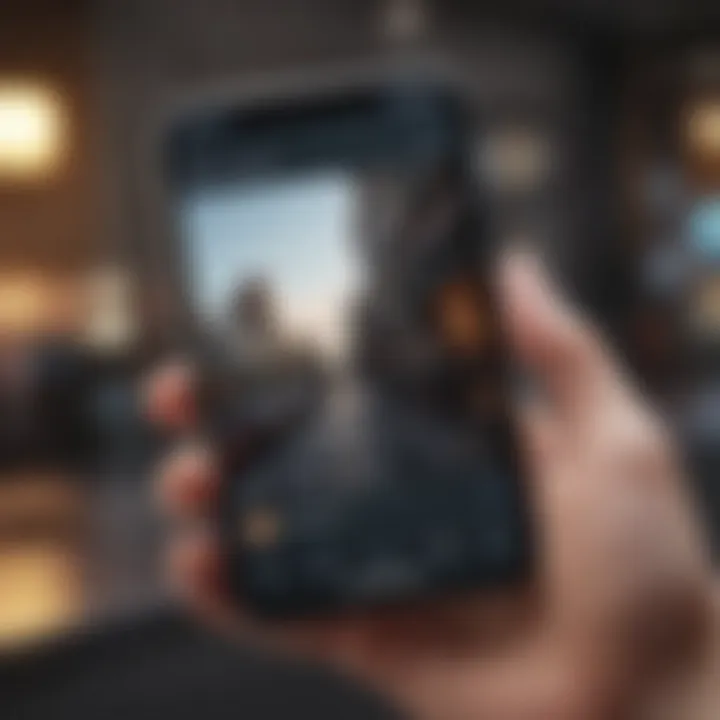
Icons serve as visual shorthand for actions or categories, guiding users to what each function does. It’s best to depend on widely recognized iconography so that users can immediately understand their purpose. For example, a trash can generally indicates deletion. It's also wise to maintain consistency in the size and style of icons throughout the app for a polished appearance.
In sum, the thoughtful integration of these essential UI components not only enhances aesthetics but also supports a seamless user journey. It’s about balancing functionality and design while keeping user needs front and center.
Interactivity and Animation
In the realm of iOS app design, interactivity and animation aren’t just embellishments; they are vital components that shape the user experience. This section delves into how these elements enhance functionality, create a sense of dynamism, and ultimately keep users engaged with the application. By mastering interactivity and animation, developers can provide intuitive navigation, feedback, and a polished feel that aligns with Apple's design ethos.
Implementing Gesture Recognizers
Gesture recognizers are the unsung heroes of user interaction. They enable apps to translate natural gestures, like swipes or pinches, into action. Think of them as the interpreters between your fingers and the digital interface. There are a few key considerations when implementing gesture recognizers in your app:
- User Intent: Consider what gestures feel most natural for your app’s primary functions. For instance, swiping left to delete an item in a list feels intuitive, but pinching to zoom could confuse if not well-implemented.
- Feedback: Immediate feedback is critical. When a user swipes, they should see a clear reaction—maybe a subtle color change or a back-and-forth animation to indicate the action is recognized.
- Combining Gestures: Sometimes a simple tap isn’t enough. Complex actions might require combining gestures. For example, a two-finger tap might bring up a context menu, while a single tap selects an item.
Using a is a straightforward way to add tap functionality to a view. Here’s a simple example:
Here, is a method defined to manage what happens when the user taps on the view. This succinct setup encourages an interactive experience.
Creating Smooth Animations
Animation can be the difference between a good app and a great app. It breathes life into a static interface and guides users seamlessly through their tasks. Properly executed animations can convey context and hierarchy without the user even realizing it.
- Purposeful Animations: Ensure animations serve a purpose. For example, if an object moves from one part of the screen to another, animating its transition helps users understand that it has performed a task, rather than just vanishing.
- Keep It Subtle: Overly flashy transitions can be distracting. Keeping animations smooth and understated contributes to a more professional appearance. Subtle fades or shifts can carry significant weight without losing the users' attention.
- Timing and Easing: Using the right easing functions can make a world of difference. Easing out or in plays with the speed of the animation, making actions feel more organic. Consider using for smoother transitions, as shown in this example:
This simple snippet gradually fades the view out over 0.3 seconds, creating a polished effect that users appreciate.
"Animation plays a crucial role in enhancing a user’s journey in an app. It’s not just art; it’s a functional design element."
In short, integrating gesture recognizers and animations not only enriches the user interface but tailors the application to feel intuitive and responsive. Developing a toolkit of animations tailored to user needs enhances usability and overall satisfaction. By concentrating on these elements, developers can elevate their iOS apps to new levels of interactivity and engagement.
Best Practices in iOS Layout Design
Establishing best practices in iOS layout design is crucial for creating applications that are not only visually appealing but also functional and user-friendly. Given the myriad of devices and screen sizes in the Apple ecosystem, adhering to best practices can greatly enhance the user experience. It ensures that the interface remains intuitive, reducing user frustration and fostering a more enjoyable interaction with the app.
Maintaining Consistency Across Screens
Consistency across different screens in an application is vital. This concept is about keeping elements similar across the interface, so users can easily navigate your app without confusion. Imagine walking into a well-organized library where every section has a clear and distinct layout; it feels more welcoming.
- Visual Hierarchy: Utilising consistent visual elements like font sizes, colors, and button styles creates a familiar ground for users. This way, users will recognize core actions, making navigation seamless.
- Grid and Alignment: Aligning UI components can centralize user focus. Taking the time to set grid layouts helps maintain this alignment and provides a cleaner, neater appearance.
- Feedback Mechanisms: When a user performs an action, like tapping a button, providing consistent feedback is essential. Be it through color changes, animations, or sound, make sure it’s uniform across all screens.
By maintaining consistency, you are not only upholding Apple’s guidelines but also creating an experience that feels streamlined.
Optimizing for Different Device Sizes
In today's market, applications must cater to a plethora of devices, from the tiniest iPhone to the largest iPad. Optimization is about ensuring that the app looks and functions beautifully, regardless of the device. Think of it as tailoring a suit; just as a skilled tailor considers the wearer's size and shape, designers must tune their layouts for varying screen dimensions.
- Responsive Design: Using Auto Layout and adaptive views is paramount. These tools allow your app to automatically adjust based on screen orientation and size, ensuring a proper fit.
- Flexible Assets: Providing multiple resolutions of images and assets makes for a more polished look. Users will appreciate graphics that maintain clarity and relevance across devices.
- Testing Across Devices: Before finalizing an application, testing on various devices is essential. Utilize the iOS simulator and real devices to screen-app behavior across different sizes ensures an optimal user experience across the board.
In today’s diverse device landscape, the adaptability of your interface can either make or break an app’s success.
Employing these best practices helps in crafting a resilient design that stands the test of time in the ever-evolving iOS environment. Keep users at the forefront of your design efforts—it pays dividends in user satisfaction and retention.
Testing Your Layout
Testing the layout of your iOS app is not just a checkbox on your development to-do list; it’s a crucial phase that can greatly influence the user experience. The importance of this phase cannot be overstated, as it helps ensure that your app functions beautifully across various devices and screen sizes. The meticulous scrutiny of your layout can prevent smaller issues from ballooning into significant user frustrations.
Using Simulator and Real Devices
When it comes to testing, you have a pair of powerful tools at your disposal: the iOS Simulator and actual devices. The simulator is a great starting point. It's fast and efficient, allowing you to simulate different iPhones and iPads. You'll quickly get the hang of various screen sizes and orientations. However, it doesn't always replicate the quirks of a real device. Factors like touch sensitivity and actual performance under real-world conditions are often missed in a simulated environment.
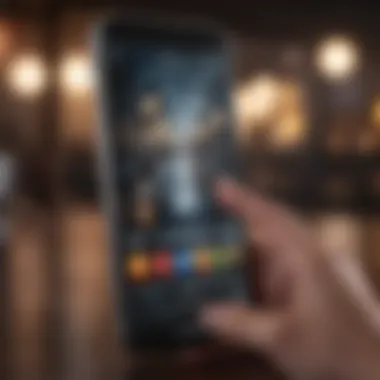
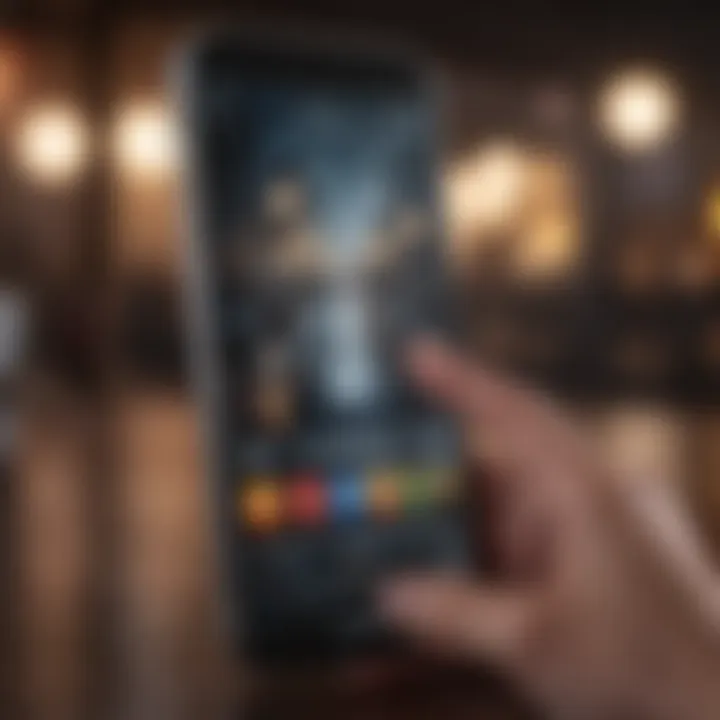
For instance, a button might look perfect in the simulator, but during a real-world swipe, it could be too small to tap comfortably. Here’s a couple of tips:
- Always test on multiple generations of devices to appreciate how your layout adapts.
- Check how animations perform on older hardware. Not all users are strutting top-of-the-line models.
Utilizing both the simulator and real devices gives you comprehensive insight into your app's behavior. Imagine finding an issue early on and fixing it before it reaches your end users—that's the kind of edge you want.
Gathering User Feedback
Once you've put your layout through its paces with various testing tools, it’s time to seek the wisdom of your users. Collecting user feedback puts you in the driver’s seat to understand how real people interact with your app. This can be done through beta testing or even informal focus groups; it’s about engaging the very users you aim to appeal.
Here are some methods to gather actionable feedback:
- Surveys: Craft simple surveys that users can fill out after using the app. Include questions about usability, aesthetics, and functionality.
- User Testing Sessions: Observe users as they navigate your app. You might be surprised by their natural reactions and choices.
- In-App Feedback Mechanisms: Create an easy option for users to submit their comments directly through the app. This encourages ongoing engagement.
"User feedback is the lighthouse guiding your app development journey. Without it, you might just be sailing in fog!"
By encouraging input, you can refine your layout based on actual user experiences instead of guessing what might work best. So, keep an open line of communication, and be ready to adapt and evolve your layout based on valuable insights.
In summary, effective testing not only helps catch minor issues before launch, but it also provides you with the rich, qualitative data that can elevate your design from functional to truly user-friendly.
Future Trends in iOS App Layout
As the landscape of mobile technology evolves, understanding the future trends in iOS app layout becomes crucial for developers and designers alike. This section will shed light on the adaptive methodologies gaining traction and the pressing need to consider user preferences, such as dark mode, as we move forward.
Adaptive Layouts with SwiftUI
One of the standout features of SwiftUI is its ability to create adaptive layouts that respond seamlessly to the user's device and orientation. Gone are the days of hardcoding dimensions or worrying about how an app would look on different screens. SwiftUI leverages a declarative syntax, enabling developers to define component layouts that automatically adjust for varying screen sizes and orientations. This makes it easier to provide a cohesive experience, regardless of whether an app runs on an iPhone, iPad, or even a Mac.
Imagine building an interface with elements stacking differently on a larger screen versus a smaller one. This not only saves time during development but also enhances user experience. With SwiftUI's layout system, using combinations of flexible containers like , , and , designers can create rich layouts that adapt fluidly.
Additionally, the combination of SwiftUI with UIKit can yield results that utilize the best features from both frameworks. This unified approach is especially useful as more apps demand consistency and adaptability across a wider array of Apple devices.
The Impact of Dark Mode
Dark mode isn't just a trend; it reflects a significant design shift shaped by user feedback. As apps introduce dark themes, they enhance usability by reducing glare in low-light environments. This especially matters for iOS layouts since many users spend a considerable amount of time staring at screens, and opting for dark mode can make the experience more comfortable.
From a technical standpoint, enhancing the iOS app layout for dark mode means thinking differently about color schemes and contrasts.
- Colors: Instead of just inverting colors, this new mode requires a thoughtful palette choice that ensures readability.
- Components: Modify components to not just switch background colors, but also ensure that icons, buttons, and text are visible and visually appealing.
Implementing dark mode doesn't stop at aesthetics. The implications stretch all the way to how users engage with the app. With an increasing number of applications adopting this feature, ignoring it could leave your app at a disadvantage.
Users appreciate when their preferred mode is catered to, reflecting a modern approach to interface design.
Closure
As you can see, grasping the future of iOS app layout goes beyond simply following the latest trends. It’s about creating a user-centric design philosophy that is attuned to the evolving digital environment. Developers and designers who embrace tools like SwiftUI and keep an eye on user preferences, like dark mode, will undoubtedly create more impactful and engaging apps. By staying abreast of these trends, you can set your designs apart in a crowded marketplace.
End
The culmination of understanding iOS app layout is not merely about grasping a collection of techniques or principles; it represents an essential component of crafting user experiences that are both seamless and engaging. An app's layout dictates how users interact with the interface, making it crucial for developers and designers alike to prioritize intuitive design. It’s the first impression the user gets, and first impressions can be lasting.
When summarizing the key elements discussed in this article, it becomes evident that flexibility in design is paramount. Utilizing tools such as Auto Layout and the innovative features of SwiftUI can help accommodate a variety of screens and orientations. The adaptability not only enhances user satisfaction but also aligns with Apple's guidelines which emphasize a consistent user experience across all devices.
In addition, the exploration of interactive components and animation is vital. It isn’t just about static screens but about creating a dynamic interaction flow that keeps users engaged. Each button press or swipe gesture should feel fluid, responding to user expectations with ease.
Understanding the importance of testing and gathering feedback further solidifies the iterative nature of app design. Gathering insights from real users as well as testing on different devices ensures that every layout decision meets the practical needs of users in real-world scenarios.
"A well-designed app layout transforms user interaction from a routine task into an effortless experience."
Ultimately, this guide emphasizes that creating a user-friendly app layout isn't a one-and-done task. Developers must continuously adapt to evolving design trends and user expectations.
Summarizing Key Takeaways
- Use Auto Layout for its adaptability across various screen sizes while adhering to Apple's design ethos.
- Implement interactive components such as buttons and gesture recognizers to create a more engaging user experience.
- Embrace SwiftUI for its modern capabilities in layout design that can enhance efficiency.
- Regularly test layouts across both simulators and physical devices to gather necessary user feedback for improvements.
- Stay updated with industry trends to ensure your app remains relevant and competitive.
Encouragement for Further Learning
The world of iOS app design and layout is not static. There is always something new to learn. Engaging with online communities on platforms like reddit.com and exploring resources from education sites or documentation on Apple Developer can deepen your understanding further. Additionally, consider joining workshops or online courses tailored toward iOS interface design tools and principles.
Reading articles on platforms like Britannica may also provide valuable insights into the historical development of user interfaces which in turn could inspire more innovative approaches in your own practices. Embrace the process of learning, for every piece of knowledge adds another layer to the mastery of iOS app development.















