Complete Guide to iPhone Message Backup Options
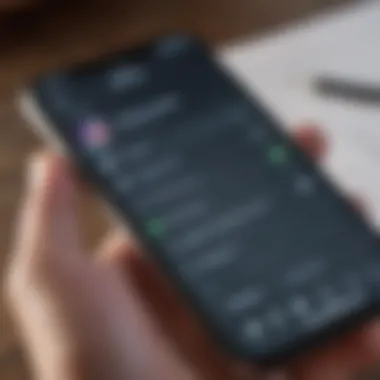
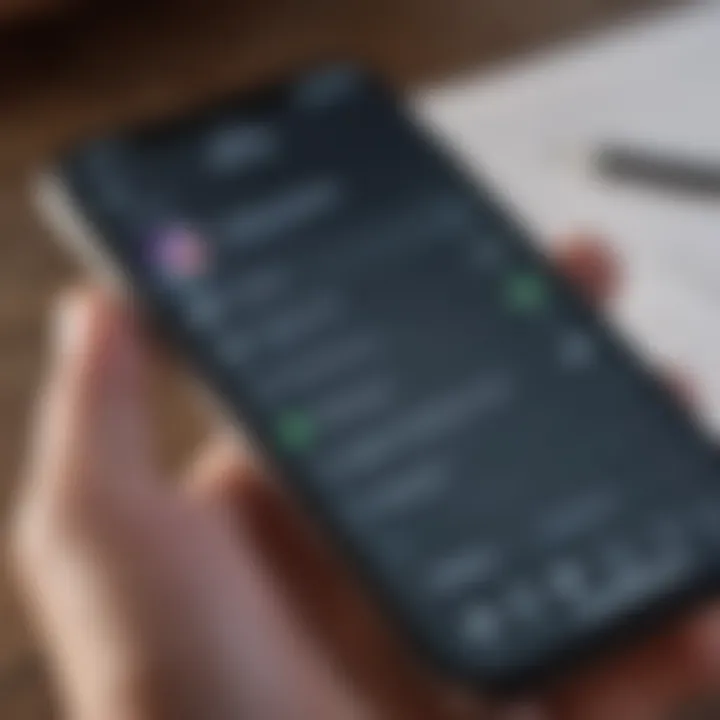
Intro
In today's fast-paced digital world, preserving cherished conversations and important information on our devices is more crucial than ever. For iPhone users, messages aren't just mere texts; they often contain significant moments, decisions, and agreements. Thus, understanding how to efficiently back up these messages is essential.
With various methods available, from Apple's native solutions like iCloud and iTunes to third-party applications, navigating through the options can be daunting. This guide is designed to lay out these methods clearly and concisely, ensuring you can safeguard your valuable communications effectively. As we delve into the nitty-gritty of each backup solution, we'll also address common bumps along the road and provide actionable insights for a seamless experience.
A step-by-step approach will be taken to empower you, regardless of prior knowledge or experience with backing up data. By the end of this article, you will not only know how to secure your messages but also understand the implications of each method—allowing you to make informed decisions that best suit your needs.
Understanding the Importance of Backing Up Messages
Backing up messages on an iPhone isn't just a technical task; it's a protective measure that can save you from losing irreplaceable moments and vital information. In an age where communication happens primarily through messaging apps, the need to secure these messages becomes increasingly paramount. Text messages, emails, and other forms of digital communication not only reflect our personal lives but often contain essential information, such as business contacts or valuable insights. Thus, understanding the importance of backing up these messages is crucial to anyone relying heavily on their device for communication.
The implications of a backup can be vast. Imagine losing years of heartfelt exchanges with loved ones due to a mishap—whether it's a malfunctioning device or an unintentional deletion of conversations. Backups act as an insurance policy, allowing users to restore communication histories that contain not just chats, but memories, plans, and details that can otherwise be lost in the ether of technology.
Why Backing Up is Essential
When you consider the tech landscape, the conveniences introduced by smartphones come with inherent risks. Backing up messages becomes essential for several reasons:
- Prevention of Data Loss: Devices can fail, whether due to hardware issues, software malfunctions, or even accidental damage. A reliable backup ensures that critical conversations remain intact.
- Ease of Transition to New Devices: Upgrading to a new model can be an exciting moment. However, the process of transferring messages can sometimes turn into a headache. Backups simplify this transition, letting you pick up right where you left off.
- Accidental Deletion: It happens to the best of us—an unintended swipe can lead to lost conversations. Regularly backing up can mitigate the fallout from a simple mistake.
- Data Corruption: Sometimes, due to software updates or abrupt shutdowns, message data can get corrupted and become unreadable. A backup provides a safety net in such scenarios.
Life moves pretty fast these days, and keeping your messages secure is akin to having a safety net while you jump from one experience to another. It enables you to manage your digital life effectively, ensuring that you’re not just living in the moment but also holding onto those moments for the future.
Common Scenarios for Data Loss
Message loss can occur under various circumstances, and it's best to prepare for these scenarios:
- Device Theft: Losing your phone can be devastating, but the loss of messages can hurt even more, especially if those texts contain vital information or sentimental value.
- Software Updates Gone Wrong: While software updates are meant to improve functionality, there are times when glitches may cause unexpected data loss, including messages.
- Physical Damage: It's surprising how quickly a moment of distraction can lead to a shattered screen or worse. Such accidents can render your device unusable and risk your data.
- Accidental Resetting: Performing a factory reset without understanding the implications can lead to total loss of all data, including messages.
- Sync Issues: If your iCloud or other backup solutions aren’t set up correctly, messages may not back up as intended, leaving crucial conversations exposed to the risk of being lost forever.
"Failing to prepare is preparing to fail."
Thus, backing up is not merely a precaution; it's an integral part of managing important data. Understanding these scenarios helps reinforce the importance of maintaining consistent backup habits. Without them, one can quickly find oneself in a precarious position, wishing they’d taken the necessary steps to secure their messages.
Native iPhone Backup Solutions
When it comes to safeguarding vital communication data, understanding the native iPhone backup solutions is fundamental. These built-in methods serve as robust tools that not only make backing up messages simpler but also ensure a level of trust in the security and reliability of the data being backed up. This exploration of iCloud and iTunes will reveal intricate details on how each method uniquely meets user needs, while also exploring their respective benefits and limitations.
iCloud Backup for Messages
One of the standout features of iPhone is its integration with iCloud. This cloud-based solution provides a seamless way to back up messages and other essential data directly from your device. With iCloud, the user enjoys automatic backups as long as they have a stable internet connection and adequate iCloud storage. The real magic lies in its convenience; users often don't even have to think about it — backups occur quietly in the background.
Setting up iCloud for message backup is straightforward. Here’s how you can do it:
- Open Settings
Go to your device settings and tap on [Your Name] > iCloud. - Toggle on Messages
Ensure that you turn on the Messages option.
This enables your messages to be stored in iCloud. - Check iCloud Storage
Consider monitoring your iCloud storage periodically. If you find it lacking, you might need to upgrade your iCloud storage plan.
While easy and efficient, reliance on iCloud does come with its own set of challenges. Users might face issues like insufficient storage notifications if their existing plan doesn’t accommodate all their data. Often, users overlook this until they receive that dreaded alert.
"Always keep an eye on your iCloud storage; it can bite you when you least expect it."
iTunes Backup Method
On the other hand, the iTunes backup method remains an excellent alternative for those who prefer local backups. iTunes has been around for ages and provides a traditional approach that many users still appreciate. This method allows you to create a complete backup of your iPhone, including messages, directly onto your computer. With this hands-on approach, users can ensure their data is off-device, adding an additional layer of security.
To back up messages using iTunes, you can follow these steps:
- Download iTunes
Make sure you have the latest version of iTunes installed on your computer. You can download it from the official Apple website. - Connect Your iPhone
Use a USB cable to connect your iPhone to your computer. Launch iTunes afterward. - Select Your Device
Once your device appears on iTunes, click on it. You’ll find options to back it up. - Backup Now
Select the option to back up. Ensure that you encrypt the backup if you want to save sensitive data, such as passwords and health information. This step is crucial to maintain privacy.
Using iTunes can feel more tangible, as you’ll have a physical copy of your data. However, it also comes with its quirks. For example, users must remember to back up at regular intervals; it won’t happen automatically like with iCloud. Caution must be exercised as well, since corrupted backup files can occur and lead to potential data loss if not checked occasionally.
In summary, both iCloud and iTunes provide unique paths for iPhone users to back up messages effectively. Each method has its pros and cons, and understanding these will help users make knowledgeable decisions about which solution best fits their needs.
Using iCloud to Back Up Messages
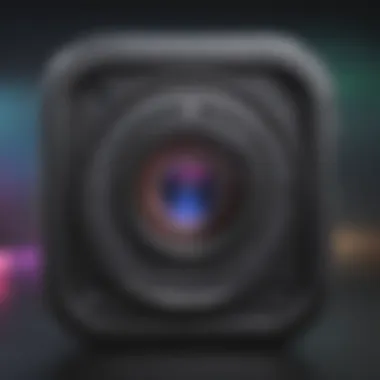
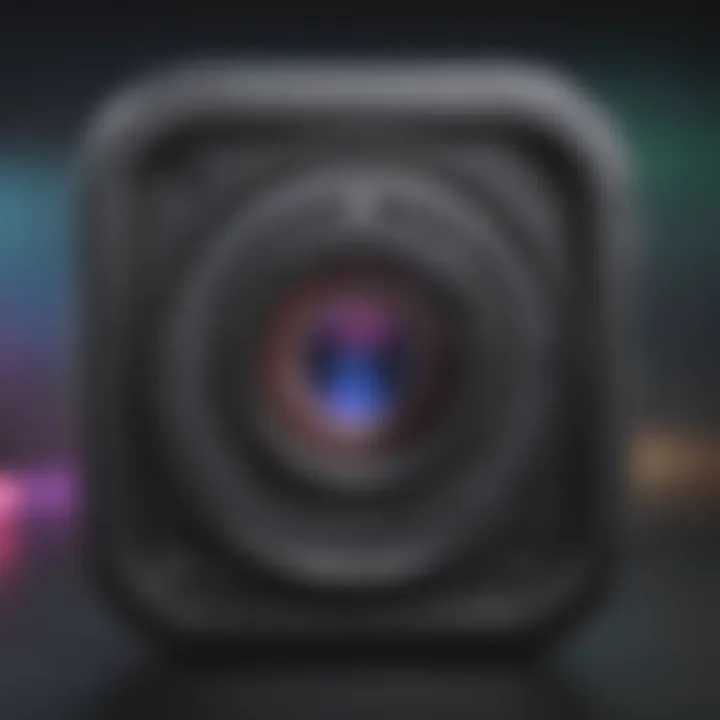
When it comes to backing up messages on your iPhone, using iCloud presents itself as a seamless and straightforward option. iCloud allows users to back up their messages effortlessly, ensuring that important conversations are preserved for future reference. It's the kind of service that blends into the background, providing peace of mind without the user needing to lift a finger. This is especially vital as it caters to those who are constantly on the go and may not always have the time to think about manual backups.
A notable advantage of using iCloud is the automatic nature of the backup process. Once set up, the backups occur regularly, typically every 24 hours, as long as the device is connected to Wi-Fi and plugged into a power source. This means that your messages are consistently safeguarded without requiring direct intervention. Additionally, utilizing iCloud means that your backed-up data is accessible from any device signed into the same Apple ID, which offers flexibility.
However, some considerations come with iCloud backups. Users must be mindful of their iCloud storage limits, which can become an issue if large backups accumulate. Users with several devices must juggle their storage to make sure there is enough space to back up messages and other data.
Step-by-Step iCloud Setup
Setting up iCloud to back up your messages is a relatively simple process. Follow these steps to ensure your iPhone is ready to back up your cherished conversations:
- Unlock your iPhone and go to Settings.
- Tap your name at the top of the menu.
- Select iCloud.
- Scroll until you find 'iCloud Backup' and tap on it.
- Switch on 'iCloud Backup.'
- Tap 'Back Up Now' to trigger your first backup.
After completing these steps, your iPhone will back up your messages along with other data. It’s essential to note that if your device is ever replaced, lost, or broken, you can restore your messages from this backup easily and continue with your digital life.
Managing iCloud Storage
Just as the saying goes, "You can't have your cake and eat it too," managing iCloud storage requires some savvy. Even though iCloud provides 5 GB of free storage, this can fill up quickly, especially with automatic backups. To ensure you have enough space for your messages, consider the following steps:
- Check your iCloud storage: Go to Settings > [your name] > iCloud > Manage Storage. Here you can view how much space is being used and what is taking up the room.
- Delete unnecessary backups: If you find that old device backups are still stored, you can remove them to free up space. Just select the device backup you want to delete and confirm.
- Optimize your data: Consider upgrading to a larger iCloud plan if you frequently back up data from multiple devices or accumulate significant storage usage over time. Plans start at a low cost and can offer sufficient space to accommodate all your backups.
Managing your iCloud storage is essential for an effective backup process. Keep an eye on your usage to avoid running into issues during your backups.
By following these steps, you're not only safeguarding your vital messages but also streamlining how effectively you use iCloud. Keeping everything organized sets a solid foundation, making sure essential data is never out of reach.
Utilizing iTunes for Backup
Utilizing iTunes for backup is a significant aspect of managing your data on iPhone. Many users prefer iTunes because of its straightforward interface and the option to create a complete copy of their devices. Unlike iCloud, which offers limited free storage, iTunes allows you to back up your entire iPhone to your computer. This can be especially useful for those who have large amounts of data or want to keep their privacy intact without relying on cloud storage. Moreover, using iTunes can help to avoid the headache of insufficient storage notifications that often pop up when using cloud backup options.
iTunes Installation and Setup
Getting started with iTunes is quite simple. First, ensure that you have the latest version installed on your computer. You can download it from the Apple website or through the Microsoft Store for Windows users. After the installation, connect your iPhone to your computer using a USB cable. It's worth mentioning that you may need to unlock your device and tap 'Trust' when prompted on your iPhone for the device to be recognized by iTunes.
Once iTunes is up and running, you’ll see a small iPhone icon appear in the upper-left corner. This icon is your gateway to managing your iPhone settings via iTunes. To make sure everything is working correctly, you might want to update both your iTunes and your iPhone's operating system to the latest versions. Keeping things updated helps to avoid potential compatibility issues, which can be a headache down the road.
Initiating the Backup Process
Now that you have your iTunes and iPhone ready, backing up is a walk in the park. Click on the iPhone icon in iTunes, and under the Summary tab, you will find options for backups. Here you can choose to back up your data either to iCloud or This Computer. For maximum safety, choose the option to back up to your computer.
It's also advisable to encrypt your backup. Enabling encryption means your sensitive information, such as passwords and health data, will be secured. Simply check the box next to Encrypt iPhone backup, then set a strong password you can remember.
To begin the backup, just hit the Backup Now button. The process may take some time, depending on the amount of data you have stored. As you wait, it’s essential to keep your iPhone connected to your computer until the process is complete.
Always remember: A regular backup can save you a world of frustration in case something goes awry with your device.
After the backup finishes, iTunes will display the date and time of the last backup, giving you confidence that your data is safe.
In summary, utilizing iTunes for backups not only provides more control over your data but also eliminates potential storage issues that come with cloud solutions. In the next sections, we will explore more about strategies for organizing and retaining important messages.
Exploring Third-Party Backup Solutions
When it comes to safeguarding your precious messages on iPhone, third-party backup solutions can provide an added layer of flexibility and features that native solutions may lack. While iCloud and iTunes cover the basics, the landscape of apps available today offers an array of tools that can cater to specific user needs. Understanding the potential options and benefits of these solutions is crucial for anyone serious about message management.
Overview of Popular Backup Apps
There are several noteworthy apps that have gained traction among users looking for robust solutions for backing up messages. Below are some of the popular choices:
- iMazing: This app allows users to manage their entire iPhone data, not just messages. Its user-friendly interface makes it easy to back up messages selectively, which is often a pain point with other tools.
- AnyTrans: Boasting a powerful data transfer feature, AnyTrans enables full message backups while also supporting other types of data. Its versatility is a huge selling point.
- PhoneView: An option primarily for Mac users, PhoneView can extract messages and even images from your iPhone backups. It provides a practical interface for those who prefer a manual approach to message management.
- Dr.Fone: This tool not only backs up messages but also helps in recovering lost data effectively. Dr.Fone shines in scenarios where data has been accidentally deleted and recovery is necessary.
These applications illustrate the range of functionalities available, letting users choose the one that best fits their unique needs. Each app has its audience, whether one is looking for depth in functionality or a simple backup process.
Features to Consider in Third-Party Apps
Choosing the right third-party backup app isn't just about brand names; it's also about understanding the features that come along with them. Consider the following aspects when evaluating these apps:
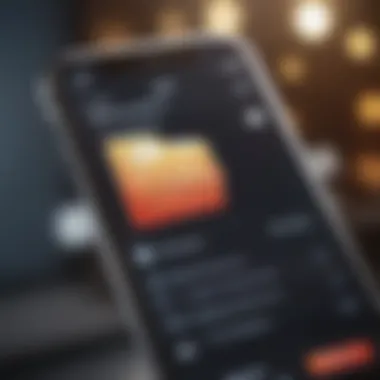
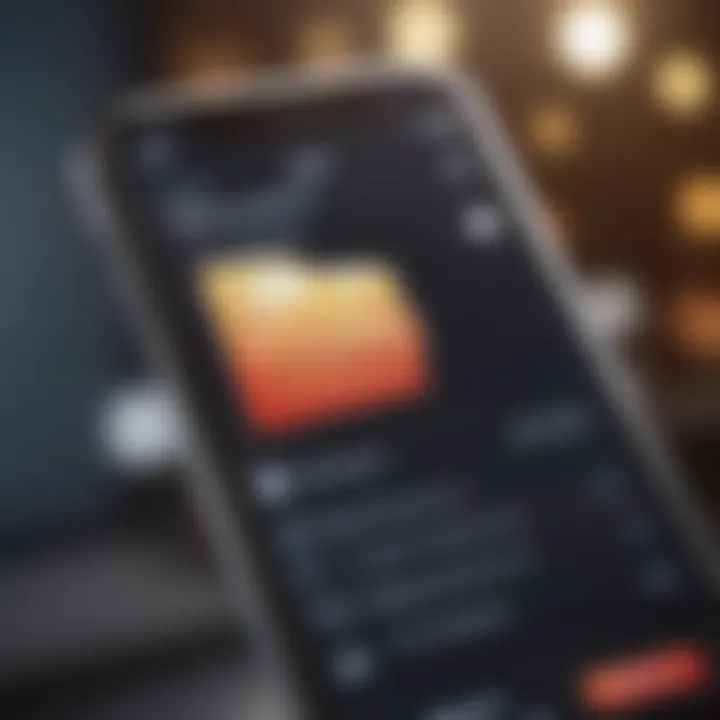
- Ease of Use: Intuitive interfaces and straightforward workflows can save a lot of headaches.
- Selective Backup Options: The ability to selectively back up messages means you can save only the crucial conversations rather than everything. This is especially useful for users managing limited storage.
- Data Recovery Capabilities: Some apps offer options to recover deleted messages, making them incredibly useful in emergencies.
- Security Measures: It's wise to assess the security protocols of the app. End-to-end encryption is a good benchmark.
- Regular Updates: An app that keeps up with iOS updates will likely offer a smoother user experience.
Always check user reviews and ratings before committing to a third-party solution; others' experiences can provide warning signs and insights you might overlook.
Integrating these third-party solutions can elevate your data management strategy, allowing for greater control over how your messages are backed up and maintained. By being proactive and informed, you can ensure that your important conversations remain safe and accessible.
Challenges in Backing Up Messages
Backing up messages may seem like a simple task, yet many factors can complicate this process. Understanding these challenges not only equips users with the knowledge to tackle issues but also highlights the significance of an unwavering backup strategy. Whether it's due to technical hurdles or user oversight, being prepared for these potential roadblocks can make all the difference when you need access to critical information.
Insufficient Storage Notifications
One of the most frustrating obstacles iPhone users encounter when attempting to back up messages is insufficient storage notifications. Apple devices often come with limited internal storage, and when you're trying to back up large amounts of data, including photos, apps, and messages, the risk of running out of space becomes more pronounced.
When your storage becomes critically low, your iPhone will alert you with a notification, effectively halting the backup process. At that moment, you might find yourself in a bind as you evaluate what to keep and what to delete. Users often feel stuck because some may not want to relinquish treasured memories captured in photos, while others might be hesitant to remove apps that they use daily.
Here are a few strategies to mitigate these challenges:
- Review Your Storage: Head to Settings > General > iPhone Storage to view what takes up most of your space. This allows you to make informed decisions on what to delete.
- Optimize Photo Storage: If photos are a major contributor to your space issues, consider enabling the "Optimize iPhone Storage" option in Settings > Photos. This option stores full-resolution photos in iCloud while keeping smaller versions on your device.
- Use External Storage Solutions: Consider investing in external storage options or services like Google Photos for photo backup, reducing the burden on your device’s internal memory.
Ultimately, not taking the time to address storage limitations effectively can lead to anxiety and potential loss of vital data.
Corrupted Backup Files
Another significant hurdle in the journey of backing up messages is the possibility of encountering corrupted backup files. A corrupted backup can arise from various issues, such as interrupted connections during the backup process or software glitches in either iTunes or the iCloud service.
When faced with this particular challenge, users may find themselves in a precarious situation. A corrupted file could leave you unable to restore precious conversations or crucial information you thought was securely backed up. In some cases, the backup might fail entirely, causing frustration and anxiety about how to retrieve lost messages.
Here’s how to address the issue of corrupted backups:
- Check Backup Integrity: After a backup, always check if the data is intact. You can do this by attempting to access a portion of it in a safe manner.
- Regularly Update Software: Keeping iTunes and your iOS updated reduces the likelihood of software-related issues that could corrupt backups.
- Create Multiple Backups: Consider employing both iCloud and iTunes for your backups. By having two distinct backup repositories, you safeguard against losing access to your data due to corruption in one.
Regular maintenance of backup files is crucial. This delay in acting can lead to a situation where restoring messages from a compromised backup might become impossible.
Facing the challenges of insufficient storage notifications and corrupted backup files can be stressful. Once you're aware of these hurdles, you can take proactive steps to minimize their impact and ensure a smoother message backup experience. Whether you find yourself navigating through storage limits or dealing with corrupted files, preparing yourself with the right knowledge and tools can save you from potential headaches down the line.
Retrieving Backed Up Messages
Retrieving backed up messages is a crucial aspect of data management on an iPhone. Many users find themselves in a tight spot after losing important conversations — be it cherished moments, critical information, or professional correspondences. The act of backing up messages is only half the battle; knowing how to restore them effectively ensures that users can access their data when they need it most. Here, we will explore the methods of restoring messages from both iCloud and iTunes, shedding light on the necessary steps and considerations for each.
Restoring from iCloud
Restoring messages from iCloud is a straightforward process that can often be done in a matter of minutes. This method is particularly appealing due to its seamless integration with the iPhone’s operating system. Here’s a closer look at what the process entails and how it can be advantageous:
- Assuring iCloud Backup is Active: First off, before you ever need this feature, it's a good idea to confirm that your iPhone is indeed set to back up to iCloud. To do so, navigate to Settings > [Your Name] > iCloud > iCloud Backup. If the toggle is green and says "Back Up Now", you’re good to go, and you can breathe easy knowing your messages might be recoverable.
- Restoring Process: When you’ve confirmed the backup is in place and you’re ready to restore:
- Post-Restoration: After the restoration is complete, check your Messages app to see if your lost conversations are back where they belong. Sometimes, it may take a little time for all data to sync completely.
- Erase your iPhone: Go to Settings > General > Reset > Erase All Content and Settings. This will completely wipe your device, so make sure you’ve saved anything you might want.
- Set up as New or Restore from iCloud: Once the device restarts, you’ll be prompted to set it up. Select the option to restore from iCloud Backup.
- Sign in to iCloud: Enter your Apple ID and password. You'll then see a list of available backups.
- Choose Backup: Pick the most relevant backup by date, then let the device do its magic.
Tip: Always connect your device to Wi-Fi and keep it plugged into a power source during the restoration process to avoid interruptions.
Restoring from iTunes
For those who prefer a bit more control or perhaps don’t rely heavily on iCloud, restoring messages from iTunes is also a viable method. This process involves using your computer, and while it may seem cumbersome at times, it can prove to be very effective.
- Connect with iTunes: First step’s simple — connect your iPhone to the computer that holds the latest backup using a USB cable. Open iTunes if it doesn’t start automatically.
- Initiate Restore Process: Click on your device icon in iTunes, then go to the Summary tab. Here, you’ll see options related to backups.
- Select Backup: Choose the option that says "Restore Backup". Here, you can select from various backups listed by date. Ensure you’re picking a backup that’s recent enough to include your lost messages.
- Start Restoration: After selecting the appropriate backup, click Restore. The process will begin, and your iPhone will restart once the restoration finishes. Like iCloud, it may take a while for everything to sync correctly, so patience is key.
- Verify Messages: After your device is back to life, dive into the Messages app to double-check if everything’s in order. If you’ve done everything correctly, your important conversations should now be accessible.
Restoring backed up messages can save users from the brink of disaster when faced with data loss. Whether through iCloud or iTunes, having a clear process in place allows users to regain access to their cherished information and carry on without a hitch.
Additional Tips for Message Management
Managing your messages effectively is just as crucial as backing them up. It's not merely about having a safety net for your data; it's about ensuring clarity and accessibility in your digital communication. This section provides tips that go beyond the traditional backup practices, helping you keep your message archive in check and fortifying your overall data management strategy.
Regular Backup Scheduling
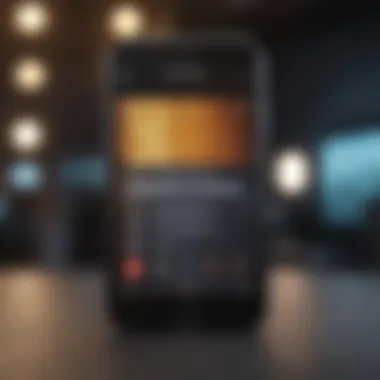

Setting a regular backup schedule is like sticking to a fitness regimen; it requires discipline but pays off in spades. Regular backups help ensure your messages are continually updated, allowing you to preserve the most recent conversations without the stress of forgetting. Imagine losing a significant conversation that contains essential details from a project, or worse, a heartfelt exchange with a loved one—unimaginable, right? Here's how to stay on top of your backups:
- Set a Monthly Calendar Reminder: Consistency is key. Mark it on your calendar, or set a recurring reminder on your iPhone. Just like you wouldn't skip a dentist appointment, don't skip your backups.
- Use Automation Tools: Many backup solutions provide options for automated backups. Explore Apple’s options, or third-party apps that sync periodically. You can focus on communicating while your messages take care of themselves.
- Review Your Backup Logs: After each backup, ensure everything went smoothly by checking the summary logs. It’s a simple step that can save you ample heartache later.
You might want to check in to resources like Wikipedia for more on backup practices.
Cleaning Up Messages Before Backups
It’s easy to accumulate an overwhelming number of messages, much like clutter in a closet. Before backing up, consider taking some time to clean it up. This step not only makes your backup less taxing on storage but also enhances the experience when you restore. Here’s how to go about it:
- Delete Irrelevant Conversations: Keep only those messages that hold significant value. Do you really need all those old conversations about where to meet for lunch?
- Utilize the Search Function: iPhone’s search capability makes it easier to find messages you might want to keep. Use it to sift through communications, keeping only those that matter.
- Archive Important Threads: If there's a discussion that you don't need immediate access to, consider archiving it instead of deleting. You can always retrieve it later without cluttering your main inbox.
When you ensure that only essential messages remain, the process of backing up becomes much smoother and more efficient. Plus, when you sift through the clutter, it enables you to appreciate the meaningful exchanges you’ve had.
"Data is like trash. It’s only useful if it’s organized."
Incorporating these strategies will not only safeguard your messages but also enhance your overall messaging experience on your iPhone. A tidy message archive reflects clarity in communication, ensuring you don’t waste time searching through heaps of old texts.
Legal Considerations of Message Backup
When it comes to managing digital data, particularly messages on an iPhone, legal considerations play a crucial role. Not only is it about safeguarding personal information but also ensuring compliance with laws and regulations that govern data privacy. Users of iPhone should be aware that backing up messages is not just a technical process; it can have legal ramifications that must not be overlooked. Failing to consider these aspects may lead to unintended consequences that could affect one's privacy and security.
Privacy Policies of Backup Services
The privacy policies of backup services are foundational to understanding how your information is handled. When a user opts to back up messages, they must agree to a privacy policy that dictates the terms of data usage, storage, and sharing. For instance, when utilizing Apple's iCloud, the privacy policy states that data is encrypted both in transit and at rest. However, it's crucial to read the fine print.
Some backup services may reserve the right to share data with third parties, often under certain conditions. This includes partnerships for analytics, advertising, or other operational necessities. Users should consider these factors before settling on a backup solution. Scrutinizing the privacy policy can help clarify what data is collected, how it is stored, and how long it is retained. This brings peace of mind, knowing whether your personal conversations might end up in unknown hands.
- Research the policies: Before using any service, read their privacy policy thoroughly to understand what you agree to.
- Look for transparency: Ensure the service is clear about their data practices.
- Check for third-party sharing: Identify if and how your data might be shared with others.
"A good privacy policy should tell you the whole story about your data—like reading the 'Terms and Conditions' but in plain English!"
Data Retention Issues
Data retention is another vital area to consider. Each backup solution has its own rules regarding how long it retains user data and under what conditions it may delete or retain that data indefinitely. Companies can retain data for various reasons, including legal obligations or business processes. Specify the duration for which the backup service stores deleted messages can often be vague or concealed within jargon. If a message is backed up but later deleted from your device, clarity about how long that backup remains accessible can prevent potential headaches down the line.
- Retention periods vary: Some services keep backups for a limited time, while others may hold onto information indefinitely.
- Legal obligations: Backup providers may have to retain certain data for compliance, which could be influenced by governmental regulations.
- User control: Understanding what control you have over deleting stored data can influence your choice of backup method.
To prepare for any eventualities, consider these questions:
- What happens to my data when I stop using a service?
- Is my data eventually deleted or archived indefinitely?
- How does the service notify me of any policy changes?
In summary, while backing up messages on an iPhone is essential for data security, the legal implications surrounding privacy policies and data retention can’t be ignored. Making informed decisions in this area can save you from potential legal pitfalls. By staying vigilant and deciphering the details, you can maintain control over your information and ensure that you comply with necessary regulations.
Future of Message Backup Solutions
As technology continues to evolve at breakneck speed, the approach to backing up messages is naturally following suit. Understanding the future of message backup solutions is not just about staying current; it’s crucial for safeguarding a significant part of our digital lives. With countless texts, voice messages, and multimedia content exchanged daily, an efficient backup system is essential to ensure that no important data gets lost in the ether.
Advancements in the field of message backup can unlock better functionalities, improved security, and user-friendly interfaces, making the process seamless. As more users lean towards cloud-based and automated solutions, assessing the implications of these innovations becomes imperative. The benefits range from enhanced accessibility to reduced anxieties around data loss while embracing user preferences for simplicity and efficiency.
Emerging Technologies in Data Backup
Emerging technologies are changing the game when it comes to data backup. Artificial intelligence, for instance, enters the fray, enabling smarter management of backup files. This technology can analyze user habits and predict which information needs saving, thereby allowing for automatic backups based on user behavior.
Benefits of Emerging Technologies:
- Predictive Analysis: AI can learn user behavior, anticipating backup needs.
- Increased Efficiency: Methods that require less bandwidth and time to back up.
- Enhanced Security: Advanced encryption methods to safeguard data better.
Furthermore, blockchain technology could also soon play a role in data backup. By decentralizing data, it becomes less vulnerable to loss or tampering, yielding an impenetrable fortress for users' messages.
Predictions for User Preferences
Looking ahead, it seems users are steering toward greater autonomy and simplicity when it comes to backing up their messages. The expectation of hassle-free, hands-off solutions is growing. This trend points toward preferences for integrated systems where everything happens automatically without needing meticulous intervention from users.
Trends to Watch:
- Increased Demand for Automation: Users are likely to favor systems where backup processes occur without manual prompts.
- Capacity for Cross-Platform Syncing: Users may want to back up messages across different platforms seamlessly, maintaining their data integrity whether using an iPhone, iPad, or even non-Apple devices.
- Focus on User-Friendly Interfaces: As the younger generations get into the tech arena more, there’s a strong call for interfaces that are straightforward and simple to navigate.
"With growing reliance on digital communication, the demand for efficient, secure, and user-centric backup solutions is only going to increase."















