Locate Your iPhone Easily Using Your iPad
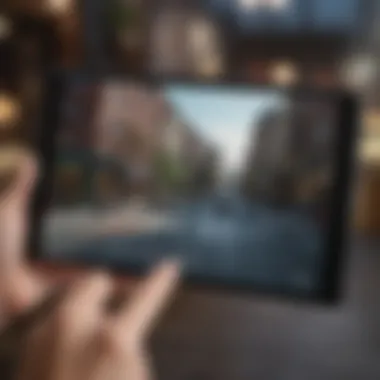
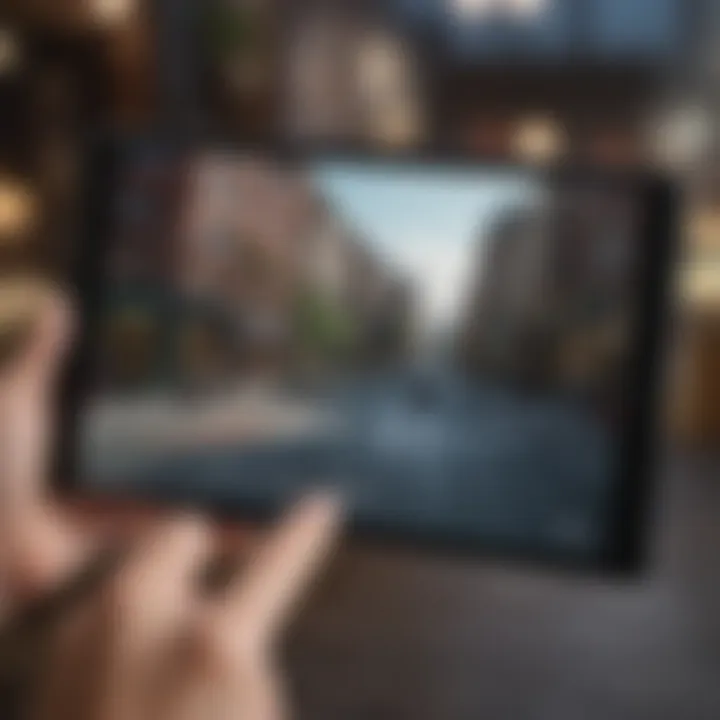
Intro
Losing an iPhone can be a frustrating experience, especially when you need it for important tasks. Thankfully, if you have an iPad, you can effectively track down your lost device. This article focuses on guiding users through the various methods available for locating an iPhone from an iPad. We will examine the built-in features offered by Apple, troubleshooting steps for connectivity issues, and the necessary settings to ensure a smooth tracking process. The aim is to empower users with the knowledge needed to secure their devices.
Product Overview
Apple has increasingly integrated features across its devices, making it easier for users to stay connected. Finding your iPhone using your iPad is a prime example of this synergy. The essential feature here is Find My, which combines location-tracking capabilities and security protocols into a seamless experience for Apple users. Users can track their devices accurately as long as both devices are connected to the internet and are correctly configured.
Key Features of Find My
- Location Tracking: Use GPS and network data to pinpoint your iPhone’s location.
- Play Sound: Emit a sound from your iPhone, useful if it’s nearby yet out of sight.
- Lost Mode: Lock your device and display a custom message for anyone who finds it.
- Erase Data: Permanently delete your data to protect your privacy if recovery seems impossible.
These features demonstrate the importance of having a well-configured device ecosystem. Setting them up beforehand can spare you from headaches later.
Ensuring Settings Are Correct
Configuring your devices is crucial for the Find My app to function optimally. You must ensure that your iPhone has Find My iPhone enabled and that both devices are signed in to the same Apple ID. Here are the steps to check this:
- On your iPhone, go to Settings.
- Tap on your name at the top to access Apple ID settings.
- Select iCloud and scroll to Find My iPhone. Ensure it is turned on.
For your iPad:
- Open Settings and navigate to your Apple ID settings.
- Go to iCloud and include Find My iPad on.
Configuring these settings is the backbone of effective device recovery across Apple devices.
Security Considerations
The Find My feature also has inherent security capabilities. Users should be aware of the importance of keeping their Apple ID and password secure. In addition, activating two-factor authentication adds an extra layer of security against unauthorized access. Consider that if someone finds your lost iPhone, the data protection features are critical. Engaging these features helps in preventing loss or theft by safeguarding your private information.
Troubleshooting Connectivity Issues
If you face issues locating your device, the first step is to check your iPad's internet connection. A stable network is a prerequisite for the Find My function to work effectively. If connectivity seems fine but the device is not showing up in the app, ensure that:
- Your iPhone's battery isn’t dead.
- It is not in Airplane mode.
- Location services are enabled.
In some cases, refreshing the iCloud settings by signing out and back in can resolve lingering issues. Such simple measures can alleviate user frustrations and streamline the tracking experience.
Remember: Regularly updating both devices ensures they run the latest software, enhancing overall security and performance.
Understanding the Find My Feature
In today's digital landscape, where our devices hold immeasurable value, understanding the Find My feature is essential for any Apple user. This tool not only assists in tracking lost devices, but it also provides added layers of security and recovery options. The Find My service merges the capabilities of Find My iPhone and Find My Friends, creating a unified approach to locate devices and share locations.
Using Find My effectively requires familiarity with numerous associated elements, making it vital for users to grasp its mechanics. At its core, Find My helps locate misplaced or lost iPhones from an iPad, delivering peace of mind in the face of potential loss. By navigating this feature proficiently, users can save time, reduce stress, and potentially recover their devices faster.
Overview of Find My
Find My allows users to track their devices using the Apple ecosystem components. It combines GPS data and internet connection to determine the device’s location. When activated, this feature creates a persistent connection with your devices, ensuring you can locate them when mislaid. It also offers a range of useful functionalities like displaying the device on a map, playing a sound for easier retrieval, and setting the device in Lost Mode.
Regardless of whether you are searching for a misplaced iPhone at home or trying to locate it when lost outside, Find My is designed to help you navigate these situations with ease.
Requirements for Using Find My
To use Find My effectively, there are critical requirements to ensure its full functionality. Here are several aspects to consider:
Compatible Devices
To take advantage of Find My, your devices must be compatible. Devices such as iPhone, iPad, iPod Touch, and Mac computers running the latest versions of iOS, iPadOS, or macOS are generally supported. This compatibility ensures seamless integration within the Apple ecosystem, making it easy for users to locate their devices from any compatible unit.
The primary benefit of this compatibility is the interconnectedness of devices. For example, if you lose your iPhone, locating it from your iPad becomes a straightforward process. However, older devices may not support some advanced features of Find My, which could hinder your ability to track a device effectively.
Apple Requirements
An Apple ID is fundamental when using Find My. The Apple ID enables you to access iCloud and other Apple services, ensuring your devices are tied to your account. This identification is crucial for tracking features, as all devices linked to a specific Apple ID are aggregated into the Find My system.
The advantage of having a cohesive system allows users to manage and monitor their devices efficiently. However, if there are issues logging into your Apple ID or accessing your data, you may face significant challenges when trying to locate a device.
Location Services Settings
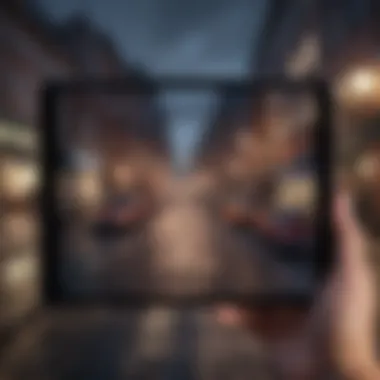
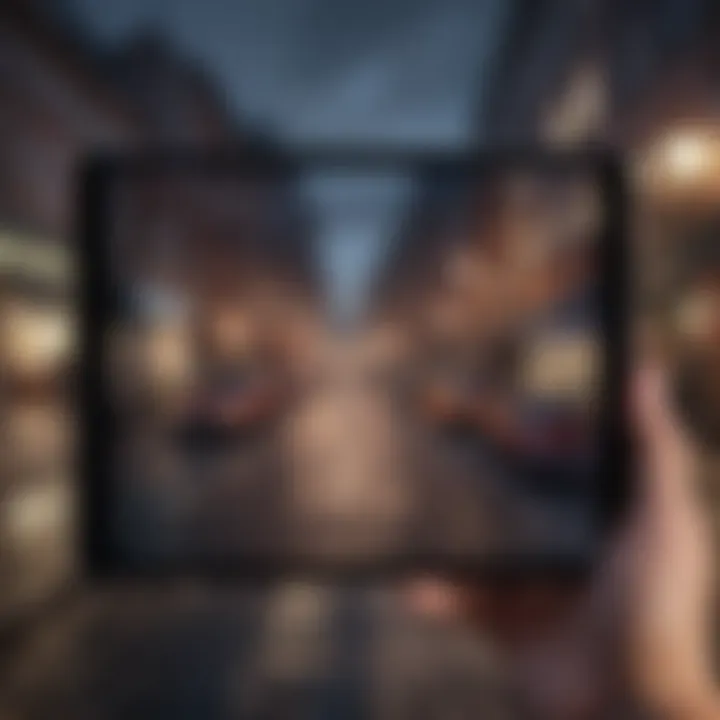
Another important requirement involves enabling Location Services on your devices. This setting permits your device to utilize GPS and network data to ascertain its location. If turned off, it becomes impossible for Find My to provide accurate location information.
The key characteristic of Location Services lies in its necessity for the functionality of the Find My feature. Users must enable this service for effective tracking. Furthermore, with increasing privacy concerns, users can customize settings that allow app-specific permissions. Failing to configure these settings may hinder your ability to find a lost iPhone.
By ensuring compatibility with devices, having a functioning Apple ID, and setting appropriate location services, you establish a robust foundation for utilizing Find My. This groundwork is vital for users looking to recover their lost devices quickly and efficiently.
Enabling Find My iPhone on Your Device
Enabling Find My iPhone is a critical step for any iPhone user who wants to ensure they can always locate their device. This feature provides an efficient way to track the iPhone remotely, especially in the case of loss or theft. Activating Find My iPhone prepares the system to send location information to the iPad, making retrieval straightforward. Moreover, it enhances personal security by allowing users to monitor their device’s location in real-time.
A well-configured Find My iPhone can grant peace of mind, reducing anxiety when a device goes missing. Users can leverage its features to pinpoint the exact location, send a sound to aid in retrieval, or even lock the device to prevent unauthorized access. In essence, enabling this feature is fundamental not just for convenience, but also for establishing a safe digital environment.
Step-by-Step Activation Process
To activate Find My iPhone, follow these steps:
- Open the Settings app on your iPhone.
- Tap on your name at the top to access Apple ID settings.
- Navigate to iCloud.
- Scroll down and select Find My iPhone.
- Toggle the switch to turn it on.
- You may also want to enable Send Last Location, which automatically sends the last known location of your iPhone before the battery dies.
Upon completing these steps, Find My iPhone will be enabled and ready for use whenever needed.
Verifying Activation
After you activate Find My iPhone, it is essential to verify that it is functioning correctly. This ensures that all settings are appropriately configured to facilitate effective tracking. Without this verification, there may be technical glitches that could hinder your ability to locate your device efficiently.
Checking iCloud Settings
Checking your iCloud settings is a vital part of verification. Ensure that you are signed into iCloud with the same Apple ID on both devices. An active connection allows your iPad to access the location data of your iPhone. To check:
- Go to Settings.
- Tap on your name and select iCloud.
- Confirm that the correct Apple ID is displayed.
This step is crucial as it links both devices under the same account, allowing them to communicate effectively. Having a correct setup for iCloud ensures that your Find My iPhone operates without interruptions.
Confirming Location Services
Confirming that Location Services are enabled is equally important. Location Services allow your iPhone to send precise location data to the iPad. To verify:
- Navigate to Settings.
- Tap on Privacy.
- Select Location Services and check if it is turned on.
This feature guarantees that your iPhone can be tracked accurately. If Location Services are disabled, the Find My feature can’t function as intended, leading to potential difficulties in locating your device.
Locating Your iPhone from iPad
Finding your iPhone using your iPad can provide significant benefits, especially in today’s fast-paced, technology-driven lifestyle. Losing a device can be stressful. Knowing how to locate your iPhone from your iPad can save time and may even help you recover it before it is too late. The ability to track your device is not just about convenience. It is about peace of mind and security.
The process is relatively simple. Users can access the Find My feature, which can pinpoint the iPhone’s exact location on a map. This can be especially useful in public places, where devices may get lost or forgotten. Additionally, there are sound features to draw attention to your iPhone if it is nearby. However, certain nuances exist. It is essential to understand the necessary steps and settings. Misconfigurations can hinder your ability to locate your device, negating the very purpose of this guide.
Accessing Find My from iPad
To start, open the Find My app on your iPad. It may require logging into your Apple ID. Once logged in, the interface is user-friendly. This app serves as a central point to manage all devices linked to your account. Ensure your iPad is connected to Wi-Fi or a mobile network to access the latest location of your iPhone. Correct access is vital as this is your gateway to effective tracking.
Using the Map and Sound Features
Utilizing Find My gives you two essential methods for locating your iPhone: viewing its location on a map and playing a sound. Both options enhance your chances of recovering the device.
Viewing Location on Map
The map feature within Find My is particularly intuitive. It displays your iPhone’s last known location, updating it in real time if the device is online. This visual representation can help you hom in on its whereabouts quickly. The interactive map allows zooming in and out, giving a clear picture of where your iPhone is likely to be. It is beneficial because it can guide you to places where your iPhone might be lost. However, if the iPhone is offline, it will only show the last known location, which can be misleading if it had moved.
Playing a Sound
The ability to play a sound on your iPhone is another practical feature. If your iPhone is within a reasonable distance, this option can be extremely helpful. A loud tone will signal the iPhone, making it easy to find, especially in places where you may not recall leaving it. The characteristic of this feature stands out for its effectiveness in close-range searches. While this function is advantageous, it is limited by volume and range. If the iPhone is on silent, the sound might not be heard.
Enabling Lost Mode
If your iPhone remains unlocatable, enabling Lost Mode can provide additional layers of security and tracking. This mode locks your device with a passcode and displays a custom message on the screen. This feature ensures that your personal information remains secure while allowing someone who finds your iPhone to contact you.
Benefits of Lost Mode
The primary advantage of Lost Mode is the heightened security it offers. No one can access your iPhone without entering the correct passcode. This is essential in protecting personal information. Furthermore, it increases the chances of recovery, as the contact message may persuade a finder to reach you.
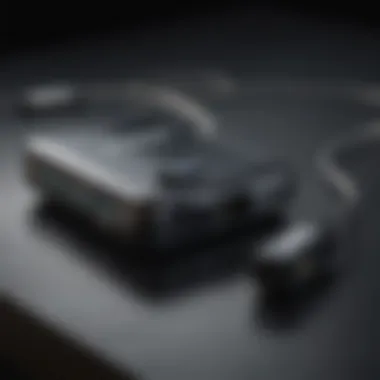

How to Activate Lost Mode
Activating Lost Mode is straightforward. Within the Find My app, select your iPhone, then choose the option to enable Lost Mode. Following a series of prompts will complete the activation process. Be sure to input a contact number where you can be reached. This ensures that the recovery process is as effective as possible, increasing your chances of getting your device back.
Remember, maintaining updated settings on your Apple ID and device configurations is critical for smooth functioning of these features.
By mastering these steps, locating your iPhone from your iPad becomes an accessible and reliable process.
Troubleshooting Common Issues
In any technological interaction, common issues are inevitable. With locating an iPhone through an iPad, troubleshooting becomes crucial to ensure that users can effectively utilize the Find My feature. Familiarizing oneself with these issues can save time and reduce frustration. Each challenge presents an opportunity for resolution, which enhances the overall experience of maintaining device security.
iPad Not Connecting to Find My
When the iPad cannot connect to Find My, it undercuts the primary goal of locating a lost iPhone. This issue may arise from various factors like poor network connectivity or incorrect settings. Users should verify that their iPad is connected to the internet via Wi-Fi or cellular data. Moreover, updating the iPad’s iOS can resolve compatibility issues that might hinder connectivity. Regular maintenance of software assures that users maximize their device's capabilities, making troubleshooting less cumbersome.
Location Services Not Working
This specific problem can significantly hinder the attempt to find a lost iPhone. Location Services must be enabled for Find My to work effectively. If these services are malfunctioning, the iPad may not register the iPhone's location accurately.
Resetting Location Services
Resetting Location Services can help address various issues that might prevent the iPad from locating the iPhone. This action refreshes the device’s GPS and other location-based functions. It is a practical step since it requires minimal effort and often leads to the restoration of functionality. To reset these services, users can go into the privacy settings and choose to turn off Location Services. After a moment, turning it back can recalibrate the system. This method is advantageous because it is quick and does not necessitate advanced technical knowledge.
Checking App Permissions
Another vital aspect is checking app permissions for the Find My service. It's important that the Find My app has appropriate permissions to access location data. Users can check these permissions in the settings menu under privacy options. If permissions are restricted, it can prevent the app from functioning optimally. This choice is essential because granting the right permissions often resolves connectivity and performance issues with minimal effort. Users should review which apps have location access on a regular basis to avoid further complications.
Find My Feature Is Disabled
If the Find My feature is disabled, locating an iPhone becomes impossible with the iPad. Factors like software updates or inadvertent changes in settings can lead to Find My being turned off. It is important for users to know how to enable this feature as it directly impacts their ability to recover a lost device.
Steps to Enable Find My
To enable Find My, users should navigate through their settings. This feature can be found under their Apple ID settings. Users need to toggle the Find My iPhone option to the 'on' position. This step is beneficial because it ensures that their device is connected and ready for location tracking. The unique aspect of this feature is its simplicity; enabling it only takes a few taps on the screen, making it accessible for all users.
Troubleshooting Apple Issues
Sometimes, issues with the Apple ID can obstruct access to the Find My feature. Confirming that the Apple ID is functioning properly ensures that all iCloud connected services operate effectively. If an Apple ID password is forgotten or the account is locked, users may experience difficulties. This is crucial, as maintaining a healthy Apple ID is foundational for a seamless experience with device tracking. Consistently reviewing account information and ensuring it is current can prevent any unexpected disruptions.
Understanding Limitations of Tracking
The ability to track your iPhone through your iPad is a valuable feature; however, it is critical to understand its limitations. Recognizing these constraints not only offers clarity but also sets realistic expectations when you are in distress searching for your device. This section outlines two main aspects to consider: the condition of your iPhone and factors affecting location accuracy.
What Happens When iPhone Is Offline
When an iPhone goes offline, tracking becomes significantly challenging. The offline state can occur due to various reasons, such as the battery dying or being out of range from any known Wi-Fi or cellular networks. If your iPhone is powered off, the Find My feature will not be able to provide real-time location updates, leaving you unable to locate it effectively.
When your iPhone returns online, Find My can instantly update its last known location. It may show where it was last connected, which could provide some useful information. However, if the iPhone was moved to a different place while offline, a miscommunication of its location may arise. Hence, understanding that a device must be online to provide accurate updates is essential for anyone relying on this tracking feature.
Factors Affecting Location Accuracy
Accurate tracking is influenced by several elements. It is important to be aware of these factors so you can enhance your chances of locating your device quickly.
Signal Strength
Signal strength plays a crucial role in how effectively your iPhone can communicate its location. A strong signal allows for precise location updates, while a weak signal can lead to inaccuracies. Dense urban areas with high buildings, or rural locations with limited network coverage, can certainly impact signal strength. This aspect becomes apparent when your iPhone is outdoors compared to indoors. Higher signal strength generally means better tracking accuracy, therefore prioritizing environments with strong signals can assist in finding your iPhone faster.
Environmental Obstacles
Environmental obstacles are another significant factor that impacts tracking accuracy. Physical barriers such as walls and trees can hinder the signals that your iPhone transmits. When using Find My, these obstacles can reduce accuracy by preventing the device from receiving signals or broadcasting its location effectively. Keeping this in mind, if you suspect your iPhone is nearby but difficult to locate, consider the surroundings and whether obstacles may be interfering with the signal. Understanding the geographic landscape around you can also provide helpful insights into locating your device.
Key Takeaway: Knowing that your iPhone must be online and the influence of signal strength and obstacles can greatly aid in managing your expectations when tracking your device. Recognizing these limitations ensures a more comprehensive approach when you are attempting to recover your misplaced iPhone.
Privacy and Security Considerations
In the realm of technology, especially with devices like iPhones and iPads, privacy and security are paramount. When using features like Find My iPhone, users must be aware of how their data is being handled. This understanding serves to protect not just the individual’s personal information, but also their devices.
The Find My feature inherently involves tracking the device's location, which may raise concerns regarding digital privacy. The user should ensure that any tracking done is consensual and within the realm of applicable laws. Failure to do this could lead to unexpected legal repercussions. Awareness of the legal landscape regarding tracking devices is essential for users to navigate this landscape effectively.


Security is also critical. This involves securing not just the device, but the entire Apple ID ecosystem, which provides access to various services, including Find My. These security measures help prevent unauthorized access to user accounts, which hackers often target. Users need to take proactive steps to bolster their account security to avoid the consequences of compromised accounts.
Consent and Tracking Laws
Consent forms the cornerstone of ethical tracking practices. Users must understand that tracking anyone’s device without their express permission may violate privacy regulations and laws, such as GDPR in Europe or CCPA in California. Before utilizing features like Find My iPhone, obtaining clear consent from all parties involved is a necessary step.
Additionally, laws surrounding tracking methods can vary greatly between regions. It’s advisable for users to familiarize themselves with relevant laws to ensure compliance. Violating these can have serious legal implications.
Protecting Your Apple
Protecting your Apple ID is essential for maintaining the integrity of your personal information and device security. Without safeguarding this entry point, users risk exposure to various cyber threats.
Setting Up Two-Factor Authentication
One of the most effective methods to increase security is setting up two-factor authentication (2FA) for your Apple ID. This security layer requires not only a password but also a verification code sent to a trusted device. By implementing 2FA, you create a significant hurdle for potential intruders.
The key characteristic of 2FA is its redundancy; even if a password is compromised, the verification code limits unauthorized access. This feature is advantageous because it significantly reduces the risk of unauthorized access to sensitive data and tracking features. However, users must also be aware that locking themselves out due to forgotten access credentials can happen if backup codes are not securely stored.
Recognizing Phishing Attempts
Phishing attempts pose a serious risk to Apple ID security. These attempts often appear as legitimate communications requesting sensitive information. Users need to be vigilant and educated about recognizing phishing schemes.
A key characteristic of phishing is its deceptive nature; attackers often duplicate legitimate emails or notifications from Apple. By recognizing these signs, users can avoid falling victim to scams. Users should always verify the source before clicking links or providing any personal information.
This awareness helps in safeguarding not only the Apple ID but all connected services. Users who remain attentive and educated about phishing can significantly enhance their security posture.
"The best defense against phishing is education; always verify before you trust."
In reviewing these considerations, it becomes clear that privacy and security must be prioritized when using Find My iPhone and related features. Understanding the laws governing digital tracking, implementing protective measures, and being aware of potential threats culminate in a robust security framework that supports seamless and safe device recovery.
Alternate Methods for Locating Devices
In the digital age, losing a device can be a stressful experience. While using the built-in Find My feature is a common method, there are alternate methods available. These methods complement your search process, providing additional options for recovering a lost iPhone. Understanding these alternatives enhances the efficacy of your efforts when the standard methods may not yield satisfactory results.
Using iCloud Website
The iCloud website presents a straightforward method for locating your iPhone from any internet-connected device. By accessing the iCloud portal, users can leverage almost all the capabilities of the Find My feature. To use this method, simply navigate to iCloud.com and sign in with your Apple ID. Once logged in, select the Find iPhone option.
This web-based interface allows you to view your device's location on a map, play a sound, or activate Lost Mode. It serves as an essential backup in case your iPad isn’t available. The reliability of this method depends on your iPhone being powered on and connected to a network, which can be a limitation in certain situations.
Third-Party Apps and Services
While Apple's offerings are robust, several third-party apps provide additional functionalities. These can help in device tracking and offer features not found in the native options. However, it is essential to choose apps that are reputable and secure to avoid potential risks.
Overview of Popular Apps
Applications such as Life360 and Google Maps have gained popularity due to their tracking capabilities. Life360 not only tracks devices but also offers family location sharing, which enhances the communal aspect of safety. Google Maps, on the other hand, includes a location-sharing feature that allows you to keep track of devices if location services are enabled. These apps are beneficial because they provide versatility. They allow for tracking multiple devices or even friends and family, not just your iPhone, thus proving their worth in various scenarios.
However, it is crucial to remain aware of privacy policies when utilizing these apps, as they may require extensive permission settings.
Key Features to Consider
When evaluating third-party apps and services, certain features warrant attention. Look for user-friendliness; a clean interface helps in quickly locating your device. Another important characteristic is real-time tracking. This is crucial for immediate and effective measures, especially if your device has been lost in a busy area.
Apps should also include notification features that alert the user upon device movement. This can be a small yet significant advantage in enhancing overall tracking efficiency. However, weigh these features against possible challenges, such as battery consumption and compatibility with your specific device setup.
Using these alternate methods not only broadens your approach to device tracking but also ensures a comprehensive strategy for maintaining security and peace of mind in a technological world.
Epilogue
In the context of this article, understanding how to efficiently locate an iPhone through an iPad is crucial. The tools available from Apple, primarily the Find My app, facilitate a seamless way to track your device, assuming certain settings are properly configured. By mastering these tools, users can enhance their chances of recovering a misplaced iPhone, thus minimizing distress and potential security concerns.
Furthermore, the discussions surrounding troubleshooting methods and alternative locating strategies provide additional layers of assurance. These elements empower the user experience by addressing common roadblocks, making it easier for users of all backgrounds to navigate such situations.
Additionally, as technology continues to evolve, the importance of device security is more pronounced than ever. This article underscores the significance of maintaining objectivity while utilizing tracking features and the necessity of safeguarding personal information. Ultimately, understanding these processes and considerations allows users to foster a secure and effective relationship with their devices.
Recap of Key Points
- Understanding the Find My Feature: Learn how this powerful tool can assist in locating devices effectively.
- Enabling and Verifying Find My iPhone: Step-by-step guidance on activating and ensuring that Find My is ready for use.
- Locating Your iPhone Using an iPad: Practical instructions on accessing location features and engaging options such as playing a sound.
- Troubleshooting Common Issues: Solutions to frequently encountered problems, enabling more straightforward resolution.
- Understanding Tracking Limitations: Clarification around what to expect when devices are offline or in environments that hinder accuracy.
- Privacy Considerations: Essential reminders regarding consent and security measures to protect personal information.
- Alternative Methods for Locating Devices: Exploring different ways to track devices, providing versatile solutions for various scenarios.
Final Thoughts on Device Security
The rising reliance on technology brings complexities, particularly regarding security. This article emphasizes protecting your Apple ID as a foundational step in overall device safety. Implementing two-factor authentication can drastically reduce risks, creating a fortified barrier against unauthorized access. Recognizing phishing attempts is equally crucial, as they pose a realistic threat to personal data.
As users engage with locating their iPhones, they must balance convenience with caution. Activating features like Find My should be partnered with prudent security practices. Thus, a thorough awareness of how these tools function, alongside the potential vulnerabilities, leads to a comprehensive strategy for ensuring device integrity.















