Comprehensive Guide to Mac Software Updater
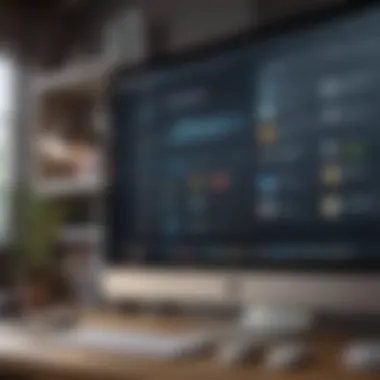
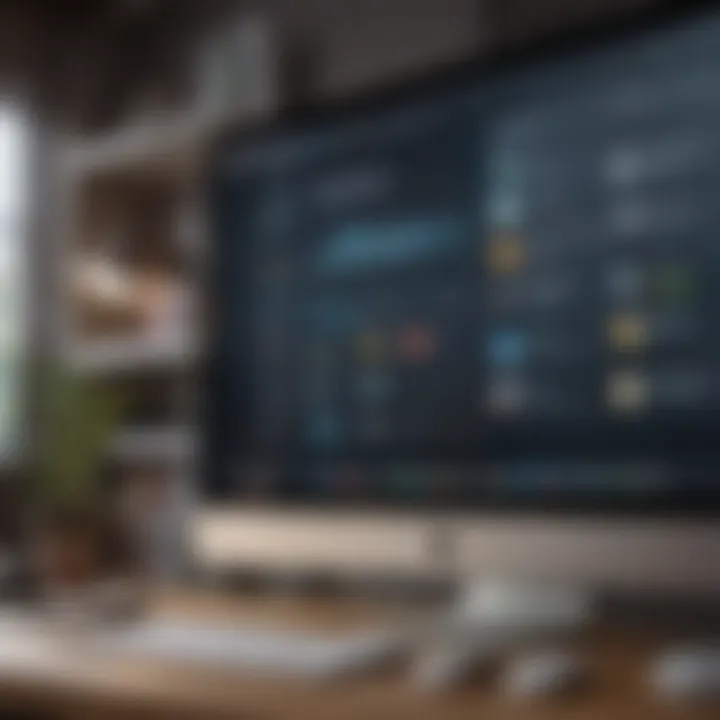
Intro
The Mac Software Updater is a crucial component of the macOS operating system. It ensures users remain updated with the latest software enhancements and security fixes. With the rapid pace of technology, keeping software current is not merely a preference but a necessity. This guide provides a detailed exploration of the Mac Software Updater, emphasizing its functionalities, importance, and best practices.
Regular updates play a significant role in enhancing system performance, correcting vulnerabilities, and offering new features. Users often encounter questions regarding software updates' operations, implications, and troubleshooting in case of problems. This article aims to equip readers with the insight needed to effectively manage their Mac software updates.
We will delve into the mechanics behind software updates in macOS, addressing key concepts like automatic updates and user-driven processes. Understanding these elements will help users take proactive measures in ensuring their Macs function optimally and securely.
"Keeping your Mac updated is vital for security and performance."
This guide will systematically analyze various aspects of the Mac Software Updater, including relevant issues users face and methods to tackle them. By the end of this article, readers will possess the knowledge necessary to navigate updates confidently, providing a safer and more efficient Mac experience.
Prologue to Mac Software Updater
In an era dominated by rapid technological advancements, keeping software up to date is crucial for both performance and security. The Mac Software Updater serves as a critical tool in this regard, acting as the gateway for users to maintain their devices. Rather than merely an automatic notification mechanism, it is a sophisticated system designed to optimize the user experience.
Understanding Software Updates
Software updates are not just patches for bugs; they encompass a wide range of enhancements. Updates can address security vulnerabilities, improve features, and enhance system performance. Each update contributes to the overall integrity of the macOS environment. They ensure that users are equipped with the latest technologies and tools provided by Apple.
The importance of software updates becomes even clearer when considering the potential risks associated with outdated systems. Failing to update can expose users to various vulnerabilities that malicious actors could exploit. Keeping software current helps protect personal data and maintain device functionality.
The Role of Mac Software Updater
The Mac Software Updater plays an instrumental role in software management. Its primary function is to systematically track, download, and install relevant updates. Users are typically prompted to install these updates, ensuring that they are not overlooked. Furthermore, the updater can also provide detailed information about each update, allowing individuals to make informed decisions about what to install.
The automatic update feature is perhaps one of the most significant benefits. By allowing the system to manage updates in the background, users can focus on their tasks without interruption. However, the manual control options are equally important, offering flexibility for those who prefer to decide when and what to update.
Overall, the Mac Software Updater not only simplifies the update process but also enhances device stability and security. Understanding its functions and capabilities is essential for any Mac user who seeks to optimize their device's performance.
Key Features of Mac Software Updater
The Key Features of Mac Software Updater play a pivotal role in maintaining the efficiency and security of Mac devices. Understanding these features can empower users to take control over how updates are handled, leading to improved performance and enhanced protection against security threats. Below, we explore the specific elements that define these features, their benefits, and considerations involved in their usage.
Automatic Updates
One of the most significant features of the Mac Software Updater is automatic updates. This functionality allows the system to periodically check for and install updates without requiring user intervention. Users can enable this option in system preferences, ensuring that their device remains current with the latest software enhancements.
Automatic updates offer several advantages:
- Time-saving: Users do not have to manually check for updates or remember to install them.
- Improved security: Critical security updates can be applied promptly, reducing the risk of vulnerabilities being exploited.
- Seamless user experience: The updates happen in the background, often without noticeable disruptions.
However, users should be mindful about potential drawbacks, such as unexpected reboots during important tasks. Overall, automatic updates keep systems secure and efficient with minimal effort.
Manual Update Options
While automatic updates are beneficial, not all users prefer this method. The manual update options provide an alternative for those who want greater control over which updates to install. Users can opt to download and install updates at their own pace.
The manual update process involves:
- Navigating to the "System Preferences" menu.
- Clicking on the "Software Update" icon.
- Reviewing available updates and selecting which ones to install.
This feature is particularly useful for tech-savvy users who want to research an update’s impact before applying it. It also allows for installing specific updates related to apps or features that are critical to their needs. The flexibility in managing updates is an essential aspect that enhances the user experience of macOS.
Notification Preferences
Another important feature of the Mac Software Updater regards notification preferences. Users can customize how and when they receive alerts about available updates. This feature ensures that users are informed without being overwhelmed.


Key aspects include:
- Frequency of notifications: Users can set how often they wish to be notified about updates.
- Update categories: Users can choose to be alerted only for certain categories of updates, such as security or app updates.
- Display options: Notifications can be shown as banners or alerts, allowing users to select their preferred method of communication.
These customization options allow users to tailor their experience according to personal preferences and workflow needs.
"Keeping your software up to date is critical in combating security vulnerabilities."
In summary, understanding the Key Features of Mac Software Updater—including automatic updates, manual options, and notification preferences—provides users with tools to optimize their Mac's performance and security. By leveraging these features, users can ensure they stay protected against threats while maximizing the functionality of their devices.
Navigating the Update Process
Navigating the update process is essential for maintaining the functionality and security of your Mac. This section will provide insights into the steps required to ensure that your software is always up to date. By understanding this process, users can minimize the risks associated with outdated software while benefiting from the latest improvements and features.
Checking for Updates
To begin navigating the update process, you need to know how to check for available updates. This can be performed manually, which is recommended for users who may not have automatic updates enabled. To do this, go to the Apple menu in the top-left corner of your screen and select "System Preferences." From there, click on "Software Update." Your Mac will check for updates. If any are available, they will be listed. Regularly checking for updates ensures that you do not miss critical security patches or performance enhancements. Here, users can choose to enable automatic updates, ensuring peace of mind.
Downloading Updates
Once you have verified that updates are available, the next step is downloading them. Upon checking for updates, you will see a button to download the available updates. Clicking this will initiate the download process. Depending on the size of the updates and your internet connection speed, this process may take varying amounts of time. During this time, make sure your Mac is connected to the Internet. It is also wise to avoid heavy downloading that may impact the speed, as this might delay the update process.
Installing Updates Successfully
After the updates are downloaded, the final step is the installation. In the Software Update window, you should see a button labeled "Install". Clicking on it will start the installation of the updates.
It's crucial to ensure you save any ongoing work before you start this process, as Mac may require a restart. Once the updates are installed, you will receive a prompt indicating the process's success. Keeping a consistent routine for installing updates will contribute significantly to your device's stability and responsiveness.
Tip: Regularly installing updates can prevent compatibility issues later when newer applications are used.
In summary, safely navigating the update process guarantees that your device maintains optimal performance while providing necessary security updates. Adapt your habits to include routine checking, downloading, and installing updates to keep your Mac functioning smoothly.
Types of Updates Available
Understanding the types of updates that are available for your Mac is crucial for maintaining the overall health and functionality of your system. Regular updates enhance your computer’s performance, provide new features, and importantly, protect your system from security threats. Knowing which updates are essential can improve the experience of using your Mac and help prevent potential issues down the line. There are three main categories of updates: system updates, security updates, and application updates. Each serves a specific purpose but together ensure a comprehensive update strategy.
System Updates
System updates refer to upgrades to the macOS itself. These updates sometimes include major version upgrades that introduce significant changes to the user interface and functionality. When a system update is available, it often carries improvements for system efficiency and new capabilities that can enhance user productivity. For example, Apple regularly adds performance optimizations and compatibility support for new hardware through system updates.
There are several benefits to applying system updates. They can:
- Provide new features: Each major release often introduces innovative features that enhance the user experience.
- Fix bugs: Issues reported in earlier versions are rectified, resulting in a smoother operating environment.
- Enhance system compatibility: New updates ensure that your Mac can work seamlessly with the latest applications and devices.
Security Updates
Security updates are paramount in today's digital landscape. They address vulnerabilities that could be exploited by malicious software or hackers. Apple regularly monitors potential threats and releases security patches to protect users. Without these updates, one's Mac could be at risk of data breaches or other cyber threats.
Installing security updates has several key advantages:
- Protect sensitive data: Keeping security protocols up-to-date shields your personal information from unauthorized access.
- Prevent malware infections: Regular security updates help in blocking potential malware attacks.
- Build trust in your device: Knowing that your system has up-to-date protections can provide peace of mind during everyday use.
"Regular updates are vital for the overall security of every macOS user. They are your shield against the evolving landscape of cyber threats."
Application Updates
Application updates concern the software you install separately on your Mac, which can include everything from productivity tools to games. These updates can enhance functionality, introduce new features, or improve compatibility with the latest macOS versions. Keeping applications current is essential for a smooth user experience and often necessary for security.


Considering application updates is important for several reasons:
- Ensure performance: Updates often include performance improvements, making apps run faster and more efficiently.
- Compatibility: Installing newer versions helps apps work seamlessly with updated versions of macOS.
- Bug fixes: Like system updates, these releases also address identified issues to improve the overall functionality of the application.
Regularly checking for and applying these updates can ultimately lead to a better, more efficient, and secure Mac environment.
The Importance of Regular Updates
Regular updates on your Mac devices play a critical role in optimizing functionality and security. The importance cannot be overstated as it ties directly to the overall experience of users, particularly those who rely heavily on their Macs for work or personal use. Updates ensure that the software remains compatible, stable and enhances performance in various ways. Failure to perform these updates can lead to numerous negative implications, from security vulnerabilities to degraded system performance.
Enhancing Security
One of the foremost reasons for consistent software updates is the enhancement of security. Cyber threats are ever-evolving, and software developers, especially Apple, are continually working to fortify systems against these risks. Each update typically includes patches that address known vulnerabilities. When individuals neglect these updates, they leave their systems exposed to potential threats such as malware, ransomware, and other forms of cyber attacks. This can lead to loss of data or even compromise the privacy of sensitive information.
Moreover, allowing the system to run outdated software can sometimes cause incompatibilities with security protocols. Thus, regular updates act as a safeguard, reducing the risk of security breaches and protecting user data.
Improving System Performance
Updates are also pivotal for improving system performance. Over time, Apple releases updates aimed at optimizing resource management, enhancing speed, and fixing bugs that may slow down your Mac. As applications evolve and demand higher resources for new features, keeping the system updated ensures it can handle these demands. Users often notice performance improvements such as quicker boot times, faster application launches, and overall responsiveness.
In addition to speed, updates may also improve energy efficiency. This can lead to a better battery life, particularly for MacBook users, who often seek to maximize their device's performance while on the go.
Accessing New Features
Lastly, regular updates grant users access to new features and functionalities that enhance productivity and user experience. Software developers continuously refine their offerings, introducing features that simplify tasks, improve interface usability, or bring innovative tools into the workflow.
For example, updates might include new applications, enhanced integration between existing apps, or improved functionalities tailored to user needs. By skipping updates, users miss out on these advancements, which can put them at a disadvantage both in personal and professional realms.
"Keeping software up-to-date is essential for protecting your data and ensuring your system operates at its best."
Common Challenges with Software Updates
Maintaining software updates on your Mac is essential, but it is also fraught with challenges. Understanding these difficulties helps users to navigate the updating process more smoothly. Certain issues like failed installations, application incompatibilities, and update errors can hinder the user experience, leading to frustration. Addressing these challenges is crucial to enhancing performance and security, thus making it an important topic in this guide.
Failed Installations
One of the most common challenges encountered during software updates is failed installations. Users might experience situations where an update does not install successfully. This can happen for various reasons, such as insufficient disk space, network connection issues, or conflicts with existing software.
When an installation fails, it often leads to uncertainty about the state of the system. Users might wonder if the update has partially installed or if their software is now compromised. To mitigate this problem, it is advisable to check system compatibility and ensure there is enough available disk space before initiating any updates. Users can free up space by deleting unused files or applications. Additionally, a reliable internet connection is critical during installation.
Incompatibilities with Applications
Another issue that arises is incompatibility with existing applications. When macOS software updates occur, certain applications might not function properly or may become entirely non-operational. This situation can be particularly vexing for users who rely on specific applications for productivity or creative work.
To manage this challenge, users should keep abreast of application updates from their respective developers. Often, developers will release new versions of their software that are compatible with the latest macOS. Running outdated applications on an updated system can expose users to bugs and performance issues. Therefore, maintaining an updated application library is as important as updating the operating system itself. Users can visit dedicated forums, like reddit.com, to seek advice on application compatibility.
Update Errors and Troubleshooting
Finally, update errors can occur during the updating process. Such errors can manifest as error messages or failure indicators, creating additional obstacles for users. Resolving these issues typically requires troubleshooting skills.
To effectively troubleshoot, users can follow these steps:
- Restart Your Mac: A simple reboot can resolve numerous issues.
- Check System Status: Sometimes Apple's servers may experience outages, so checking the update status on forums can provide insights.
- Run Disk Utility: Utilize Disk Utility to repair any disk permissions or errors before installing updates.
- Manual Installation: If automatic updates fail, consider downloading the update directly from the official Apple website.
"Troubleshooting update errors can lead to enhanced understanding of the macOS ecosystem and improve future update experiences."
By addressing these common challenges proactively, users can improve their experience with software updates. Understanding these aspects enhances not just the effectiveness of updates but overall system performance as well. Proper management of updates leads to a more stable and secure computing environment.


Advanced Update Management Techniques
Managing software updates effectively is a crucial aspect of maintaining a Mac's performance and security. Advanced Update Management Techniques encompass several strategies that can help users handle updates more efficiently. Understanding these techniques not only minimizes the risk of disruptions during the update process but also enhances the overall user experience. The outlined elements are essential for anyone aiming to ensure their Mac operates at peak efficiency.
Creating Backup Before Updates
One of the most vital steps to take before performing any software update is creating a full backup of your data. This precaution helps safeguard valuable files and settings in case an update goes awry. By using tools such as Time Machine, users can easily create backups that can be restored later if needed. Here are some key considerations:
- Frequency of Backups: It is wise to establish a routine for backups. Weekly backups are recommended to capture the most recent changes.
- Storage Solutions: Ensure that your backup storage is secure and spacious enough to hold your entire system data. External hard drives or cloud solutions like iCloud can be beneficial.
- Verification of Backups: After creating a backup, verify its integrity. Ensuring the backup is complete will provide peace of mind before proceeding with an update.
"A good backup strategy is your best defense against potential update issues."
Choosing Which Updates to Install
Not every software update needs to be applied immediately. Users should assess updates carefully to decide which ones to install. Here are some important aspects to consider:
- Critical vs. Non-Critical Updates: Security updates are often critical and should be prioritized. Application updates may have less urgency, depending on personal usage.
- Reviewing Update Descriptions: Apple provides descriptions with updates. Review these notes to understand what each update entails and any potential impacts.
- User Feedback: Checking online forums or communities, like Reddit, can provide insights on the user experience with specific updates. Previous install issues and feedback can influence your decision.
Scheduling Update Installations
Timing is paramount in managing software updates. Scheduling installations at convenient times can lead to a smoother process and less disruption to your workflow. Considerations for scheduling include:
- Off-Peak Hours: Utilizing off-peak hours for installations can prevent interruptions. Late nights or weekends may be appropriate times.
- User Preferences: Set preferences in System Preferences to ensure updates install automatically during scheduled times.
- Periodic Reminders: If preferring manual installations, consider setting reminders to check for updates periodically so that important updates aren’t overlooked.
Managing updates doesn’t merely protect your Mac; it helps maintain its efficiency and security. By understanding these advanced techniques, users can navigate the complexities of software updates with confidence.
User Preferences and Customization
In the realm of managing software updates on Mac, user preferences and customization play a pivotal role. Understanding how to tailor these settings ensures that users can achieve a balance between maintaining system performance and minimizing interruptions. When users customize their update preferences, they are actively participating in the management of their devices, thereby enhancing both user experience and device functionality.
Setting Notification Preferences
Notification preferences inform users about available updates while preventing unnecessary interruptions. It is vital to configure these settings according to one's workflow.
- Adjusting Notification Styles: Settings can be modified to receive notifications in a variety of styles – banners, alerts, or none. This gives you control over how much attention you want to dedicate to update prompts without being distracted from your tasks.
- Time Management: Users can also specify times when notifications are silent, allowing them to focus during critical working hours.
- Email Notifications: Setting email alerts might also be a useful option for reminders about significant updates. This caters to users who prefer to stay informed without continual pop-ups.
Managing Update Schedules
Managing when updates are installed is as important as the updates themselves. A thoughtful update schedule can prevent potential downtime and ensure that the device runs optimally.
- Select Time for Updates: Users can designate certain times for installations, ideally when the device is not in active use. This might be overnight or during specific hours.
- Skip Updates: In some instances, users may wish to delay less-critical updates. Knowing how to postpone certain installations can allow for a more tailored experience. It is worth noting that delaying security updates is generally not advisable.
- Regular Review of Update Practices: Periodically reviewing scheduling practices can adapt to changes in work style or personal preferences, ensuring that app and system updates align with current needs.
Customizing preferences in update management not only enhances control but also fosters a seamless user experience.
Future Developments in Update Technology
In the realm of technology, the ability to keep software up-to-date is essential for maximizing performance and security. The future developments in update technology are key to understanding how Mac users will interact with their devices. Everyone uses their Mac for various tasks, necessitating updates that are seamless and effective. Understanding potential changes in this field can assist users in making informed decisions about their devices.
Proposed Features in Upcoming Releases
New features in software updates can significantly enhance the user experience. They may include better user interfaces for the update process, which will simplify navigation and reduce common user errors. Enhancements in download speeds may cut down the time users spend waiting for updates to finish. This results in a more streamlined experience, essentially increasing productivity. Additionally, background update processes could be refined to ensure updates take place during low usage periods, minimizing interruption.
Other significant propositions might involve more robust rollback options that allow users to revert to previous versions quickly if new updates cause unexpected issues. This feature will provide an additional layer of safety, encouraging more users to get the latest updates without fear.
Integrating AI into Update Processes
The integration of Artificial Intelligence (AI) into the update process has the potential to revolutionize how updates are managed. With AI, systems can better predict the optimal time for updates based on individual usage patterns. This ensures that updates are applied when users are least affected by downtime or disruptions.
Furthermore, AI can analyze the compatibility of new updates with existing applications and hardware configurations. This could help in mitigating incompatibility issues that sometimes arise and result in frustrating user experiences.
"AI will help in personalizing the update experience for users, adapting to their habits and needs."
Moreover, AI algorithms can assist in identifying potential issues before they escalate, allowing for proactive measures rather than reactive troubleshooting. This forward-thinking approach not only saves time for users but also keeps their systems running smoothly.















