Exploring the MacBook Pro Touch Bar: Features and Impact


Intro
The Apple MacBook Pro Touch Bar is a unique feature that reshaped the way users interact with their laptops. This innovative functionality integrates a dynamic touchscreen strip into the keyboard layout, aiming to enhance usability and productivity. Since its introduction, the Touch Bar has attracted considerable attention and mixed feelings from the user community. Understanding its advantages and limitations is essential for anyone considering whether this technology aligns with their needs.
Product Overview
The MacBook Pro is known for its powerful performance and sleek design. The inclusion of the Touch Bar is its defining characteristic, replacing the traditional function keys.
Key Features and Specifications of the MacBook Pro Touch Bar
- Dynamic Touch Bar: Adjusts depending on the application in use.
- Integrated Touch ID: For secure authentication and Apple Pay functionality.
- High-Resolution Retina Display: Offers vibrant visuals and sharp detail.
- Kaby Lake & M1 Chips: Available processor options that enhance performance.
Variants and Colors
The MacBook Pro is available in various sizes and finishes. Users can choose from 13-inch and 16-inch models, with color options including Space Gray and Silver. Different CPU and RAM configurations make it adaptable to various user needs.
Design and Build Quality
The MacBook Pro extends Apple’s high standards in design and build quality. Its unibody construction emphasizes both elegance and durability.
Visual Description of Device's Design
The laptop sports a minimalist design typical of Apple devices. Slim and lightweight, it stands out in any setting, both in professional environments and personal use.
Materials Used in Construction
Crafted from aluminum, the MacBook Pro offers a premium feel. This material not only showcases sophistication but also provides resilience against wear and tear.
Ergonomics and Build Quality Assessment
The tactile feedback from the keyboard is satisfactory. The placement of the Touch Bar presents a unique challenge but ultimately suits those comfortable with adaptive interfaces.
Performance and User Experience
Performance is at the core of the MacBook Pro experience. It excels in various tasks—ranging from basic document editing to intensive creative projects.
Processor Details and Performance Benchmarks
Equipped with Intel Kaby Lake and M1 chips, it supports demanding applications with ease. Users have reported swift launches and smooth multitasking.
User Interface and Operating System Features
The MacBook Pro runs macOS, which is optimized for its hardware. Gestures and integrations with the Touch Bar allow seamless interactions, although some users still prefer traditional keys.
Multitasking Capabilities and Overall User Experience
Real-world efficiency is enhanced through features like Split View. Programs can be operated side by side in a productive manner, allowing fluid work without constant switching of tabs.
Pricing and Availability
Pricing varies depending on the configuration selected. The cost reflects the premium branding associated with Apple products.
Pricing Options
A base model of the 13-inch MacBook Pro generally starts around $1,299, while upgraded options can reach beyond $2,000. The entry-level 16-inch begins at $2,499, progressively increasing with enhanced specifications.
Availability in Various Regions
The MacBook Pro Touch Bar is readily available through Apple’s website, physical stores, and authorized resellers worldwide. Some delays may occur in specific regions during high demand periods.
Comparison with Competitor Products
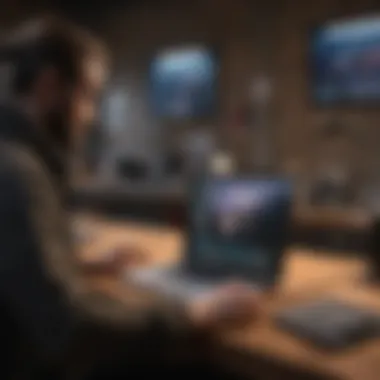

Compared to Dell XPS and Microsoft Surface Laptop, the MacBook Pro offers a distinct macOS experience. However, competitors draw on customization options and potentially lower price points.
> The MacBook Pro Touch Bar stands as a testament to Apple's commitment to innovate, yet it also faces pragmatic criticisms concerning its utility and practicality among users.
Preface to the MacBook Pro Touch Bar
The MacBook Pro Touch Bar represents a significant shift in how Apple conceives user interface on its laptops. This innovative feature aims to provide a more dynamic and customizable product aimed at professionals and creative users. With the world of technology is ever-evolving, understanding the Touch Bar is vital for anyone seeking to leverage its potential benefits. This article will dissect these aspects thoroughly.
Origin and Evolution
The Touch Bar first made its debut in October 2016 alongside the introduction of the MacBook Pro. From its inception, Apple's design philosophy centered on integrating advanced technology with intuitive usability. The Touch Bar evolved from Apple's long-standing reputation for premium hardware and innovative functions, promising an unparalleled user experience.
Over the years, the Touch Bar has seen refinements incorporated based on user feedback and emerging software needs. Its development reflects how Apple continually seeks to blend simplicity with sophisticated functionality, consistently striving to make computing more efficient.
Purpose and Design
At its core, the Touch Bar enhances the traditional keyboard experience by offering context-specific controls. This feature enriches user interaction with a visual representation of commands relevant to the active application. The purposeful design of the Touch Bar is rooted in improving workflow, as it allows for versatile transitioning between software tools seamlessly. Users can customize what appears on the Touch Bar, making it adaptable to their unique working styles.
Additionally, the aesthetic design aligns with the sleekness of the MacBook series. The Touch Bar’s seamless integration into the keyboard not only enhances functionality but keeps a cohesive look. Thus, while it serves technical purpose, it also embodies Apple's classic elegance in design.
"Apple’s Touch Bar revolutionizes keyboard design to enhance productivity and streamline user interaction it's more than just a feature; it is a part of an ecosystem."
Understanding the MacBook Pro Touch Bar unmasks capabilities that can propel productivity and creativity. In following sections, this article will detail key features, user experiences, advantages, and limitations of the Touch Bar technology.
Key Features of the Touch Bar
The MacBook Pro Touch Bar represents a significant shift from traditional keyboard layouts. Understanding its key features is essential because it highlights what makes this innovation unique and potentially beneficial for users. While primarily designed to enhance accessibility and efficiency, certain specific elements stand as standout advantages in maximizing the working environments of Apple enthusiasts and tech lovers alike.
Dynamic Controls
One of the most captivating aspects of the Touch Bar is its dynamic controls. These controls adapt based on active applications, streamlining workflows. For instance, when using photo editing software like Adobe Photoshop, the Touch Bar showcases relevant tools and sliders that allow precise adjustments literal at one touch.
The value of dynamic controls cannot be overstated—it effectively means the keyboard component adjusts to user needs instantaneously, reducing the need for navigating various menus across the screen. Moreover, it contributes to an overall uncluttered visual interface, aligning with more focused operation. Each user session also tailors this experience, optimizing recurring tasks in various software applications.
Customization Options
Customization sits at the core of the essence of the Touch Bar. It allows users the power to personalize functionality Suite to their particular needs. Exclusive settings specify what icons sit on the Touch Bar, providing the flexibility to prioritize the most frequently used applications.
Apple provides several options via System Preferences that make customization user-friendly, ensuring it does not require technical knowledge. Users can drag and drop different sections implementing shortcuts or even docked apps directly on the bar. It reflects an understanding of Apple's target audience—the customizability enables diverse practices, catering from composers who may want music-related functionalities at a finger tap, to programmers seeking immediate code execution functionalities with predefined commands.
Integration with Common Applications
Another key area to discuss around the Touch Bar is its integration with common applications. Software compatibility extends beyond Apple-first products like Final Cut Pro or Logic Pro. Third-party developers also engage in creating plugins enhancing user interaction with applications, such as Microsoft Office Suite or graphic design applications.
This integration lays the groundwork for a holistic interface that connects extensive workflows easily. By working accurately within popular software frameworks, the Touch Bar extends the versatility of the MacBook Pro secenario ver by enabling instant access to commands commonly utilized, thus substantiating its position as a pivotal adjustment rather than a mere novelty.
User Experience of the Touch Bar
The user experience of the Touch Bar is pivotal in understanding its role within the MacBook Pro's ecosystem. This component aims to enrich interaction by combining a touch interface with dynamic controls. Users across various backgrounds have varied experiences with this innovative feature. Evaluating these experiences offers insights into the practicality, usability, and overall acceptance of the Touch Bar.
User Testimonials
User testimonials provide a spectrum of perspectives on the Touch Bar. Many users express initial excitement when they first encounter the feature, appreciating the modern design and mobility it brings. However, opinions diverge as these users engage with the technology over time.
- Some professionals involved in various fields such as design, programming, and video editing find the customizable function keys beneficial. They appreciate the ability to tailor these keys to functionality that supports their workflow directly.
- On the other hand, casual users can feel overwhelmed, as not all functionalities are instantly recognizable. Even after some period of use, some express difficulty finding the right settings or navigating the interface intuitively. Formulating efficiency amidst preference for traditional tactile keys presents a concern.
- Certain analytics collected from sources like Reddit reveal that some users reported efficacy gains of about 20 percent when they adapted fully to the Touch Bar. They highlight that learning to leverage the Touch Bar means less time shifting attention away from their primary tasks.
Overall, the feedback is mixed. The Touch Bar appeals to some for its blending of LCD technology with practical functionality; others remain uneasy with its concept, favoring familiarity.
Learning Curve and Adaptation
The learning curve surrounding the Touch Bar is significant. Users must adapt to a new interactive method that they may not be accustomed to in their computing experience. Initially, this transition can present challenges that require attention.
- Adapting to an interface that lacks physical keys involves a degree of mental shift. Users often need to forecast different tasks by muscle memory that wouldn’t be possible without visible buttons.
- Variety in experiences comes into play as frequent users of Apple's other products generally have a more accessible learning journey. Those already embedded in Apple's ecosystem find ease in navigating and understanding the absence of distinctive keys.
- Despite these hurdles, the overall perspective indicates that time yields familiarity. Most users develop enhanced muscle memory, systematically reducing complexity over time.


This learning and adaptation, although demanding critical thought at first, can lead to long-term advantages regarding productivity, efficiency, and overall satisfaction with using the MacBook Pro's Touch Bar.
Comparison with Traditional Function Keys
Comparing the MacBook Pro Touch Bar with traditional function keys invites a nuanced conversation. The MacBook layout has evolved significantly, and this comparison sheds light on the functional capabilities that may enhance or hinder the user experience. The Touch Bar's design aims to provide a flexible interface for various tasks, but understanding how it measures up against standard function keys is crucial for informative decision-making.
Functionality Analysis
Traditional function keys on keyboards have long been respected for their predictability. They serve predefined, steadfast functions—like adjusting volume or brightness adjusted by F1 or F2—and tapping these keys provides instant feedback. This predictability offers a comfort level for many users who have used them for years.
In contrast, the Touch Bar introduces an adaptive approach. Rather than being limited to a static set of controls, the Touch Bar presents context-sensitive buttons that change based on the application in use. For instance, while in a browsing session, you might find options related to webpage navigation. When using Photoshop, the icons shift to tools commonly utilized for image editing. However, this offers less tactile feedback and can lead to moments of confusion for users not yet acclimated to blind adjustment.
Here are some key points of comparison:
- Static vs. Dynamic: Function keys shine in their consistent performance. The Touch Bar adapts but could confuse those accustomed to the predictability of function keys.
- Feedback: Tactile feedback on traditional keys ensures certainty, while the Touch Bar's glass surface may make users feel less secure in their interactions.
- Learning Curve: Users accustomed to traditional keys might experience a necessary adjustment period when switching to a Touch Bar, complicating initial usage for some.
Performance in Different User Scenarios
User scenarios significantly shape how each model performs. Musicians can benefit from custom controls on the Touch Bar in GarageBand, as it allows swift access to various settings at finger tips. For development tasks in programs like Xcode, the options tailored to coding enhance convenience and creativity. On the other hand, professionals in general office environments might find themselves longing for their reliable function keys for quick actions like changing display modes or summoning calculations.
Limitations demonstrate when system performance needs transcend flexibility and adaptability. During intense work sessions, simplicity can be key: users with an emphasis on productivity may often opt for traditional keys in professional contexts, echoing the sentiment that sometimes, older methodologies offer faster, more direct results. For detail-oriented work such as audio engineering, where seamless control is mandatory, function keys attribute more reliability than their touch-based counterparts.
Using varied input models can help to make this clear:
- Audio Mixing: A traditional model may enable quicker actions, while in digital creation, the specific Touch Bar enhancements can signal profound optimization.
- Coding: Developers might prefer the tactile, memorized responses from traditional keys, compared to searching for input on Touch Bar displays. However, when integrated effectively, the dynamic input could lead to innovation—emphasizing versatility.
The comparison overall showcases a tension between the aesthetic modernity of the Touch Bar and the functional stability offered by traditional keys. As this technology finetunes its features, centered discussions like this one allow users to make informed choices on what best fits their needs.
Advantages of the Touch Bar
The MacBook Pro Touch Bar offers a range of advantages that cater to the modern user's workflow. As technology evolves, so do user interactions and expectations from their devices. The Touch Bar provides an innovative method to accelerate productivity and streamline tasks. In this section, we will explore two main benefits of the Touch Bar in detail: increased productivity and multimedia control enhancements.
Increased Productivity
The design of the Touch Bar not only emphasizes aesthetics but also functionality. It replaces static function keys with a dynamic, adaptable interface. This means tools and controls adjust based on the application in use. For users, this elimination of unnecessary clicks or multiple key presses can result in significant time savings.
The Touch Bar allows for quick access to features like saving documents, managing preferences, or easily toggling between app functionality. Because of this, users often find themselves achieving more with fewer disruptions. It supports specialized actions within various software applications, enhancing workflow.
Additionally, users can customize the controls to suit their needs better. A designer can set shortcuts for frequently used functions in Photoshop or Final Cut Pro. Such flexibility can (and often does) reduce the time spent navigating menus, allowing focus on creative processes.
Most users note that this increase in efficiency is particularly significant in fast-paced environments where every second counts. People who multitask are also likely to benefit from the Touch Bar’s capabilities. The chance to switch contexts swiftly allows for continuity in thought and productivity.
This combination of convenience and adaptability often leads to a more immersive work experience, reshaping how individuals approach their tasks.
The overall impression is that the Touch Bar makes daily operations smoother and more intuitive, contributing to higher productivity, especially for professionals.
Multimedia Control Enhancements
The multimedia capabilities of the Touch Bar are noteworthy as well. It can adaptively present controls related to video playback or audio management, making it increasingly interactive. This evolution in the user experience revolves notably around media creation and consumption.
Users will find volume control, playback buttons, and other relevant tools available for quick use while consuming content. The interface automatically changes based on the application, presenting intuitive controls that feel contextually relevant to the user. This responsiveness leaves a positive impression, particularly when manipulating audio settings on creative software or managing documents that include multi-media elements.
For musicians or video editors, the ease of use with their tools without needing to navigate extra windows increases concentration and professionalism. The Touch Bar also creates seamless transitions when switching from discussing ideas in a presentation to editing video sequences in real-time. Thus, this functionality acts as a bridge between several workflows, greatly aiding efficiency.
The seamless interaction of the Touch Bar encourages creative minds to explore their capabilities further. By offering direct access to commonly used controls, it supports quick modifications and enhances user satisfactioon across experiences directly related to media.
Critiques and Limitations of the Touch Bar
The MacBook Pro Touch Bar has received its share of praise, but it is also surrounded by a number of critiques and limitations. Understanding these aspects is crucial for users considering the device for their personal or professional needs. User feedback often illuminates issues that might not be immediately obvious from marketing material. Moreover, technical limitations can affect the overall experience for various types of workflow.
Notable User Criticisms
Many users have expressed concerns about the usefulness of the Touch Bar in day-to-day operations. Here are some notable criticisms:
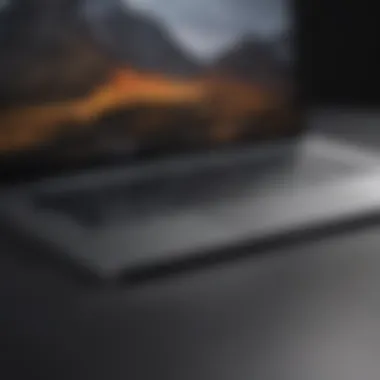
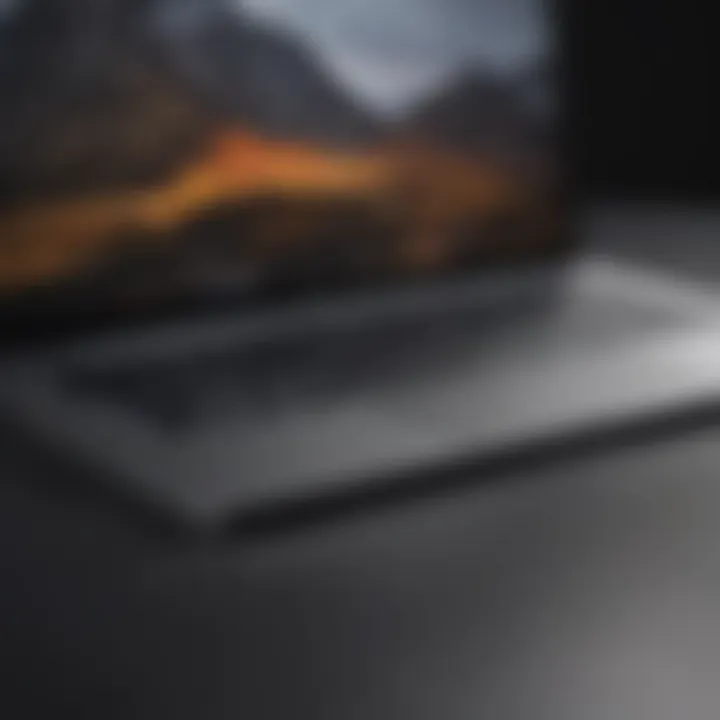
- Inconsistent Responsiveness: Users have reported hotspots on the Touch Bar that may not register taps or swipes effectively, hindering smooth operation.
- Function Keys Simplification: A common sentiment is the longing for traditional function keys. Some users feel the absence of tactile feedback offered by physical keys is a drawback, particularly during intensive work sessions.
- Limited Customization: Although the Touch Bar allows for some customization, the options are not as extensive or flexible as many users would like them to be.
- Occasional Incompatibility: Certain applications may not fully support the Touch Bar, creating a fragmented user experience. Users may find themselves back at their keyboard for some functions. With all this in mind, these criticisms reflect a feeling among users that the Touch Bar does not improve the overall functionality as intended, especially in situations requiring speed and reliability.
Technical Limitations
The technical limitations of the Touch Bar often correlate with user criticisms. When considering its performance, several aspects come into play:
- Battery Impact: The additional hardware comes with an energy footprint. While negligible in daily tasks, heavy usage may lead to shorter battery life, affecting mobile usability.
- Performance in Extreme Conditions: The Touch Bar may become less responsive in extreme temperatures. Users have reported issues in cold environments when the bar lags or fails to respond.
- Sensitivity Issues: Touch sensitivity can vary from one device to another, resulting in experiences that can feel inconsistent across different units.
- Software Dependency: The effectiveness of the Touch Bar is significantly influenced by the underlying software and updates provided by Apple. Delays or a lack of updates may weaken its functionality.
Future of the Touch Bar
The evolution of the Touch Bar signifies a remarkable venture into innovative technology. Several factors indicate its development trajectory, including user feedback and emerging trends in input technology. Understanding the importance of the future of the Touch Bar allows us to consider various directions it may take in enhancing user interactions with MacBook devices.
Potential Software Updates
Software updates play a crucial role in determining the longevity and functional relevance of the Touch Bar. Apple has historically provided updates that enhance software efficiency and user experience. Continually optimizing how the Touch Bar integrates with macOS could improve its responsiveness and introduce new capabilities.
Refinements may include:
- Increased application compatibility to leverage Touch Bar functions.
- Expanded customization options allowing users to adapt the Touch Bar layout to their workflows.
- Introduction of context-aware suggestions that adapt dynamically to user behavior, providing a seamless experience.
Comparing the Touch Bar with Other Input Technologies
The MacBook Pro Touch Bar serves as a unique interface that blends traditional input methods with modern technology. To assess its utility and future scope, it is essential to compare it againstes our input technologies such as touch screens and voice recognition systems. This discussion highlights the strengths, limitations, and placement of the Touch Bar in the contemporary tech ecosystem.
Touch Screens
Touch screens have become prevalent across devices such as tablets and smartphones since they cater to direct manipulation, comforting many users. However, there are specific advantages and drawbacks as compared to the MacBook Pro's Touch Bar.
Advantages of Touch Screens:
- Direct Control: Users can manipulate on-screen elements with precision by simply touching them directly. This tactile feedback can sometimes lead to improved accuracy.
- Gestural Interactions: Many applications rely on gestures that only touch screens can support, which enhances the versatility of user experience.
- Spatial Awareness: Because they display adjustable content, touch screens can be more intuitive, giving immediate context for the user's needs.
Limitations of Touch Screens:
- Screen Obstructions: Users might notably obstruct the display while using touch controls, creating usability challenges, particularly in professional setups.
- Fatigue Concerns: Prolonged touch interaction may lead to finger fatigue, especially when used over long period with intensive tools.
In contrast, the Touch Bar offers quick control over specific functions, optimized for productivity, avoiding many challenges tied with touch screens. It preserves the visual interface while also incorporating functional outputs pertinent to ongoing software activities.
Voice Recognition Systems
Voice recognition represents a different trajectory for user interaction, prioritizing hands-free operation. While this might initially contrast with the Touch Bar's physical existence, they can coexist within tech modules.
Advantages of Voice Recognition:
- Accessibility: This technology can benefit persons with disabilities, providing them with control features that can hard to access manually.
- Multi-tasking Efficiency: Users can engage their digital environment while performing another task, which can lead to enhanced productivity.
- Natural Language Processing: Apple's voice recognition can lead to an intuitive interaction layer, understanding context quite well.
Limitations of Voice Recognition:
- Surrounding Noise Sensitivity: Voice recognition may struggle in environments with background noise, making reliable use neccessarily limiting.
- Privacy Concerns: Individuals may feel discomfort when having to voice commands, considering unwanted retrieval of sensitive phrases, together with security implications.
Ultimately, looking at each input technology in detail reveals that while touch screens and voice recognition have distinct practical models, the continuity of design lay with the MacBook Pro Touch Bar increases productivity. It captures essential interactivity in a compact form without rife obstacles like screen obstructions or voice misinterpretation.
The discussion shows that each system brings value to user experience, and comparatives help us understand how to best leverage technology inventions today.
End
The intricate dynamics of the MacBook Pro Touch Bar represent a pivotal point in the evolution of input devices in computing. As this article concludes, it remains crucial to reflect on the multifaceted nature of the Touch Bar and how it integrates into Apple's product ecosystem. The introduction of the Touch Bar was a significant design choice that aimed to blend technology's functionality with user adaptability.
Summary of Insights
Throughout this article, we’ve delved into various aspects that define the Touch Bar’s identity. Its origin and intended purpose illustrate Apple's vision for an enhanced computing experience, shifting users from traditional function keys to a more interactive interface. We discussed its vital features such as dynamic controls and customization options, emphasizing how these contribute to increased productivity.
Additionally, user experiences provided diverse feedback on the practicality of the Touch Bar in daily tasks. While numerous advantages have been highlighted, critiques regarding its implementation, specifically in comparison to traditional function keys, underscore the complexity and varying acceptance among users.
Final Thoughts on the Touch Bar’s Impact
The MacBook Pro Touch Bar's impact raises intriguing questions about the future of user interfaces. It prompts a reevaluation of how modern technology can support workflows while offering intuitive controls. As software updates build upon the capabilities of the Touch Bar, it's clear that it plays an essential role in Apple's innovation narrative.
In essence, while some may view it as a passing feature, its fundamental design innovations inform a larger trend towards customizable, context-sensitive technology. Users, developers, and industry observers will undoubtedly continue to evaluate its effectiveness in real-time usage scenarios—a focus that will inform the next steps in input technology design.















