Effective Strategies for Managing iPhone Screen Time
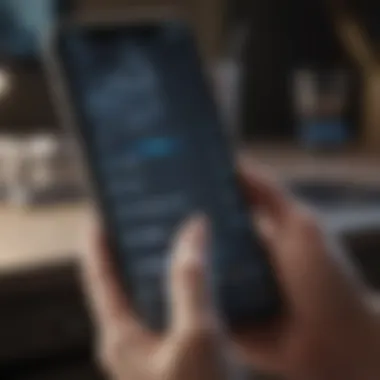
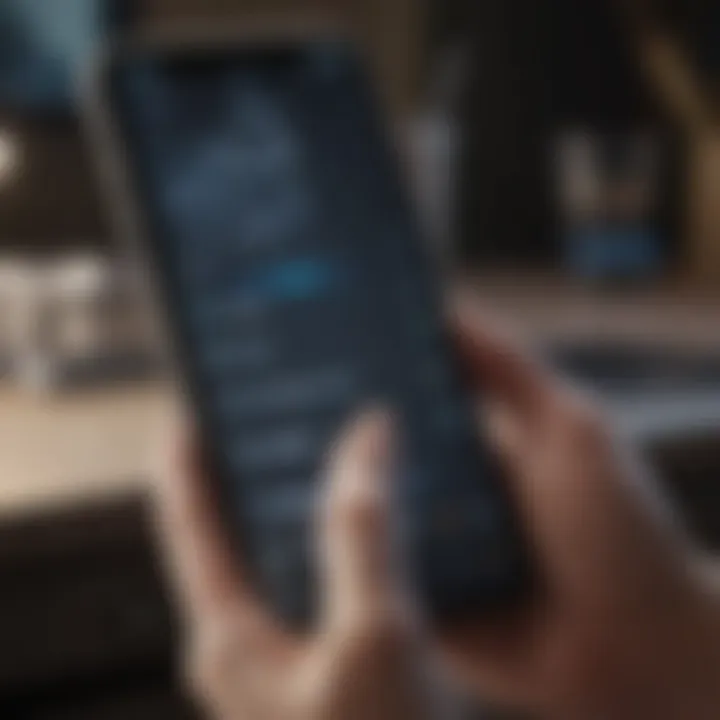
Intro
In today's fast-paced world, where technology is an integral part of our lives, managing screen time has become critical. Many individuals are overwhelmed by the constant notifications, endless scrolling, and the plethora of apps available at their fingertips. The iPhone, a flagship product from Apple, provides various built-in functionalities that aid users in becoming more aware of how they interact with their devices. This guide will unravel the necessary tools and strategies you can employ to take control of your screen time, leading to a healthier balance in your digital life.
With its user-friendly interface and advanced capabilities, the iPhone not only caters to avid users but also parents who wish to monitor their children's usage effectively. Understanding how to set limits and recognizing patterns in device usage can foster better digital habits, allowing individuals to regain their focus and engage in more meaningful activities.
From examining specific features exclusive to the iPhone to discussing practical tips that can be applied daily, this article aims to provide a comprehensive resource for anyone seeking to regain control over their screen habits.
Let's take a closer look at the tools available on your iPhone that can aid in achieving a balanced screen time experience.
Prologue to Screen Time Management
In our tech-centric world, managing screen time has become an essential skill for both individuals and families alike. Particularly for iPhone users, it's more than just a passing trend; it's a necessary approach to maintaining a balanced digital lifestyle. As smartphones have woven themselves into the fabric of daily life, the temptation to constantly check notifications, scroll through social media, or play games can easily spill over into excessive screen time. This section will shine a light on the importance of monitoring screen time and provide an overview of the available features on iOS, ensuring users are equipped with the right tools to take control.
The Importance of Monitoring Screen Time
Understanding how much time we spend glued to screens plays a pivotal role in enhancing our overall well-being. Studies have shown that excessive screen time correlates with a variety of issues, including decreased attention spans, disrupted sleep cycles, and even anxiety or depression. Consider your typical day: are you mindlessly scrolling through apps for hours without realizing it? By monitoring screen time, you can uncover patterns that might surprise you. You may find that certain apps pull you in more than others or that time spent on your device interferes with productivity or family time.
Using monitoring tools not only fosters self-awareness but also allows for informed decision-making. For families, keeping tabs on children's screen time can be crucial. Healthy habits start early, and instilling balanced usage from a young age sets the groundwork for more responsible technology use in their teenage years and beyond.
Overview of Screen Time Features in iOS
iOS includes a robust suite of features designed to help users manage their digital habits effectively. The core of these tools lies within the Screen Time settings, nestled conveniently in your iPhone's preferences. Key features worth noting include:
- Daily Average Usage: This gives you an overall glimpse of how much time you spend on your device each day. It’s eye-opening and can serve as a waking call to those unaware of their habits.
- App Limits: Set specific limits for time spent on individual apps, providing a firmer grip on usage patterns.
- Downtime: Schedule times when the device is off-limits, fostering opportunities for uninterrupted family time or relaxation away from screens.
- Family Sharing: For parents, the ability to set screens limits for kids remotely makes navigating their digital landscape easier.
"Screen time isn’t just about restriction; it’s about balance. Finding that golden ratio where technology enhances, rather than hinders, daily life is the ultimate goal."
Ultimately, these features aim to enhance not only individual usage but also the collective experience within families. Armed with these tools, users can tailor their iPhone experience to promote healthier digital habits, making screen time management a viable part of a modern lifestyle.
Setting Up Screen Time on Your iPhone
Setting up Screen Time on your iPhone is like putting up a fence around a valuable garden. It safeguards your precious time from the wandering weeds of distractions. In this digital age, we often find ourselves losing track of time in the non-stop flow of notifications and app alerts. The importance of establishing boundaries around screen usage cannot be overstated.
By implementing these tools, you can not only curb excessive use but also foster healthier habits. Setting limits can lead to improved focus, better sleep, and enhanced well-being, making it a worthwhile endeavor for anyone looking to reclaim their time.
Accessing the Screen Time Menu
Gaining access to Screen Time on your iPhone is straightforward but significant. Navigate to the Settings app and scroll down until you spot Screen Time. Once there, tap on it, and you’ll find an array of options at your fingertips.
This menu opens the door to an array of features that can transform your digital habits. Whether it is setting app limits or understanding usage statistics, this section serves as the command center for managing your iPhone usage effectively.
Enabling Screen Time for the First Time
If you’re new to the concept of Screen Time, turning it on is the first step to taking control. Once you’ve accessed the Screen Time menu, simply tap Turn On Screen Time. Next, you’ll see a commendation about what Screen Time can accomplish for you, which is a nice nudge to prompt your action to start the journey.
As you enable this feature, you'll immediately be equipped with options to customize your experience. Whether you’re looking to restrict certain apps or set daily limits, this initial setup will pave the way for those adjustments to be made seamlessly.
Creating a Screen Time Passcode
Creating a Screen Time passcode is an essential step, especially if you're sharing your device with family members. This feature essentially locks in your settings, preventing unwanted changes. It’s like putting on a lock to a treasure chest; you want to keep your hard-earned habits safe from anyone shifting the boundaries you've established.
To set up a passcode, go into the Screen Time menu, and select Use Screen Time Passcode. From there, create a four-digit passcode that you can easily remember but is hard for others to guess. This extra layer of security not only helps in managing app limits but also ensures that your custom settings remain intact.
"Set clear boundaries today for a more balanced digital life tomorrow."
With these steps, you��’re establishing the groundwork to effectively manage your screen usage. Balancing the lure of entertainment with intentionality is key.
Now that you’re all set up, you can delve into the various features and limits that allow you to tailor Screen Time to your needs.

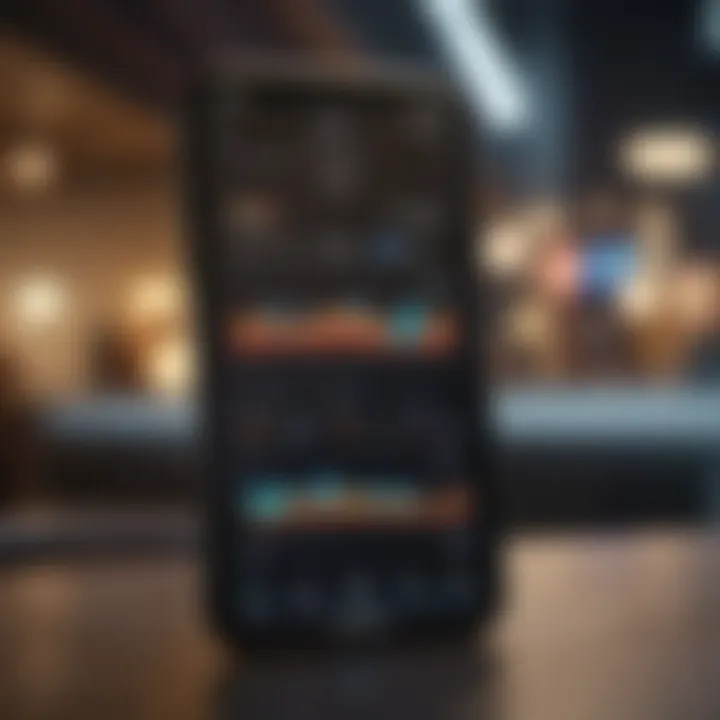
Understanding App Limits
In a world where attention is fragmented and distractions are just a tap away, understanding app limits becomes crucial for maintaining focus and productivity. This part of screen time management allows users to set boundaries around how much time they spend on specific applications. The sheer number of apps available can often lead us down a rabbit hole, making just a few minutes turn into hours lost. By grasping the concept of app limits, users can regain control and foster healthier digital habits.
Setting Daily App Limits
Implementing daily app limits is akin to drawing a line in the sand. It provides a clear framework for usage and encourages conscious engagement with your device. To set these limits:
- Open Settings on your iPhone.
- Tap on Screen Time and then App Limits.
- Select Add Limit, and you'll see different app categories displayed. Choose a category or specific app.
- Decide how much time you wish to allocate, then tap Add.
This process may seem simple, but it serves as a foundational step in curbing mindless scrolling. When the daily limit is reached, the app icon dims, subtly reminding users they’ve hit their max.
Customizing Limits for Different Apps
Not all apps are created equal, and not all usage warrants the same restrictions. Customizing limits allows you to tailor your approach based on personal usage patterns or family needs. For instance, you might want to limit social media time for yourself while allowing more leeway for educational apps used by your children.
To customize app limits:
- Go back to App Limits under the Screen Time menu.
- You can add specific limits for each app by navigating through your app list and making selections individually.
Don’t forget to consider how emergency or productivity apps might function in your daily routine. Balancing these can be a tricky business but knowing your priorities will guide your decisions.
Managing Downtime for Devices
Managing downtime is an essential companion strategy to setting app limits. It’s the off switch you never knew you needed. This feature allows you to create periods during which only certain apps can be used, ensuring recreational time is restricted. With Downtime, the main purpose is to signal to yourself that it’s time to unplug.
To set up Downtime:
- Tap Screen Time, then Downtime.
- Enable it and select the start and end time.
- During this period, only calls and apps you’ve designated as Always Allowed are accessible.
“Downtime works best if you set specific intervals that align with your lifestyle—say, no screens after dinner.”
By effectively managing app limits and downtime, you're not just setting rules, you're crafting an environment where technology enhances, rather than detracts from, your life. Understanding these functionalities on your iPhone can lead to profound changes in how you interact with the digital realm.
Embracing these controls not only helps diminish distractions but fosters a healthier relationship with technology in your daily life.
Utilizing Screen Time Reports
In the age where screens are a constant presence, being able to effectively monitor our usage becomes both a necessity and a valuable tool for improving our digital habits. Utilizing Screen Time reports on your iPhone provides not just numbers, but insights into how you engage with your device. These reports act like a mirror reflecting your habits, highlighting where you spend your time and revealing patterns that might not be obvious at first glance. The essence of these reports lies in helping users understand their digital consumption, unlocking opportunities for making better choices and establishing healthy boundaries.
Interpreting Usage Statistics
The first step towards mindful screen management is understanding your usage statistics. These figures, laid out in a user-friendly format, showcase time spent on specific apps, the total hours used, and even the number of notifications received. When you dive into this data, it can be astonishing to see how much time goes into seemingly innocuous activities, like scrolling through social media or playing games.
For example, if your report indicates that you’ve spent over four hours on Instagram in just one week, it can be a wake-up call. A good approach is to reflect: What could be spent in those four hours? Perhaps a short walk, reading a few chapters of a book, or even catching up with a friend face-to-face could be more fulfilling.
"Data is not just numbers. It’s a story waiting to be discovered."
Thus, interpreting these statistics is crucial for making conscious decisions moving forward.
Identifying Usage Trends
Once you have a grasp on your statistics, the next logical step is identifying trends. Look for patterns in your daily or weekly routines. Are there certain days when your screen time spikes? Maybe weekends are a black hole, sucking you into hours of binge-watching TV shows. Pinpointing these trends can bring clarity about when you gravitate more towards device usage.
By recognizing these patterns, you can transform your habits gradually. If you notice late-night scrolling taking a toll on your sleep, perhaps you can set a rule for yourself to put the phone down by a specific hour.
Additionally, perhaps you'll come to realize that you tend to use certain apps when you're bored or avoiding responsibilities. Acknowledging this can be the first step toward addressing underlying issues, like managing time better or even tackling procrastination.
Making Informed Adjustments to Usage
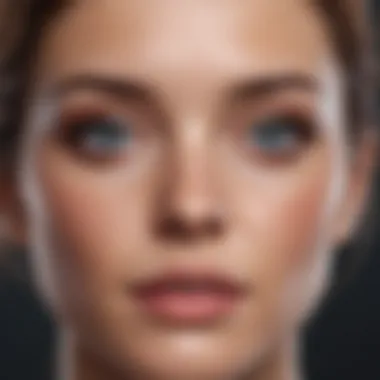

Having established a clear picture of your screen time, it’s essential to make informed adjustments. This is where the real work begins—altering habits to reflect your intended lifestyle better.
For instance, if you find that social media consumption consumes much of your viewing time, consider setting app limits. Use the Screen Time feature to allocate specific time slots for these platforms. Perhaps 30 minutes a day feels appropriate to keep you in the loop without going overboard.
Moreover, you can implement other strategies derived from your reports. If one of your favorite pastimes is indeed scrolling through digital content, perhaps you can balance that with equally enjoyable offline activities, such as gardening or cooking.
Constantly revisiting your reports will allow you to measure those adjustments. It’s like a fitness tracker for your digital habits—keeping you accountable and steering you toward the balance you're aiming for.
Implementing Family Sharing Features
When it comes to managing screen time on an iPhone, setting up Family Sharing becomes essential, particularly for families with children who are increasingly exposed to digital devices. Family Sharing allows family members to share purchases, subscriptions, and even manage their screen time collectively. The beauty of this feature lies in its ability to create a connected ecosystem where parental guidance is easily executed. This means parents can monitor and regulate their children’s device usage while not infringing on their autonomy too harshly. The importance of implementing Family Sharing is evident in better communication, easier supervision, and the establishment of a healthier tech environment for younger users.
Setting Up Family Sharing for Screen Time
Setting up Family Sharing isn’t just a walk in the park, but it's not rocket science either. First, you would need to ensure that you have an Apple ID for each family member you wish to add. Follow these steps to get things rolling:
- Open the Settings app on your iPhone.
- Tap on your name at the top.
- Select Family Sharing and then tap on Set Up Your Family.
- Choose the option to add family members.
- Follow the on-screen instructions, and invite them via iMessage or email.
Once your family members are added, each of their devices can be enabled for screen time management. Through this setup, you can impose limitations and start recognizing patterns in usage behaviors across devices. It’s an effective way to keep everyone on the same page without inciting rebellion.
Monitoring Children's Online Activity
Once Family Sharing is established, keep a finger on the pulse of your children's online activities. With Screen Time features in play, parents can view which apps are grabbing their kids’ attention and for how long those sessions last. This oversight not only ensures that children are engaging in age-appropriate activities but also promotes discussions surrounding healthy media consumption.
You can check your child's usage by going to:
- Settings > Screen Time.
- Select your child's name under Family.
- There you will find a detailed report of app usage and screen time stats.
"Knowledge is power; when you see how time is spent, you can make better informed decisions."
Being in the know about where their time goes opens avenues for conversations about balance and priorities. It can even alert you to potential addictive behaviors that may require further discussion or intervention.
Adjusting Settings Remotely
A big perk of Family Sharing is the ability to adjust settings remotely. This means that if your child is in a tough spot where they need to focus on homework instead of TikTok, you can step in without them needing to come to you. Parents can remotely change settings like:
- Downtime: Make sure apps are off-limits during study hours.
- App Limits: In real-time, you can enforce stricter app usage limits if you notice prolonged activity on non-educational apps.
- Content Restrictions: Adjust what websites and apps they can access, ensuring a safe environment.
To tweak these settings, just open the Screen Time section under your child’s profile within Family Sharing. You’ll find options that you can modify on the fly, which is exceptionally handy for those unexpected scenarios.
Using Family Sharing to implement and control screen time offers a practical approach to navigating the digital landscape for both parents and children. It allows for tailored experiences based on individual needs, fostering an environment that promotes healthy device habits.
Addressing Common Challenges
Managing screen time is not just about establishing rules; it also involves navigating the myriad of challenges that can pop up along the way. These hurdles can come from family dynamics, digital distractions, and the very design of apps and devices that encourage usage.
Dealing with Resistance from Family Members
One of the most significant challenges in managing screen time is often the resistance encountered from family members. Whether it’s a child who wants unlimited access to their favorite games or a partner who feels targeted by imposed limits, these situations can become tense. Understanding why this resistance occurs is crucial. Many people associate digital devices with leisure, social interaction, or even essential education. When limits are put in place, it can feel like someone is curtailing their freedom or enjoyment.
To ease this situation, communication is key. Explain the rationale behind setting these boundaries, perhaps by sharing studies on the effects of excessive screen time on health. Suggest collaborative discussions to create mutually agreeable rules for usage. By involving family members in the decision-making process, they may feel a sense of ownership over the limits.
Navigating In-App Purchases and Screen Time
In-app purchases can wreak havoc on any attempt at controlling screen time. The flick of a finger can lead to unexpected charges and an increase in the amount of time spent on apps. For those not paying attention, this could turn into a spontaneous cycle of spending money and loss of time without realizing it. This potential for unchecked spending highlights the importance of monitoring such activities closely.
Utilizing screen time settings to restrict in-app purchases is one approach. Going into the settings on the iPhone and disabling the ability to make purchases without the passcode adds a layer of protection. Parents can also enable restrictions through family sharing features that prevent kids from racking up fees unknowingly. Additionally, keeping communication open about in-app purchases helps children understand financial responsibility.
Finding Balance between Screen Time and Real Life
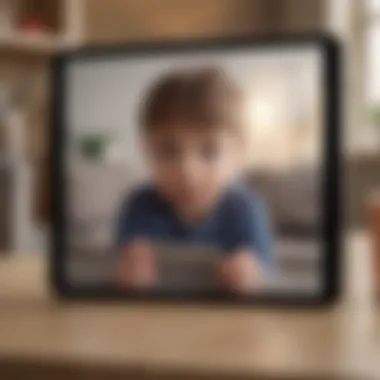
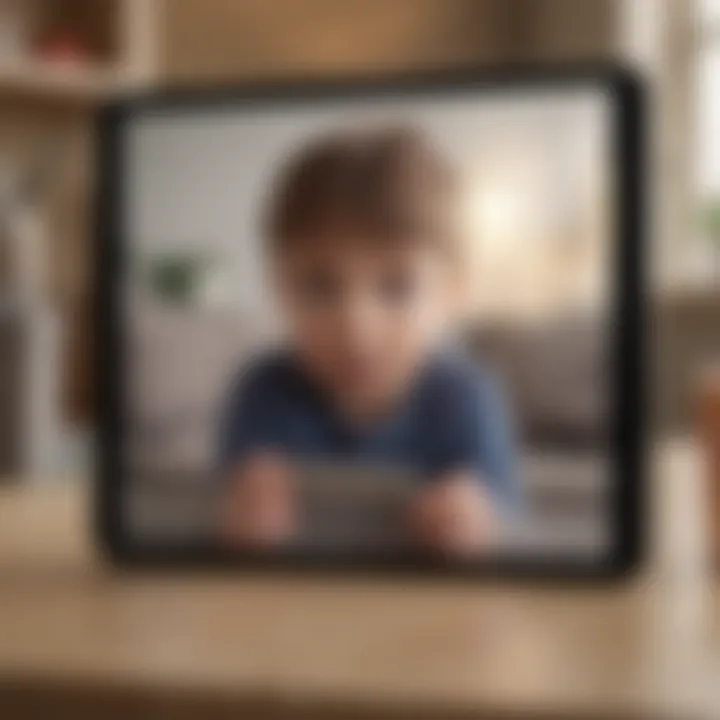
The quest for balance is often considered an art form in a world teeming with screens. One might say that finding a middle ground between digital consumption and real-life interactions is like trying to juggle water—a slippery endeavor. People can lose track of time spent online versus engaging in real-world activities like family dinners, outdoor activities, or pursuing hobbies.
Establishing a healthy technology routine can make this balance manageable. Setting specific times for device usage while designating certain times as device-free can help. For example, making dinnertime a no-phone zone allows family members to engage in face-to-face conversation. Additionally, using technology purposely—like scheduling family movie nights or board game evenings—can draw focus off the screen.
"Moderation is the key to enduring enjoyment. Without balance, what was once pleasurable can turn into a tedious obligation."
Dealing with challenges in screen time management requires courage and continuous adjustment. Relating openly with family members, safeguarding against impulsive in-app spending, and crafting a meaningful balance between digital and real-life activities can foster a healthier relationship with technology.
Advanced Strategies for Screen Time Control
In the age of screens, managing time spent on devices is not merely a suggestion; it's a necessary endeavor. Advanced strategies for screen time control dive specifically into methods that not only help users to track their usage but also empower them to cultivate healthier habits around technology. The significance of these strategies becomes apparent when one considers the potential distractions and pressures that come with constant connectivity. They can help mitigate the adverse effects technology might have on mental well-being and productivity.
Using Focus Modes to Limit Distractions
Focus modes on the iPhone are a thoughtful way to create boundaries between work and personal life. This feature allows users to customize which notifications come through, streamlining their focus. Whether you’re in the middle of a big project or simply aiming to spend time with family without interruptions from endless pings, this tool is invaluable.
- Setting Up Focus Modes:
- Scheduling Focus Modes:
- Using Focus Filters:
- Go to Settings > Focus. You can create custom modes like "Work," "Personal," or "Sleep."
- Customize notifications based on priority. Simply authorize notifications from specific apps or contacts that might need your attention during that time.
- You can schedule these modes, so they activate automatically.
- For example, set up your "Work" focus to activate from 9 am to 5 pm.
- Focus Modes allow choosing specific features he, like hiding apps or limiting access to social media, promoting productivity while simultaneously maintaining control.
By utilizing Focus Modes effectively, one can work without distractions, fostering a more productive environment both personally and professionally.
Employing Third-Party Applications for Management
The Apple ecosystem supports a myriad of third-party applications aimed at managing screen time more explicitly. While built-in tools are beneficial, sometimes additional features from external apps can offer a fresh perspective on managing device usage. App recommendations like Forest or Moment can track usage patterns and even encourage breaks by gamifying the experience.
- Features of Such Apps:
- Activity Tracking: Offers in-depth analytics of app usage, helping identify those "time-sinks."
- Achievements: Apps often provide rewards for time spent away from screens, adding an element of fun.
- Custom Alerts: Unlike notification preferences from Apple’s native options, third-party apps can allow tailored alerts based on specific app usage.
Integrating third-party applications opens up a world of possibilities for deeper management and more personalized control over screen time, emphasizing that no single strategy is enough for everyone.
Creating a Healthy Technology Routine
A healthy technology routine balances the use of devices while making room for activities that nurture physical health, relationships, and mental clarity. It's about harmonizing screen time with the real world, leading to enriched daily experiences.
- Establish Technology-Free Zones:
- Timetable for Usage:
- Mindfulness Practices:
- Designate spaces in your home where screens don’t go, like the dining table, promoting conversations and togetherness.
- Consider implementing a timetable for screen time, focusing on specific blocks of time for work, entertainment, and relaxation.
- Example: Engage in outdoor activities for an hour before diving into your favorite TV show in the evening.
- Coupling screen time management with mindfulness practices can create a sustainable balance. Techniques such as meditation or simple breathing exercises can easily be integrated into one’s routine to counteract the overstimulation of digital devices.
"Finding a balance isn’t about reducing screen time, it’s about making time spent on screens intentional."
Finale
Understanding and managing screen time has become a critical skill in our technology-driven lives. In this explorative journey through the features and strategies available on the iPhone, we've uncovered vital aspects that empower users to take control of their digital habits. By utilizing tools such as Screen Time settings, app limits, and family sharing options, individuals can create a more balanced approach to technology use, which not only enhances productivity but also nurtures mental well-being.
Reflecting on Your Screen Time Journey
It’s safe to say that most of us have histories intertwined with the screens we gaze into daily. Taking a step back to reflect on how much time you've spent on your device can be eye-opening. Have your online habits changed over time? Perhaps you found yourself endlessly scrolling social media instead of engaging in meaningful activities, or maybe late-night binge-watching turned into routine insomnia.
Reflecting on your screen time journey isn't merely about regretting past choices; it's about understanding patterns. This clarity can help you see the benefits of setting limits. For instance, by recognizing the specific times and activities that pull you in too deeply, you can strategize ways to replace that time with more fulfilling pursuits. All in all, recognizing your habits lays the groundwork for a healthier relationship with technology.
Setting Goals for Future Usage
Now that you've assessed your screen time journey, it’s time to turn the page and set actionable goals for the future. Much like embarking on a new project, goal-setting allows you to tailor your tech use according to your personal objectives. Ask yourself what you hope to achieve. Is it to spend less time on social media? Or perhaps focusing more on reading or hobbies that spark joy?
- Specificity is Key: Instead of vague goals like "use less screen time," aim for something like "limit Instagram to 30 minutes daily."
- Track Your Progress: Make use of the Screen Time reports on your iPhone to see if you're staying on target. Those reports act as mirrors, showing you what to tweak as needed.
- Flexible Adjustments: Life changes and so should your screen time goals. Be open to scrapping or modifying your plans based on what feels right.
Goals give your future a direction. They act as the compass guiding you away from mindless scrolling and towards impactful activities.















