Mastering iPhone Clock Settings: Your Complete Guide
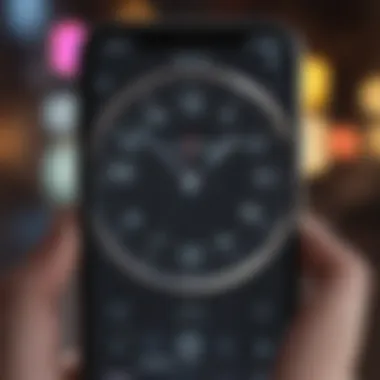
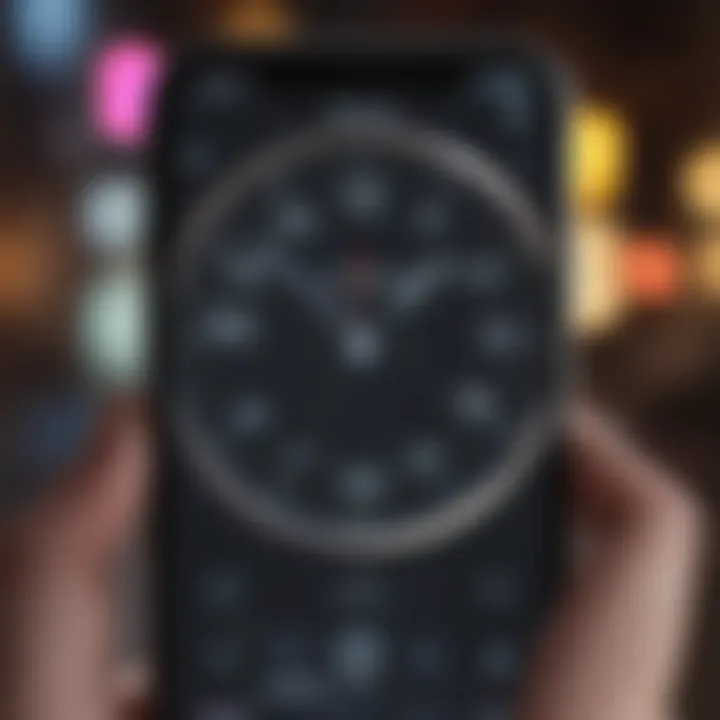
Intro
In today's fast-paced world, time management is crucial. The iPhone offers a comprehensive clock feature that allows users to manage their time efficiently. With functionalities like alarms, timers, and world clocks, the iPhone is not just a communication device; it can become a pivotal tool in meeting your daily time-related needs. This guide is designed to provide insights into each of the clock settings available on your iPhone. Users will learn how to configure their settings to best serve individual lifestyles while maximizing the efficiency of your time management experience.
Explore iPhone Clock Settings
Understanding how to utilize your iPhone's clock settings effectively can lead to significant improvements in your daily schedule. Here's what you will discover:
- Setting and managing alarms
- Adjusting time zones for travel
- Using the world clock for global time references
- Creating and using timers and stopwatches
Key Features of the iPhone’s Clock Settings
The clock features available on an iPhone are designed to cater both basic needs and more advanced time management requirements. This section will discuss each element in detail:
Alarms
Alarms are essential for waking up, reminders, or even timing tasks. You can set multiple alarms, customize labels, and select different tones. The intuitive interface helps users set alarms with ease. For example, adjusting snooze options and recurrence patterns can be done swiftly.
Timers and Stopwatches
Timers are valuable for cooking or managing tasks that require intervals. The stopwatch feature is useful during workouts or activities requiring precise timing. Both functions are easy to use and accessible from the main clock interface.
World Clock
For those who travel or work with different time zones, the World Clock feature is indispensable. Users can add multiple cities to keep track of varying global times, which is especially helpful in coordinating meetings or making travel plans.
Time Zones
Traveling means adjusting your time settings. The iPhone allows users to automatically update time zones based on the location, ensuring that you’re always on time, no matter where you are. You can also manually adjust if needed.
"Mastering the iPhone clock settings not only enhances productivity but also simplifies managing your day-to-day activities."
Closure
Mastering your iPhone’s clock settings transforms your mobile experience. Understanding and configuring these features can lead to more efficient time management, enabling you to focus on what truly matters. As we explore each aspect in greater detail in the following sections, you will gain a deeper understanding of how to harness these tools for a more organized life.
Prolusion to iPhone Clock Settings
Clock settings on an iPhone play a crucial role in managing time effectively. In an age where being punctual is essential, understanding these settings can enhance one's daily routine. The iPhone clock encompasses various features, each serving distinct purposes, from tracking the current time to setting alarms for important events. This guide aims to unveil these elements, showing users how to optimize their timekeeping.
The configuration of clock settings is more than just setting a time. It aids in organizing schedules, managing reminders, and keeping in sync with various time zones. For those who travel frequently or work with international teams, understanding how to adjust time zones on an iPhone is invaluable. It prevents confusion regarding meeting times and deadlines, fostering better communication.
Additionally, the iPhone's alarms and timers are beneficial for productivity. They help users allocate time for tasks or remind them of appointments. Knowing how to manage these features can significantly streamline day-to-day responsibilities.
Operating the clock functions also comes with considerations. Users should be aware of settings that impact their productivity, like the snooze function and various alarm tones. These elements require attention to ensure a seamless experience.
By exploring the iPhone's clock settings in detail, this guide aims to empower users. A thorough understanding allows iPhone owners to take full advantage of these functions, integrating them into their lives for better time management.
Accessing iPhone Clock Settings
Accessing iPhone clock settings is a foundational step in understanding the multitude of features at your disposal. Knowing how to navigate to these settings will allow you to manage time effectively. Improving time management starts with having control over how the clock functions on your device. Adjusting settings properly can lead to enhanced productivity, whether for setting alarms, timers, or syncing with other applications.
Navigating to the Clock App
To access clock settings on an iPhone, first, locate the Clock app. It is typically present on the home screen, represented by a classic clock icon. If it is not visible, you can swipe down to open the search function, then typing "Clock" will bring up the app. This direct approach guides you swiftly to the app, eliminating unnecessary steps.
Once you launch the Clock app, you will be taken to the default view where various functionalities are showcased. Understanding how to find this app is crucial for all subsequent actions regarding time management on your iPhone.
Understanding the Default Layout
When you open the Clock app, you will notice several tabs at the bottom of the screen. Each tab represents a different function:
- World Clock – For checking the time in different cities around the globe.
- Alarm – Where you configure alarms to alert you at specific times.
- Timer – For counting down specific durations.
- Stopwatch – For timing events with the ability to record split times.
The default layout is designed for ease of access. It allows the user to switch between features seamlessly. Understanding where each feature is located is vital for making full use of the app. Clicking on each tab reveals additional settings and options that can personalize your experience.
This simple layout ensures users can find their desired function without confusion. Take time to familiarize yourself with these options, as they will continue to be relevant as you delve deeper into managing clock functionalities.
Setting the Correct Time and Date
Setting the correct time and date on an iPhone is crucial for several reasons. It affects calendar invitations, reminders, and alarms, enabling users to manage their time effectively. An accurate clock ensures that your device reflects local time accurately, which is important for communication across different time zones. Additionally, it helps in maintaining synchronization with apps that rely on the phone's clock, such as scheduling tools and time-tracking applications. Mismanaged time settings can lead to missed appointments and disruptions in daily routines, emphasizing the need to configure these settings properly.
Manual Configuration
To access the manual configuration option, go to your iPhone's settings. Begin by tapping on the "Settings" app, then select "General," and finally tap on "Date & Time." Here, you will find different options to configure.
If you want to set the time and date manually, toggle off the "Set Automatically" option. After doing this, you will be able to enter the time, date, and year yourself. This is beneficial when traveling in regions with limited connection or when you wish to adjust the settings without relying on automatic updates. Keep in mind that the manual method requires periodic updates to ensure accuracy, especially if you switch time zones frequently. It is important to verify the clock against a trusted source to avoid mistakes.
Automatic Time Adjustment
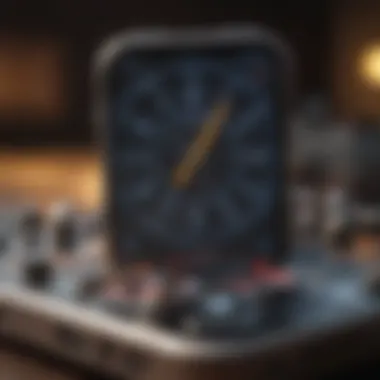
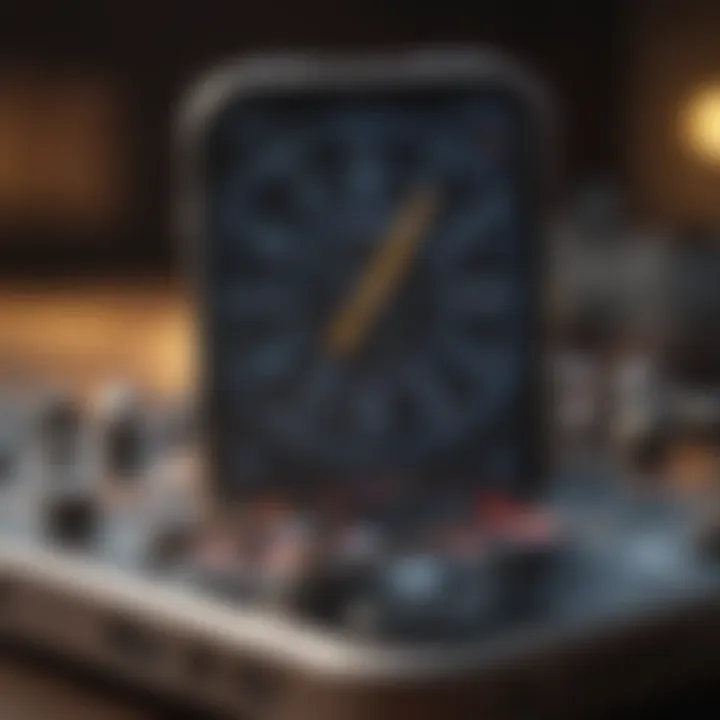
Automatic time adjustment offers an effortless way to keep your clock accurate. By enabling this feature, your iPhone will synchronize with network-provided time updates. This setting is particularly useful for users who travel across multiple time zones or those who frequently update their clocks without needing to manage them manually. To enable this, go to the same "Date & Time" settings and toggle on the "Set Automatically" option.
This feature not only ensures your clock is precise but also accounts for changes like Daylight Saving Time without any user input. However, it depends on having a reliable data connection, as it fetches time updates from the network. In case of poor connectivity, the feature may temporarily fail, requiring a manual check. Using automatic adjustments can save time and prevent disorganization in planning and scheduling.
Time Zone Management
Time zone management is a critical aspect of using the iPhone's clock settings. The importance of correctly managing time zones cannot be overstated, especially for individuals who travel frequently or engage in global communications. Accurately setting the time zone helps to ensure that appointments, alerts, and notifications are received on time, no matter where one is located.
In the digital age, where virtual meetings and international collaboration are commonplace, having the right time zone settings enhances productivity and reduces confusion. Users can avoid missing significant events or deadlines simply by understanding and properly configuring this feature on their devices.
Changing Time Zones
Changing time zones on an iPhone is a straightforward process. This allows users to reflect their current location accurately. To change the time zone, follow these steps:
- Open the Settings app on your iPhone.
- Scroll down and select General.
- Tap on Date & Time.
- If Set Automatically is enabled, disable it toggle. This will allow for manual adjustments.
- Tap on Time Zone, then enter the city or time zone you wish to set.
It's vital to consider that the iPhone may also adjust time zones based on the device's location services. This is helpful for travelers, as it automatically keeps the clock accurate while navigating different areas.
Understanding Daylight Saving Time
Daylight Saving Time (DST) can be a source of confusion for many. It refers to the practice of moving the clock forward by one hour during warmer months, which typically begins in spring and ends in autumn. Understanding how this affects the iPhone clock settings is essential.
When DST Starts: Usually in March, clocks are set forward by one hour. When DST Ends: Typically in November, clocks fall back to standard time.
To understand its effect, users can refer to the time zone settings on their iPhones. If your region observes DST, ensure that Set Automatically is enabled under the Date & Time settings. This allows the iPhone to adjust the clock automatically during the appropriate times of the year.
"Daylight Saving Time can impact scheduling and planning. Always confirm the correct time before important appointments."
Configuring Alarms
Configuring alarms on an iPhone is a fundamental aspect of time management. The alarm feature allows users to set reminders for various activities, from waking up to ensuring appointments are not missed. Understanding how to effectively configure alarms can enhance the overall experience and usability of the iPhone for daily tasks. This section will explore the steps to create new alarms, customize tones, and manage multiple alarms.
Creating a New Alarm
To create a new alarm on your iPhone, open the Clock app and navigate to the Alarm tab at the bottom of the screen. Here, you will find a button with a plus sign labeled "Add Alarm." Tapping this will open a new screen where you can set the desired time.
After selecting the time, it is essential to also decide on the repeat schedule. You can select options like Daily, Weekly, or specific days of the week. This is helpful if you want an alarm to ring at the same time consistently. Once you have finished setting the time and repeat option, tap "Save." You will now see your alarm listed. Adjusting the time can also be done by simply tapping on the listed alarm.
Customizing Alarm Tones
Tuning alarm tones to personal preference can enhance the experience of waking up or being reminded. After creating an alarm, tap on it to access the details screen. Here you will see an option for "Sound." This lets you choose from several preloaded tones or even select a song from your music library.
When selecting a sound, consider one that is pleasant yet effective in waking you or capturing your attention. A gentle melody might be more suitable for waking up in the morning, while a more energetic sound may be better for reminders during the day.
Customizing alarm tones adds a personal touch and can help in setting a positive start to your day.
Managing Multiple Alarms
Managing multiple alarms is straightforward and can be very useful for people with various schedules. In the Alarm tab of the Clock app, you can see all the alarms you have set. To add another, you simply repeat the process of creating a new alarm. Each alarm can be individually turned on or off by using the toggle switch beside it.
In addition, rearranging the order of your alarms can be done by tapping and holding the three horizontal lines next to the alarm and dragging it to the desired position. This helps keep your alarms organized and ensures you can find them quickly.
When dealing with more than one alarm, it’s wise to maintain a clear naming system or consistent timing pattern, which can prevent confusion. Ensuring you are not overwhelmed with alarms at certain times of the day is also important, as too many notifications can lead to missed ones.
World Clock Feature
The World Clock feature on the iPhone enables users to keep track of time across various locations worldwide. This is particularly important for those who engage in global business, travel frequently, or keep in touch with family and friends around the globe. Knowing the exact time in different regions can help in planning calls, meetings, or other activities without confusion.
Adding Cities to World Clock
To utilize the World Clock feature, the first step is adding cities. To do this, open the Clock app and navigate to the World Clock tab. Simply tap on the plus sign (+) in the upper-right corner. Here, you can search for the city you want to add. This process is straightforward. Just type the city’s name, and it should appear in the search results. After selecting the desired city, it gets added to your list.
Benefits of adding cities includes quick access to time zones. The iPhone will display the current time alongside the selected locations, allowing for instant comparisons. This can be especially useful for business people who need to coordinate activities across locations with different time zones.
Understanding Time Differences
Understanding time differences is essential for effective planning and communication. Each time zone varies, and some places even observe Daylight Saving Time. This creates situations where a meeting set for 1 PM in New York City could mean a different time in Tokyo or London. The World Clock makes it easy to visualize these differences right on your iPhone.
"Time zones can often confuse travelers and those in business; using the World Clock simplifies this process greatly."
When you have cities added, the iPhone Clock displays the current time along with an indication of whether it is a.m. or p.m. Besides, it can also help you calculate the time difference. For instance, if you know it is 3 PM in Los Angeles, you can quickly see it is 6 PM in New York.
Managing time can sometimes involve several considerations. Planning phone calls or virtual meetings can be done with peace of mind knowing the counterpart is not disturbed in the early morning or late at night. Using this feature, coupled with its simplicity, becomes invaluable.
Using Timers
Using timers on your iPhone is a simple yet powerful feature that can enhance productivity and time management. Timers provide a straightforward way to track intervals for activities or tasks without the complexities that clocks and alarms may introduce. Proper utilization of this feature can help improve focus during tasks, whether for cooking, studying, or exercise routines. Given the importance of efficient time management, understanding how to use timers effectively can greatly streamline daily activities.
Setting a Timer
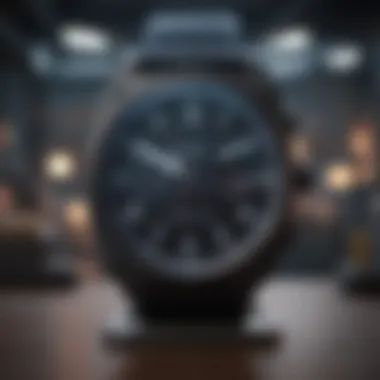

Setting a timer on your iPhone is an easy process. Here’s a step-by-step guide to do it:
- Open the Clock App: Locate and tap on the Clock app, which is often pre-installed on every iPhone.
- Select Timers: At the bottom of the screen, find and select the "Timer" tab.
- Adjust the Duration: Use the picker to set the desired duration by scrolling up or down.
- Choose a Sound: After setting the time, tap on "When Timer Ends" to choose the sound that will be played when the timer reaches zero.
- Start the Timer: Finally, tap the "Start" button to begin the countdown.
The timer will run in the background and will notify you with an alert when the time is up. This functionality is particularly useful for short, focused work sessions or to manage activities with a defined time limit.
Applications of Timers
Timers can be utilized in various contexts, making them exceptionally versatile. Some applications include:
- Cooking: Timers are invaluable in the kitchen for managing cooking durations. Setting a timer prevents overcooking or burning food.
- Productivity: Many people use timers to implement techniques like the Pomodoro Technique, which encourages focused work sessions followed by short breaks.
- Exercise: Timers can help in keeping track of workout intervals, ensuring that exercises are performed for the intended duration.
- Games: Certain games or competitive activities may require time constraints, and a timer can be an excellent way to enforce fairness and order.
By integrating timers into daily routines, one can maintain better control over tasks, ensure deadlines are met, and increase overall productivity.
Remember, effective time management is about finding the right balance.
Stopwatch Functionality
The stopwatch feature on the iPhone offers users a straightforward yet powerful tool to keep track of time intervals. It is especially helpful for various activities, from sports timings to cooking durations. Unlike a regular clock, the stopwatch measures elapsed time, which can be fundamental in scenarios where precision is necessary.
While many may overlook this feature, its importance becomes clear when engaged in competitive activities or tasks that require efficiency. Understanding how to effectively use this function can lead to improvements in time management and productivity.
Using the Stopwatch
To access the stopwatch on your iPhone, you start by navigating to the Clock app. Tap on “Stopwatch” at the bottom of the screen, and the interface presents a simple start/stop button alongside other options.
- Start/Stop Button: This button allows you to start or stop the timing whenever necessary. Press it once to start counting time, and press it again to pause it.
- Reset Function: To return to zero, simply tap on the reset icon. You can reset a stopped stopwatch at any time without disturbing the currently elapsed time if you have paused it.
- Lap Function: If you need to keep track of multiple laps, you can use the lap button. This feature will record the time for each lap while keeping the total time counting.
The design is simple and effective, making it user-friendly even for those who are not technologically inclined. The stopwatch is a reliable companion for anyone needing to monitor time accurately.
Saving and Reviewing Split Times
The ability to save and review split times is one of the standout features of the iPhone stopwatch. This is particularly advantageous in competitive environments where split times can provide insights into pacing and performance.
When you press the lap button during timing, the elapsed time is recorded without stopping the overall timing session. This allows you to maintain an accurate overview of each segment without losing the total time.
Steps to Save and Review Split Times:
- Start the Stopwatch: Begin your timing session by tapping the start button.
- Record Splits: Whenever you wish to capture a split time, press the lap button. Look for the display showing individual split times.
- Review the Results: After stopping the stopwatch, tap on the lap times to see a detailed breakdown of each segment. Each recorded split will show alongside the overall time, giving insights into performance.
This capability elevates the functionality of the iPhone stopwatch, making it a tool not just for measurement, but for analysis and improvement in various activities.
"The stopwatch on an iPhone is a significant tool for those serious about timing their activities effectively."
Adjusting Clock Settings
Adjusting clock settings on an iPhone is not just a matter of time display; it plays a crucial role in how users interact with their devices. The clock settings allow individuals to tailor their experience, ensuring notifications and time-related tasks align seamlessly with their daily routines. Incorrect settings may lead to missed appointments, confusion regarding time zones, or improper functioning of alarms.
Among the essential elements of clock configuration are the time format and snooze settings. Each offers distinct benefits that enhance functionality. The 24-hour time format is favored in many regions around the world; switching to this format can help avoid AM/PM ambiguities. Likewise, snooze settings allow users to customize how they interact with alarms. Adjusting these settings can significantly improve the user’s experience, contributing to effective time management and personal productivity.
24-Hour Time Format
The 24-hour time format, also known as military time, is used in many cultures and industries. This option eliminates the confusion of distinguishing between morning and afternoon hours. By using the 24-hour format, users have a clear understanding of the exact time at a glance. It becomes especially useful for people who work in sectors like aviation, healthcare, or international business where precision is critical.
To enable 24-hour time format on your iPhone, follow these steps:
- Navigate to the Settings app.
- Scroll down and select
- Tap on
- Toggle the switch next to
- "General".
- "Date & Time".
- "24-Hour Time" to turn it on.
This adjustment not only enhances clarity but also aligns the iPhone's time display with global standards, making it easier for users who travel or communicate across different time zones.
Setting the Snooze Duration
The snooze function on an iPhone alarm is designed to allow users a few extra minutes of sleep without the worry of turning off the alarm completely. However, the default snooze duration might not be suitable for everyone. Hence, users should consider adjusting the snooze duration according to their personal preferences.
Changing the snooze duration can help manage how you wake up. Some users might prefer longer durations for a more gradual waking up process, while others might favor shorter snooze times to facilitate a quicker rise. Although the iOS does not currently allow users to change the snooze duration directly within the Clock app, an alternative is to set up multiple alarms with staggered times.
Utilizing this approach involves:
- Setting an initial alarm for your wake-up time.
- Adding further alarms with short intervals following the first alarm.
This method simulates a customized snooze functionality, supporting various waking preferences effectively, and ensuring that users are more likely to mobilize in a timely fashion.
Adjusting your iPhone's clock settings is a simple step that can greatly enhance your daily time management experience.
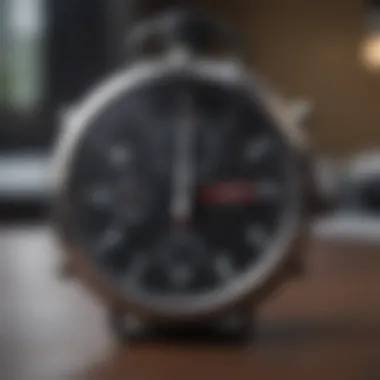
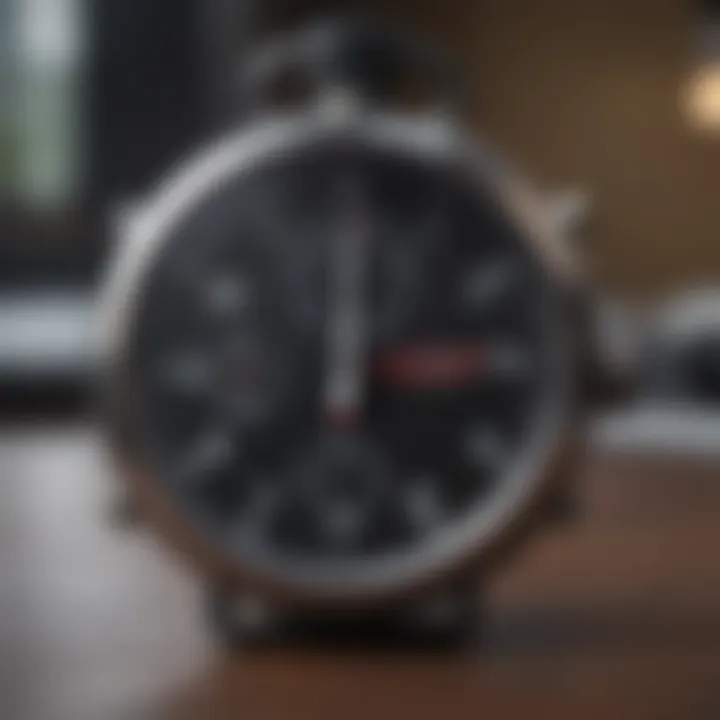
Clock Widgets and Shortcuts
Clock widgets and shortcuts are essential features that enhance the usability of the iPhone's clock functionality. These features serve not only to provide quick access to time-related information but also to streamline the way users interact with their devices. In a busy world where every second counts, customizing the interface with these widgets ensures that users can stay informed and organized without unnecessary complications.
Widgets enable users to view time, alarms, and world clocks directly from their home screens. This easy access can save time, allowing individuals to check essential time data without having to navigate through various apps. \n Furthermore, the ability to create Siri shortcuts related to clock functions adds another layer of convenience. Users can set up these shortcuts to quickly access alarms, timers, or even specific time zones with just by voice commands. This feature is particularly beneficial for those who might be multitasking or need to set something quickly.
Adding Clock Widget to Home Screen
To add a clock widget to your home screen, start by pressing and holding an empty space until the apps begin to jiggle. Tap on the plus sign (+) located in the upper left corner to open the widget gallery. Here, scroll until you find the Clock widget. Upon tapping it, you will see various size options available.
Choose a preferred size, and then tap on Add Widget. You will then be able to place the widget in an ideal position on your home screen. After placement, tapping the widget will allow for further customization, such as choosing which city or alarm to display.
This feature promotes efficient time management, as it keeps important time information at your fingertips.
Creating Siri Shortcuts for Clocks
Siri Shortcuts provide a way to automate common tasks on your iPhone, including those related to the clock. To create a Siri shortcut for your clock features, open the Shortcuts app on your device. Inside this app, select Create Shortcut. You can either search for available actions or run a specific clock function, such as setting an alarm or starting a timer. Once you select your desired action, you can name the shortcut.
After creating the shortcut, you can simply invoke Siri and say the name of the shortcut to activate it. This feature simplifies the overall process of managing time settings. For example, instead of navigating through multiple screens to set an alarm, one could merely say, "Hey Siri, set my alarm for 7 AM."
By integrating both clock widgets and Siri shortcuts in your daily routine, you can achieve a more organized and efficient approach to time management. The emphasis on ease of access and quick functionality makes these features significant in effectively utilizing the iPhone's clock settings.
Integration with Other Apps
Integration of iPhone clock settings with other applications is a crucial aspect of managing time efficiently. Apple has designed its iPhone OS to work seamlessly with various apps, allowing users to leverage the full potential of their device. This integration enhances user experience by offering convenience and functionality beyond the built-in clock features.
By syncing the clock with other apps, users can receive notifications and alerts that align with their schedules. This ensures better time management and enhances productivity. Furthermore, effective integration can streamline tasks involved in planning, organizing, and keeping track of time-sensitive activities.
In this section, we will explore two significant integrations: Calendar syncing and third-party alarm applications. Each has its unique benefits and considerations that can enhance how users interact with their iPhones.
Calendar Syncing with Clock
Calendar syncing with the iPhone clock is a valuable feature for users who need to keep track of appointments and important dates. When you sync your calendar with the clock, events automatically appear in the clock settings. This means users can see upcoming appointments alongside their time management tools at a glance.
To set up calendar syncing, the user must first ensure that their calendar app is linked to iCloud or the other service being utilized, such as Google Calendar. Once linked, users can easily access their events from the Clock app.
Benefits of Calendar Syncing:
- Efficient Time Management: Users get alerts for upcoming events, reducing the chance of missing important meetings or deadlines.
- Streamlined Workflow: By seeing events in the clock interface, users can better plan their daily routines.
- Flexibility: It allows users to customize notifications for events according to their preferences.
However, users should keep in mind that frequent calendar updates may lead to an overload of alerts, which can be counterproductive. Proper settings adjustments can help mitigate this issue while still benefiting from the integration.
Third-party Alarm Apps
Third-party alarm apps provide additional functionality that may not be available in the native iPhone clock. These applications often offer unique features and user interfaces tailored to various needs. For example, some apps might include advanced snooze options, personalized alarm tones, or even sleep tracking features.
When using third-party alarm apps, users can enjoy flexibility in choosing how they want to be alerted for tasks or events. Options to integrate with smart homes or music services further elevate the experience.
Popular Third-party Alarm Apps Include:
- Alarmy: Known for its creative alarm snooze options that require users to complete tasks to dismiss the alarm.
- Sleep Cycle: Offers sleep analysis and intelligent wake-up features that can improve sleep quality.
- Pill Reminder: An alarm application specifically designed for medication reminders.
While exploring third-party options, users must ensure they choose reputable apps to maintain the security of personal data. Read reviews carefully and assess features that align best with personal needs.
Third-party alarms can significantly enhance your daily routine, providing tailored experiences that the default iPhone clock might not fully cover.
Common Issues with iPhone Clock Settings
Understanding the common issues related to iPhone clock settings is crucial for users who rely on their devices for accurate time management. Problems can stem from various sources such as software bugs, incorrect time zone settings, or alarm function malfunctions. Addressing these issues is not just about functionality; it also impacts daily routines and productivity. Knowing how to troubleshoot potential problems ensures that users can rely on their iPhone clocks effectively.
Troubleshooting Time Display Issues
Time display issues can be frustrating and confusing. Often, users may notice discrepancies in the time shown on their device. Possible reasons include incorrect time zone settings or the failure of the automatic time feature.
- Check Time Zone Settings: First, navigate to Settings > General > Date & Time. Ensure that the time zone is set correctly. Sometimes, the device may default to a location that does not align with the user's current position.
- Automatic Time Configuration: If the automatic setting fails, switch to manual. Uncheck Set Automatically, then manually input the correct time and date.
- Software Bugs: Make sure the iPhone software is updated. You can do this by visiting Settings > General > Software Update. Software patches can often fix minor glitches related to time display.
- Restart the Device: If adjustments do not yield results, a simple restart of the device can resolve many minor issues.
By following these steps, users can usually restore proper time display on their iPhones.
Resolving Alarm Malfunctions
Alarm malfunctions can lead to inconvenience and missed appointments or commitments. Typically, the problems with alarms arise from incorrect settings or issues with the device's software.
- Review Alarm Settings: Ensure that alarms are set for the correct date and time. Check for AM/PM errors that might cause alarms to go off at incorrect times.
- Snooze Functionality: Verify the snooze settings. If snooze is set for an excessively long duration, it could impact how frequently the alarm goes off.
- Volume and Sound Check: Alarms might not ring due to low volume or a muted phone. Adjust the volume settings and ensure the selected sound for the alarm is one that promts action.
- App Conflicts: Sometimes, third-party apps may interfere with alarm functions. If this is suspected, removing problematic apps could resolve the issue.
- Factory Reset as Last Resort: If all else fails, a factory reset may be necessary. This action should be taken only after backing up data. To reset, go to Settings > General > Reset > Erase All Content and Settings.
By taking these steps, users can often regain full functionality of their iPhone alarms.
The End
In this article, we explored the various facets of iPhone clock settings. Mastering these settings plays an integral role in optimizing the way users manage their time. From configuring alarms to utilizing the world clock, each feature presented contributes to a seamless timekeeping experience.
Understanding iPhone clock settings ensures that users can make the most of their devices. This includes aligning time zones accurately, which is crucial for those who travel frequently or work across multiple regions. Moreover, being able to customize alarm tones and durations enhances personal preference in scheduling, making it easier to wake up or set reminders effectively.
The functionality of timers and stopwatches provides added utility for daily activities, whether in cooking, exercising, or tracking productivity. Recognizing how to utilize these features can lead to better time management.
"Good time management is crucial in achieving productivity and maintaining a work-life balance."
Lauding the integration of clock settings with other applications also signifies how modern devices are becoming multi-functional tools. It is clear that mastering these aspects of the iPhone is not merely about setting the correct time; it is about enhancing overall efficiency.















