Mastering iPhone Typing: Boost Your Efficiency
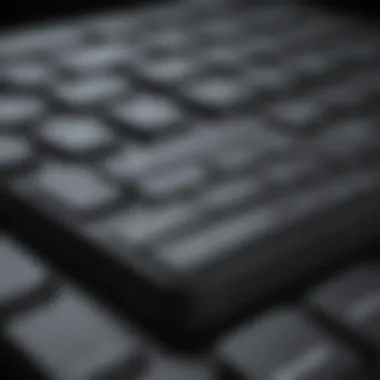

Intro
Typing on the iPhone presents unique challenges and opportunities. The virtual keyboard, while designed for convenience, often leads to frustrations due to its size and layout. This article aims to dissect these intricacies and provide users with practical insights to enhance their typing efficiency.
Product Overview
Apple consistently innovates with its devices, and the iPhone is no exception. The latest models come packed with features intended to streamline user experiences, including typing. With each iteration, improvements to the software and hardware are made, allowing for faster and more intuitive interaction.
Understanding the specific model you are using is crucial. For instance, the iPhone 12 includes a sleek design and optimized virtual keyboard, making typing more responsive than previous models. Features such as haptic feedback add another layer of tactile interaction, enhancing user engagement. Knowing your device helps in adjusting settings that can lead to better typing outcomes.
Virtual Keyboard Features
The virtual keyboard on the iPhone is versatile, integrating various capabilities to assist users:
- Predictive Text: This feature suggests words based on what you are typing, which can expedite the process.
- Auto-Correct: Aimed at fixing typos, this function can sometimes alter the intended messages, so users must strike a balance in trust levels with it.
- Keyboard Shortcuts: Users can create shortcuts for frequently typed phrases, saving significant time during communication.
Adjusting these settings and learning how to utilize them effectively can greatly improve typing efficiency, making a noticeable impact on daily usage.
Accessibility Options
Apple prioritizes accessibility, offering a variety of features that can aid users with different needs. These options include:
- Voice Dictation: An alternative to typing, voice dictation can convert spoken words into text, allowing those who may struggle with typing to communicate freely.
- Assistive Touch: For individuals with physical limitations, this feature allows for easier navigation.
- Larger Text and Display Settings: Customizing text size can help users who have difficulty reading smaller fonts.
Implementing these features not only enhances typing efficiency but also opens up communication avenues for a broader range of individuals.
Best Practices for Efficient Typing
To cultivate a more effective typing experience on your iPhone, consider these strategies:
- Practice Regularly: Familiarity with the keyboard layout leads to improved speed over time.
- Limit Distractions: Typing in a quiet environment can help maintain focus, reducing errors caused by external interruptions.
- Utilize Analytics: Take advantage of typing speed tests, available on various platforms, to assess and track your improvements.
By integrating these practices, users can significantly enhance their efficiency, leading to smoother interactions and quicker communication.
Culmination
Improving typing efficiency on the iPhone is not solely about the physical act of pressing keys; it involves understanding the interface, leveraging built-in functionalities, and implementing effective practices. Whether through predictive text, voice dictation, or accessibility features, there are numerous avenues to explore. Engaging with these tools and tailoring them to suit individual needs will ultimately lead to a more streamlined typing experience.
The iPhone Typing Experience
The experience of typing on the iPhone is fundamental for many users, influencing both productivity and communication efficiency. With the increasing reliance on mobile devices, understanding this aspect becomes essential. Familiarity with the iPhone's typing capabilities enhances user satisfaction and minimizes frustration. Given the unique design and functionality of the device, exploring its typing experience reveals several key components that are valuable for daily use.
Understanding the Virtual Keyboard
The virtual keyboard on the iPhone is an adaptive element that responds to each user's unique typing style. This keyboard differs from traditional physical keyboards, providing greater flexibility and accommodating various applications. It adopts a minimalist approach, providing only essential functions while maintaining a clean interface.
Key elements like gesture typing and the ability to change keyboard heights contribute to personalization. Furthermore, mastering this virtual keyboard can significantly improve typing speed, allowing users to input text quickly and concisely. Engaging with this component is the first step towards enhancing overall typing efficiency.
Key Layout and Its Implications
The layout of the iPhone's keyboard is a critical factor in determining typing ease and comfort. The arrangement of keys might seem familiar, yet it presents unique challenges. For example, the compact design may lead to accidental keystrokes, which can hinder fluid typing.
Understanding this layout is essential when transitioning from other devices. Familiarity with where each key is placed reduces the time spent searching for letters. Additionally, the absence of tactile feedback demands a focus on visual coordination. This means that reading and typing simultaneously may require practice to master.
Auto-Correction Features
Auto-correction serves as a helpful tool for many iPhone users. This feature aims to automatically fix typos as users type, ostensibly improving accuracy. However, reliance on auto-correction can lead to unintended word substitutions. Thus, it is crucial for users to strike a balance between using this feature and maintaining their typing flow.
Effective use of auto-correction requires an understanding of its limitations. Users may benefit from familiarizing themselves with common errors it may miss or misinterpret. Tuning into the patterns of auto-correction can enhance a user’s typing experience, making interactions smoother and more efficient.
Predictive Text and Suggestions
Predictive text introduces potential words and phrases as users type, streamlining communication. This feature adapts based on personal typing habits, learning which terms the user frequently employs. Over time, it evolves to become a reliable assistant in reducing typing effort.
While predictive text can significantly boost typing efficiency, awareness is important. Some suggestions may not always align with the user’s intent. Users should recognize when to accept the suggestions and when to overwrite them based on context. Furthermore, familiarization with editing tips can enhance this feature’s usefulness.
"Understanding and mastering these components can lead to substantial improvements in typing speed and accuracy, ultimately transforming the mobile experience."
Configuring Settings for Optimal Typing


Configuring settings on the iPhone to enhance typing efficiency is essential for all users, particularly for those who frequently rely on mobile communication. A thoughtful configuration allows individuals to customize their typing experience, making it more intuitive and less prone to errors. This section will discuss various settings that can be adjusted, offering benefits such as increased speed and improved accuracy in text input.
Adjusting Keyboard Settings
Adjusting keyboard settings is a fundamental step to maximize typing efficiency on the iPhone. The default settings might not suit everyone, and small tweaks can lead to profound improvements. Users should navigate to Settings > General > Keyboard to explore options.
Users can enable or disable features like Smart Punctuation or Check Spelling. While smart punctuation may help in automatically formatting quotes or dashes, it may also lead to unintended characters when typing quickly. If precision is paramount, turning off such features might be advisable.
Additionally, enabling the Caps Lock option can allow for quicker capitalization. Users who commonly type in ALL CAPS will find this feature particularly useful.
Enabling Key Repeat and Delay
Enabling key repeat and adjusting its delay settings can greatly affect typing fluidity. Key repeat allows users to hold down a key to input a string of the same character without repeated pressing. To enable this feature, users can go to Settings > General > Keyboard and look for the Key Repeat setting.
The delay interval can also be set according to user preference. Shorter delays can benefit those who are comfortable with fast typing, while longer delays might help prevent unintended key presses. A balance should be found based on each user's typing habits.
Customizing Text Replacement
Customizing text replacement is a powerful feature that can save significant time during typing. This feature allows users to create shortcuts for phrases they frequently use. For instance, if someone often types "on my way," they could set a shortcut like omw. To access this, go to Settings > General > Keyboard > Text Replacement.
This tool can enhance productivity, especially for professionals who communicate regularly and require consistent messaging templates. Further, it can be particularly beneficial for individuals who often find themselves typing in multiple languages. Creating shortcuts for common phrases in those languages can streamline the process.
"Customizing text replacement can transform tedious typing into an efficient and seamless experience."
Techniques for Enhanced Typing Speed
Enhancing typing speed on the iPhone has significant impact on overall communication efficiency. Knowing how to optimize your typing techniques can save time and improve accuracy. This section will detail essential practices that can help users type faster and more effectively on the device by leveraging specific features and approaches.
Touch Typing on Screens
Touch typing, often associated with physical keyboards, can also be applied to touchscreen devices. When you develop a habit of touching specific areas on the keyboard without looking, it promotes fluidity in typing. This technique allows for quicker input, as users rely on muscle memory rather than visual confirmation. Users should keep their fingers close to the home row of the virtual keyboard. Practice moving the fingers to type letters without having to glance down constantly. Begin with simple messages, gradually increasing the complexity of the texts to build confidence and speed.
Using Shortcuts Effectively
Utilizing shortcuts is a powerful method to enhance typing efficiency on the iPhone. Shortcuts enable users to create personalized phrases or words which can be inserted with just a few taps. For example, instead of writing "I will be back shortly," you can set up a shortcut such as "ibbs." This can be configured in the keyboard settings under "Text Replacement." This not only saves time but also reduces effort while typing. Users should consider popular phrases or frequently used responses, customizing these shortcuts to match their individual needs.
Practicing Consistent Usage
Consistency in practice is essential for becoming more proficient in typing. It is not enough to learn shortcuts or touch typing abilities; these skills need to be regularly applied in day-to-day communication. Allocate specific time each day to engage in typing activities, whether sending messages or taking notes. By integrating typing practice into your routine, improvements will come naturally over time. Consider setting small typing goals or challenges. This could involve typing a set amount of text within a fixed time, which would encourage progress and mastery over speed.
Consistent practice is crucial in mastering touch typing and utilizing shortcuts effectively. Set a regular schedule to reinforce these techniques for lasting improvement.
Exploring Accessibility Options
Accessibility in technology is an essential focus for the design of user interfaces and interactions. Exploring accessibility options on the iPhone enhances typing efficiency, particularly for individuals with varying needs. These features provide a more inclusive experience, allowing users to communicate effectively regardless of physical limitations. Understanding these options opens to a world where typing on a smartphone becomes more manageable and less frustrating.
Voice Typing Capabilities
Voice typing has gained prominence as a significant feature for improving typing efficiency on the iPhone. Users can dictate messages, emails, or notes, effectively bypassing the need to touch the screen altogether. This method is particularly beneficial in situations where hands-free operation is required. The voice recognition accuracy has improved over time, allowing for fewer errors during dictation.
To use voice typing, simply tap the microphone icon on the keyboard. Users can speak naturally, and the system converts spoken words into text seamlessly. This technology supports various languages, ensuring broader accessibility.
Keyboard Accessibility Features
The iPhone includes several keyboard accessibility features designed to assist users. One notable feature is VoiceOver, which provides auditory feedback while typing. This can be a game-changer for visually impaired users. The keyboard can also be enlarged, making it easier for users with finer motor skill challenges to tap the correct keys.
Additionally, Switch Control allows individuals to use alternative input methods such as external switches. This feature is particularly useful for those who cannot physically interact with the touchscreen as intended. By navigating and typing using their switches, users can still engage effectively with the device.
Third-Party Keyboard Applications
Third-party keyboard applications can enhance the typing experience further. Options such as Gboard or SwiftKey offer features not available in the default iPhone keyboard. This could include more customizable layouts, additional emoji options, or improved autocorrect functionalities. These applications often have built-in predictive text capabilities tailored specifically to the user’s typing habits, providing suggestions that are more relevant.
When choosing a third-party keyboard, it is essential to consider security and privacy. Ensure that the application respects user data and has good reviews regarding performance. Users can easily search for these applications in the App Store and install them for a more tailored typing experience.
"Accessibility is not just about creating solutions for those with disabilities. It's about ensuring everyone can interact with their devices smoothly."
Impact of iOS Updates on Typing
The iOS ecosystem is constantly evolving. Each update brings enhancements that can significantly alter the typing experience on the iPhone. Understanding these changes is crucial for users aiming to optimize their typing efficiency. Regular updates not only introduce new features but also refine existing functionalities. Keeping abreast of these developments allows users to leverage improvements that enhance productivity and simplify communication.
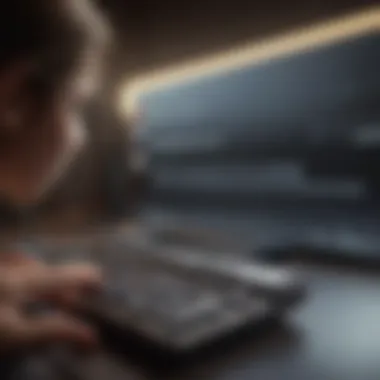

New Features Introduced
With every major iOS release, Apple incorporates new features aimed at improving a user’s ability to communicate swiftly and accurately. For instance, the introduction of smarter predictive text capabilities has been instrumental in reducing typing errors and enhancing user efficiency.
- Auto-Capitalization: This feature was enhanced to better identify when a user begins a new sentence or types proper nouns, thus reducing the need for corrections afterward.
- QuickPath Typing: Introduced to allow users to swipe across the keyboard instead of tapping individual keys. This method has gained popularity for its efficiency.
- Emoji Suggestions: Now, when typing certain words, relevant emojis appear as suggestions. This makes it easier to express emotions without excessive typing.
These features not only keep the interface engaging but also help to align typing methods with user preferences.
Improved Accuracy and Speed
iOS updates focus heavily on improving accuracy and speed during typing. Machine learning algorithms have become increasingly efficient at understanding a user's unique rhythm and patterns. This results in better autocorrection and more relevant suggestions. The latest updates have fine-tuned how the keyboard responds to different typing styles, accommodating users who may have varying speeds and preferences.
- Refined Autocorrect: The autocorrection feature learns from users over time. It becomes adept at recognizing frequent terms and phrases, leading to fewer interruptions in the typing flow.
- Contextual Awareness: The system now analyzes context in messages to provide more accurate suggestions and corrections, which drives faster and more coherent communication.
These improvements mean that whether composing an email, sending a text, or posting on social media, users experience less frustration and greater productivity.
User Feedback and Updates
Apple continually seeks user feedback regarding the typing interface and features. This feedback plays a pivotal role in shaping future updates. Users often express their desires for certain features, leading to adjustments in keyboard functionalities.
- User Sentiment: Many users appreciate the inclusion of features that align with their typing habits, such as additional language support or modifications in autocorrect settings.
- Bug Fixes and Enhancements: Regular updates often focus on fixing problems that users report, which directly impacts typing efficiency. For example, delays in input recognition have been addressed in several patches.
Feedback from forums and platforms like Reddit is valuable to developers working on these updates. Users who engage in discussions tend to highlight common typing issues, which can expedite the improvement process in subsequent iOS versions.
"Continuous updates based on user feedback have made the iPhone one of the most efficient typing devices available today."
Overall, tracking the impact of iOS updates on typing can empower users to take advantage of the latest technologies while refining their communication styles.
The Role of Typing in Mobile Communication
Typing on a mobile device like the iPhone serves a pivotal role in modern communication. It is not only a means of sending messages but also an extension of personal expression and professionalism. As communication increasingly shifts towards digital platforms, understanding the nuances of typing enhances both effectiveness and efficiency in various contexts. Here, we explore the implications of typing within different spheres of mobile communication, highlighting its significance in professional settings, casual conversation, and social media interactions.
Professional Contexts and Email
In the professional world, clear and concise communication is paramount. The iPhone offers users the ability to draft emails and messages conveniently, enabling quick responses to colleagues and clients.
Utilizing the iPhone's keyboard features can streamline this process. To enhance typing efficiency, users should adopt practices such as:
- Familiarizing themselves with the keyboard shortcuts.
- Making use of text replacement features for commonly used phrases.
- Adjusting the keyboard layout to fit personal preferences.
These techniques can lead to faster email compositions, reducing the time spent on mundane tasks. Moreover, the clarity of written communication reflects professionalism, which can affect career opportunities and collaborations.
Casual Messaging Dynamics
Casual texting has transformed interpersonal communication. The immediacy of texting fosters relationships and keeps individuals connected. On the iPhone, the typing experience for casual messaging is designed for speed and ease.
Users often engage in informal conversations that may include slang or brief responses. Thus, mastering the art of rapid typing can enhance these interactions. Points to consider include:
- Using stickers and quick reply suggestions to speed up responses.
- Emphasizing the importance of tone in text to avoid misunderstandings.
- Practicing thumb typing to increase typing speed in casual settings.
By focusing on these elements, users can navigate their social circles more effectively, keeping conversations lively and engaging.
Social Media Interactions
Social media platforms have become a cornerstone of how people share and communicate information today. Typing efficiently on apps like Facebook, Twitter, or Instagram is crucial for engaging an audience. The nature of social media requires users to express their thoughts succinctly, making typing skills essential yet sometimes challenging.
Factors to keep in mind include:
- The need for brevity. Users must convey thoughts in fewer characters, enhancing the importance of precise wording.
- The use of hashtags and mentions to improve post visibility and interaction.
- Being aware of platform-specific posting styles and nuances.
Best Practices for Secure Typing
In the digital age, where typing on mobile devices is ubiquitous, ensuring secure typing practices is essential. The iPhone, being a widely used device, presents unique challenges concerning security. This section discusses important strategies that help users safeguard their information, particularly when entering sensitive data like passwords. By adopting secure typing habits, users can enhance not only their efficiency but also their overall security.
Managing Password Inputs
One critical area of secure typing is the management of password inputs. When entering passwords on the iPhone, users often find themselves facing the challenge of creating strong yet memorable passwords. Here are a few practices that can help:
- Use Apple’s Password Manager: iOS includes a built-in password manager that generates and saves complex passwords. Leveraging this feature means users do not have to remember every password, reducing the risk of using weak or repeated passwords.
- Enable Face ID or Touch ID: Utilizing biometric authentication to automatically fill in passwords is a practical way to enhance security. This feature not only speeds up the login process but also provides an additional layer of security.
- Avoid saving passwords in browsers: While it may be convenient to save passwords in web browsers like Safari, it could become a vulnerability if someone gains access to the device. Opt to manage passwords within the dedicated settings of the iPhone.
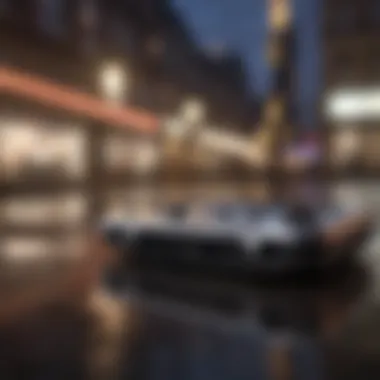
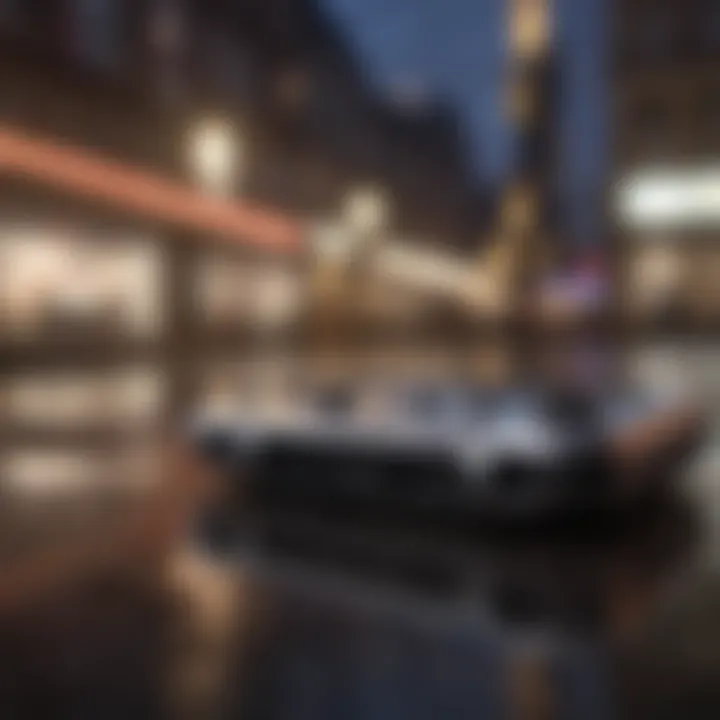
Maintaining security during password input ensures sensitive information remains protected.
Avoiding Phishing Scams
Phishing scams are prevalent and pose a significant risk to mobile users. Here’s how to more securely input information and avoid becoming a victim:
- Be skeptical of unsolicited messages: Always scrutinize emails and messages that request personal information or login details. Verify the authenticity of the sender before clicking any links.
- Use official apps: Rather than accessing bank accounts or shopping sites through emails or links in messages, use official apps. This helps users avoid potentially harmful websites.
- Look for HTTPS: When entering personal information on websites, check for "HTTPS" in the URL. This indicates a secure connection. Users should avoid sites that do not display this encryption.
Adopting these practices minimizes the risk of falling victim to scams while typing sensitive information.
Utilizing Two-Factor Authentication
Two-factor authentication (2FA) adds an important layer of security. This method requires more than just a password to log into accounts and can significantly reduce the chance of unauthorized access. Here are some considerations:
- Set up 2FA for critical accounts: Enabling 2FA is advisable for email, banking, and social media accounts. The second layer could involve entering a verification code sent via SMS or an authentication app.
- Review 2FA methods: Check the available methods in settings to find the best option. Some users prefer authentication apps like Google Authenticator for added convenience and security.
- Stay informed on security: Regularly update security awareness by following reliable sources. Being aware of the latest security threats can help users safeguard their data effectively.
Following these best practices enhances typing security significantly on the iPhone. They allow users to interact with their device confidently and with peace of mind, crucial in today's highly connected environment.
Examining Typing Habits
Examining typing habits is crucial to understanding how users interact with their iPhones. This section highlights the factors that influence typing efficiency, uncovering the components that can either hinder or enhance the typing experience.
Having healthy typing habits contributes to overall user satisfaction and ensures effective communication. These habits can prevent discomfort, reduce errors, and improve speed. By recognizing and analyzing individual habits, users can enhance their skills and adapt their techniques to maximize efficiency.
Comparative Analysis of Typing Speeds
Typing speed often reflects one's comfort and familiarity with the device. The average typing speed varies, with some users achieving significantly faster rates than others. A study indicated that proficient typists can reach speeds of up to 60 words per minute, while beginners may struggle around 20. This variation highlights the need for tailored practice routines and continuous assessment.
When analyzing typing speed on the iPhone, several factors can impact performance, such as:
- Familiarity with the virtual keyboard: Users who frequently type on the keyboard tend to develop muscle memory.
- Use of alternative input methods: Techniques like voice typing can provide a different pace of input compared to traditional typing.
- External distractions: Notifications and interruptions can significantly reduce typing efficiency.
To improve speed, users should track their performance regularly. Tools and apps that monitor typing speed can be beneficial to this end. Consistent practice enhances speed and promotes skill retention.
Identifying Common Mistakes
Understanding typing mistakes is key to improving one's overall typing technique. Common pitfalls include:
- Typos and missed letters: These often occur due to distraction or poor finger positioning.
- Over-reliance on auto-correction: While helpful, depending too much on this feature can lead to slower typing and increased errors.
- Neglecting punctuation: Skipping or neglecting punctuation can ruin the clarity of the message.
By recognizing these mistakes, users can adopt better practices. Careful attention to typing can lead to improvements in accuracy. Users should consider maintaining a log of mistakes, which can help identify patterns and lead to more focused practice sessions.
Cultivating Healthy Typing Behaviors
Cultivating healthy typing behaviors is essential for long-term typing success on the iPhone. This encompasses both physical habits and mental approaches. Some strategies include:
- Maintaining proper posture: Ensuring that hands and wrists are in a comfortable position can reduce strain during typing sessions.
- Taking breaks: Regular breaks prevent fatigue and maintain focus. This is important, especially during extensive typing sessions.
- Using a consistent typing environment: A familiar environment can enhance concentration and facilitate better typing practices.
Furthermore, users should remind themselves to be patient. Typing skills develop over time, and a structured approach is often most effective. Pairing practice with conscious awareness of habits can promote better outcomes and prevent the formation of negative behaviors.
"By actively examining typing habits, users lay the foundation for sustained improvement and mastery on their devices."
Future Trends in Mobile Typing
Understanding the future trends in mobile typing is essential for adapting to the evolving landscape of communication, especially on platforms like the iPhone. As mobile devices become more integral to everyday life, typing efficiency continues to be a focal point. Innovations in technology significantly influence how users interact with their devices, enhancing both speed and accuracy. The integration of emerging technologies such as artificial intelligence, advancements in haptic feedback, and gesture typing represent key elements in shaping the future of typing.
Artificial Intelligence in Typing
Artificial intelligence is transforming the typing experience on the iPhone. AI algorithms are increasingly employed in features like predictive text and auto-correction. These intelligent systems analyze user patterns to improve typing efficiency. For example, when a user types a message, the AI can suggest words and phrases based on previous messages. This not only speeds up the typing process but also reduces errors.
Moreover, AI-driven solutions can learn to understand unique slang or specific terminology that users might utilize in their communications. As this technology advances, expect even greater accuracy and personalized suggestions. This capability is particularly beneficial for users who communicate in multiple languages, as AI can seamlessly switch between language inputs.
Advancements in Haptic Feedback
Haptic feedback is another area in which mobile typing is evolving. The technology simulates tactile responses during typing, creating a more immersive experience. Recent advancements have led to more precise vibrations that mimic the sensation of pressing physical keys.
This improvement enhances the overall user experience, as it provides immediate feedback for each keystroke, increasing confidence while typing. Many users find it easier to type accurately when they receive this tactile confirmation. This trend reflects a broader push towards making the virtual keyboard as intuitive as a traditional keyboard.
The Ease of Gesture Typing
Gesture typing is gaining traction as a method of input that allows users to type without lifting their fingers from the keyboard. Using a sliding motion to connect letters and form words, this technique can enhance typing speed significantly. Users simply glide their finger over the letters instead of tapping each one individually.
iPhones support gesture typing through various keyboards, including Gboard and the native iOS keyboard. This style of input appeals to a segment of users who favor swift communication, making it particularly relevant in a fast-paced environment. The implementation of gesture typing is likely to improve, focusing on enhancing accuracy and speed, making it a valuable skill in future mobile communication.
"Continuous innovations in mobile typing shape how we communicate today and in the future."
The convergence of artificial intelligence, haptic feedback, and gesture typing sets the stage for an enriched eperience. As these technologies evolve, the impact on typing efficiency on devices like the iPhone is profound. Staying informed about these trends not only enhances personal productivity but also opens avenues for deeper engagement in mobile communication.















