Mastering Siri on Your iPad: Activation Tips
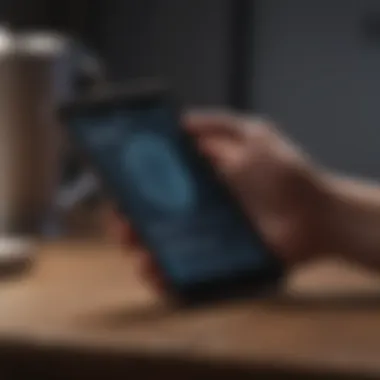
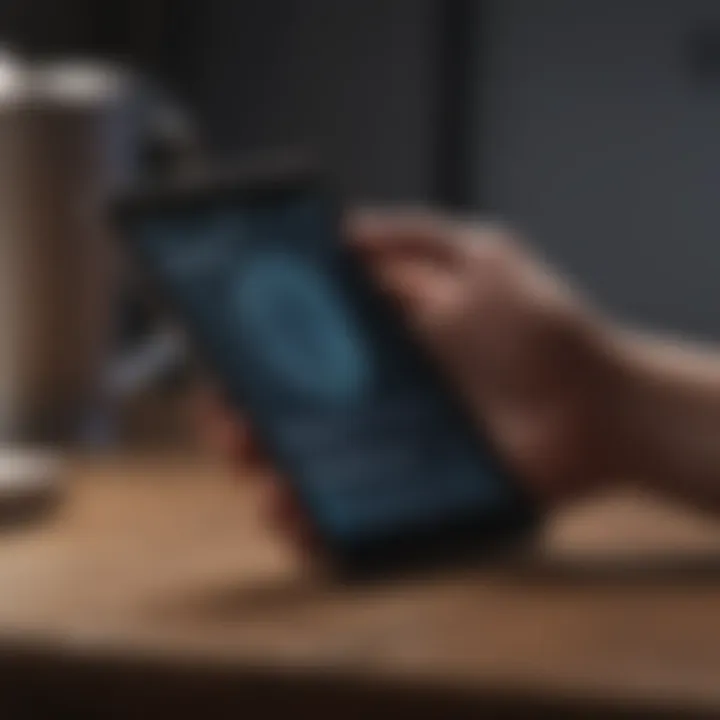
Intro
Siri has become an integral part of the Apple ecosystem, providing seamless assistance to users across various devices, including the iPad. Calling this virtual assistant efficiently can elevate the overall user experience, enabling quick access to information and functionality. Understanding how to effectively activate Siri not only enhances productivity but also allows users to fully leverage the capabilities inherent in their iPads. In this article, we will delve into the different methods of summoning Siri, exploring built-in options, alternative triggers, and tips for optimizing its use.
Product Overview
Apple’s iPad is more than just a tablet; it serves as a versatile device capable of accommodating both casual and professional needs. Equipped with iPadOS, the iPad brings a fluid interface and an abundance of applications that enhance usability. The key features include high-resolution Retina displays, powerful A-series processors, and robust battery life. Depending on the model, you can choose from various configurations, such as the standard iPad, iPad Air, or iPad Pro, with options differing in sizes, storage capacities, and colors.
Key Features of Siri on iPad
Siri, as a voice-activated assistant, offers numerous functionalities:
- Voice Commands: Initiate tasks simply by speaking to Siri.
- Integration with Apps: Siri works with built-in and third-party apps to manage reminders, set alarms, and even control smart home devices.
- Comprehensive Knowledge: Access information ranging from weather forecasts to sports scores, all through vocal queries.
With its deep integration into macOS and iPadOS, using Siri grants users an efficient way to interact with their device without the necessity to physically navigate through menus.
"The ability to activate Siri through various methods adds convenience to the user experience, making the iPad a more intuitive device."
Activation Methods
There are several ways to call Siri on an iPad. Each method has its advantages depending on the user’s preferences and situation.
Built-in Activation
Siri can be activated using the following built-in options:
- Home Button: On older models or when using an iPad with a Home button, pressing this button will summon Siri.
- Side Button: For newer models without a Home button, a long press on the Side button activates Siri.
Voice Activation
For hands-free usage, users can enable the "Hey Siri" feature. This allows Siri to respond whenever the phrase "Hey Siri" is spoken, without needing to press any buttons. To enable this:
- Open the Settings app.
- Scroll to Siri & Search.
- Toggle on Listen for "Hey Siri".
Alternate Methods
Some users may find alternatives beneficial in specific contexts:
- Using AssistiveTouch: This accessibility feature can be customized to include a Siri button. It is ideal for users with mobility challenges.
- Control Center: Siri can also be accessed through the Control Center by swiping down from the upper right corner.
Optimizing Siri Usage
To make the best use of Siri on your iPad, consider these tips:
- Clear Voice Commands: Speak clearly and at a moderate pace for accurate recognition.
- Learn Command Variations: Understanding that Siri can interpret various commands helps in expanding its usability.
- Update Your Device: Regular updates can introduce new features and improve Siri's performance.
To conclude, each method of activating Siri on the iPad offers unique benefits. By exploring all available options, users can choose the one that best suits their needs and preferences. The efficiency that Siri brings to the iPad experience is significant, enabling users to optimize their daily interactions.
Understanding Siri on iPad
Siri has become an integral part of the iPad experience, serving as a voice-activated assistant designed to enhance user interaction with the device. This section delves into the functions and capabilities of Siri, emphasizing its importance in facilitating tasks and providing information through simple voice commands. By understanding Siri, users can leverage its features more effectively, leading to increased productivity and a smoother interaction with their iPads.
Preamble to Siri
Siri, Apple's voice-activated assistant, was first introduced in 2011. Since then, it has evolved in capabilities and features. Users can ask Siri questions, set reminders, send messages, and perform a range of tasks simply by using their voice. The evolution of Siri reflects the growing trend of voice technology in personal devices, making our interactions with technology more intuitive and accessible.
While many may know Siri for its amusing replies or simple commands, its true power lies in its integration with both built-in iPad functionalities and third-party applications. Understanding how to trigger and use Siri can markedly enhance the user experience.
Importance of Voice Assistants
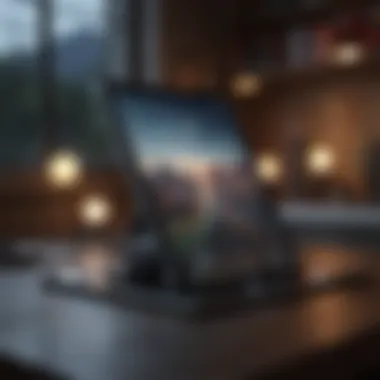
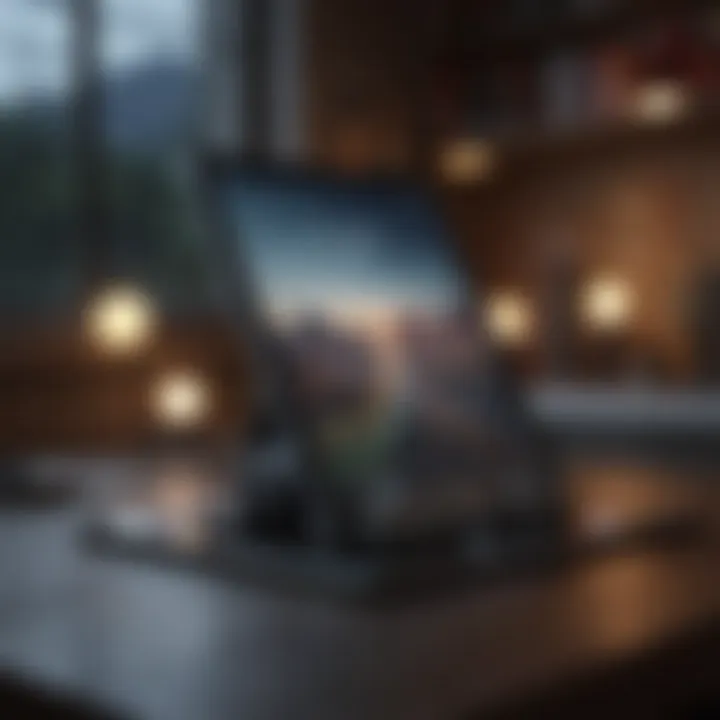
Voice assistants like Siri represent a significant advancement in how we engage with technology. They allow users to multitask, especially in situations where manual input on the iPad can be cumbersome. The benefits of using a voice assistant include:
- Ease of Use: Many people find speaking easier than typing, especially in busy or complex scenarios.
- Accessibility: Voice commands make devices usable for individuals with disabilities or those who may struggle with traditional interfaces.
- Efficiency: By using voice commands, users can perform tasks more quickly, often achieving results in just a few spoken words.
"Voice technology is reshaping how we interact with devices, making them more user-friendly and opening new avenues for accessibility."
Furthermore, with the constant evolution of artificial intelligence and voice recognition technologies, the usefulness of voice assistants like Siri continues to grow. As users become more familiar with these tools, they may discover new ways to incorporate Siri into their daily routines. Understanding its functions and capabilities is the first step to embracing this technology fully.
Setting Up Siri
Setting up Siri on your iPad is vital to ensuring a seamless and productive experience with Apple’s voice assistant. Proper initiation not only enhances user interaction but also personalizes how Siri responds to your commands. Users often overlook this initial step, missing out on the numerous capabilities that Siri offers.
To effectively utilize Siri, it is important to check the specifics of your iPad’s operating system, enable Siri, and configure the settings to best suit your personal needs. These actions create a strong foundation for unleashing the full potential of Siri.
Checking iOS Version
An essential first step in activating Siri is to verify that your device has a compatible iOS version. Siri was first introduced in iOS 5, however, as technology advances, newer features become available with updated versions.
To check your iOS version:
- Open the Settings app on your iPad.
- Scroll down and select General.
- Tap on About. You will see your software version listed here.
If your iOS version is outdated, updating it is strongly recommended. Apple provides frequent updates which usually include enhancements and bug fixes. To update:
- Navigate back to the General section in Settings.
- Tap on Software Update.
- If an update is available, follow the prompts to install it.
Staying up to date ensures that you have the latest features of Siri and improved performance.
Enabling Siri
Once you have confirmed that you are on a suitable iOS version, the next step is to enable Siri. This simple process involves a few taps in the device settings.
To enable Siri:
- Go to the Settings app.
- Scroll and tap on Siri & Search.
- Toggle the switch next to Listen for ‘Hey Siri’ to enable voice activation. You also have the option to enable Press Home for Siri or Press Side Button for Siri depending on your iPad model.
These options provide flexibility in how you choose to communicate with Siri. It’s good practice to follow the on-screen prompts to set up voice recognition by repeating certain phrases. This helps Siri better recognize your voice.
Configuring Siri Settings
Configuring Siri settings allows for personalization according to user preferences. After enabling Siri, take a moment to adjust its settings for optimal performance.
In the Siri & Search section:
- Choose your preferred language for interaction.
- Select whether to have Siri respond with voice feedback.
- Configure the Siri Suggestions options to influence how Siri provides information based on your usage patterns.
Furthermore, consider switching on App Support to enable Siri to interact with various applications on your iPad. This can significantly streamline tasks by using voice commands to open apps or perform certain functions.
In short, taking time to set up Siri efficiently enhances the overall experience, making your iPad a more powerful tool for assistance and productivity.
Ways to Call Siri
Understanding how to effectively call Siri on your iPad is crucial for maximizing the utility of this voice assistant. Siri is more than just a feature; it is an integral part of the iPad experience. Knowing the different ways to activate Siri allows users to choose the method that best fits their individual needs and preferences. Whether it’s for hands-free use, quick inquiries, or executing commands while on the go, mastering these activation methods can greatly enhance user interaction.
Using the Home Button
One of the simplest ways to call Siri on your iPad is by utilizing the Home Button. This method is particularly effective for users who prefer a tactile approach. Holding down the Home Button for a few seconds will activate Siri, signaling the assistant to listen for your command. This method might be favored by users who may not want to rely solely on voice activation.
To use this method:
- Ensure your iPad is powered on.
- Press and hold the Home Button until the Siri interface appears.
- Speak your command or question clearly.
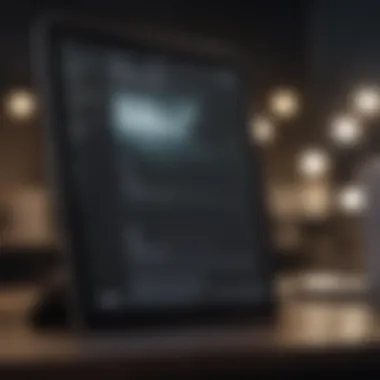
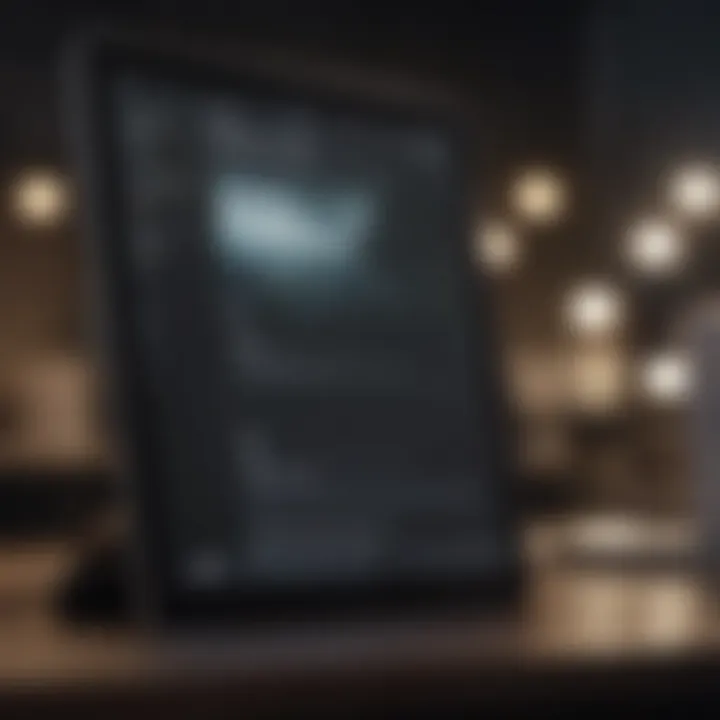
This approach provides instant feedback, allowing users to quickly determine if Siri is listening. It also allows for a level of control that voice activation may not offer in certain noisy environments.
Using the Side Button
For iPad models without a Home Button, the Side Button serves as a reliable alternative for activating Siri. This function is similar to the Home Button method, ensuring access regardless of the iPad model. Users can follow these straightforward steps to activate Siri.
- Position the iPad properly so you can easily reach the Side Button.
- Press and hold the Side Button until the Siri interface appears.
- Issue your voice command once Siri is activated.
Using the Side Button is particularly beneficial for users who find themselves using their device while it is in a stand or dock. This method enables easy access, facilitating smoother interaction with Siri.
Using Voice Activation
Voice activation is perhaps the most hands-off way to engage with Siri. This fingerprint-free method allows users to command Siri by simply saying "Hey Siri." This feature promotes a seamless interaction style, especially when users may have their hands full.
To use voice activation:
- Ensure the feature is enabled in your Siri settings.
- Say "Hey Siri" followed by your command.
This method is excellent for multitasking. For example, while cooking or driving, you can use voice activation to check the weather or send a text without pausing your activity. It's an efficient way to interact without additional gestures or button presses.
Remember: To make the most of voice activation, ensure your iPad is close enough to hear your voice clearly.
Each of these methods offers distinct advantages. The choice between them depends on personal preference and specific situational convenience. Understanding these activation methods is key to unleashing the full potential of Siri on your iPad.
Voice Activation Features
Voice activation features play a crucial role in enabling hands-free operation of Siri on the iPad. This aspect of the device not only enhances user accessibility but allows for a seamless integration of Siri into daily life. The ability to activate Siri by simply speaking allows users to multitask effectively, providing convenience in varied scenarios like cooking, driving, or even working out.
The primary draw of voice activation lies in its immediacy. Users can engage with Siri without needing to physically interact with the device. This is particularly beneficial in moments where manual handling of the iPad is not feasible or desirable. Moreover, such features improve the overall user experience by allowing quick access to information and functions without interrupting the flow of activity.
‘Hey Siri’ Functionality
The ‘Hey Siri’ functionality serves as a pivotal point in the Siri user experience. It allows users to initiate Siri by merely voicing the phrase without having to touch the device at all. This functionality is especially advantageous in contexts where users need to remain hands-free. For instance, while cooking, one can ask for recipe details or set a timer without pause.
To ensure optimal performance, the phrase ‘Hey Siri’ is designed to be recognized even in noisy environments. This robustness increases its practical applications, promoting efficiency in user interactions. However, it is important to ensure that Siri is enabled for voice activation in the settings to take full advantage of this feature.
"The voice activation feature of Siri enhances accessibility and streamlines user interactions, making everyday tasks simpler and more efficient."
Customizing Activation Phrases
Customization of activation phrases offers an additional layer of personalization to the Siri experience on iPad. Though ‘Hey Siri’ is the default trigger, users may prefer different phrases that resonate more with their personal style or usage context. By customizing activation phrases, users can tailor their interactions, making them feel more natural.
This feature is especially appealing for those who might share their devices with others or simply want to establish a more personal connection with Siri. However, it is key to remember that the recognition system may require some time to adapt to any newly set phrases for optimal accuracy. This investment in customization ultimately enriches the user experience by making technology feel more aligned with individual user preferences.
Common Issues with Siri
Understanding the common issues with Siri can greatly enhance your experience when using this voice assistant on your iPad. Users often encounter a range of problems that can hinder the effectiveness of Siri in everyday tasks. Addressing these issues not only improves your interaction with the assistant but also ensures that you are utilizing its features to their fullest potential.
Siri helps streamline various tasks by recognizing voice commands. However, activating Siri can sometimes present challenges, leading to frustration. Users must know how to troubleshoot these problems and understand the limitations that may affect their usage.
Troubleshooting Activation Problems
One of the most common problems is activating Siri. Users may press the buttons, yet Siri does not respond. This can arise from software glitches or configured settings that need adjustments.
To troubleshoot activation issues, consider the following steps:
- Restart the device: Sometimes, a simple restart can resolve unresponsive features.
- Check Siri settings: Ensure that Siri is enabled in the settings. Go to Settings > Siri & Search, and toggle the "Listen for 'Hey Siri'" option.
- Update iOS: Running an outdated version of iOS may cause compatibility issues. Check for available updates in Settings > General > Software Update.
- Reset All Settings: If problems persist, resetting all settings without affecting data may help. Navigate to Settings > General > Reset > Reset All Settings.
Understanding Response Limitations
Siri, while powerful, has certain limitations that users should be aware of to manage their expectations effectively. This includes issues related to misinterpretation of commands or the inability to perform certain tasks.
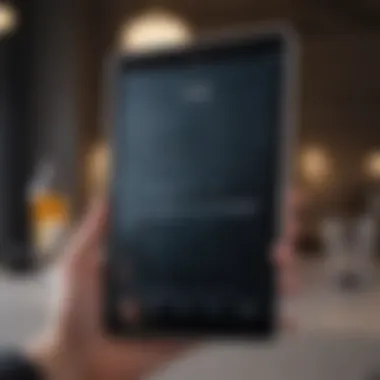
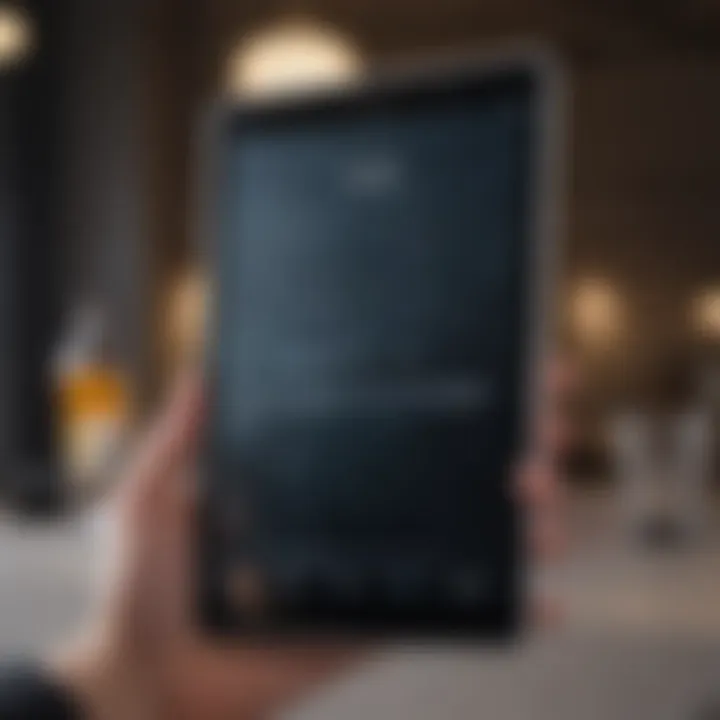
Some common response limitations include:
- Limited command recognition: Siri may struggle with complex commands or regional accents, leading to misunderstandings.
- Reliance on internet connection: Many features require a stable internet connection. Weak or interrupted service can cause delays or non-responsiveness.
- App compatibility: Not all apps support Siri, which may limit the commands available to users.
- Privacy settings: Some features may be restricted due to enhanced privacy settings, which can stop Siri from accessing certain information or functionalities.
By understanding these common hurdles, users can take proactive measures to enhance their overall Siri experience. Navigating through these challenges enables a smoother and more productive interaction with this voice-activated assistant.
Optimizing Siri Usage
Optimizing Siri's usage on an iPad is crucial for enhancing productivity and making daily tasks more efficient. Understanding how to effectively utilize Siri can save time and streamline various activities. This section will focus on practical ways to incorporate Siri into your daily routine and how to extend its functionality with third-party applications. The objective is to provide valuable insights into maximizing the capabilities of Siri, ensuring it becomes a helpful tool rather than just a novelty.
Using Siri for Daily Tasks
Siri can be a significant ally in managing everyday responsibilities. By leveraging voice commands, users can quickly access information and perform various tasks without needing to navigate through multiple apps. Here are some practical applications:
- Setting Reminders: Just say, "Hey Siri, remind me to call John at 3 PM." This simple command helps schedule tasks without writing anything down.
- Sending Messages: Siri can send messages via iMessage or even other messaging platforms. A quick command like, "Send a message to Emily saying I’ll be late," is intuitive and fast.
- Setting Alarms and Timers: Users can easily set alarms or timers by instructing Siri, such as with "Set an alarm for 7 AM."
- Checking the Weather: Asking Siri about the weather is as simple as saying, "What’s the weather like today?" This feature helps plan your day accordingly.
Integrating Siri into daily routines not only enhances efficiency but also allows for a hands-free experience, which can be particularly beneficial when multitasking or driving.
Integrating Third-Party Apps
Siri’s functionality extends beyond Apple's native applications. Many third-party apps now offer Siri integration, further enhancing its usefulness. Here are ways to effectively integrate these apps:
- Discover Supported Apps: Some popular apps include Evernote, Spotify, and WhatsApp. Each of these supports Siri commands, allowing users to engage with them hands-free.
- Custom Shortcuts: Users can create personalized shortcuts for frequent tasks using the Shortcuts app. For instance, one can create a command like, "Play my workout playlist" that activates Spotify directly.
- Using App-Specific Commands: Familiarizing oneself with specific voice commands for third-party apps can unlock their full potential. For example, saying, "Order my favorite pizza from Domino’s" initiates the ordering process seamlessly.
Overall, integrating third-party applications with Siri makes daily tasks more streamlined, further amplifying the benefits of using Siri as a voice assistant on the iPad. It is essential for users to regularly explore new app integrations, as these enhance the overall experience and functionality of Siri.
Siri's Privacy and Security Features
Understanding Siri's privacy and security features is crucial in today's digital landscape. With the increasing reliance on voice assistants, it is essential for users to know how their data is handled and protected. Siri is designed to prioritize user privacy while providing efficient assistance. The integration of privacy measures helps build trust, allowing users to engage with Siri without undue concerns about their personal information.
Data Handling Practices
When it comes to data handling, Siri employs several practices to ensure user information is managed responsibly. All requests made to Siri are processed on Apple’s servers, but Apple takes steps to anonymize user data.
- Anonymization: Siri uses random identifiers linked to your account. This allows for improved experience without personal identifiers being tied directly to voice commands.
- End-to-End Encryption: Communication between Siri and the device is secured, making unauthorized access nearly impossible. Encryption protects user data both in transit and at rest.
- Local Processing: Some voice commands can be processed on the device itself, reducing the data sent to servers. This can help enhance responsiveness and security.
User Control over Data
Apple empowers users with control over their data when using Siri. This means that users have options to manage what data is shared and how it is utilized.
- Request History Control: Users can view their interactions with Siri and delete specific voice recordings from their history. This provides a way to ensure only desired data is retained.
- App Data Permissions: Siri asks for permission before sharing information with third-party applications, giving users the ability to opt out of sharing their information if they choose.
- Privacy Settings: Users can fine-tune their privacy settings in the iPad's Settings app. This includes managing location services, which directly impacts how Siri functions and the data it can access.
"Apple prioritizes user privacy, emphasizing the importance of transparency in data handling while delivering powerful voice features."
By understanding these elements, users can use Siri with greater confidence, knowing their privacy and security are being taken seriously. The balance between utility and confidentiality is vital, and Apple strives to maintain this balance effectively.
Future Developments in Siri Technology
The realm of voice assistance is rapidly evolving. Siri continues to advance, adjusting to user needs and technology trends. Understanding the future developments of Siri can greatly enhance the way users interact with their iPads. These improvements are vital because they not only increase overall efficiency but also promise to result in more precise responses and better user satisfaction.
Siri's future holds numerous possibilities. Through machine learning and artificial intelligence, Siri is expected to gain enhanced comprehension of context, improving its ability to handle complex queries. Furthermore, as Siri integrates more seamlessly with third-party applications, it becomes an increasingly powerful tool for managing daily tasks.
Expected Innovations
Innovation is the heart of technology. In the case of Siri, upcoming changes will likely focus on:
- Contextual Awareness: Siri will become more adept at understanding user-specific contexts. This means that if one frequently asks for weather updates at the same time every day, Siri could proactively provide that information without being asked.
- Proactive Suggestions: Future versions may lead to Siri suggesting actions based on user habits. For example, if you often text a particular friend during your lunch break, Siri might suggest reaching out during that time, even before you ask.
- Multi-User Recognition: Allowing Siri to recognize different voices will personalize the experience for various users on the same device. Each user could receive tailored responses based on their preferences.
These advancements are significant. They position Siri as not just a reactive helper but a proactive assistant that learns and grows with the user.
Impact on User Experience
The anticipated innovations in Siri technology will dramatically affect users. Enhancements will lead to a more engaging and realistic exchange between users and their devices.
- Efficiency Gains: By understanding context better, Siri will cut down on the number of commands users need to give, leading to smoother interactions.
- Enhanced Relevance: Tailored suggestions provide users with timely and applicable information that matches their routines and preferences.
- Increased Satisfaction: Ultimately, as Siri becomes more intuitive, users are likely to feel a deeper connection with their devices, which can enhance overall satisfaction with Apple products.
As Siri continues to grow, the landscape of voice assistance promises to become both more integrated and sophisticated.













