Mastering the iPad Contacts App: A Complete Guide
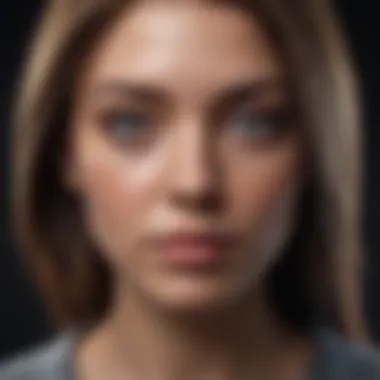
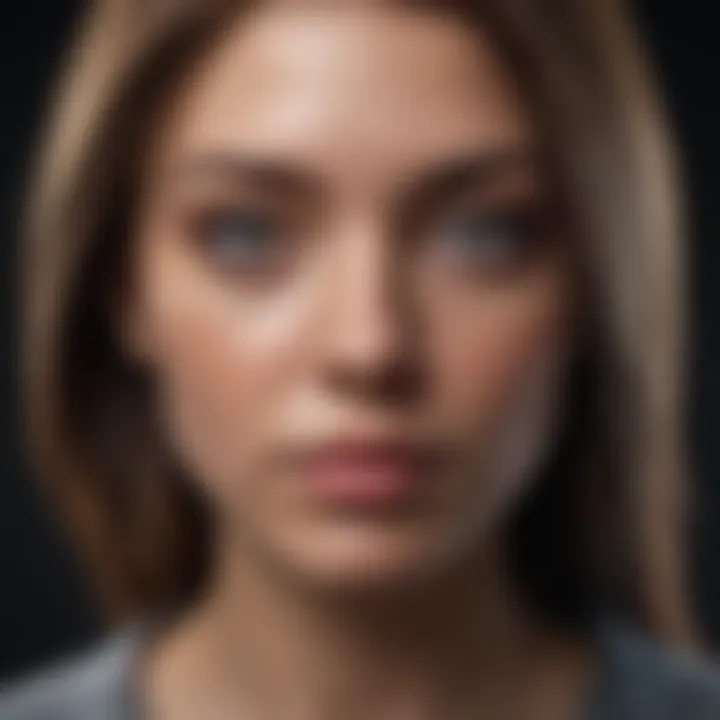
Product Overview
The iPad Contacts App acts as a centralized hub for managing contacts on Apple’s iPad. This native application is integrated with other Apple services, allowing seamless interaction across devices. Its intuitive design makes it easy to use, even for those who are not tech-savvy.
The app supports syncing with various accounts, including iCloud, Google, and Exchange. It allows users to access their contacts on multiple devices without hassle. Beyond basic storage, the app includes features for organizing contacts into groups and provides options for sharing information easily.
Key Features and Specifications
- Syncing: Integrates with multiple platforms like iCloud, Google, and Exchange for effortless access and updates across devices.
- Organization: Create groups to categorize contacts based on relationships, events, or preferences.
- Search Functionality: Quickly find contacts through a simple search bar; optimized for speed and efficiency.
- Contact Sharing: Easily share contact information via AirDrop or messaging apps, enhancing communication.
- Integration: Works well with other Apple services like Calendar and Mail, improving productivity.
Design and Build Quality
The Contacts App is characterized by a minimalist design, aligning with Apple's overall aesthetic. The interface is clean, utilizing ample white space to avoid clutter. Rounded corners and easy navigation buttons contribute to a user-friendly experience.
The use of high-quality interface elements is evident, ensuring smooth interactions. The app's construction prioritizes performance, minimizing loading times and enhancing fluidity during usage. Overall, the build quality reflects Apple's dedication to providing an engaging user experience.
Performance and User Experience
The app is powered by iOS capabilities, ensuring fast performance. The responsive design allows users to move effortlessly between different sections of the app. Users experience minimal lag when searching or updating contact information, which highlights the efficiency of the underlying Apple architecture.
With basic functionalities such as editing and adding contacts, user experience remains straightforward and accessible. The interface presents critical information in a well-organized manner, making it simple to understand and use. This results in effective multitasking, as users can attend to multiple tasks without interruptions.
Troubleshooting Common Issues
Despite its efficiency, users may encounter occasional problems. Here are some common troubleshooting tips:
- Syncing Issues: Make sure iCloud is enabled and properly configured in settings.
- Missing Contacts: Check if the appropriate account is linked for the contacts required.
- App Crashes: Restart the iPad to clear temporary errors, or reinstall the app if necessary.
Security Features
Security is a priority in the Contacts App. Data is encrypted during transmission using SSL protocols. Additionally, users can enable two-factor authentication for their Apple ID, providing an extra layer of protection. It's essential to regularly review privacy settings to control who can access contact information, further ensuring that personal data remains secure.
Future Enhancements
Apple continuously evolves its software, and future updates for the Contacts App may include:
- Enhanced AI-driven search capabilities, making it smarter in organizing and retrieving contact information.
- Integration with augmented reality features, allowing users to visualize contacts in real-time settings.
Preamble to the iPad Contacts App
The iPad Contacts App serves as a central hub for managing personal and professional connections. In a digital world where communication is pervasive, maintaining an organized contact list is crucial. This app is not just a simple directory; it integrates seamlessly with various iPad functionalities and apps, enhancing user efficiency and interaction.
Having a robust understanding of the iPad Contacts App is significant not only for practical use but also for improving overall productivity. The app offers users the ability to add, edit, and group contacts efficiently. Additionally, it provides tools for syncing contacts across devices, which is essential for users who rely on multiple Apple products.
Understanding the App's Purpose
The primary purpose of the iPad Contacts App is to store and manage contact information systematically. Users can store vital details such as phone numbers, email addresses, and physical addresses. More than simple storage, the app allows for categorization and prioritization of contacts, leading to more effective communication.
Moreover, the app enables integration with other applications, such as Mail and Calendar, making it easier to connect with contacts directly without the need to switch between different apps. For business users, it represents a tool for networking and maintaining relationships efficiently. Understanding these functions enhances the user's ability to utilize the app effectively, making contact management straightforward and accessible.
Historical Overview of iPad Contacts
Since its inception, the iPad Contacts App has evolved dramatically. Initially designed for basic contact storage, its features have expanded significantly. Early versions lacked integration with third-party applications, limiting functionality. However, as iOS technology advanced, the Contacts App adapted, providing enhancements like contact group management and cloud syncing through iCloud.
The historical changes reflect shifts in user needs and technological advancements. The application has transformed from a simple list into a comprehensive contact management system. Users now expect seamless experiences across devices, driving Apple to innovate in this area. Overall, understanding the historical context sheds light on how the app can be utilized today and what features may be developed in the future.
"A well-organized contact list is not merely for convenience; it's a critical component of managing relationships in a complex digital landscape."
In summary, this introductory section illustrates the importance of the iPad Contacts App, its purpose, and its progression over time. These nuances provide the foundation for further exploration of its features and management strategies.
Interface Overview
Understanding the structure and design of the iPad Contacts App is crucial for making the most of its capabilities. The interface dictates how users interact with contacts, which significantly impacts productivity and efficiency. A well-designed interface minimizes distractions and allows the user to focus on managing contacts effectively. This section will explore the main features of the app and insights on navigating its user interface.
Main Features of the Contacts App
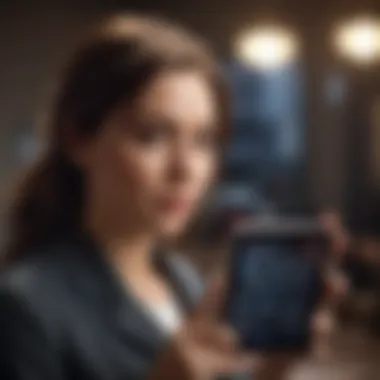

The iPad Contacts App integrates several features fundamental to contact management. These main features include:
- Contact Groups: Users can organize contacts into groups, which simplifies the management process. This allows for easier communication, especially for bulk messages.
- Search Functionality: The app has an intuitive search bar that allows for quick searches through contacts, providing instant access to information without scrolling.
- Contact Details: Users can store extensive information within each contact card, such as phone numbers, email addresses, physical addresses, and even birthdays. This allows for a comprehensive overview of each individual or organization.
- Custom Fields: The customization of fields lets users add specific details that are relevant to their needs. This ensures that the information captured is tailored according to the user’s requirements.
- Synchronized Data: The app automatically syncs with iCloud, ensuring that contacts are accessible across all Apple devices. This reduces the risk of data loss and provides a seamless experience across platforms.
"The iPad Contacts App enhances user experience by offering essential features that facilitate efficient communication and organization of contacts."
Navigating the User Interface
Navigating the iPad Contacts App is designed to be user-friendly, promoting an efficient workflow for managing contacts. The layout consists of a clean interface with a few key elements:
- Home Screen: When the app is opened, users are greeted with a list of contacts. The default view presents the contacts in alphabetical order, making it easy to find individuals quickly.
- Sidebar Navigation: On the left side, users will find a sidebar that includes groups and lists of contacts. This feature helps users to switch between groups with just a tap.
- Contact Card Display: Tapping on a contact opens a detailed view, showing all relevant information. Users can scroll through the details or edit directly from this view, making adjustments straightforward.
- Search Bar: Located at the top, the search bar provides an easy way to find specific contacts without needing to browse the entire list.
- Edit and Delete Options: Options to edit or delete contacts are conveniently placed at the bottom of the contact card, ensuring they are easily accessible when needed.
This navigational structure ultimately enhances the overall user experience, promoting ease of use and fostering greater interaction with the app's features.
Setting Up Contacts
Setting up contacts effectively is crucial for managing personal and professional relationships. The iPad Contacts App plays a vital role in this process. It allows users to compile, maintain, and access their contact information seamlessly. Furthermore, it can streamline communication processes and serve various uses from casual to business interactions. Understanding how to utilize this application properly can lead to enhanced organization and efficiency.
Adding New Contacts
Adding new contacts in the iPad Contacts App is a fundamental step in establishing your network. The process is straightforward:
- Open the Contacts App on your iPad.
- Tap the '+' icon located in the upper right corner.
- Fill in the contact's details, such as name, phone number, email, and address. You can also add custom labels for specific fields to organize information better.
- If available, add a photo to personalize the contact.
- Once all relevant information is added, tap Done.
This simplicity couples with the app's intuitive interface makes it easy to keep your contacts up-to-date. Whenever you meet someone new or change your information, make it a habit to update your contacts right away to avoid confusion later.
Editing Existing Contacts
Editing existing contacts is just as important as adding new ones. Frequent updates ensure that the information remains current. To edit a contact:
- Locate the desired contact within the app.
- Tap on the contact's name to open their details.
- Press Edit in the top right corner.
- Make the necessary changes, whether it is updating phone numbers or changing a mailing address.
- After making these adjustments, select Done to save your changes.
Having accurate contact details aids in enhancing communication. It also reduces the likelihood of misunderstandings, particularly in professional settings where such accuracy is critical.
Deleting Contacts
In some cases, it may become necessary to delete contacts from your list. This could stem from outdated information or simply no longer needing a particular contact. To delete a contact:
- Open the contact you wish to remove.
- Tap Edit.
- Scroll down and press Delete Contact.
- Confirm the deletion in the pop-up prompt.
It’s often advisable to periodically review your contacts and eliminate any entries that no longer serve a purpose. This keeps your contacts organized and accessible.
Regularly updating and maintaining your contacts contributes to smoother communication and effective networking.
Overall, setting up contacts on your iPad is not merely about filling lists. It involves a thoughtful approach to how you manage your relationships, leading to a well-maintained contact database that serves you well.
Advanced Contact Management
Effective contact management is essential for maximizing the functionality of the iPad Contacts App. This section discusses key elements such as grouping contacts, using contact photos, and adding notes, presenting a clearer system for users. Enhancing the organization and accessibility of contacts positively impacts productivity and communication. Advanced contact management enables users to tailor their contacts, making it easier to retrieve and share information.
Grouping Contacts
Grouping contacts is a powerful feature that organiszes your contact list into manageable categories. This capability is particularly useful for users with extensive networks. Users can create groups based on various criteria such as professional relationships, social circles, or family ties.
Benefits of Grouping:
- Efficient Communication: Send messages or emails to a group rather than individual contacts, saving time.
- Better Organization: Keep work and personal contacts separate, reducing clutter.
- Quick Access: Easily find contacts by group instead of scrolling through a long list.
To create a group, navigate to your contacts and select the option to add a new group. Following that, drag and drop or select the contacts you wish to add. This method enhances your ability to access specific contacts swiftly and simplifies management.
Using Contact Photos
Using contact photos adds a visual element to your contact list. Photos help users identify contacts at a glance, improving the overall user experience. A picture often communicates more than words can.
Importance of Contact Photos:
- Enhances Recognition: Instantly identify contacts without reading names.
- Personal Touch: Adds personality to digital communication, making it more relatable.
- Easier Sorting: Visually grouped contacts allow faster scanning through lists.


Adding or changing a contact photo is simple. Select the contact, then tap "Edit," followed by selecting "Add Photo." You can choose to take a new photo or select one from your album. This feature makes interactions more engaging and familiar.
Adding Notes and Other Details
Notes are a valuable aspect of contact management. This functionality allows users to store additional information about each contact beyond basics like phone numbers and addresses.
Advantages of Adding Notes:
- Record Important Details: Jot down reminders or information such as birthdays, interests, or past conversations.
- Personalized Management: Tailor the contact experience to your needs.
- Quick Reference: Retrieve specific information quickly without remembering all details.
To add a note, go to the contact's profile, tap "Edit," and find the notes section. Input your desired information, ensuring it is clear and concise. Using this technique substantially enriches the manner in which users interact with their contacts.
"Organizing contacts effectively can significantly enhance your interactions, making communication more efficient and streamlined."
By implementing these advanced contact management strategies, iPad users can optimize their experience with the Contacts App, leading to a more efficient, organized, and user-friendly system.
Integration with Other Apps
The ability to integrate the iPad Contacts app with other applications is crucial for enhancing user experience and functionality. This integration not only streamlines workflows but also provides seamless access to contacts across various platforms. As users increasingly rely on multiple applications, the efficiency of interactions between these apps becomes essential.
When handling communication and scheduling across devices, integrated apps minimize the friction users face. For instance, the Contacts app serves as a hub, connecting vital information directly to tools that help manage emails, calendars, and, importantly, third-party applications.
Syncing with iCloud
iCloud serves as the foundation for syncing contacts. Users can ensure that their contact information remains current across devices. This capability is particularly useful for people who switch between their iPads and iPhones or access their data on a Mac. By saving changes in the Contacts app, the updates automatically reflect on other synced devices without any additional steps.
To set up iCloud syncing:
- Go to Settings on your iPad.
- Tap your name at the top, then select iCloud.
- Ensure that the Contacts toggle is turned on.
This process not only enhances convenience but also safeguards against data loss. If a device is lost or damaged, contacts are easily recoverable from iCloud. Users benefit by having all necessary contact information accessible without traditional barriers.
Interfacing with Mail and Calendar
The integration of the Contacts app with Mail and Calendar enhances productivity significantly. When creating a new email or meeting invite, users can easily access contact details directly from these apps. This connectivity ensures that key information about contacts, such as email addresses and phone numbers, is just a few taps away.
For example, upon drafting an email in the Mail app, typing the contact's name prompts the app to suggest matches that exist in the Contacts app. This seamless interfacing reduces the time spent searching for information. Additionally, events created in the Calendar can include contacts directly, helping users plan and manage their schedules more efficiently.
Using Contacts with Third-Party Apps
Third-party app integration is a significant advantage of using the iPad Contacts app. Numerous applications, from social media platforms like Facebook to productivity tools like Slack, utilize contact information. For instance, when linking accounts, the Contacts app can auto-fill friend suggestions based on existing contacts.
However, it’s crucial to manage permissions for these integrations. Users should be aware of the data shared with third-party apps. To manage these settings, go to Settings > Privacy > Contacts on the iPad. Here, users can review and adjust which apps have access to their contact information.
Not all third-party apps require full access to contacts, and users should be critical about what information they share.
Maintaining awareness of these settings not only ensures a tailored user experience but also protects personal privacy. Establishing the proper balance between convenience and security is key to maximizing the potential of the iPad Contacts app.
Troubleshooting Common Issues
Troubleshooting common issues within the iPad Contacts App is crucial for any user who relies on this tool for organizing their contacts. Addressing these problems efficiently helps ensure that users maintain a functional directory for personal and professional connections. Moreover, a well-managed contact list supports seamless communication and fosters relationships. Thus, understanding the typical challenges and solutions surrounding the Contacts App can greatly enhance user experience.
Resolving Sync Problems
Syncing issues often arise when users connect their iPad to various cloud services or other devices. These problems can manifest as missing contacts, outdated information, or inconsistencies between devices. Key factors contributing to sync errors may include poor internet connectivity, problems with account settings, or even software glitches.
To resolve syncing problems:
- Check Internet Connection: Ensure that the iPad is connected to a stable Wi-Fi network, as sync operations generally require reliable internet access.
- Account Settings: Verify that the accounts are set up correctly under Settings > Contacts > Accounts. If any account shows an error, try to remove it and then re-add it.
- Restart The App: Sometimes, simply closing the Contacts App and reopening it can rectify minor glitches.
- Update iOS: Keeping the iPad updated with the latest iOS version fixes bugs that could hinder smooth syncing.
Handling Duplicate Contacts
Duplicate contacts can clutter any contact list, leading to confusion and inefficiency. These duplicates often occur when users import contacts from different sources, such as iCloud and Google. Addressing this issue is essential to streamline communication.
To handle duplicate contacts:
- Use the Built-in Feature: iPad provides an option to merge duplicate contacts. Go to the Contacts app, select one of the duplicates, and look for the Merge option.
- Manual Review: In cases where automation fails, users may have to manually merge contacts or delete duplicates through careful examination.
- Use a Third-Party App: Several applications, available in the App Store, specialize in detecting and merging duplicates.
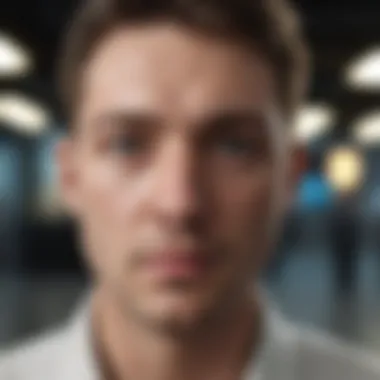
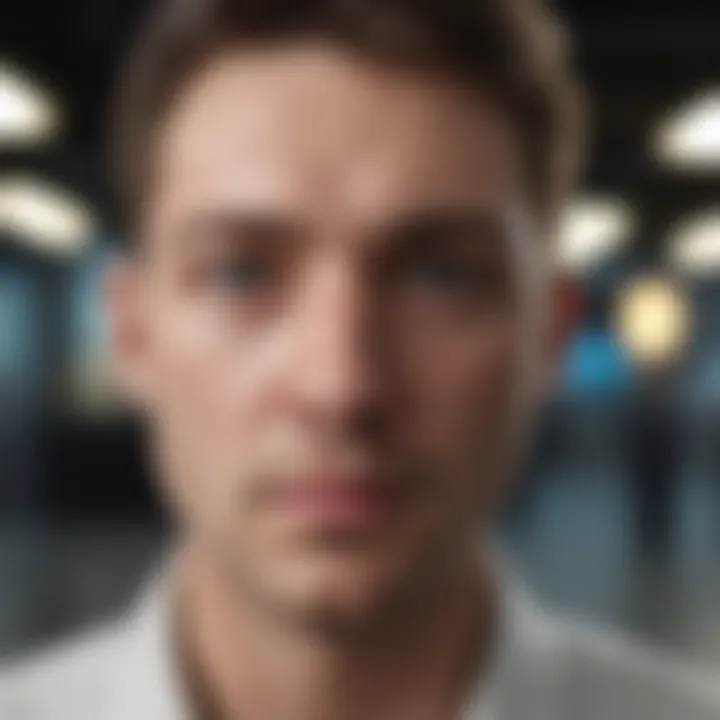
Restoring Deleted Contacts
Accidentally deleting contacts can be a distressing experience. Fortunately, there are ways to recover erased contacts, although the success of restoration largely depends on how the contacts were stored and whether backup measures were in place.
To restore deleted contacts:
- iCloud Restoration: If contacts were synced with iCloud, log into the iCloud website and access the Contacts section. Here, users can sometimes find an option to restore contacts from a previous backup.
- Check Other Services: If the user has synced contacts with other services like Google, they should check if those services offer recovery options.
- Backup Recovery: If a comprehensive backup exists on iTunes or another cloud service, consider restoring the entire backup. However, this will also replace the current data on the iPad.
Security and Privacy Features
In an age where data breaches and unauthorized access to personal information are increasingly common, the iPad Contacts App incorporates a robust framework focused on security and privacy. Understanding these elements is crucial for users who want to safeguard sensitive data, including names, phone numbers, and addresses. This section will detail how the Contacts App helps protect user information while providing useful tips for optimizing privacy settings.
Protecting Your Contact Information
The security of your contact information begins with how data is stored and managed. The iPad Contacts App encrypts data both in transit and at rest. This encryption means that personal details are scrambled to unauthorized users, making it exceedingly difficult for anyone to access the data without proper authentication. Furthermore, users have the option to back up their contacts using iCloud. Regular backups help mitigate data loss and ensure that information is retrievable when needed.
Additionally, the integration of two-factor authentication for Apple ID enhances the security of accounts linked with the Contacts App. With this feature, even if someone has stolen credentials, they cannot access sensitive information without the second form of verification.
- Key measures include:
- Regular updates to the app and iOS to fix security vulnerabilities.
- Use of encrypted connections when accessing contacts online.
- Options to delete contacts securely.
For optimal protection, users are encouraged to review their sharing settings with third-party apps. When connecting your contacts to external services, always read the permissions requested by these apps and be informed about what data may be accessible.
Privacy Settings within the App
Privacy settings within the iPad Contacts App are designed to give users control over their information. Upon accessing the app, users can navigate to settings that govern what data is shared and with whom. This ensures that you can have a personalized experience while minimizing exposure to unnecessary risks.
The app allows users to:
- Limit access to contacts for specific apps. By managing permissions, users can restrict third-party apps from accessing their contact lists.
- Choose visibility settings; for example, users can opt to share certain contacts with others or make them private.
- Review and modify permissions regularly to keep track of what external applications have access.
Keeping privacy in mind, it is also advisable to use the built-in features that alert you when an app tries to access your contacts. These notifications act as an extra layer of security, allowing you to make informed choices about your personal information.
"User education is vital. Understanding app permissions and privacy settings can greatly reduce the risk of unauthorized access to personal data."
In summary, the iPad Contacts App integrates several security and privacy features, ensuring that users have control over their contact information while also benefiting from robust protection measures against unauthorized access. The focus on these areas not only enhances usability but instills a sense of trust for those relying on their iPads for personal and professional communications.
Future of the iPad Contacts App
Understanding the future of the iPad Contacts App is fundamental for users who seek to maximize their technological experience. As technology evolves, user expectations also shift. This section will explore potential advancements, expected feature updates, and the overall direction that the app is likely to take.
Anticipated Features and Updates
As Apple continues to innovate, several features are anticipated to enhance the iPad Contacts App. Improved integration with artificial intelligence could be on the horizon. Features like predictive contact suggestions based on communication patterns may streamline user interaction. Moreover, with advancements in machine learning, sorting and organizing contacts could become more intuitive, allowing for automatic grouping based on user behavior.
Security enhancements are also crucial. Users are becoming increasingly aware of their digital privacy, and Apple’s commitment to user data security should lead to more robust privacy controls. Features such as end-to-end encryption for shared contact information might be introduced. Additionally, a more seamless syncing experience across various Apple devices is expected, reducing the hassle of managing contacts across platforms.
Community Feedback and Requests
Community feedback plays a pivotal role in shaping the trajectory of the iPad Contacts App. Users often express their desires for more personalized options, such as customizable contact cards. The ability to modify the layout or add specific fields could significantly enhance user experience. Furthermore, some users have requested better integration with social media platforms. Considering the popularity of Facebook and LinkedIn, improved connectivity with these platforms could be beneficial.
A common request is greater functionality for grouping contacts. Users want to create specific lists for work, family, and friends easily. Community forums on platforms like Reddit often showcase these discussions, indicating a clear demand for streamlined contact management tools. Apple may also consider adding features that allow for easier sharing of contact groups while maintaining privacy controls.
Epilogue
In this guide, we have explored various aspects of the iPad Contacts App, emphasizing its significance in managing personal connections. Understanding the app not only enhances usability but also maximizes the benefits of the iPad as a tool for communication and organization.
The iPad Contacts App serves as more than just a digital address book. Its integration with other Apple services facilitates seamless communication, making it essential for tech-savvy users looking to optimize their experience. Security is a key element, ensuring that user information remains confidential and protected. This article has also underscored the necessity of routine contact management strategies. These strategies help maintain an organized and efficient contacts database, which proves invaluable in both personal and professional contexts.
As users anticipate updates to the app, reflecting on its current functionality and potential enhancements fosters a proactive approach to technology use. Those who regularly utilize the app can offer feedback, which may influence future development. Overall, a cohesive understanding of the iPad Contacts App can lead to improved communication practices and more productive interactions.
Key Takeaways
- Functional Integration: The Contacts App works well with other Apple applications, improving user productivity significantly.
- Efficient Management: Regularly updating and organizing contacts can save time and reduce frustration.
- Security Features: Utilizing privacy settings ensures personal data remains secure.
- Future Enhancements: Staying informed about new features keeps users engaged and prepared for updates.
"The better you organize your contacts, the easier it is to navigate communication in both personal and professional lives."
Final Thoughts
The iPad Contacts App is a powerful tool that offers numerous benefits for users. Its intuitive interface and functionality enable effective management of personal relations. By understanding and utilizing all features available, users can enhance their experience with the iPad.
As technology continues to advance, staying informed about updates to the app and participating in community discussions can yield significant advantages. Keeping contact information current and securely managed is crucial as we rely more on digital communication. With this guide, users are better equipped to leverage the iPad Contacts App in a way that aligns with their needs, making it an indispensable part of their digital toolkit.













