Mastering WiFi Access on Your iPhone
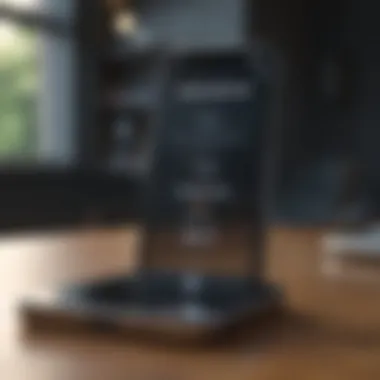
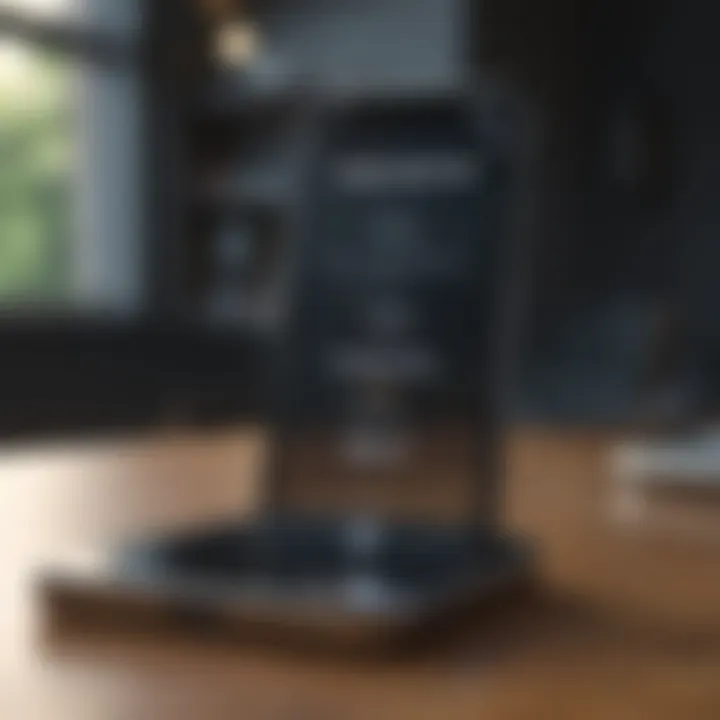
Intro
In today's fast-paced digital landscape, staying connected is more vital than ever. With the iPhone being a cornerstone of mobile technology, its capacity to tap into WiFi networks intelligently is an essential asset for users. This article takes a closer look at how to leverage your iPhone effectively for seamless WiFi connectivity. We will tackle several aspects, such as sharing connections, troubleshooting pesky connectivity issues, and fine-tuning your iPhone settings for an optimal online experience.
Whether you're an Apple aficionado or someone just stepping into the iPhone ecosystem, understanding these components can drastically enhance your day-to-day usage. Let’s roll up our sleeves and dig into the specifics, keeping in mind that well-optimized WiFi access can be a game changer in how you interact with your device.
Understanding iPhone's WiFi Capabilities
Understanding the WiFi capabilities of an iPhone is not just about connecting to the internet; it's about harnessing a tool that enables seamless communication, navigation, and productivity. As iPhones have evolved, so too have their WiFi functionalities. Every update seems to come packed with features that improve how the device connects to networks, offering users greater flexibility and efficiency. This section offers an in-depth view of these capabilities, shedding light on how to make the most of your iPhone's WiFi features.
Overview of WiFi Functionality on iPhone
The iPhone’s WiFi functionality operates with an intuitive interface, allowing users to connect to available networks in a few taps. Its ability to recognize various WiFi frequencies, such as 2.4 GHz and 5 GHz, plays a crucial role in optimizing connectivity. The higher frequency offers quicker data transfer, which is especially beneficial for streaming or downloading large files. Once connected to WiFi, the iPhone can automatically switch from cellular data to WiFi for internet access, which not only saves on data usage but also can provide a more stable connection.
Key Features to Consider
While using WiFi on iPhone, certain features stand out and require careful consideration to leverage them effectively. It’s not just about jumping on any available network; it’s also about optimizing your experience.
Recent updates in WiFi settings
Recent updates have brought noteworthy changes to the WiFi settings on iPhones, significantly enhancing user experience. One characteristic that stands out is the improved WiFi password sharing feature. Now, when a friend wants access to your network, you can simply share the password without them needing to type it in - a minor task that eliminates frustrations.
Additionally, updates include more robust integration of WiFi Assist, which helps ensure a more consistent connection by switching between WiFi and cellular data seamlessly based on the connection quality. This feature is beneficial as it allows for uninterrupted activities, particularly in instances where WiFi is spotty. However, a potential downside is that it might lead to unexpected cellular data usage, so it’s essential to keep an eye on your data plan.
Security protocols
Security protocols are pivotal in safeguarding your online activity on iPhones. Apple continually enhances its security protocols to address emerging threats. One key characteristic is WPA3, the latest security protocol that offers stronger encryption than its predecessors. By using WPA3, devices can communicate over open networks more securely, making it harder for unauthorized users to access personal information.
While WPA3 provides enhanced protection, users still need to be aware of potential security pitfalls, like connecting to unsecured public networks. The unique feature of Apple's security approach is its user-friendly warnings about potential risks when connecting to such networks, ensuring users remain vigilant. In essence, better security features allow for a safer browsing experience, which is crucial for tech-savvy users aiming to protect their sensitive data.
"WiFi connectivity is not just a convenience; it's essential for maintaining productivity and staying connected in today's fast-paced world."
Thus, understanding WiFi capabilities is integral to making the most of your iPhone and ensuring a secure and efficient online experience.
Connecting to WiFi Networks
Connecting to WiFi networks is vital in today’s digital landscape, especially for iPhone users who depend on their devices for a range of tasks, from social connectivity to professional commitments. Having reliable internet access impacts not just the functioning of apps but also the exchange of information, whether it be for work or leisure. Connecting seamlessly allows users to enjoy functionalities such as video streaming, online meetings, and browsing without interruptions.
When we think of connecting to WiFi networks, it’s not merely about tapping a button; it’s about understanding the nuances involved. Each method of connection has its pros and cons, and recognizing those can enhance the experience. Hence, knowing how to navigate through settings and troubleshoot if things go sideways is crucial.
Step-by-step Connection Process
Accessing Settings
The journey starts in the Settings app. This aspect is particularly significant because it serves as the hub for all connectivity settings. The Settings app is often the first port of call when you want to connect to WiFi on your iPhone.
To access it, simply look for the gear icon on your home screen. Once you’re in, tap “Wi-Fi.” This straightforward process reveals all available networks. It’s a beneficial feature because it keeps everything at your fingertips, allowing quick adjustments as needed.
A standout feature of accessing Settings is its intuitive layout: users can easily toggle WiFi on or off, ensuring they only connect when they want to. However, it’s important to keep in mind that sometimes toggling it quickly may not register the change immediately.
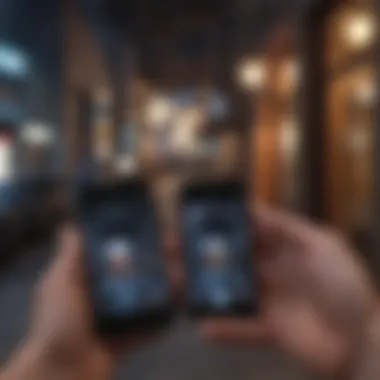
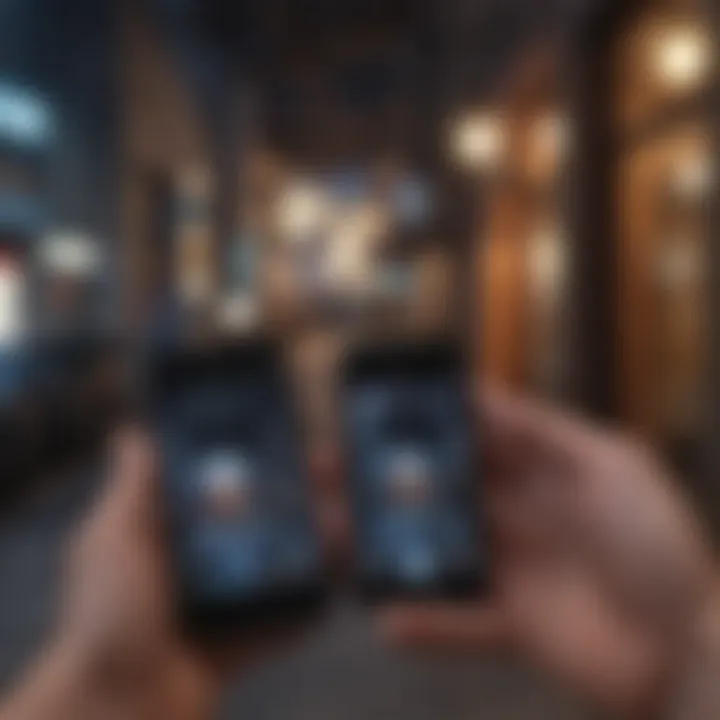
Selecting the Network
After accessing the Wi-Fi settings, the next step is selecting a network. It might seem straightforward, but it is a pivotal moment where users can enjoy the vast spectrum of available connections. This is where interest peaks; you might have a multitude of options staring right at you.
With just a tap, connections can be made, and a key characteristic is how it allows users to know which networks are secured by a padlock icon and which are open. This ensures that you're making an informed choice regarding which network to connect to, affecting both speed and security.
One unique feature is the ability to prioritize networks on some iPhones. If you often connect to a particular WiFi, you can have it automatically selected, ultimately saving precious time. The advantage here is the seamless connection that follows one less step; however, be mindful of privacy settings when allowing automatic connections.
Connecting Using WiFi Passwords
Typically, connecting to a secured network requires entering a password. This mechanism protects personal information and ensures that only authorized users can access the network. When you select a protected network, your iPhone will prompt you for a password. It’s a simple action but one that can safeguard against unauthorized access. Strong, unique passwords create a crucial barrier against potential intrusions and data breaches that remain prevalent in our world.
Using QR Codes for Connection
In contrast, one of the newer methods is using QR codes to connect. This innovative approach allows users to skip manual password entry, significantly streamlining the process. Scanning a QR code linked to a network quickly provides instant access—provided your device has a camera.
The ease of this method appeals greatly, particularly in social settings where multiple users connect to the same network. On the downside, you must ensure that the QR code is from a trusted source; misusing this feature can grant hackers easy access.
By understanding these aspects of connecting to WiFi networks on the iPhone, users can better navigate their devices, ensure secure connections, and maximize their internet experience.
Sharing WiFi Connections from iPhone
Sharing your WiFi connection from an iPhone is not just a feature; it's a game changer, especially in a world where connectivity is king. With an increasing number of devices we carry, the ability to share a single internet connection can make life easier. It allows multiple users to stay connected without the hassle of switching networks or hunting down hotspots. Moreover, when you're in a place where cell service is unreliable or where data plans are limited, having the option to share WiFi from your iPhone can be a lifesaver.
Sharing doesn't just benefit you; it also helps those around you. Friends, family, or colleagues can get online without needing their own connection. This means more productivity during work meetings or a more fun gaming session. Of course, there are considerations to keep in mind; security should always be a priority when you're allowing other devices to connect through your network.
Personal Hotspot Functionality
The personal hotspot feature on an iPhone allows users to share their cellular data connection with other devices, making it like having a mini router at your fingertips. This feature is simple to enable and is particularly useful when traveling or in situations where WiFi is scarce. To activate this, simply navigate to Settings, tap on Personal Hotspot, and toggle it on. It's as easy as pie!
Once turned on, your iPhone will generate a WiFi network name, allowing other devices to connect via a selected password. It's crucial to remember to set a strong password to safeguard your connection. This way, you prevent unauthorized users from accessing your network and consuming your data.
Settings for Optimizing Shared Connections
To make the best out of sharing your connection, a few settings can be tweaked. To boost efficiency and performance when other devices connect through your iPhone, check the following:
- Network Name and Password: Customize your hotspot's name and use a strong password. It's not just about ease of connection; security comes first.
- Allowing Auto-Join: For devices that frequently connect to your hotspot, setting them up to auto-join can save time and effort.
- Data Usage Monitoring: Keep an eye on how much data is being used. If you're sharing with multiple people, you might exhaust your data plan quickly. Consider using built-in tracking or third-party apps to get a handle on usage.
- Connection Limits: Most iPhones allow for a limited number of devices to connect simultaneously. If you're planning a big event where many devices will connect, ensure your plan aligns with these limits.
Setting these options correctly will ensure a smoother experience for all users involved. Don't just think of this as a temporary fix; it's a powerful tool that can enhance how you share and utilize internet resources on the go.
"The ability to share your connection can mean the difference between staying connected and being stuck offline, especially during crucial moments."
By leveraging these features, you can enjoy a connected experience that suits your needs, without losing sight of security and efficiency.
Troubleshooting WiFi Connectivity Issues
When it comes to using an iPhone for internet access, the importance of troubleshooting connectivity issues cannot be overstated. Even the swankiest devices can run into hiccups, and knowing how to address these problems ensures that your experience remains seamless. The advantages of being able to quickly identify and resolve these issues include reduced frustration, increased productivity, and, most importantly, uninterrupted access to the digital resources we often rely on.
Common Connection Problems
In the realm of WiFi connectivity issues, there's a wash of common problems that every iPhone user might face. A few notable mentions include:
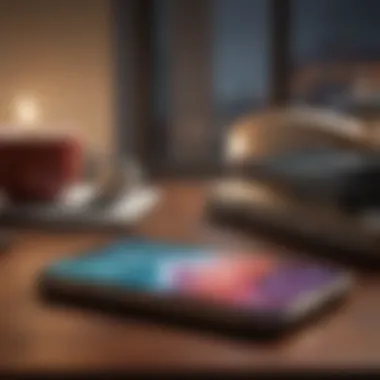

- Weak Signal Strength: This can stem from distance from the router or physical obstructions like walls.
- Incorrect Password: Entering the wrong password is a frequent error.
- Network Overload: If many devices are connected to the same network, speeds can slow significantly.
- Forgotten Networks: Even smartphones can be forgetful; old networks might need to be reconnected to.
Recognizing these issues is the first step toward a swift resolution. After all, it often seems easier to turn a blind eye than to confront connectivity troubles head-on.
Step-by-step Troubleshooting Guide
Once you've identified the problem, the next step is getting into the weeds with a troubleshooting guide. Two effective methods stand out for getting your connectivity back on track:
Resetting Network Settings
Resetting network settings may sound drastic, but it's often a powerful remedy for many connection problems. This action clears all current network configurations, restoring them to factory defaults. Effectively, it's like hitting a "refresh" button on all your network connections. The key characteristic of resetting network settings is its simplicity and thoroughness. After a reset, the phone reconnects to WiFi networks, potentially smoothing out any connectivity kinks.
However, it’s essential to note what it entails: you'll lose saved WiFi passwords and any VPN settings might vanish as well. The simplicity of this approach often makes it a go-to choice for those looking to quickly remedy common connectivity woes. It's a no-fuss, tried-and-true method, but users should weigh the trade-off of lost configurations.
Updating iOS
Keeping your iPhone's software updated is another fundamental piece of maintaining robust WiFi connectivity. Updating to the latest iOS version ensures that you have the latest security updates, bug fixes, and performance enhancements. A key characteristic of updating iOS is its role in addressing known issues that might cause connectivity problems.
The unique feature of this method is that it often addresses underlying connectivity bugs that are on Apple's radar, thereby enhancing overall performance. While the update process is generally straightforward, users should remember to back up their data beforehand as updates sometimes lead to unexpected behaviors. Plus, waiting for an update can be a tad inconvenient but ultimately worth it for a smoother experience.
Having a few tricks up your sleeve for troubleshooting your iPhone’s WiFi can save you time and stress down the road!
In concluding this section, understanding how to troubleshoot WiFi connectivity issues can empower iPhone users with the confidence to tackle any hiccup head-on. Whether you opt for resetting your network settings or updating your iOS, knowing your next steps can mean the difference between an annoying delay or a swift resolve.
Optimizing WiFi Performance on iPhone
Optimizing WiFi performance on your iPhone is not just a luxury; it is almost a necessity for anyone relying on a seamless internet connection for work, leisure, or connectivity with loved ones. With the vast array of apps and services available today, ensuring that you have a stable and efficient WiFi connection can make all the difference in enhancing the overall user experience. When we optimize WiFi performance, we are ultimately looking to improve the speed, reliability, and security of our connections, particularly in a world where remote access and cloud services have gained significant traction.
To get the most out of your iPhone's WiFi capabilities, it's essential to have a keen eye on specific elements: signal quality, router configurations, and the functions provided by your device itself. Understanding these components can allow users to troubleshoot effectively and select the appropriate settings for heightened connectivity.
Analyzing WiFi Signal Quality
Analyzing the WiFi signal quality is the first step in optimizing performance. A strong signal ensures quick downloads, smooth streaming, and seamless communication with online services. One of the simplest ways to assess signal quality is by observing the WiFi icon in the status bar of your iPhone. The more bars displayed, the stronger the signal. However, does this tell the whole story? Not quite.
To delve deeper into signal performance, consider the following:
- Distance from the Router: The further you are, the weaker your connection may become. Try to stay within a close range of your WiFi router for a solid connection.
- Interference: Walls, floors, and electronic devices can interfere with the signal. You might find your signal dips in areas with a lot of barriers.
- Network Congestion: Too many devices connected to the same network can strain bandwidth. Consider disconnecting unused devices to improve performance.
- WiFi Analyzer Apps: Using tools like OpenSignal or NetSpot can provide detailed insights into signal strength and interference.
Knowing the strength and quality of your WiFi signal allows users to make informed decisions about how to improve their setup.
Configuring Router Settings for Best Results
Configuring your router settings can amplify your iPhone’s WiFi performance significantly. Many people tend to overlook the router as a factor in their connection quality. Here are a few tweaks that could lead to a significant improvement:
- Change the Channel: Routers operate on specific channels. If you’re experiencing interference from nearby networks, switching to a less congested channel can help.
- Update Firmware: Keeping your router’s firmware up to date ensures you have the latest security features and optimizations.
- Use Dual Band Channels: Routers that support both 2.4 GHz and 5 GHz bands can help you select a connection that matches your needs. The 5 GHz band typically provides better speeds.
- Optimize Placement of the Router: Ensure it is placed in a central location free from obstacles. Higher placement often yields better results.
Make these changes patiently, as it may take time to notice their effects. However, a properly configured router can greatly decrease the frequency of dropped connections and buffering.
Application of WiFi Assist Functions
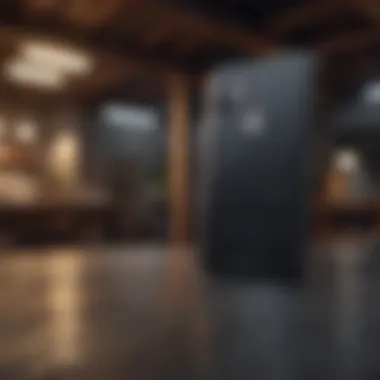
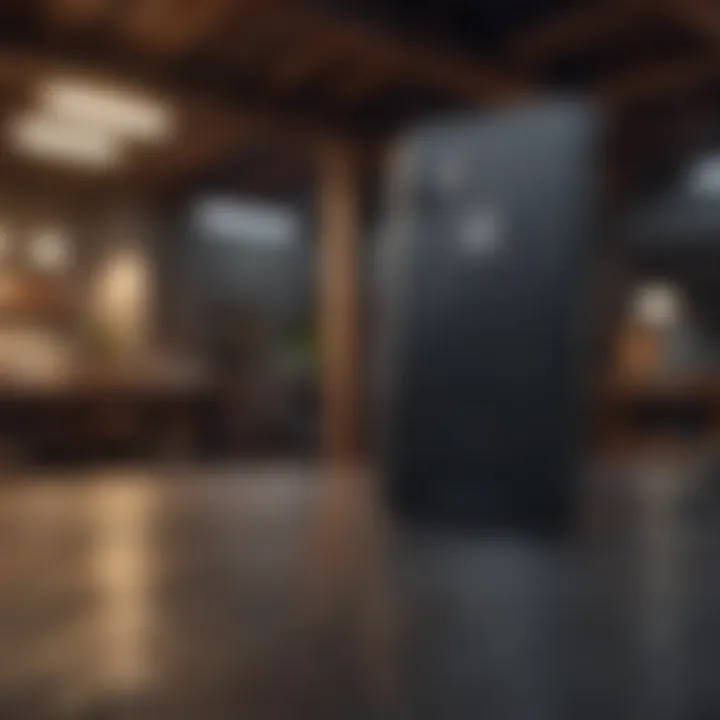
Apple’s WiFi Assist is a handy feature designed to ensure you always have a robust internet connection when needed. It intelligently switches to cellular data when WiFi connectivity becomes spotty. Here’s how to leverage this feature effectively:
- Enable WiFi Assist: Navigate to Settings > Cellular and ensure WiFi Assist is activated at the bottom of the page. This ensures that if your WiFi signal falters, your device will switch to cellular data, without you having to worry about it.
- Monitor Data Usage: Since this feature uses cellular data, remember to keep an eye on your data consumption. This is particularly pertinent if you have limited data plans.
- Combine with Regular WiFi Updates: While WiFi Assist is a great fallback, regularly updating your WiFi settings and network lists can further enhance your browsing experience.
By applying these features wisely, iPhone users can navigate their connectivity challenges with greater ease and focus on what matters most to them, whether it’s working from home or enjoying high-quality streaming.
Security Considerations for WiFi Connections
In a world where our devices are increasingly interconnected, the importance of securing WiFi connections cannot be overstated. The iPhone acts not only as a personal device but also as a gateway to a plethora of sensitive information. This makes understanding and implementing effective security measures essential for protecting personal data against potential threats. An unsecured WiFi connection can leave users vulnerable to data breaches, unauthorized access, and various cyber threats. By refining our approach to security, iPhone users can enjoy a seamless experience while keeping their information safe.
Understanding WiFi Security Protocols
WiFi security protocols are pivotal for safeguarding data transmitted over wireless networks. The most widely used protocols include WEP, WPA, and WPA2. Here’s a brief look at each:
- WEP (Wired Equivalent Privacy): Though an early standard, it has significant vulnerabilities and is generally not recommended for use today.
- WPA (WiFi Protected Access): A more advanced protocol designed to rectify flaws in WEP by employing TKIP (Temporal Key Integrity Protocol). However, it's important to note that WPA is also somewhat outdated.
- WPA2: Currently, the gold standard in WiFi security. It utilizes AES encryption, which is nearly unbreakable with existing technology.
Using WPA2 should be your go-to choice whenever available. It's important to check your router settings to ensure you are utilizing this protocol. Maintaining a secure WiFi network isn't just about selecting the right protocol; it also includes keeping your network password robust. A strong password should be at least 12 characters, mixing upper and lowercase letters, numbers, and symbols. Also, refrain from using easily guessed words such as "password" or "123456".
A well-configured network could save you from nightmares of data theft. Always choose stronger options when it comes to WiFi protection.
Using VPN for Enhanced Security
A Virtual Private Network (VPN) is an excellent tool for enhancing the security of your WiFi connection, especially when using public networks. With a VPN, your online activity is encrypted, making it difficult for hackers to intercept or glean any private information.
To get started with a VPN on your iPhone, follow these steps:
- Choose a reliable VPN service: Look for services with strong reviews and a good privacy policy. Brands like NordVPN and ExpressVPN are popular choices.
- Download the app: Obtain the VPN app from the App Store and install it on your iPhone.
- Create an account: Follow the app prompts to set up an account and configure relevant preferences.
- Connect: Launch the VPN app and connect to a server. Ensure that it is successfully connected before engaging in secure browsing.
Utilizing a VPN not only secures your data on public WiFi but can also provide access to geofenced content and improve your online privacy. Whether you're using your device in a coffee shop, hotel, or airport, a VPN can act as a robust shield against prying eyes.
Future Trends in iPhone WiFi Technology
The landscape of WiFi technology is rapidly changing, and for iPhone users, understanding these trends can make a marked difference in how they connect to the internet. As we look ahead, the relevance of these advancements cannot be overstated, especially for tech enthusiasts who rely on robust and seamless connectivity. The evolution of WiFi not only promises enhanced speed and reliability but also introduces new paradigms that can redefine user experiences in network interaction.
Anticipated Developments in WiFi Standards
Anticipating the future of WiFi involves a keen eye on emerging standards. WiFi 6, for instance, has made waves due to its ability to handle a higher capacity of devices. This leads to improved performance in crowded spaces—a major boon for iPhone users who often find themselves navigating through bustling environments like cafes or conferences. With enhancements such as reduced latency and better power management, the potential of WiFi 6 is just the beginning.
Further down the road lies the promising realm of WiFi 7. Expected to arrive in the coming years, WiFi 7 is projected to offer even greater speeds, moving beyond 9.6 Gbps, potentially allowing for ultra-high-definition streaming, faster downloads, and smoother gaming experiences—all vital for users who depend on their iPhones for diverse applications.
- Key Features of WiFi 7:
- Multi-Link Operation (MLO): This allows devices to aggregate connections across multiple bands, improving throughput.
- Enhanced Spatial Reuse: Essentially enables networks to handle more devices efficiently, reducing congestion.
As these standards evolve, it becomes essential for iPhone users to stay updated, not only about their devices’ capabilities but also about how to harness these advancements effectively.
Impact of 5G on WiFi Usage
5G networks are making significant inroads, altering the traditional relationship between mobile data and WiFi. For iPhone users, this means the dependency on WiFi might change fundamentally. Quite simply, as 5G technology matures, it presents a viable alternative to WiFi, especially in scenarios where a strong WiFi connection is patchy or unavailable.
For instance, during large events, where everyone seems to connect to the same WiFi network, speed often dwindles. In such situations, 5G can act as a reliable backup, providing stable internet access when WiFi falters.
Moreover, 5G offers substantially faster speeds, reduced latency, and greater capacity compared to traditional networks, which enhances the user experience, particularly in applications like video conferencing and gaming. It’s another tool in the box for iPhone users, allowing more flexibility in choosing how to connect.
The shift towards leveraging both WiFi and 5G may lead to a hybrid model of internet connectivity, where users are able to switch seamlessly between the two depending on their current needs and the available options.
As these two technologies increasingly interact, one can only imagine the potential benefits for users; the combination may very well lead to an unparalleled connectivity experience that many currently dream of. Engaging with the trends like WiFi 6 advancements, the apparent emergence of WiFi 7, and the synergistic effects of 5G will empower iPhone users well into the future.











