Mastering Your iPhone 11: A Complete User Guide
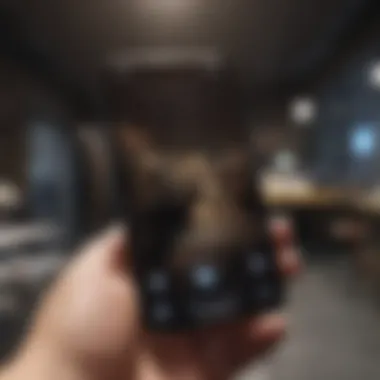
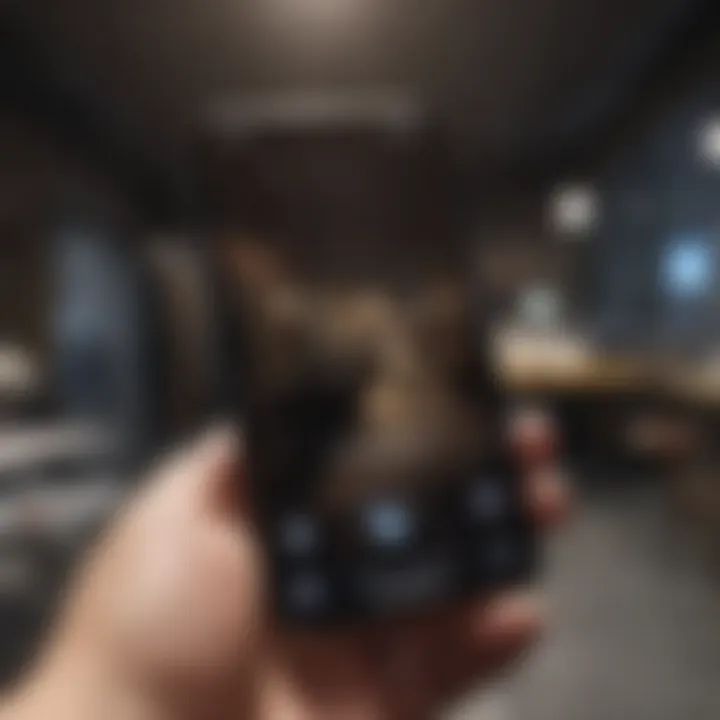
Product Overview
The iPhone 11, launched in September 2019, stands out in Apple's lineup as a device that balances modern technology with user-friendly functionality. Not only is it known for its robust performance, but also for the impressive suite of features that appeals to a wide demographic. Whether you’re a tech enthusiast, a casual user, or someone who just needs a reliable smartphone, the iPhone 11 caters to all.
Foreword to the Apple product
At its core, the iPhone 11 offers users a gateway into the Apple ecosystem. With its fluid user interface and seamless integration with other Apple devices and services, this smartphone has transformed how individuals interact with technology in their daily lives. It's equipped to serve basic needs while providing some advanced features for those who seek more.
Key features and specifications of the product
The iPhone 11 sports a 6.1-inch Liquid Retina HD display, delivering vibrant colors and impressive brightness. The device is powered by the A13 Bionic chip, which prides itself on high efficiency and superior speed, ensuring smooth multitasking and resource-heavy applications. Its dual-camera system includes a 12MP ultra-wide and a 12MP wide camera, enabling users to capture stunning photos and videos.
- Display: 6.1 inches Liquid Retina HD
- Processor: A13 Bionic
- Camera: Dual 12MP with Night mode
- Battery Life: Up to 17 hours talk time
- Water Resistance: Rating of IP68
Available variants/colors of the product
Apple has made the iPhone 11 appealing not just in terms of performance but also in variety. You can find it in several striking colors, including:
- Purple
- Yellow
- Green
- Black
- White
- (PRODUCT)RED
Each variant embodies a sense of personal style that allows users to express themselves.
Design and Build Quality
When you pick up the iPhone 11, you immediately notice its premium feel. The design is both sleek and sturdy, crafted with glass on the front and back, which, when coupled with an aerospace-grade aluminum frame, gives it an upscale appearance and feel.
Visual description of the device's design
The rounded edges and minimalistic aesthetic allow the iPhone 11 to comfortably rest in the hand. It’s not overly bulky, which makes it easy to slip into a pocket or a small bag. The display is virtually edge-to-edge, offering an immersive experience whether you are watching videos or scrolling through social media.
Materials used in the construction
Apple’s commitment to quality is apparent in the materials used for the iPhone 11. The device is made using durable glass that offers excellent scratch resistance. The aluminum frame not only adds to the overall sturdiness but also provides a lightweight experience that doesn’t compromise on strength.
Ergonomics and overall build quality assessment
In terms of ergonomics, the iPhone 11 is designed for comfortable long-term use. Reviews often highlight how pleasing it is to handle the device during calls or while navigating through apps. The build quality holds up remarkably well against everyday wear and tear, making it a lasting investment.
Performance and User Experience
Equipped with the A13 Bionic chip, the iPhone 11 is a powerhouse that enhances both productivity and leisure activities. Performance metrics show its prowess in demanding scenarios.
Processor details and performance benchmarks
Benchmarks reveal that the A13 chip surpasses many competitors, delivering snappy performance for everything from gaming to photo editing. Most tasks can be completed in seconds, reflecting Apple's focus on providing a seamless user experience.
User interface and operating system features
Running on iOS, the iPhone 11 incorporates features like Dark Mode, new widgets, and better multitasking capabilities. The interface is intuitive, with gestures that feel natural rather than cumbersome.
Multitasking capabilities and overall user experience
Users can effortlessly switch between multiple apps without lag. This fluidity indicates a design that prioritizes user comfort, allowing one to focus on the task at hand instead of technical hiccups.
Camera and Media Capabilities
Photography is one area where the iPhone 11 truly shines. With significant advancements made from previous models, the camera's abilities allow users to explore their creativity.
Camera specifications and sample images
With a 12MP wide and 12MP ultra-wide lens, the camera features modes like Night Mode and Smart HDR, expanding photographic possibilities. Users have reported outstanding clarity and vibrance in their shots, making it an excellent choice for both casual and serious photographers.
Video recording capabilities and supported formats
The iPhone 11 can record 4K video at up to 60 fps, delivering professional-grade results. It also supports slo-mo and time-lapse features that allow for innovative video storytelling.
Audio quality and media consumption experience
When it comes to media consumption, the sound quality is impressive. Whether streaming music or watching videos, users find the audio to be rich and immersive, complementing the visual experience.
Pricing and Availability
As for pricing, the iPhone 11 is positioned competitively in the market. Many buyers find it a great value given the features it offers in comparison to its higher-priced counterparts.
Pricing options for different variants
- Starting price for the base model: Around $699
- Prices may fluctuate based on storage options: 64GB, 128GB, and 256GB
Availability in various regions/markets
The device is accessible in multiple regions worldwide, often available at major carriers and retailers. Apple also provides options for direct purchase through its online store.
Comparison with competitor products in terms of value for money
Compared to competitors like the Samsung Galaxy S10 or Google Pixel 4, many users find that the iPhone 11 strikes a better balance between price and functionality. It’s not priced the lowest, but the blend of features and performance justifies the cost fairly well.
"The iPhone 11 is not just another smartphone; it's a tool for creativity and efficiency, perfect for everyday tasks and special moments alike."
By understanding the various aspects of the iPhone 11, users will better appreciate what the device can do for them, from simple communications to enhanced multimedia experiences. The following sections of the guide will deepen this understanding even further, ensuring that both new and seasoned users can navigate their iPhone 11 with confidence.
Initial Setup of iPhone
The initial setup of your iPhone 11 sets the stage for an engaging user experience. It's like laying the first brick in a house—getting this right ensures a solid foundation for everything that follows. In this section, we will explore the various steps and considerations that come into play during the setup process.
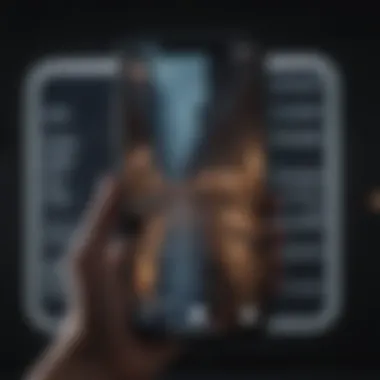
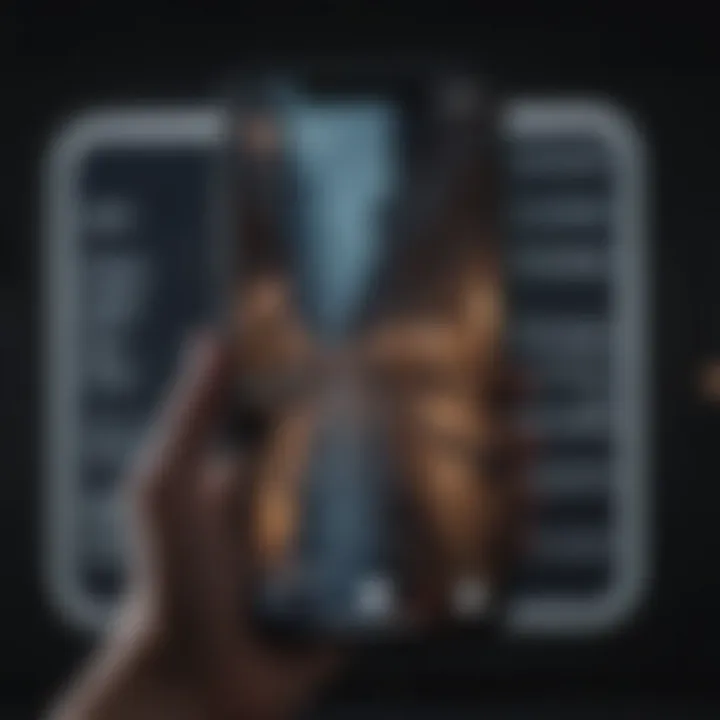
Unboxing and Basic Components
Unboxing your iPhone 11 can be quite the experience. As you lift the lid of the box, you’re greeted with the sleek device nestled within. The 11 itself comes with the following essentials:
- iPhone 11
- USB-C to Lightning Cable
- Documentation
- SIM Eject Tool
- 18W Adapter (depending on the region, this may vary)
Each of these components plays a role in ensuring you have everything you need for a seamless start. It's wise to examine everything closely as there might be other small components tucked away that ensure optimal performance and connectivity.
Powering On and First Impressions
To power on your iPhone 11, simply press and hold the side button until the Apple logo appears. This moment can bring a wave of anticipation; the screen flickers awake, and you’re presented with flashier graphics than your favorite movie. Upon powering on, you’ll be led through a series of prompts to guide you through the setup process—offering a first glimpse into what your iPhone 11 has to offer.
Setting Up Language and Region
Choosing the right language and region is crucial. This sets not just the language for your device, but also affects things like date formats, time zones, and even some pre-installed apps. When prompted, select your preferred language and region from the list. For instance, when selecting ‘United States,' it ensures services like Siri and content recommendations are fine-tuned for that specific locale. It’s a small step, but can mean the difference between a tailored experience and a generic one.
Connecting to Wi-Fi and Cellular Network
Next, connecting your iPhone to Wi-Fi is essential for completing the setup process. Wi-Fi not only allows you to download apps but also assists in restoring any previously backed up data from iCloud.
- Select your Wi-Fi network from the provided list.
- Enter the Wi-Fi password when prompted.
- Should you choose to set up your device without Wi-Fi, you can opt for cellular data. Make sure you have your SIM card inserted properly for the cellular option to work.
In today’s digital world, a stable internet connection ensures you hit the ground running with your new device. More than just a convenience, it opens the door to the vast array of features and functions that the iPhone 11 offers.
"A smartphone is only as good as the setup you provide it. Get it right early on, and the benefits will keep rolling in!"
With the initial setup behind you, you can explore the breathtaking world of the iPhone 11 with confidence.
Navigating the iPhone Interface
Navigating the interface of the iPhone 11 may appear as a straightforward task, yet it lays the groundwork for a smoother overall user experience. Understanding the iPhone's navigation features not only makes everyday usage more intuitive but can also open doors to utilizing its full potential. This section will explore several key aspects of the navigation interface, from the home screen layout to employing gestures, ensuring that both new and seasoned users can sail through their devices with confidence.
Understanding the Home Screen Layout
The home screen is the digital hub where your iPhone 11 experience begins. Here, you’ll find your apps arranged neatly, allowing easy access to the tools you depend on daily. The layout is flexible so you can rearrange apps by dragging them around or create folders for better organization. For instance, if you often use social media, you might gather apps like Facebook, Twitter, and Instagram into one folder, naming it "Social Living" or something clever that resonates with you.
There are also some key features that stand out:
- Widgets: These little treasures can be added to your home screen for quick access to information like weather updates or calendar events.
- App Library: Introduced in recent updates, it automatically organizes your apps into categories, ensuring no app is left collecting dust as you navigate through your device.
Understanding the layout empowers you to customize your iPhone's look and feel, tailoring it to meet your needs and aesthetic preferences.
Utilizing the Control Center
The Control Center is like the Swiss Army knife of the iPhone experience. It holds several indispensable features right at your fingertips. To access it, just swipe down from the top-right corner of the screen. This simple action opens a menu packed with options.
Some noteworthy features in the Control Center include:
- Quick Settings: You can toggle settings like Wi-Fi, Bluetooth, and Airplane Mode with just a tap.
- Volume and Brightness Controls: Easily adjust audio output and screen brightness without diving deep into settings.
- Screen Recording: Need to capture what’s on your screen? It’s just a tap away in the Control Center.
"The Control Center is your launchpad for efficiency – every tap saves you time."
Exploring Settings and Applications
Going beyond the home screen, diving into the Settings app enhances the iPhone experience. The settings allow you to customize almost every aspect of your device, from your privacy settings to vivid wallpapers. Here’s a closer look:
- Privacy Controls: Ensure that your data is secure by managing app permissions. You have the power to allow or restrict access to photos, location, and more.
- App Management: Here, you can sort through and manage your downloaded apps, uninstalling those you no longer require and keeping your device clutter-free.
- Notifications: Tailor your notification preferences so that the alerts you receive are meaningful and manageable, helping you avoid becoming overwhelmed.
Using Gestures for Navigation
Gestures are where the iPhone 11 shines, transforming mundane navigation into a seamless experience. The device's physical buttons have taken a back seat, paving the way for intuitive swiping and tapping motions.
Here are a few gestures to familiarize yourself with:
- Swipe Up: This gesture takes you home from any app. Just swipe up from the bottom of the screen and you’ll return to the home screen, no trouble at all.
- Swipe Down for Notifications: A gentle swipe downward gives access to your notifications, ensuring that you never miss important updates.
- Switching Apps: Swipe up and pause to access the app switcher, allowing you to flip between applications without fumbling.
These gestures not only enhance fluidity in our interactions with the device but also make the iPhone 11 feel like an extension of ourselves rather than just a tool.
In sum, mastering navigation on your iPhone 11 sets you on a path not just to functionality but to enhance everyday digital life. With a clearer understanding of the interface, you can take advantage of advanced features, minimize annoyances, and ensure a satisfying experience.
Essential Features of iPhone
The iPhone 11 is not just your average smartphone; it’s packed with features that elevate it in the competitive market. Understanding these essential characteristics can help users deal with their daily tasks efficiently while also catering to entertainment needs. This section highlights crucial elements like camera functionality, security measures, and battery management, illustrating their significance and overall impact on user experience.
Camera Capabilities and Functionality
The camera on the iPhone 11 is a game-changer for photography enthusiasts. It’s not just about capturing images but expressing creativity through various modes and functionalities.
Photographic Styles
Photographic styles allow users to tailor their photos according to particular aesthetics. This unique feature leverages computational photography to adjust the tone and warmth of each image, all while preserving skin tones. This is a useful trait for maintaining a unified feel across photos in a series. The key characteristic is its ability to allow the user to set preferences that align with their visual style. Many users find it to be a popular choice because it enables personalization without needing extensive editing.
However, while it’s a great tool, relying solely on presets may not always suit every shooting scenario.
Night Mode
Night Mode is designed to improve low-light photography. It automatically kicks in when lighting dips, using longer exposures and advanced algorithms to capture clearer, brighter images. This feature is important for not just amateur photographers but anyone who enjoys taking snapshots after sunset. The user can take advantage of this feature without needing a tripod, making it quite flexible.
One downside could be that prolonged exposure times can lead to motion blur if subjects are moving, hence requiring a steady hand or an assistant.
Video Recording Options
Video recording on the iPhone 11 represents a leap in mobile cinematography. Users can shoot in 4K resolution at 60 fps, utilizing features such as optical image stabilization. The standout characteristic is the ability to switch between the wide and ultra-wide lenses seamlessly while recording. This offers creators more artistic freedom when documenting moments.
The unique advantage here is that many video modes include the ability to edit and enhance recordings directly on the device. However, recording in 4K can quickly consume storage space, so users should be mindful of their available memory.
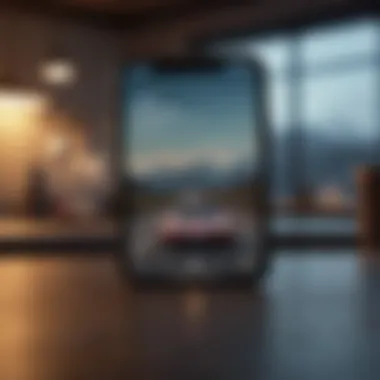

Face and Security Measures
Security in smartphones is a primary concern, and Apple addresses this with its Face ID technology, which provides both convenience and protection for the user’s data.
Setting Up Face
Setting up Face ID is straightforward. Users simply point their iPhone toward their face, and the technology learns their features to create a secure map. This characteristic of Face ID makes unlocking fast and intuitive, allowing users to access their device without hassle. That's why many find it a beneficial choice amid a context filled with alternative unlocking methods.
However, it is worth noting that some users might find their experience slightly affected while wearing face coverings or sunglasses, as these may hinder recognition.
Managing Passwords
Managing passwords on the iPhone 11 is simplified thanks to iCloud Keychain, which securely stores user credentials and automatically fills them in where needed. This feature removes the burden of remembering complex passwords while providing an effective way to keep them safe. Crucially, it enables password generation and storage directly in Safari and applications, streamlining the login process.
Still, there’s the responsibility of keeping your master password secure because, without it, access becomes tricky.
Data Protection Features
The iPhone 11 incorporates various data protection features ensuring that user privacy remains intact. The device encrypts data at rest and in transit, providing another layer of security against potential breaches. This characteristic has made the iPhone 11 more appealing to privacy-conscious users.
However, if a user forgets their passcode, unlocking the phone can be quite challenging, sometimes leading to data loss if the proper precautions weren’t taken.
Battery Management and Power Features
Battery efficiency plays a pivotal role in overall user satisfaction. The iPhone 11 offers several features that help users manage battery life effectively, enhancing their day-to-day experience.
Optimizing Battery Life
Optimizing battery life is essential for those always on the go. The phone learns user habits to reduce power consumption during infrequent usage intervals. Key characteristics include app management and background activity limitations, allowing users to squeeze more time out of a single charge. This has turned out to be a popular feature, especially among professionals relying on their devices throughout the day.
However, relying too heavily on these settings can sometimes affect app performance, leading to unexpected delays.
Low Power Mode
Low Power Mode is a lifesaver during crucial moments when battery life is dwindling. Activating this mode reduces background activity and visual effects while extending battery life significantly. Being able to toggle this feature easily is a plus for many.
But the trade-off comes in the form of reduced function; notifications might not come through as promptly, which could impede timely communications.
Charging Options
Charging options on the iPhone 11 provide flexibility for users. With capabilities for wireless charging and faster wired charging, the iPhone 11 accommodates various lifestyles. The convenience of not needing to plug in a cord is a distinct characteristic of the device. Many users find it beneficial because they can easily charge while on the move.
On the downside, the need to purchase a wireless charging mat adds an extra expense. It’s also worth noting that charging speed may vary based on the charger used, so choosing the right one is important.
"A device's features might seem intricate, but understanding them can vastly improve user interaction and satisfaction."
By delving deeper into these functionalities, users can better appreciate what the iPhone 11 brings to the table, addressing their unique needs effectively and enhancing their overall experience.
Utilizing Applications on iPhone
Understanding how to utilize applications on your iPhone 11 is crucial for getting the most out of this powerful device. Apps not only enhance your smartphone experience but also allow you to tailor functionalities to your personal preferences, ensuring that everything from social connectivity to productivity is at your fingertips. With millions of apps available, the choices can be overwhelming, but navigating this landscape is made simpler with some key insights and strategies.
App Store Overview and App Management
Downloading and Deleting Apps
Downloading and deleting apps is one of the cornerstone activities of iPhone usage. The App Store serves as the gateway to a plethora of applications that cater to almost any need, be it productivity, entertainment, or socializing. When you find an app that aligns with your interests, downloading it is as simple as a few taps on the screen.
Key Characteristic: The ease of downloading apps from the App Store.
This is a simple yet powerful choice for users wanting to enhance their iPhone's functionality. Simply tap "Get" or the price next to an app, and it will begin downloading. It's crucial to note the space required for each app—certain games or social media platforms can take up quite a bit of capacity. If an app feels unnecessary later on, deleting it is just as easy: hold down the app icon and select "Remove App" to clear up storage space. Though, one downside is that frequent deletions can lead to re-downloading which can occupy time and data.
Managing App Updates
Managing app updates is another vital aspect of maintaining your iPhone 11's efficiency and security. Updates are essential for improving an app's performance, adding new features, and fixing bugs. Typically, updates happen automatically, ensuring your apps stay fresh without you worrying about it. However, ensuring that you're aware of updates can be beneficial to optimize both your device's performance and your personal usage.
Key Characteristic: Automatic updates help maintain app functionality.
The unique feature here is the capability to turn automatic updates on or off. Users can manually check for updates by heading into the App Store and tapping on your profile icon, then scrolling down to see pending updates. Being diligent about these updates can enhance performance but requires some periodic checking, which can be a slight hassle for busy users.
Browsing and Using Built-in Apps
Mail is an essential built-in app that streamlines communication directly on your device. The simplicity and integration with various email services is what makes it appealing for many users. Setting up your account takes just moments, after which you can send, receive, and manage emails with ease.
Key Characteristic: Seamless integration with various email providers.
One significant advantage of Mail is its ability to manage multiple accounts, allowing you to consolidate your communication. However, some users find that the interface could be more intuitive when dealing with large volumes of emails.
Safari
Safari is the iPhone's default web browser and offers a fast, efficient browsing experience. Whether you’re researching, shopping, or simply scrolling through social media, Safari packs in features like Intelligent Tracking Prevention aimed at enhancing privacy.
Key Characteristic: Fast performance with a focus on user privacy.
One of the standout features is its Reading Mode, which simplifies articles for easier reading. However, compared to other browsers like Chrome, some users might feel it lacks certain customizable options that enhance the browsing experience.
Contacts
The Contacts app helps you manage essential connections, organizing your network efficiently. From adding new contacts to managing existing ones, it’s a fundamental tool that keeps you socially connected.
Key Characteristic: Easy to access and manage your contacts effortlessly.
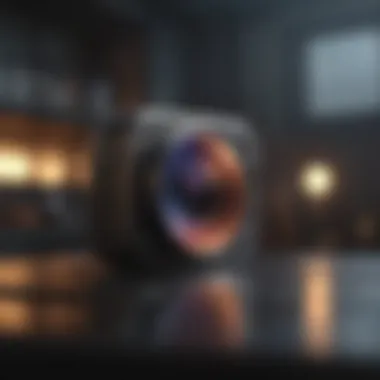

Contacts has a unique feature that allows you to link multiple accounts, making it easier to consolidate information. That said, if you have a large number of contacts, navigating through them may occasionally feel cluttered or overwhelming.
Customizing App Settings and Notifications
Customizing app settings and notifications to suit your preferences is a prudent way to enhance your iPhone experience. Each application comes with its own set of settings that can be fine-tuned to align with how you use them—whether you want more control over notifications or you wish to adjust privacy settings.
In summary, the ability to utilize applications on your iPhone 11 can significantly impact how effectively you use the device. By understanding app management through downloading, updating, and the built-in features like Mail and Safari, you can streamline your day-to-day activities and improve productivity. Remaining proactive about customization will enhance the user experience, making the iPhone not just a device, but a tailored tool to fit your life.
Advanced Functions and Customizations
Understanding advanced functions and customization options on the iPhone 11 is paramount for users looking to tailor their experience. These aspects empower individuals to make their devices work for their specific needs and lifestyle. In a world swamped with constant change, it’s crucial for users to access the full potential of their iPhone, enhancing convenience and accessibility. This section explores various features that can be modified to suit one’s preferences, from voice control to compatibility with other Apple devices. It’s not just about using a phone; it’s about making it your own in a way that heightens productivity and enjoyment.
Using Siri for Enhanced Productivity
Siri serves as the digital assistant that helps streamline tasks and manage daily activities effortlessly. Users can leverage voice commands to send messages, set reminders, or even check the weather without lifting a finger. This capability reduces the friction typically associated with task management and provides a more efficient workflow.
- Voice Activation: Simply say "Hey Siri" followed by your request, making it easy to multitask.
- Smart Suggestions: Siri learns patterns over time, offering proactive suggestions that align with a user’s habits.
Moreover, Siri Shortcuts provides a way to enhance these capabilities by creating custom commands, allowing deeper integration with apps. This functionality shifts Siri from a mere assistant to an indispensable component of everyday life. As Antonio, a tech enthusiast, put it: “Siri made my mornings smoother; I can plan my day while my coffee brews.”
Adjusting Accessibility Features
Accessing customized settings for accessibility ensures that everyone, regardless of ability, can navigate and utilize the iPhone 11 effectively. Features designed to improve usability can be life-changing, creating an inclusive experience for all users. Here’s a closer look at two key aspects of accessibility: voice control and display settings.
Voice Control
Voice Control is a feature that allows users to operate their phones entirely through voice commands. Unlike Siri, which primarily functions as a task facilitator, Voice Control gives users hands-free access to all functions of the iPhone.
- Key Characteristic: Voice Control isn’t limited to launching apps; it extends to everything from text editing to system settings.
- Benefits: For individuals with mobility challenges, this feature offers an unparalleled degree of independence.
- Unique Feature: One standout capability is the ability to issue complex commands that can include multiple steps. For example, users can say, "Open Safari, go to Wikipedia, scroll down, and tap on the first link.”
However, while convenient, it may require some learning to grasp all the possible commands.
Display Settings
The display settings bring another layer of customization, enabling users to adjust visuals to suit their preferences and needs. Options like Dark Mode or Text Size changes are not just trendy but can significantly aid users’ comfort and usability.
- Key Characteristic: Customizing brightness and contrast can help those with visual impairments better interact with their devices.
- Benefits: Features such as Night Shift reduce blue light exposure, promoting better sleep.
- Unique Feature: The iPhone's ability to adjust colors intelligently can be a game changer, effectively ensuring that visual information is accessible.
Nonetheless, users might need to navigate multiple options before settling on their ideal settings, which can be time-consuming.
Integrating with Other Apple Devices
The ability to connect the iPhone 11 seamlessly with other Apple devices is another game-changing feature. Whether it’s using an iPad, MacBook, or Apple Watch, you can create a cohesive digital ecosystem.
- Universal Clipboard: Copy content on one device, then paste it onto another without hassle.
- Handoff: Start an activity on one Apple device and pick it up on another.
- iCloud Integration: Keep photos, documents, and apps synchronized across devices effortlessly.
This level of integration enhances productivity and ensures that users can work across multiple platforms fluidly.
Utilizing these advanced functions and customizations truly allows any user to amplify their interactions with the iPhone 11, making the device not just a phone, but a personalized technology ally.
Troubleshooting Common Issues
When it comes to using the iPhone 11, not everything might go as smooth as butter. Like any complex device, users might encounter a handful of hiccups from time to time. This section addresses some of the most common troubleshooting topics that can significantly enhance your experience if handled properly.
Understanding these issues can allow you to enjoy a seamless user experience without the frustration of being caught off guard.
Dealing with Connectivity Problems
Connectivity issues can be a real pain, especially when you're trying to access the internet or make calls. Whether it's Wi-Fi dropping out or cellular signal fading away, here's how to tackle these problems:
- Check Airplane Mode: Sometimes it's the simplest things that trip us up. Ensure Airplane Mode isn't accidentally turned on. You can find this in the Control Center.
- Restart Your Device: Often, a quick restart can sort many glitches. Just hold down the power button and reboot. Nothing too fancy.
- Update Network Settings: Occasionally, your network settings might need an update. Go to Settings > General > Reset > Reset Network Settings. This will remove stored Wi-Fi passwords, so be sure to note those down!
- Forget and Reconnect to Wi-Fi: If you're having trouble with a specific Wi-Fi network, forgetting it and then reconnecting can do the trick. Head to Settings > Wi-Fi, tap the network, select “Forget,” then reconnect using the password.
Addressing Battery Drain Concerns
Let's face it, nobody likes their phone dying on them, especially when you need it most. Here’s how you can keep that juice flowing a little longer:
- Check Battery Health: Go to Settings > Battery > Battery Health. This section gives you an idea of your battery’s overall condition and whether it needs replacing.
- Manage Background App Refresh: Some apps run in the background, draining your battery. To control what they can do, go to Settings > General > Background App Refresh and tweak accordingly.
- Use Low Power Mode: This feature’s a lifesaver when your battery's gasping for air. Simply enable it in Settings > Battery. It reduces performance to extend your use time.
- Disable Location Services: Continuously tracking your position can be a real battery drain. Visit Settings > Privacy > Location Services and choose which apps can use your location or switch it off entirely for apps that don't need it.
Resolving Software Glitches
Software bugs can feel like a thorn in your side. To keep your iPhone running smoothly, consider the following methods:
- Keep iOS Updated: Apple frequently releases updates to fix bugs. Go to Settings > General > Software Update to ensure your iPhone is up-to-date.
- Force Restart: If your phone's acting up and becoming unresponsive, you might need to force restart it. For the iPhone 11, quickly press and release the Volume Up button, followed by the Volume Down button, then press and hold the Side button until the Apple logo appears.
- Reset All Settings: This will revert everything back to default settings but leave your data intact. Head to Settings > General > Reset > Reset All Settings.
- Restore from Backup or Factory Reset: If all else fails and your iPhone is still giving you grief, consider restoring it from a backup or doing a factory reset to bring it back to life. Remember to back up your data first!
By addressing these common issues, you're not just solving problems; you're enhancing your knowledge and ability to manage your iPhone 11 effectively.
The End and Next Steps
Bringing together all the ideas and tips throughout this guide, it's clear that using the iPhone 11 goes beyond simply making calls or sending texts. This powerful little device serves as a portal into a world of communication, creativity, and productivity. Understanding how to navigate its features lets users gain a robust experience. The journey doesn’t stop after you’ve set your device up and started using it; instead, it opens the door to continuous learning and adaptation.
Adapting to new updates and features is essential for any iPhone owner who wants to optimize their device’s performance. Apple frequently rolls out updates that not only address security concerns but also introduce fresh capabilities and improvements. So, staying engaged is crucial to harness the full potential of the iPhone 11. In the next sections, we'll explore how you can continue enhancing your skills and maintaining your device effectively.
Continuing Education and Resources
Staying informed is key to mastering the iPhone 11. Thankfully, there are numerous resources available to keep you on the right track:
- Apple's Official Website: Here you’ll find guides and user manuals directly from Apple, which can help clarify functionalities and trickier features. The resource is directly accessible at Apple Support.
- Online Communities: Platforms like reddit.com provide spaces for users to ask questions and share knowledge about their experiences with the iPhone 11. Engaging with a community can offer perspectives you might not have considered.
- YouTube Tutorials: There are countless video tutorials available online focusing on everything from basic operations to advanced tips. Following reputable tech channels can provide you with visual guidance for better understanding.
Investing time in learning more about your device will yield benefits in terms of efficiency and comfort in use. Understanding little-known features can be a game-changer, making everyday tasks easier and more enjoyable.
Keeping Your iPhone Updated
Apple regularly releases software updates that introduce new features and security enhancements. These updates are crucial since they resolve vulnerabilities which could expose your personal data. Here are several key points to consider on this topic:
- Enable Automatic Updates: You can easily set your iPhone to update automatically, ensuring that you don’t miss important improvements. Head to Settings > General > Software Update, and toggle on Automatic Updates.
- Manual Checks: Sometimes, updates don’t roll out instantly. Performing a manual check by going to Settings > General > Software Update can uncover available updates you're missing out on.
- Storage Consideration: When updating, be aware of your device storage. If space is limited, consider clearing out unnecessary apps or files to create room for the updates.
Staying updated is not just about having the latest features; it is also about protecting your data and ensuring your device operates smoothly. Regularly checking for updates keeps your iPhone 11 functioning optimally, providing you with the best experience possible.
"In the world of technology, the thing you bought yesterday can sometimes be obsolete tomorrow."
– Anonymous
Engaging with these steps will prepare you to not only use your iPhone 11 effectively but also embrace its full spectrum of possibilities."















