Maximize Your iPhone Hotspot: Complete Setup Guide
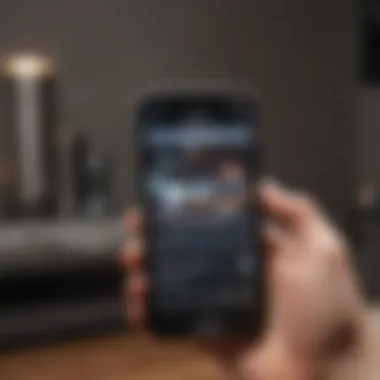
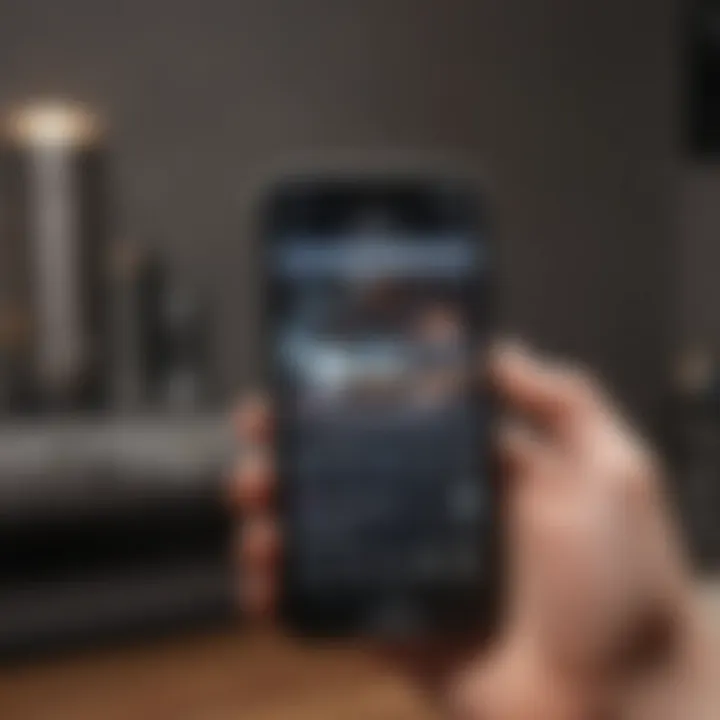
Intro
In today’s fast-paced world, connectivity has become a pivotal part of our daily lives. Whether you are in a crowded coffee shop, at a park, or even traveling in a remote area, there are instances where reliable internet is essential. One such solution is turning your iPhone into a mobile hotspot. This clever feature allows you to share your iPhone’s cellular data connection with other devices, such as a laptop or a tablet, ensuring that you remain connected wherever you go.
This article will walk you through the ins and outs of activating and using your iPhone as a hotspot. From understanding the configurations to navigating potential pitfalls, you'll find all the information you need to create a seamless connectivity experience.
But first, let’s dive into the fundamental aspects of the iPhone itself.
Understanding Mobile Hotspots
In today's hyper-connected world, staying online has become paramount. Whether you're on a long commute, attending a conference, or simply out and about, the ability to utilize your devices as a mobile hotspot can make a significant difference. This section aims to clarify the concept of mobile hotspots and highlight the advantages of using your iPhone in this capacity.
What is a Mobile Hotspot?
A mobile hotspot is a device or a feature within a mobile device that allows users to share their cellular data connection with other devices wirelessly. Think of it as your personal Wi-Fi network on the go. When you activate the hotspot feature on your iPhone, it converts it into a mini router, enabling laptops, tablets, or other smartphones to access the internet through your cellular data plan.
In essence, when you're out of reach from traditional Wi-Fi networks, your iPhone can step in and save the day.
Advantages of Using an iPhone as a Hotspot
Using your iPhone as a hotspot comes with numerous benefits, making it an invaluable tool for various situations. Here are some noteworthy advantages:
- Convenience: You don't have to carry extra devices. Your iPhone is likely already in your pocket.
- Cost-effective: If you already have a data plan, sharing your connection can save you from needing additional services.
- Simplicity: Setting up a hotspot takes just a few taps on the screen—all skills within the average smartphone user's reach.
- Flexibility: Whether at a café, on public transport, or at a family gathering, quick access to the internet can be crucial.
- Secure Connection: Compared to public Wi-Fi networks, a personal hotspot usually offers enhanced security, reducing the chances of unauthorized access.
"With a trusty iPhone by your side, staying connected isn't just an option; it's a way of life."
Preparing Your iPhone for Hotspot Functionality
To get the most out of utilizing your iPhone as a mobile hotspot, certain preparatory steps must be taken. It’s not just about flipping a switch; preparing your device ensures seamless performance, minimizes hiccups, and enhances your overall experience. Let's delve into some critical steps: checking your data plan and updating your iOS.
Checking Your Data Plan
Before you embark on your hotspot journey, it’s imperative to check your data plan. Not all plans come with the option to share internet access. You might be itching to plug in your laptop or tablet and get to work, only to find you’re not allowed to share your precious data.
- Identify Your Plan: Begin by reviewing the specifics of your mobile plan. Some offerings bundle hotspot features, while others might limit or even charge extra for hotspot usage.
- Data Restrictions: Be aware of any data caps. Hitting your limit can throttle your connection speed or even lead to overage fees, which can put a dent in your pocket.
- Carrier Policies: Carriers like Verizon, AT&T, and T-Mobile have different rules regarding hotspot usage. It’s wise to visit their websites or get in touch with customer service to clarify your plan’s details.
"Spotting the right plan ensures that you won’t be unexpectedly left high and dry when your devices rely on your iPhone’s connection."
Taking these precautions helps you avoid unpleasant surprises and guarantees that you have the data needed for your hotspot activities.
Updating Your iOS Version
Next up, let’s talk about updating your iOS version. Even if your device is working fine, an outdated version can limit the performance and capabilities of your mobile hotspot.
- Compatibility with New Features: New iOS updates often include enhancements and bug fixes. By keeping your operating system fresh, you gain access to any improvements that make hotspots function better.
- Security Enhancements: Each update also comes with security patches. Considering that you’ll be potentially sharing connection with multiple devices, ensuring your iPhone is secure should be a top priority.
- Smooth Experience: An up-to-date system not only works faster, but it also resolves common connectivity issues that can frustrate users.
To check for updates:
- Open the Settings app on your iPhone.
- Go to General > Software Update.
- If an update is available, tap Download and Install.
This small but significant step will set the stage for a reliable and efficient hotspot experience. In tech, it is often the case that little details make a big difference.
Step-by-Step Activation Process
In the rapidly-changing world of technology, activating a mobile hotspot may seem deceptively simple. However, taking the right steps is crucial to ensuring a seamless experience. Knowing how to properly enable this feature on your iPhone not only allows you to share your internet with other devices; it can also enhance productivity, especially during work trips or in crowded settings. When done correctly, this functionality can serve various needs from business to leisurely browsing.
To get started, let's break down the activation process into three key components: accessing hotspot settings, enabling the personal hotspot, and setting up your Wi-Fi passwords. This structured approach helps clarify each step, guiding users through the sometimes-overlooked features of their devices.
Accessing Hotspot Settings
To initiate the process, you first need to access the hotspot settings. This step is fundamental and serves as the gateway for all subsequent configurations. Here's how to go about it:
- Open Settings on your iPhone, the reliable hub for managing all your devices' functionalities.
- Scroll down and select Cellular. If you don’t see this option right away, you might have to trudge through a few menus, but trust me, it’s right there.
- Once in the Cellular menu, tap on Personal Hotspot. If you don’t see this option, it may be because your carrier doesn’t support it—that’s something to check in advance.
It’s important to familiarize yourself with these settings ahead of time, particularly if you plan to use your hotspot in a pinch. A little preparation goes a long way.
Enabling the Personal Hotspot
Now that you've found the hotspot settings, the next logical step is enabling the personal hotspot. This allows your iPhone to become a mobile router, sharing its internet with other devices. Follow these steps to make it happen:
- Toggle on the Allow Others to Join switch. This crucial action activates the hotspot—without it, you’ll just be spinning your wheels. You should see a green indicator, confirming that your hotspot is live.
- Review the devices that are currently connected. If you’ve got multiple devices linking to your iPhone, keeping tabs can be helpful.
This activation is generally straightforward; however, keep in mind that doing this can drain your battery faster than a cheetah chasing its prey.
Setting Up Wi-Fi Passwords
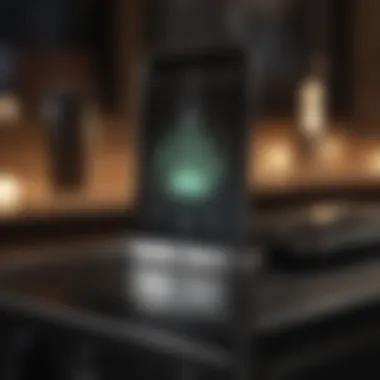
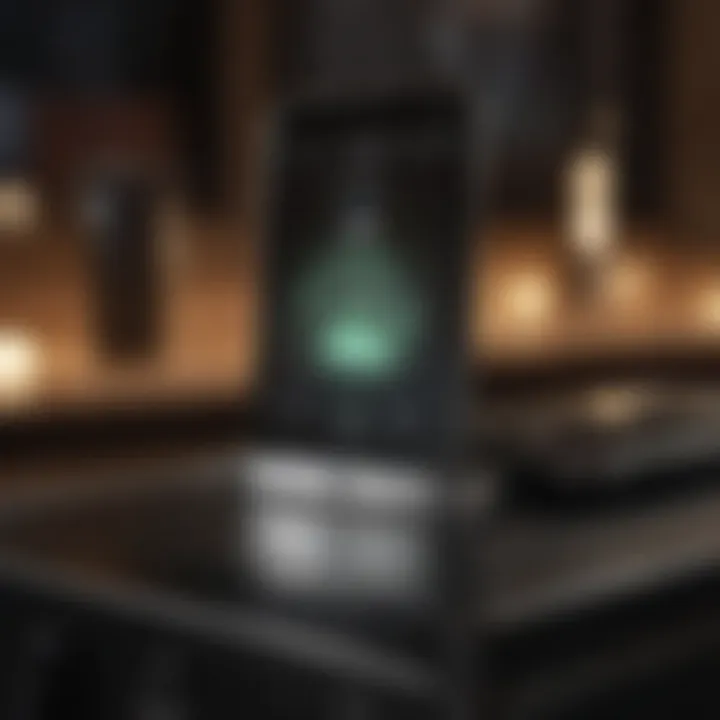
Once the personal hotspot is enabled, you need to set up a Wi-Fi password to secure your connection. Think of it as locking your front door—essential for keeping unwanted visitors out. Here’s how to set it up:
- In the Personal Hotspot menu, you should see an option for Wi-Fi Password. Tap on it.
- Enter a strong password, ideally a mix of letters, numbers, and special characters. Complexity is your ally here, as weak passwords can turn your hotspot into an open inviting space for anyone nearby.
- Click Done after setting your password, and ensure you share that password only with trusted devices.
Tip: When selecting a password, avoid easily guessable information like birthdays or pet names—those are about as secure as a paper umbrella in a storm.
By connecting through secure passwords, you not only enhance your security but also ensure that your connection remains stable and efficient. This facilitates a robust experience whether you're upgrading presentations at a client meeting or simply keeping in touch with friends.
Connecting Other Devices
Connecting other devices to your iPhone's hotspot is the crux of making the most out of its internet sharing capabilities. Understanding how to utilize this feature effectively can significantly enhance your productivity and connectivity while on the go. Not only does it allow seamless connections for various devices like laptops, tablets, and even gaming consoles, it also keeps your workflow uninterrupted during crucial moments. This section explores the main methods to connect other devices to your iPhone's hotspot, underscoring the relevance of each method and how they cater to different needs.
Connecting via Wi-Fi
Connecting via Wi-Fi is the most straightforward way to harness your iPhone's hotspot functionality. It essentially turns your iPhone into a temporary Wi-Fi router, offering stable internet access to other devices in the vicinity. This method is ideal for laptops or tablets that require a robust internet connection for tasks such as video conferencing or large downloads.
To establish a connection:
- Ensure Your Hotspot is Enabled: First, make sure that you’ve activated the hotspot feature on your iPhone.
- Locate the Wi-Fi Network: On the device you wish to connect, go to its Wi-Fi settings. Your iPhone should appear as a network option, often listed by its name.
- Enter the Password: Upon selecting your iPhone's network, you'll be prompted to enter the password that you previously set up. Once entered correctly, your device will be connected.
This method not only provides a fast connection but also lets multiple devices connect simultaneously, as long as you manage your bandwidth correctly.
Connecting via Bluetooth
Utilizing Bluetooth is another practical way to connect your devices to the iPhone’s hotspot. Although it might not be as commonly used as the Wi-Fi option, Bluetooth can come in handy in certain situations.
The connection process is fairly easy:
- Activate Bluetooth on Both Devices: Ensure Bluetooth is enabled on both your iPhone and the device you want to connect.
- Pair the Devices: On your iPhone, go to the Bluetooth settings and select the device you want to connect. Pairing typically requires you to confirm a passcode.
- Connect to the Hotspot: Once paired, your device should automatically recognize your iPhone as a network source.
Using Bluetooth may result in slower internet speeds compared to Wi-Fi. However, it is often more energy-efficient, making it a solid choice when conserving battery is a priority.
Connecting via USB
Connecting via USB offers a reliable option for users who prefer a direct connection. This method not only provides internet access but can also charge your device simultaneously, making it especially useful in critical situations when power is needed.
To connect through USB:
- Use the Appropriate Cable: Connect your iPhone to the other device using a compatible USB cable.
- Trust This Computer Prompt: When prompted on your iPhone, select "Trust" to allow the connection.
- Select USB Tethering: Go to your iPhone's settings and enable USB tethering if it isn’t turned on already.
This method typically results in a very stable and faster connection compared to Wi-Fi or Bluetooth and can come in handy for lengthy downloads or updates on a laptop.
"Choosing the right method to connect your devices can dramatically alter your experience and efficiency. It’s worth considering your needs before deciding on the connection strategy."
Managing Your Hotspot Connection
Managing your hotspot connection effectively can make the difference between a seamless online experience and one fraught with disruptions. In today’s world, where connectivity is paramount, understanding how to optimize and control your mobile hotspot on your iPhone is crucial. Proper management enhances data usage efficiency, maintains security, and ensures all connected devices perform optimally.
Monitoring Connected Devices
It’s essential to keep tabs on which devices are connected to your iPhone's hotspot. This not only helps in data management but also enhances security. A simple peek at connected devices can inform you if any unauthorized access is taking place.
To monitor these devices, follow these steps:
- Go to Settings on your iPhone.
- Tap on Personal Hotspot.
- Here, you should see a list of devices currently connected.
Being aware of connected devices allows you to:
- Identify Unfamiliar Devices: Spot if someone is using your hotspot without permission. It’s better to be safe than sorry.
- Manage Performance: Fewer connected devices usually mean better speed. If you spot unnecessary devices, it could be worth disconnecting them.
Keeping your connections monitored helps in troubleshooting issues as well. For example, if you notice an abrupt drop in your network speed, checking connected devices can quickly reveal if another device is hogging the connection.
Adjusting Bandwidth Allocation
Another important aspect of managing your hotspot is effectively allocating the bandwidth. This can ensure that each application and device gets the necessary resources to function properly, especially if multiple devices are connected.
While Apple's iOS does not provide explicit controls for bandwidth allocation like some dedicated routers do, understanding how to manage access can still improve your experience. Here are some suggestions:
- Prioritize Devices: If you are using a laptop and a tablet simultaneously, focus on your most crucial tasks. Disconnect or limit data-consuming apps on less important devices.
- Limit Background Activities: Apps like automatic updates or cloud backups can zap your bandwidth without you realizing it. Turn these off during high-usage periods.
- Use Quality of Service (QoS) Settings: Some devices may allow you to define priorities for certain applications. This approach can help maintain speed where it’s needed most.
"In a world that’s constantly online, knowledge of your tool’s capabilities can turn connectivity frustrations into smooth sailing."
Ending
Effectively managing your iPhone's hotspot connection plays a vital role in harnessing its full potential. By monitoring connected devices and adapting bandwidth usage, you can ensure smooth, efficient connectivity. As the trend of mobile working and streaming continues to rise, these skills will be indispensable for any iPhone user navigating the world of mobile hotspots.
Security Considerations


When it comes to using your iPhone as a mobile hotspot, security should never be an afterthought. In today’s digital world, your personal information is as valuable as gold, and safeguarding it demands attention. Utilizing your iPhone effectively means also ensuring that the connections you create are secure. When someone else connects to your network, it can open up opportunities for unwanted access. Thus, implementing proper security measures can help keep your data and privacy intact.
Choosing Strong Passwords
The first line of defense in protecting your hotspot is the password you choose. A weak password can be like leaving the front door wide open. Instead of opting for easily guessable information like "123456" or "password," consider these tips for creating a robust password:
- Length Matters: Aim for at least 12 characters. The longer the password, the harder it is to crack.
- Unique Characters: Combine upper and lower case letters, numbers, and symbols. A mix creates more complexity.
- Avoid Personal Info: Steer clear from using easily identifiable details like birthdays or names.
Remember, a strong password is essential for safeguarding your network. It also helps to change your password regularly to minimize the risk of unauthorized access.
"A clever password is your first step towards a safer digital experience."
Setting Time Limits for Connections
Another aspect of maintaining security is managing how long devices can stay connected to your hotspot. Allowing unlimited access can be a potential threat. By setting time limits, you can control access more efficiently. Here’s how it works:
- Monitor Usage: Regularly review which devices are connected. If a device appears suspicious or unfamiliar, remove it.
- Disconnect Periodically: If your hotspot is active for extended durations, consider disconnecting all devices after a certain time. This not only enhances security but also conserves battery life.
- Use Features: Some apps or settings might allow you to impose restrictions automatically, helping you manage connection times without needing constant oversight.
Managing connection time enhances security while allowing you to enjoy the convenience of sharing your internet connection. With these considerations, your iPhone will not just be a tool for connectivity, but also a bastion of security.
Troubleshooting Common Issues
In this digital age, connectivity is akin to breath for many. When using your iPhone as a hotspot, sometimes pesky issues pop up that can put a wrench in your plans. Addressing these common issues is crucial because, without solutions, one could find themselves tethered to the wall, unable to get their work done or enjoy a simple online experience while on the go. Here, we’ll delve into some of the most frequent obstacles encountered, alongside pragmatic solutions to get back on track.
Hotspot Not Connecting
You fire up your iPhone to share that sweet, sweet internet connection, but your devices just won’t connect. It’s like waiting for the bus in the pouring rain—frustrating and completely unwelcome. Several reasons could be behind your hotspot refusing to play nice. Here are some things to check:
- Toggle the Hotspot: Sometimes, simply toggling your Personal Hotspot off and back on can do the trick.
- Reboot Your Devices: If you’re still having trouble, a quick restart of your iPhone and the connecting devices can clear glitches.
- Network Settings: Occasionally, your device may have forgotten the hotspot connection. Make sure your Wi-Fi list shows your iPhone's hotspot and try reconnecting.
Sometimes it boils down to the simple act of retrying after making these adjustments that gets everything working smoothly again.
Limited Data Availability
Suppose you've connected successfully, but you notice that websites load at the pace of molasses. Limited data supply can stem from various sources:
- Data Plan: First and foremost, check your mobile data plan. You might be cruising close to your limits, and that can throttle your speed. Some carriers slow down data once you hit a certain threshold.
- Background Apps: Ensure that background apps aren’t draining your data. Apps like cloud storage sync or automatic updates can work behind the scenes and eat up your data while connecting.
- Usage Monitoring: Don’t forget to monitor your usage through your iPhone's settings. It allows you to keep tabs on how much data is still available.
"Keeping an eye on your data is like watching your wallet; you don’t want surprises at the end of the month!"
Device Compatibility Problems
It can be maddening when your devices refuse to recognize your iPhone as a hotspot. Compatibility problems could arise for several reasons:
- Outdated Software: Make sure that both your iPhone and the devices you are trying to connect are running recent software versions. An update could resolve hidden compatibility issues.
- Wi-Fi Standards: Some older devices may not support the latest Wi-Fi standards, so if you’re using a particularly old gadget, it might struggle. Check the specs to ascertain compatibility.
- Network Settings Reset: If other avenues fail, consider resetting network settings on your iPhone. Just keep in mind, it’s akin to cleaning out your closet—it can involve some work later on to organize your connections again.
Complications such as these can be immensely vexing; however, a methodical approach to identifying the hiccup often clears the clouds away, restoring seamless connectivity.
Optimal Use Cases for Hotspot Features
Understanding how to effectively utilize your iPhone as a hotspot can make a world of difference in various scenarios. This feature, when used optimally, becomes an invaluable tool for both personal and professional needs. It allows users to maintain connectivity in situations where traditional broadband access simply isn't available. Here, we explore specific use cases that highlight the benefits and practicality of your iPhone's hotspot functionality.
Work-Related Scenarios
In the modern workplace, flexibility is paramount. Many professionals now find themselves navigating unpredictable work environments, whether they are freelancers, remote employees, or part of a traveling team. The iPhone's hotspot feature can bridge the gap when Wi-Fi networks are sparse or unreliable.
- Remote Meetings: Imagine you're scheduled for a critical Zoom call, but the coffee shop's Wi-Fi is crawling. With your iPhone hotspot activated, you can quickly connect your laptop and ensure your meeting goes smoothly, without the fuss of slow buffering or dropped connections.
- Client Presentations: Traveling salespersons or marketing professionals often face challenges when presenting to clients in locations without stable internet. By relying on their iPhone, they can access presentations, collaborate in real time, or showcase product demos seamlessly.
- Field Work: For construction managers, environmental scientists, or field researchers, the ability to stay connected while on-site can significantly enhance productivity. With the iPhone hotspot, teams can upload data instantly, access online databases, and communicate with colleagues, ensuring that everyone stays in the loop regardless of their location.
Traveling and On-the-Go Needs
When you’re on the move, be it for pleasure or work, the need for reliable internet access can become quite pressing. The iPhone hotspot proves to be a lifesaver in many traveling scenarios.
- Navigating New Areas: Finding your way around a new city often depends on having internet access for navigation apps. You can use your iPhone as a hotspot to keep your maps updated and avoid getting lost in unfamiliar territory.
- Stay Connected on Public Transport: Whether you're commuting or taking a road trip, the iPhone hotspot can help you stay productive. You could continue working on projects, send emails, or catch up on online courses, using those travel hours efficiently.
- Social Media Updates: If you’re a social media enthusiast, the temptation to share travel experiences in real-time can be hard to resist. With your iPhone hotspot, you can upload photos and updates instantly, keeping your followers in the loop and making them feel as though they’re part of your adventure.
"Using your iPhone as a hotspot isn't just about staying connected; it's about turning your device into a lifeline during critical moments, ensuring that you can engage, create, and share, no matter where life takes you."
By recognizing these optimal scenarios for hotspot usage, you can harness your iPhone’s capabilities to meet your connectivity needs effectively. It becomes more than just a smartphone; it transforms into a powerful tool that enhances productivity and connectivity, whether you're in a boardroom or a bustling train station.
Understanding Data Usage
Understanding how your data is consumed while using your iPhone as a hotspot is crucial. It’s not just about having access to the internet; it’s also about managing the amount of data you use effectively. Whether you're just browsing social media or streaming videos, being informed gives you the power to avoid unexpected costs and to maximize the utility of your data plan.
Tracking Data Consumption
Keeping an eye on how much data you're consuming is like knowing how much gas is left in your car. Not recognizing how much you’ve used could leave you stranded when you need it the most. Your iPhone has built-in features to help you keep track of your data usage when using it as a mobile hotspot.
You can find this information under Settings. Simply go to Settings > Cellular (or Mobile Data), then scroll down to the Hotspot section. Here, you will see the data consumed by each connected device. You might be surprised by how quickly data can disappear if you’re not careful with app usage. Certain activities, such as video streaming on platforms like Netflix or YouTube, tend to use more data than simple web browsing or checking emails.


Important: Regularly resetting your data statistics at the start of your billing cycle can help you monitor your usage more effectively.
Monitoring apps are also available. You can consider downloading apps that help analyze your data consumption habits over time, providing insights into your usage patterns. These insights can be invaluable, especially for those who share their hotspot with others.
Managing Data Limits
Once you have a grip on how much data you are using, the next step is to manage your data limits. This involves setting rules and boundaries to ensure you don't cross over into costly overage charges. Most carriers offer tools that help you keep track of your data allowances. Familiarize yourself with your plan’s specifics—what the data cap is, and overage fees apply after that cap.
On your iPhone, you can set a data limit to alert you when you're nearing your limit. Unfortunately, iOS does not provide a direct option for setting data limits, but there’s a workaround using the Screen Time feature. Under Settings > Screen Time, you can create app limits for data-heavy applications. For example, you might restrict streaming services to just a couple of hours a week.
Additionally, you can also subscribe to an unlimited plan if you find you’re consistently well over your data limit. But remember, not all Unlimited plans are created equal. Some throttle speeds after a certain limit is reached. It's worth researching options to find a plan that suits your needs without breaking the bank.
Comparative Analysis with Other Devices
When considering how to utilize your iPhone as a mobile hotspot, it’s essential to understand how it stacks up against other devices. This comparison highlights critical elements such as performance, usability, and connectivity. Knowing how the iPhone's hotspot functions in relation to Android devices and dedicated hotspot units can influence your decision-making and enhance your connectivity experience.
iPhone Hotspot vs. Android Hotspot
In the world of mobile hotspots, iPhone and Android devices often compete fiercely. One key aspect to consider is the user experience. iPhone hotspoting is typically seen as straightforward. Apple’s interface is designed for ease of use, allowing users to set up a hotspot within just a couple taps. Compared to that, some Android devices have more complex settings that might confuse an average user.
Data Management is another point of differentiation. On an iPhone, users get a clearer insight into their data consumption when using the hotspot. The iOS shows how much data goes through the hotspot feature, making it easier to manage data usage. Android offers this too, but it may not be as intuitive.
When it comes to security, both iPhone and Android devices excel in protecting users. However, iPhones often come with built-in security features that are at the top of the game, potentially giving them an edge for those who prioritize secure connections.
Some users also feel that the connection speed on iPhones is often more stable under heavy loads, which can be a crucial factor during important video calls or while streaming content. But, this can vary depending on the specific Android model.
"In essence, while both platforms deliver competent hotspot functionalities, the iPhone tends to shine in user-friendliness and security features."
iPhone Hotspot vs. Dedicated Hotspot Devices
Dedicated hotspot devices can often provide a powerful alternative to mobile hotspot features built into smartphones. They are specifically designed for sharing internet connections across different devices. Typically, these devices boast longer battery life compared to an iPhone or Android hotspot. This can be especially beneficial during extended travels or events.
Moreover, their data plans may differ. Some dedicated hotspots offer better rates or more attractive data plans compared to what you might get with your phone carrier, making them worth considering if heavy usage is expected.
In terms of usability, dedicated hotspots usually come with their own set of controls and interfaces, often offering advanced settings that power users might appreciate. Conversely, iPhones provide a more simplified approach that many find sufficient for daily use without the need for additional features.
On the other hand, using your iPhone as a hotspot means you don’t have to carry another device around. Convenience is a significant benefit, especially for those who value minimalism in their tech gear. Sometimes simplicity wins over the bells and whistles.
When deciding between these options, think about what fits your lifestyle best. The iPhone offers seamless integration into your existing tech ecosystem, whereas dedicated hotspots could potentially deliver high performance for users needing extensive internet access.
Innovative Uses of iPhone Hotspot
Utilizing an iPhone as a hotspot can serve myriad purposes beyond just the basic connectivity needs. With the rapid evolution of technology and the growing demand for reliable internet access in various real-world situations, understanding these innovative uses is paramount. The benefits span across personal, professional, and recreational domains, significantly enhancing productivity, entertainment, and social interactions.
Sharing Internet during Events
In a world where gatherings – be it a birthday party, conference, or an outdoor festival – are common, access to the internet can often be crucial. Sharing an iPhone hotspot during events can keep social media buzzing, facilitate instant sharing of photos, and even allow for streaming of live videos. When friends gather at a picnic or a game night, often there's a need to stream the latest sports events or share content from popular services like Facebook or Reddit. By enabling a hotspot, party hosts can instantly turn their phones into mini Wi-Fi towers, allowing family and friends to stay connected seamlessly.
- Create Instant Networks: During large events, sometimes public Wi-Fi can be spotty. Having an iPhone hotspot guarantees that everyone is connected, preventing awkward silences while waiting for a connection.
- Live Updates: At conferences or workshops, being able to stream information or check emails can enhance participation. Sharing the iPhone’s data lets attendees engage with online resources without missing a beat.
- Simplify Set-up: Setting up a personal hotspot on an iPhone is straightforward, requiring minimal technical knowledge, making it accessible for anyone to assist in ensuring connectivity at social events.
"Using your iPhone as a hotspot can transform how we interact during gatherings, allowing for shared experiences and instant communication."
Using Hotspot for Gaming
For many, gaming is not just a hobby but a full-throttle passion. When friends gather to play video games, reliable internet is a must. An iPhone hotspot can be a game changer in such scenarios, particularly when Wi-Fi availability is an issue.
- Enhances Multiplayer Experiences: By connecting consoles or mobile devices through an iPhone hotspot, players can join forces in co-op games or go head-to-head in competitive formats without worrying about lag.
- On-the-Go Gaming: Whether it’s during road trips or waiting in a cafe, gamers can utilize their iPhone as a hotspot to access their games or update installations seamlessly. This flexibility can turn any location into a temporary gaming hub.
- Minimized Latency: iPhone hotspots often offer faster data speeds compared to public Wi-Fi, reducing latency and providing a smoother gaming experience when playing online.
Utilizing an iPhone hotspot opens the door to creative and practical applications. From keeping connections alive during gatherings to enriching gaming experiences, this functionality transforms the mobile device into a powerful tool that meets various connectivity demands.
Future Perspectives
In an ever-growing digital landscape, the concept of mobile connectivity is evolving at a rapid clip. With the widespread reliance on the internet for both personal and professional needs, understanding how to utilize your iPhone as a mobile hotspot becomes increasingly crucial. This section will delve into the advancements on the horizon and the expansive potential for increased connectivity that mobile technologies promise to deliver.
Advancements in Hotspot Technology
As technology barrels forward, the advancements in hotspot capabilities, particularly for devices like the iPhone, are truly considerable. One key area of progression is the enhancement of 5G networks. These networks don’t just provide faster data speeds; they also offer lower latency, which is vital for demanding applications such as virtual reality or augmented reality. This means that when you are using your iPhone as a hotspot, the experience can be vastly improved, allowing for smoother streaming and faster downloads.
Moreover, new features such as improved network band management allow users to switch seamlessly between networks without a hitch. This is particularly useful in environments where signal strength fluctuates. Imagine you are at a conference and the Wi-Fi is spotty. With advanced technology, your iPhone can provide a more consistent connection by dynamically choosing the best available network.
Another noteworthy point is the integration of Wi-Fi 6 technology. Unlike its predecessor, Wi-Fi 5, Wi-Fi 6 is designed to handle larger amounts of data and numerous devices more efficiently, reducing congestion during high-use times. This is a game changer for work groups or families who rely on multiple devices connecting to the same hotspot.
Potential for Increased Connectivity
The potential for increased connectivity is profound as mobile technology continues to evolve. As remote work becomes the norm and more individuals choose a nomadic lifestyle, having reliable access to the internet is non-negotiable. The ability to use your iPhone as a hotspot opens up a variety of new possibilities—whether you're conducting business in a coffee shop, or you’re on a cross-country travel adventure.
In the near future, we might see more seamless integration of Internet of Things (IoT) devices with our mobile hotspots. For instance, vehicles could connect to a mobile hotspot to receive updates without needing to rely solely on their own data plans. Home automation devices may operate more efficiently, connecting through a shared mobile connection, which can lead to optimal performance even in rural areas with poor infrastructure.
"The future lies in our ability to remain connected, regardless of where we are. Leveraging the potential of mobile hotspots makes that a reality."
Further, consider the impact of satellite internet being offered by companies like Starlink. This service has the potential to bridge gaps in connectivity, often seen in rural areas. If the iPhone can act as a hotspot connecting to such satellites, we might witness a revolutionary change in how we approach internet access all around.
In summary: The advancements in technology and the potential for increased connectivity will enhance how we use our iPhones as hotspots. This will not only improve individual experiences but will also reshape broader connectivity paradigms, ultimately fostering a community that is more interconnected than ever before.















