Maximizing Microsoft Word on Mac: A Detailed Guide
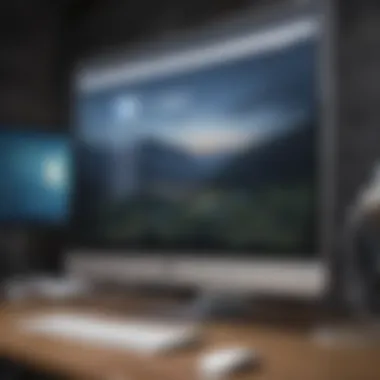

Intro
Navigating the world of productivity software can sometimes feel like walking through a maze. For many Mac users, Microsoft Word remains a staple tool, assisting with everything from academic essays to professional documents. Utilizing Word on a Mac unveils a rich landscape of features, tailored tools, and the occasional frustrations that arise with any software. In this comprehensive guide, we'll dive into the nitty-gritty of maximizing your experience with Microsoft Word on Mac, ensuring you get the most out of this powerful application.
Product Overview
Using Microsoft Word on your Mac not only provides a robust set of features, but it also enhances your workflow considerably. For individuals who rely on Word for both personal and professional matters, understanding its layout is vital. The latest build of Word has taken into account various user preferences and operating styles, leading to an improved interface.
Key Features and Functionalities
- Seamless Integration with macOS: Tailored to work smoothly with Mac's gestures and environment.
- Collaboration Tools: Share documents easily with other users through OneDrive and integrate with Teams for real-time collaboration.
- Accessibility Features: Built-in tools such as Voice Dictation and Learning Tools enhance writing and revising processes.
Word on Mac operates flawlessly across devices, ensuring you're never out of touch with your work, whether you’re on a desktop or a laptop. The unique Apple-centric functionalities, like the Touch Bar integration and optimization for Retina displays, elevate the user experience, making tasks easier and more visually appealing.
Installation Process
Getting Microsoft Word on a Mac is quite straightforward. Here's the unvarnished truth – it shouldn’t take more than a few minutes to get this software up and running. You’ll want to either download it from the official Microsoft website or find it in the Apple App Store. Just follow these steps:
- Visit the Microsoft Office website or Apple App Store.
- Select 'Install Office.'
- Follow the prompts to download and install the application.
- Log in or create your Microsoft account for activation.
This all leads to a clean install, though you might want to check your system requirements to avoid any roadblocks during the setup.
Unique Features of Word on Mac
The Mac version of Word offers some features that set it apart from the Windows version. For instance:
- Templates and Designer Tools: You will find a larger swatch of templates designed specifically for creative endeavors, which can save a lot of time.
- Smooth Text Navigation: The smooth scrolling feature makes reading long documents quite seamless.
- Advanced Formatting Options: Mac users enjoy innovative ways to format text and tables intuitively, which is sometimes less visible on other platforms.
"Microsoft Word for Mac is more than just a word processor; it’s a comprehensive tool designed to increase productivity while enhancing creativity."
Troubleshooting Common Issues
While Word generally runs like a well-oiled machine, sometimes things go slightly awry. If you find yourself stuck, here are a few common issues and remedies:
- Word Crashes: Make sure your Mac is up-to-date and consider reinstalling Word if crashes persist.
- Compatibility Glitches: Use the latest version of Word as older versions might not support more recent file formats.
- Printing Problems: Check your printer settings and ensure that your Mac recognizes the printer properly.
The End
Arming yourself with this knowledge about utilizing Microsoft Word on your Mac can significantly enhance your productivity and minimize headaches. From installation to troubleshooting, being familiar with its capabilities will forge a smoother path ahead as you tackle your writing tasks. As you continue exploring the features and functions offered, you’ll soon find yourself deftly navigating Microsoft Word within the Mac ecosystem. After all, knowledge is power.
Foreword to Microsoft Word on Mac
When we talk about productivity in today's world, Microsoft Word often comes up as a flagship tool. Whether you’re in the business realm, studying, or simply dabbling in creative writing, Word has carved out a niche for itself that’s tough to ignore. For Mac users, the application not only delivers powerful features but also complements the unique essence of the macOS experience. This section lays the groundwork for understanding the critical importance of using Microsoft Word on Mac, exploring its functionalities and highlighting what sets it apart from other platforms.
The Importance of Microsoft Word
Microsoft Word is more than just a text editor. It serves as a versatile engine for creating everything from simple notes to complex documents adorned with images, graphs, and tables. One notable benefit is its familiar user interface, which has been honed over many years. This familiarity allows users to jump right into their work without going through a steep learning curve. The Mac version, specifically, has been designed to leverage the power of macOS, making it a seamless fit for users within this ecosystem.
Additionally, Word's collaborative features are game-changers. Users can share documents in real-time with others, enabling smooth collaboration, which is increasingly essential in a remote work environment. So, for anyone who makes their living on a Mac, learning how to use Word effectively is not just a feather in their cap; it’s a necessity.
Understanding Microsoft Word
At its core, Microsoft Word is built to make writing easy and effective. It's a powerhouse packed with functions designed to cater to various writing styles and formats. Users can find options for everything from letters to resumes, research papers, and more. Think of it as a Swiss Army knife for writers.
The interface is intuitive, and with elements like the Ribbon, users can swiftly access tools. Functions like editing, formatting, and reviewing are at your fingertips—no hidden paths or cryptic commands that drive you up the wall. And with the integration of artificial intelligence, features like Smart Compose help in streamlining writing tasks, making it feel almost like an assistant that's always there to support you.
Essential Features:
- Templates: Get a jump start with professionally designed templates that are tailored for specific uses.
- Mail Merge: Perfect for printed letters or labels where individual details need to be customized.
- Spell Check and Grammar Tools: These tools ensure that your text is polished and mistake-free.
The versatility of Word panders to different needs—educational, professional, and personal alike. And for Mac users, this adaptability extends with features that integrate beautifully with native tools like Pages and Numbers


Why Choose Word on Mac?
Now, you might be wondering: why choose Microsoft Word when there’s Pages or other word processors available for Mac? The answer lies in its robust capabilities tailored specifically for Mac users.
Compatibility and Integration
One of the standout factors is compatibility. If you have colleagues, friends, or clients using different operating systems, being on Word guarantees that everyone is literally on the same page. This is crucial in collaborative projects where document sharing is essential. The formatting remains intact on any version, which is something users of other platforms often miss out on.
Mac-Specific Features
Beyond compatibility, Microsoft has made sure that the Mac version has some exclusive features that make the user experience smoother. For example, integration with Spotlight allows you to quickly locate documents directly from the desktop. Similarly, drag-and-drop functionality in the Finder enhances productivity, as users can easily arrange and manage their files.
"Microsoft Word has effectively bridged the gap between ease of use and powerful functionality, especially on the Mac platform."
In a world where time is of the essence, having a tool that caters distinctly to the Mac user can make all the difference. When you choose to use Microsoft Word on Mac, you’re not just adopting software; you’re stepping into an ecosystem where everything is designed to elevate your writing process.
Installation Process
Understanding the installation process for Microsoft Word on a Mac is essential for anyone keen on maximizing their productivity with this software. Proper installation sets the groundwork for a smooth user experience and minimizes any glitch or compatibility issues that might arise later. It covers everything from purchasing the correct version of Word to the technicalities of activation and subscriptions, ensuring you can start creating documents without a hitch.
Purchasing Microsoft Word
When it comes to purchasing Microsoft Word, there are a few avenues to consider. You can buy it as a part of the Microsoft 365 subscription, which includes various Office applications along with Word. This way, you always have the latest version with updates included. Alternatively, some prefer to purchase just a standalone copy, which can be more economical if you don’t need the other applications or constant updates.
Before making a purchase, check if you qualify for any discounts or offers, especially if you’re a student or educator. It might save you a pretty penny. You can find Microsoft Word on trusted websites or directly on the Microsoft official site. Be wary of third-party vendors just to be on the safe side.
Installing the Application
Once you’ve purchased Microsoft Word, the installation process is straightforward. Initially, you'll receive a download link or a physical disk if you purchased a boxed version. If you've got the digital version, simply click on the link to start the download. For most users, this takes just a few minutes.
After downloading, follow these general steps:
- Locate the downloaded file (typically in the Downloads folder).
- Double-click on the installer file. This often looks like a package file with a .pkg extension.
- Follow the prompts on the installer window. Just a few clicks here and there, and you’re halfway there.
- After installation, the application may automatically open, or you can find it in the Applications folder.
Make sure your Mac meets the system requirements before you start. Otherwise, you might find yourself stuck during installation, and it can be quite frustrating.
Activation and Subscription Options
Activation of Microsoft Word is integral for accessing its full features. After installation, you’ll be prompted to enter your product key, which you received during the purchase. This step verifies that your copy of Word is valid and registered to you.
If you went for the Microsoft 365 subscription, activation is often straightforward. Log in using the Microsoft account you associated with your subscription. All features should unlock with no hassle.
Remember to check your subscription status from time to time to ensure you won’t lose access unexpectedly—especially if you’re using it for business or educational purposes.
In summary, investing some time to understand the installation and activation process of Microsoft Word on a Mac can save users a lot of headaches later. By ensuring you choose the right purchasing path and follow the installation instructions, it sets you up to harness the full potential of Word right from the start.
Key Features of Word on Mac
When it comes to using Microsoft Word on a Mac, the experience is not just about getting familiar with a word processor. The key features tailored for Mac users significantly enhance productivity and make the writing process seamless. Understanding these features helps users leverage the full potential of the application. Each aspect is designed to cater specifically to the Mac environment, blending functionality with the aesthetics of macOS. Below, we will delve into four major features that stand out: User Interface Design, Collaboration Tools, Integration with MacOS, and Accessibility Features.
User Interface Design
The user interface of Microsoft Word on Mac is refreshingly intuitive. Unlike some other versions, the Mac edition embraces a sleek design that is minimal yet powerful. Menu bars are neatly organized, making it easy to navigate through tools without feeling overwhelmed.
You’ll notice a distinct lack of clutter, which is a hallmark of macOS design philosophy. The ribbon interface is customizable, allowing users to arrange their most-used tools in a manner that suits their workflow. Also, the dark mode option offers an eye-friendly alternative for those long writing sessions. Contrasting colors and clear fonts enhance readability and reduce strain, all of which contribute to a more enjoyable user experience.
Collaboration Tools
Collaboration stands at the forefront of modern productivity software, and Word on Mac doesn't disappoint in this regard. The real-time co-authoring feature allows multiple users to edit a document simultaneously. This is particularly handy for team projects, where everyone can contribute their ideas without stepping on each other's toes.
Additionally, comments and track changes are prominently displayed, fostering efficient communication amongst collaborators. Users can also share documents directly through OneDrive or SharePoint, ensuring that versions are always up to date. With collaboration tools, Microsoft Word transcends being a personal writing tool; it becomes a conduit for teamwork and collective creativity.


Integration with MacOS
One of the crown jewels of Word on Mac is its seamless integration with the macOS ecosystem. Features like Continuity allow users to start a document on one Apple device and pick it up on another without missing a beat. The intuitive drag-and-drop functionalities streamline workflows, enabling users to incorporate images and files from other applications with ease.
In addition, Siri integration elevates hands-free operation. For those moments when typing is not feasible, users can dictate text directly into a document. This level of synchronization not only saves time but also enhances overall productivity.
Accessibility Features
Accessibility doesn’t just cater to those with disabilities; it also enriches the experience for all users. Word on Mac is equipped with robust accessibility features that support diverse needs. VoiceOver, for example, is a screen reader built into macOS that allows users with visual impairments to navigate and create documents effectively.
Furthermore, accessibility shortcuts make it easier to implement features like text-to-speech and adjust contrast settings for enhanced visibility. The ability to navigate documents using keyboard shortcuts means that navigation is possible without a mouse, which can benefit various types of users.
Key Takeaway: The emphasis on a user-friendly design, collaboration capabilities, macOS integration, and comprehensive accessibility makes Microsoft Word on Mac not just a tool, but an essential ally in the realm of writing.
Differences Between Word on Mac and Other Platforms
Using Microsoft Word on a Mac may seem like a straightforward journey, but it comes with its own unique set of quirks and distinctions when compared to its Windows counterparts and other platforms like mobile apps. These differences play a substantial role in how users interact with the software. Understanding them will not only enhance your user experience but also arm you with the necessary knowledge to navigate any potential pitfalls.
Comparative Overview
To start off, let’s touch on a few key points that differentiate Word on Mac from its Windows version. When you open Word on a Windows machine, you’ll notice a ribbon interface with various toolbars that are slightly altered in layout and function when you switch to Mac. While the core functionalities remain largely the same, the organization and presentation of these tools can be a bit of a mixed bag.
For instance, Word on Mac boasts a more streamlined look, which aligns with Apple's aesthetic. However, it can sometimes feel a little too simplified, making certain functions harder to find if you’re accustomed to the robust arrangement in Windows.
Another aspect of note is the cross-platform compatibility. Word documents may retain their formatting across different platforms, but some features, especially those that are highly integrated with Windows, could cause headaches when shared between platforms. Users may find themselves needing to adjust or tweak documents before sending them off, which can be both time-consuming and frustrating.
Unique Mac Features
Diving into the features exclusive to Word for Mac, here’s where Apple enthusiasts might feel a spark of joy. One notable addition is tool integration with macOS functions. For instance, users can utilize the built-in Preview feature of macOS to annotate PDFs directly within Word, a functionality that isn't available in quite the same way elsewhere.
Also, the Touch Bar on MacBook Pro models allows for dynamic shortcuts and tools to pop up depending on what you're doing in Word, making for quicker access to formatting or editing needs.
Moreover, the Mac version supports gestures with the trackpad, providing a more tactile method for navigation, whether you're scrolling down a long document or zooming in to check formatting details.
Limitations on Mac
However, if you hope to hit the ground running with Word on a Mac, be prepared to face certain limitations too. One glaring example is related to the absence of specific advanced features found in the Windows edition. Functions such as the specialized mail merge capabilities or certain VBA (Visual Basic for Applications) support may be stripped away, limiting powerful automation that more seasoned users rely on.
Performance issues can also be a hindrance. On occasion, users will notice lagging when handling larger documents or executing complex formatting options. This seems tied to how the Mac handles memory and processing differently compared to Windows systems.
Additionally, some third-party plugins that are popular among Windows users may not yet have Mac-compatible versions, which can certainly compromise what you might expect from a full-fledged word processing experience.
Overall, being aware of the distinct features, benefits, and limitations when using Microsoft Word on a Mac can provide clarity for Apple users who want to maximize their productivity.
Optimizing Microsoft Word for Mac
Optimizing Microsoft Word on Mac is not just about aesthetics or flashy features; it’s about making the software truly work for you, aligning with your style, and enhancing your productivity. If you’ve ever felt that a tool is just a bit off from what you need, then this section is especially crucial. Understanding and tailoring your Word experience can directly influence how efficiently you perform your tasks.
Customizing User Preferences
When it comes to customizing user preferences, it’s like tailoring a suit to fit perfectly. You want everything to align with your workflow. Microsoft Word provides various settings where you can modify the user interface, define your default font, and even adjust the language settings.
Here’s how:
- Set your Default Font: Choose a font style and size that fits your aesthetic and readability needs. After all, no one wants to squint at small text.
- Adjust Toolbars: You can add or remove icons from the toolbar based on your frequently used functionalities. It saves time sifting through menus.
- Change AutoCorrect Options: Sometimes, Word’s default corrections might be frustrating. Fine-tuning these can save you from unwanted changes.
Remember, the goal is to create an environment that feels familiar and enhances your efficiency. Take time to explore these settings.
Efficient Formatting Techniques
Formatting can feel like an art form in Word, especially when you start digging into its tools. Knowing how to format content efficiently can save valuable time and present your documents more professionally. Here’s what you should consider:
- Styles and Formatting: Use styles to maintain consistency throughout your document. This allows you to apply a set of formatting attributes to text in one go, ensuring headers, body text, and captions look uniform.
- Section Breaks: Mastering section breaks can vastly improve document organization, especially for longer texts. Rather than a single, cumbersome block, allow varied formatting styles within the same document.
- Templates: Invest time in creating templates for documents you frequently produce. This not only saves time but also ensures that you maintain a standard layout without starting from scratch.
Utilizing Keyboard Shortcuts
Lastly, utilizing keyboard shortcuts can revolutionize your efficiency in Word. Instead of clicking through menus, learning to navigate with your keyboard can speed up your workflow immensely. Know some of the key shortcuts:
- Command + B for bold
- Command + I for italics
- Command + S to save
- Command + Z to undo
- Command + P for print
The beauty of these shortcuts isn’t just their speed; it’s about reducing the friction between thought and output. The less time you spend fumbling with a mouse, the more you can focus on your content.

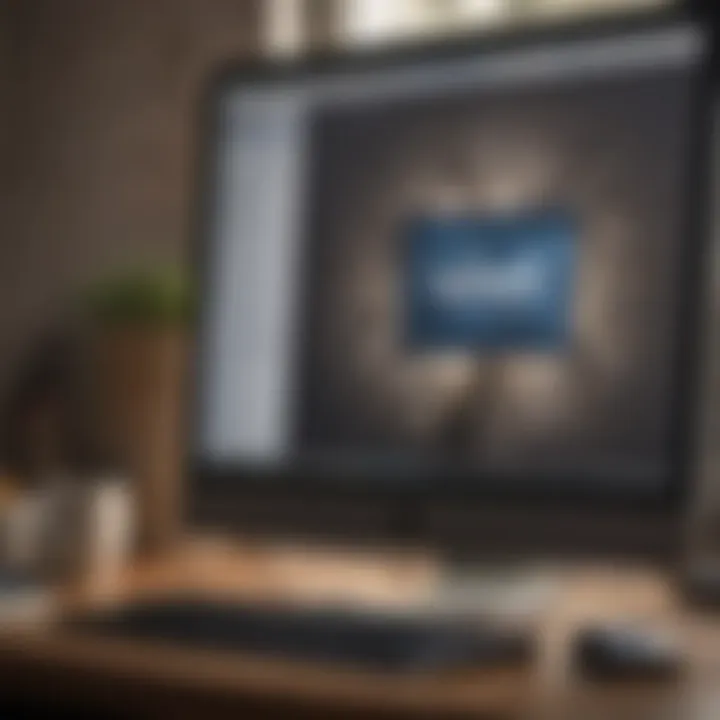
Common Issues and Troubleshooting
When using Microsoft Word on Mac, encountering issues can be as common as socks disappearing in the laundry. It's crucial to understand common problems and how to address them, as this knowledge can save time and frustration. This section aims to shed light on typical hiccups that users might experience, especially during installation and while working with documents.
Installation Problems
Installing Microsoft Word on a Mac should ideally be as smooth as butter, but sometimes it can feel like wading through molasses. Issues during installation can manifest in several ways. For instance, you may face an incomplete download, which can leave you stuck staring at an unresponsive application icon or worse, an error message that brings the installation to a screeching halt.
If you're running into troubles installing, here are a few points to consider:
- System Requirements: Ensure your Mac meets Microsoft's system requirements. Sometimes the latest version of Word may not be compatible with older macOS.
- Internet Connection: A weak or inconsistent internet connection can lead to incomplete downloads. Check your Wi-Fi or ethernet connection.
- Previous Installations: Residual files from previous versions can also mess things up. Consider uninstalling any old versions before attempting a fresh install.
If the situation doesn’t right itself, check out the official Microsoft Support page for specific guidance tailored to your scenario.
Performance Issues
Performance problems in Microsoft Word can turn a productive day into a frustrating exercise in patience. Users might find the application lagging, freezing, or even crashing at inopportune moments. These delays can not only interrupt workflow but also lead to lost work and increased stress levels.
Several factors could cause performance issues:
- Add-Ins and Extensions: Sometimes, add-ins may slow down the program. If you find Word's performance lagging, consider disabling unneeded add-ins from the Tools menu.
- Document Size: Large files with heavy formatting and embedded elements can slow down performance. If your document feels bloated, try breaking it into smaller sections.
- Updates: Outdated software can lead to all sorts of complications, including performance drops. Regularly check for updates under the Word menu to keep your application running smoothly.
File Compatibility Challenges
Another layer of complexity arises when dealing with file compatibility. While Microsoft Word prides itself on supporting various file formats, users on Mac sometimes face difficulties when interacting with documents from different platforms or older versions of Word.
Here are some common compatibility challenges to keep in mind:
- File Formats: Make sure you're saving and opening files in formats that are compatible with all intended users. For example, while Word for Mac supports .docx and .doc, saving documents in .rtf or .txt could alleviate some compatibility woes if others are using different platforms.
- Fonts: Fonts not installed on your Mac can lead to formatting issues. If you use a specific font that’s not standard, ensure your recipients have it installed as well.
- Embedded Objects: Files that contain embedded elements like charts or images might look different or not function properly if opened on systems with different software setups.
Addressing compatibility issues might require some trial and error. Feel free to engage with community forums for further insights and experiences from other users facing similar challenges.
"Understanding and troubleshooting common problems is the first step toward mastering Microsoft Word on Mac."
By familiarizing yourself with these common issues, you'll be in a better position to tackle them head-on, ensuring your use of Microsoft Word remains efficient and, hopefully, issue-free.
User Support and Resources
Understanding the support structure surrounding Microsoft Word on Mac is critical for users who want a seamless experience while navigating through its many features and challenges. The right resources can alleviate confusion, enhance functionality, and ultimately improve productivity. These resources provide users not only with answers but also empower them to make the most of the robust features available in Word on Mac.
Official Microsoft Support
Turning to the Official Microsoft Support is like having a safety net. This platform is where you can find comprehensive assistance tailored specifically for Word users. It includes a rich database of articles covering everything from installation tricks to advanced formatting techniques. The navigation through this resource is straightforward; support topics are neatly categorized, making it simple to drill down to a specific issue.
Some of the benefits of utilizing Microsoft’s support include:
- Step-by-step guides that clarify complex processes.
- Video tutorials for visual learners.
- Updates and maintenance tips to keep your software running smoothly.
- Direct access to support representatives when you need personalized help.
"Accessing official support is not just about fixing problems; it's also about learning how to maximize the potential of your tools."
Community Forums and Help Pages
Navigating through a sea of issues can be daunting. That’s where Community Forums and Help Pages come into play. These platforms, like those found on Reddit or dedicated Microsoft pages, are treasure troves of shared experiences. Here, users can ask questions and receive answers from fellow Word enthusiasts and tech-savvy individuals.
The advantages of tapping into these communal resources include:
- Real-world solutions from experienced users who faced similar issues.
- Tips and tricks shared within the community often go beyond official guidelines.
- A sense of belonging among users who are passionate about optimizing their software.
The engagement in these forums can also shed light on unique features or hacks that are less commonly known, making them an indispensable resource for users keen on enhancing their workflows.
Additional Learning Resources
Apart from the official support and community forums, exploring Additional Learning Resources can broaden your understanding and skills. Websites like Wikipedia, Britannica, and various video platforms offer extensive tutorials, articles, and easy-to-follow guides that cater to all levels of proficiency.
Some key options include:
- Online courses that offer certification in mastering Microsoft Word.
- Blogs dedicated to productivity tools that regularly update users on new features and updates.
- YouTube channels featuring expert walkthroughs and tips that can transform the way you utilize Word.
Investing time in these resources can deepen your knowledge and make you more confident in utilizing Microsoft Word on your Mac, turning what might have been a headache into a harmonious workflow.













