Microsoft Excel Free for Mac: A Complete Guide
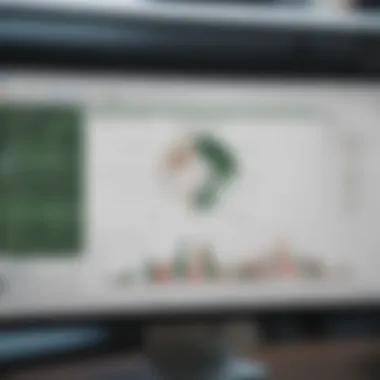
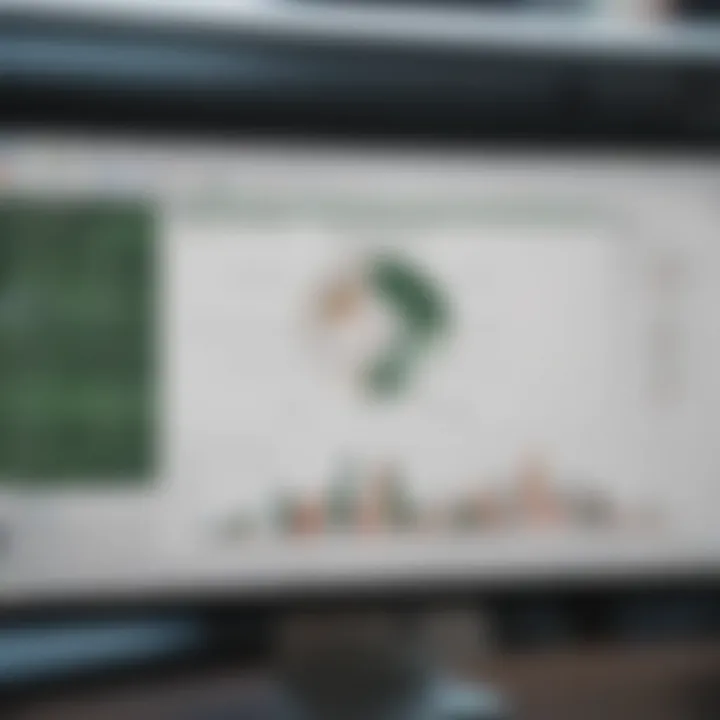
Intro
As businesses and individuals alike embrace remote work and data-driven decision-making, the need for robust spreadsheet tools becomes undeniably critical. Microsoft Excel is synonymous with powerful computation and thriving organizational workflows, widely regarded as an industry standard. However, users may approach the notion of economic sustainability, especially for informal or personal users, prompting the desire for cost-effective solutions. This guide intends to highlight how to access Microsoft Excel for free on Mac, while exploring capabilities, alternative solutions, and insightful assessments.
Product Overview
Microsoft Excel for Mac presents a streamlined, integrated office environment suitable for both personal and professional domains. Though primarily recognized as a paid application, interested Mac users can indeed access some Excel features without incurring a cost, encompassing everything from basic data entry to advanced data analytics.
Key Features:
- Spreadsheet creation and editing: Creating functional and informative spreadsheets cuts across various fields, allowing for seamless data management.
- Functionality spectrum: From fundamental calculations to complex data analysis, Excel empowers usability through numerous built-in formulas and functions.
- Collaboration: Sharing documents and working collaboratively in real-time via OneDrive elevates teamwork in remote settings.
- Template access: Borrowing off its extensive template library can save time and offer inspiration.
Available Variants:
Currently, the most accessible modes for individuals to use Microsoft Excel without incurring costs arise primarily through either a limited trial period for standalone Office applications or cloud-based solutions like Excel Online, which supports essential features directly via the browser.
Exploring Free Access to Excel
Excel exists as part of Microsoft's broader ecosystem and understanding the various pathways for free access is key to maximizing efficiency on a Mac.
One primary avenue opens with Microsoft 365 subscriptions, offering a one-month free trial. While users must provide payment information, cancelling can provide a no-cost experience if one adheres to the timeline of use.
Moreover, again worth mentioning, Zooming into the features of Excel Online benefits those shy of trials. This in-browser format allows full access to notable functions while necessitating an Internet connection and a Microsoft account for login—consider it a pared-down but functional alternative to the desktop version.
Another possibility occurs whenever educational affiliations are considered. As a student or faculty member, you could capitalize on discounts or free licenses offered by academic institutions.
Evaluating Alternatives
If Excel does not suit your needs, several alternatives warrant exploration. Google Sheets stands out notably, providing a capable and collaborative spreadsheet tool usable through mediums like Documents and Forms expertise. Other contenders worth consideration include Numbers for Mac or Zoho Sheet, each with unique features that may cater to niche preference.
Thus, with a now comprehensive outline of the initial avenues to access Microsoft Excel undefr the cofine in managing Budgeting to Inventorying effectively with additional notes envisaged. Keeping instruction easy cultivated the practices while reminders may serve learners of their affordance avillable norms during the usage reign They competencies endorse its prevailing application.
To optimally engage with these plans and effectively utilize Excel on your Mac irrespective of exact solutions you choose, surface understanding chapter weights may shift influence dipping into the matter deftly. Appropriately|nullig quick prodding insights precede noted perspectives pacing those reliable vocab sacces amongceptions smart substitution folding justified review.
Prelude to Microsoft Excel on Mac
In today's data-driven world, proficiency in tools that enhance productivity is a necessity. Microsoft Excel is one of the foremost applications for data management on the market. Its wide-ranging capabilities make it an essential tool for those who work with data regularly. This article aims to provide Mac users with comprehensive knowledge about accessing Excel for free, its functionalities, and the broader landscape of spreadsheet use.
Understanding Excel’s Role in Data Management
Microsoft Excel serves as a robust platform for managing data. It allows users to organize, analyze, and visualize information efficiently. With Excel, users can create complex spreadsheets, run calculations through formulas, and generate pivot tables for data analysis. Each of these features adds considerable value when handling large datasets.
Users appreciate Excel's flexibility; spreadsheets suit tasks ranging from simple calculations to advanced statistical analyses. The ability to track and analyze data is crucial in various settings, including business, education, and research, making Excel a vital asset.
Importance of Excel for Mac Users
Mac users benefit significantly from using Microsoft Excel. First, the interface is designed for productivity and ease of use. Apple users who are accustomed to their platform appreciate Excel’s integration with other Mac applications. For instance, users can seamlessly transfer data between Excel and applications such as Numbers or Keynote.
Additionally, Excel fills an important gap with its powerful data manipulation features, often absent from free alternatives. While tools like Google Sheets provide some level of functionality, they may lack certain advanced capabilities. For Mac users who primarily work with Macs, having access to Excel is not just advantageous; it can be essential for professional or educational success.
Excel's extensive range of features and its standing as the industry standard make it indispensable for efficient data management, especially within the Apple ecosystem.
The evolving nature of digital communications requires capabilities that Excel offers. The collaboration features, such as sharing and co-editing, allow multiple users to work on a document simultaneously. This is especially important in work environments that leverage remote collaboration.
Moreover, numerous online resources and communities support users seeking to enhance their expertise with Excel. With continual updates and innovations, staying informed about these changes further emphasizes the importance of grasping Excel for Mac users. Understanding these facets can help users leverage the full potential of Excel on their devices.
Exploring Free Access to Microsoft Excel
Exploring free access to Microsoft Excel is a necessity for many users who seek robust data management solutions without investing significantly in software. Microsoft Excel, renowned for its functionalities, provides users the ability to conduct data analysis, create spreadsheets, and generate reports with utmost efficacy. However, the financial barrier can prevent some Mac users from utilizing this essential tool. Understanding the avenues of free access allows users to harness the powerful features of Excel, ultimately enhancing productivity and ensuring data manipulation is both effective and efficient.
Microsoft Excel Online: The Free Version
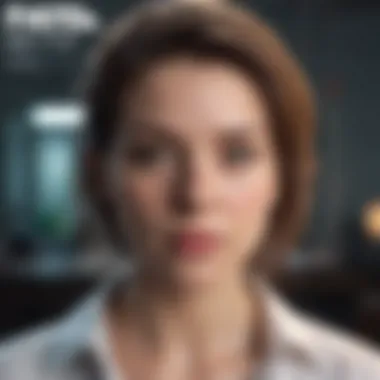
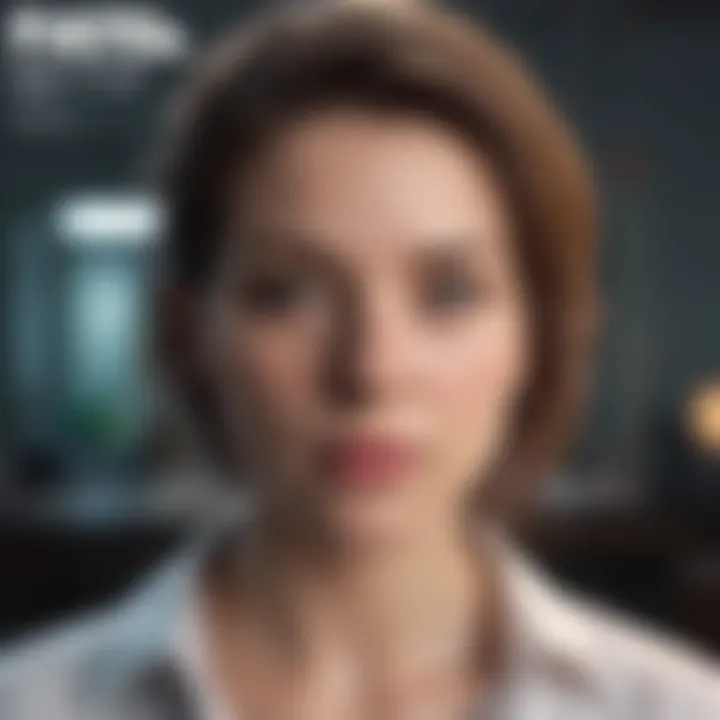
Microsoft Excel Online stands as a highlight in Microsoft's initiative to cater to a broader audience. This online version allows users to step into the Excel universe without the necessity of any downloads or installations. Accessible via web browsers, this free iteration delivers core features suited for basic tasks.
Although Excel Online has limits, it retains several functionalities that reflect the classic desktop version, such as creating and editing documents in real time. Moreover, you can seamlessly share work with colleagues or friends via cloud integration to OneDrive. Familiarity with the standard Microsoft Excel interface further alleviates the adaptation process for new users.
Users who thrive on collaboration greatly benefit from Excel Online, as multiple parties can edit documents simultaneusly. Instant changes appear on everyone's screens. It's notable to underscore that this feature aligns with the contemporary trend for collective teamwork.
Using Office for the Web
Another layer of flexibility is offered by Office for the Web. This platform accommodates not just Excel but other Office applications as well, all hosted online. Office for the Web marries simplicity with various functionalities, addressing a spectrum of user needs from standard editing to more complex data manipulation.
Integrating with tools like Microsoft OneDrive heightens productivity by allowing files to be accessible from anywhere, as long as you have internet access. With a Microsoft account, access becomes not just simple but powerful. The web platform ensures that displaying charts, optimizing data layouts, or conducting straightforward calculations remains effortless and user-friendly.
The usability factor of Office for the Web cannot be undervalued. It opens the doors of Excel's utility to students, freelancers, and professionals alike who might hesitate to dive into paid software due to financial constraints.
Limitations of the Online Version
Despite its advantages, Excel Online is not without limitations that may impact user experience. Some advanced functionalities available in the desktop version simply do not translate to the online platform. Features such as certain data analysis tools and advanced charting options are restricted, which can hinder users who need those capabilities.
Some other primary constraints include:
- File Size Limitations: Excel Online restricts the size of the files you can work on compared to the desktop iteration.
- Performance: Large datasets may lead to lagging or slow performances in executing commands.
- Lack of Add-Ins: Certain third-party tools that enhance the user experience in the standard version cannot be utilized online.
In summary, while Microsoft Excel Online and Office for the Web serve as accessible alternatives with many beneficial features, users must acknowledge these limitations based on their needs. Understanding the capabilities and confines of these platforms means users can leverage Excel's power effectively within their constraints.
Downloadable Alternatives to Microsoft Excel
Finding suitable alternatives to Microsoft Excel is essential for users who wish to manage their data efficiently on Mac without incurring additional costs. This section evaluates various free downloadable spreadsheet software that can seamlessly fulfill the typical functions of Excel while potentially offering unique features that enhance the user experience. Alongside Microsoft Excel, alternatives can be considered as tools that support data analysis, organization, and visualization, which are often crucial in professional and personal settings.
Free Spreadsheet Software for Mac
Several notable free spreadsheet programs cater to the needs of Mac users. These programs aim to provide functionalities similar to those found in Microsoft Excel. Utilizing these alternatives can be appealing due to their zero-cost aspect while often maintaining a respectable range of features. Users may find the following software helpful:
- Google Sheets: Accessible online and through apps, this spreadsheet solution offers comprehensive collaboration features.
- LibreOffice Calc: Strongly feature-rich, this choice resembles Microsoft Office's classic layouts.
- Apache OpenOffice Calc: Another recognized free software that also closely mimics Microsoft Excel’s functionality.
Users must consider not only the base functions these alternatives offer, but also their interfaces, ease of use, and integration capabilities.
Apple Numbers: A Viable Option
Apple Numbers presents itself not only as a viable option but also a performance-focused alternative available for Mac users. The application’s design leans toward a clean, modern interface that some users find more visually appealing compared to Excel.
A few benefits of using Apple Numbers include:
- Integration with Apple’s Ecosystem: Straightforward syncing with iCloud and other Apple services.
- User-Friendly Design: Numbers encourages visual representation through templates, which streamline presentation for users who need clear reporting without heavy data entry.
Alhough Numbers has some limitations in terms of advanced formula capabilities, it suffices for most individual or small-team tasks without the pricetag.
LibreOffice Calc: Features and Benefits
LibreOffice Calc lives up to its reputation with significant features that often match, if not exceed, basic needs for spreadsheet tasks. As an open-source solution, it offers several advantages:
- Comprehensive Functionality: Includes advanced tools for users who require complex data manipulation and analysis.
- File Format Compatibility: Can effortlessly handle Microsoft Excel files along with various other formats without sacrificing functionality.
- Community Support: As an open-source project, a wealth of user tutorials and guides exists within its community.support network.
In essence, choosing among these downloadable alternatives requires an evaluation of needs and technical demands. LibreOffice Calc exemplifies a feature-rich option with access to profound assistance. Being fully compatible with Excel files ensures a seamless transition from Microsoft products to this robust application.
Using Microsoft Excel through Educational Institutions
Using Microsoft Excel through educational institutions is a significant topic in the context of accessing the software free of charge. Many students and educators can leverage available opportunities to enhance their academic experience without incurring costs. This approach also promotes the equitable use of advanced tools like Excel in educational settings. It encourages effective learning, better data handling skills, and is often a requisite in various fields requiring analytical capabilities.
Accessing Microsoft Excel through educational institutions allows students and faculty to embrace spreadsheet applications often indispensable for data analysis, reporting, and presentation. Furthermore, this access can bridge gaps for learners who may not be able to afford personal licenses or professional tools. Therefore, understanding this facet of Excel access can empower current and future users to make full use of the capabilities provided by such institutions.
Eligibility for Free Student Access
Typically, universities and colleges provide provisions for students to access Microsoft Excel and other Office applications for free. Eligibility for this free access might vary across different educational institutions. Generally, full-time or part-time enrolled students often qualify. On some occasions, even prospective students may gain eligibility before classes commence.
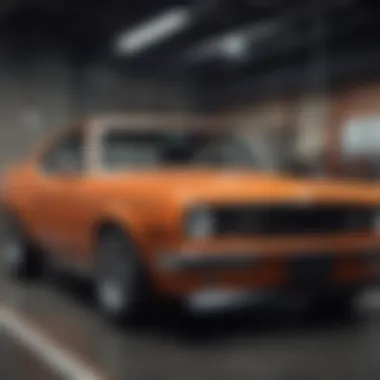

Education institutions make it simple to apply and verify this access. A valid institutional email address is usually required for enrollment confirmation. It can be vital in streamlining the process and assuring Microsoft of the legitimacy of the applicant. Students should frequently check with their institution’s IT department for detailed protocols guiding this access. Here are some common requirements and eligibility indicators for student access:
- Enrolment Status: Must be actively enrolled.
- Institution Type: Must be an accredited educational institution.
- Vaild Email: Use of a school-issued email.
Verification Process for Educational Licenses
The verification process for educational licenses is essential for establishing legitimacy in the delivery of free tools like Microsoft Excel. Usually, institutions have pre-set methods for confirming eligibility. Educational institutions often provide a dedicated portal or system within their web services, which students use to register for their software licenses.
Upon registration, students may need to undergo the following verification steps:
- Provide Information: Submit necessary information alongside the school email.
- Authenticate Email: Clicking a verification link sent to the school email to confirm identity.
- Await Approval: Students may need to wait for approval, which can take a few days based on the institution.
It is crucial for students to actively engage with their institution’s guidelines and updates for any complexities that may arise during this process.
By successfully completing Qverification, the student can streamline future Microsoft accesses while upgrading their productivity skills in data management and analysis using Excel.'
Installation Process for Microsoft Excel on Mac
Understanding how to install Microsoft Excel on a Mac is essential for leveraging the software's full potential. With various opportunities to obtain it for free, knowing the correct steps to install can enhance the user experience significantly. Proper installation not only ensures compatibility with your macOS version but also optimizes performance. This section outlines the necessary preparations that should occur before even beginning the installation process.
System Requirements for Installation
Before initiating the actual download, it is crucial to verify your Mac's compatibility with Microsoft Excel. Here are the basic requirements:
- Operating System: macOS version must be at least Sierra (10.12) or later.
- Memory: Minimum of 4 GB of RAM is necessary, but 8 GB is recommended for smoother performance.
- Storage Space: A minimum of 10 GB of free space on your hard drive is advised. Additional space may be needed for updates.
- Processor: Ideally, you should have at least a dual-core processor for optimal use.
When these requirements are met, you can proceed to download Microsoft Excel. Ensure that you have a reliable internet connection to avoid interruptions during the download process.
Step-by-Step Download Instructions
The following instructions lead you through the download and installation process for Microsoft Excel on a Mac. Ensuring you follow each step can minimize issues and streamline the overall process:
- Visit the Microsoft Website: Go to the official Microsoft Office website head over to the Excel section.
- Sign In or Create an Account: If you already have a Microsoft account, sign in. If not, create a new account. This step is free and requires basic information.
- Select the Excel Option: C lick on Excel for Mac from the list of available products. Make sure to choose the free or trial version as necessary.
- Start Download: Click on the button that initiates the download. Depending on the internet speed, this might take some time.
- Open the Installer: Once downloaded, locate the installer file in your Downloads folder. Click to start the installation process.
- Follow On-Screen Instructions: The installer will guide you through the setup. Accept the terms and conditions. Choose your installation preferences, like where to save your files.
- Completion and Update Check: After installation, launch Microsoft Excel and check for any available updates. Staying updated improves security and functionality.
With these steps, users can enjoy the features of Microsoft Excel without the concerns of compatibility.
By following this installation guide, you ensure a smooth start to working with Microsoft Excel via your Mac device. A proper setup will lead to efficient data management that the software is well-known for.
User Experience with Microsoft Excel on Mac
User experience plays a crucial role in determining how effectively users can leverage Microsoft Excel on Mac. A refined user experience not only enhances productivity but also boosts overall satisfaction. With various features tailored for Excel, the functionality of the application can significantly differ between the Mac and Windows versions. It is essential to understand these differences to maximize efficiency when working on spreadsheets.
Interface Comparison with Windows Version
The interface of Microsoft Excel on Mac offers both similarities and differences in comparison to its Windows counterpart. Both platforms employ a ribbon interface, which presents tools and functions in an organized manner, enabling users to access commands quickly.
However, specific layout elements diverge somewhat. For instance, the placement of the toolbar can vary. Mac users may find certain commands categorically grouped, which might require slight acclimatization for those accustomed to a Windows environment. Overall, the interface adapts well to Mac’s aesthetic while still retaining core functionalities. Some features may be prominent in Windows but not readily accessible within the Mac version, potentially affecting the learning curve for new users.
It's important for users transitioning between Windows and Mac versions to invest time exploring the layout thoroughly. Coping with Microsoft's intricate features may require some initial adjustments but pays off with proficient usage over time.
Key Differences to Note:
- Menu Layout: The menu arrangement is slightly different, potentially requiring new users to seek help initially.
- Functionality Access: Users may encounter variations in managing advanced features.
- Keyboard Shortcuts: Shortcuts differ, which can influence workflow efficiency until users memorize the new commands.
Getting accustomed to these slight nuances greatly enhances the overall user experience.
Performance Insights and Benchmark Testing
Understanding how Excel performs on Mac involves evaluating speed, reliability, and responsiveness. In general, Excel functions efficiently on Mac systems optimized for productivity. Yet it is paramount to conduct actual benchmark testing based on individual system specifications, factoring in variables like hardware models and operating system versions.
It becomes clear that while Excel might not operate exactly the same when compared to Windows, performance remains competitive. Users must keep hardware specifications in mind, as performance could diminish with older devices. Benchmark tests can assist in determining how well the software runs under different workloads—especially with larger datasets, which are commonplace for data analysis tasks.
Metrics to Consider:
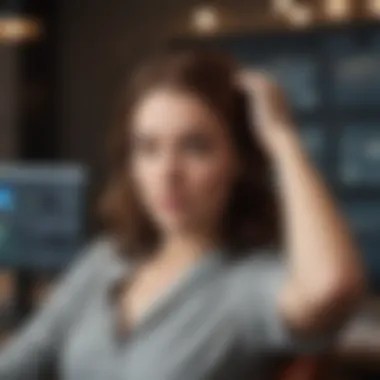
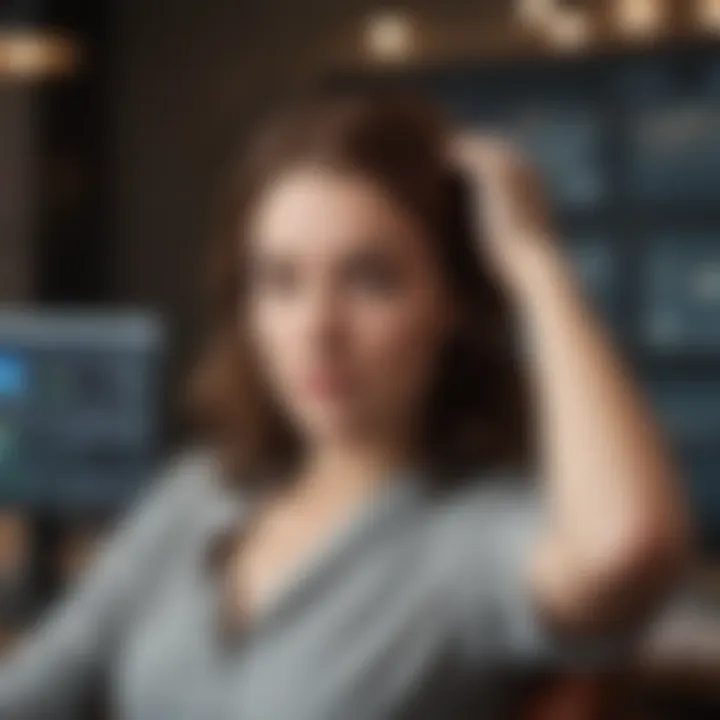
- Load Time: How long Excel takes to open larger files can impact productivity
- Calculation Speed: This is vital for tasks involving macros or numerous formulas.
- Seamless Multi-Tasking: Explore how smoothly Excel functions alongside other applications.
When analyzing performance metrics, one may discover certain limitations due to the platform's architecture. Nonetheless, for many professional and educational needs, Excel proves more than capable even on a Mac, thus paving its way within any Mac user's software suite. Selecting an optimal environment leads significantly to tangible productivity benefits.
Optimizing Microsoft Excel for Mac
Optimizing Microsoft Excel for Mac is crucial for enhancing efficiency and productivity while working on spreadsheets. Given the unique interface and features offered by Mac devices, Mac users should take full advantage of the available tools to streamline their workflow. By investing time in mastering optimization techniques, users can save valuable time, minimize errors, and improve data visualization capabilities. Furthermore, understanding these techniques can help users make better use of Microsoft Excel’s extensive features, providing a more satisfying and effective user experience.
Keyboard Shortcuts for Efficient Use
Mastering keyboard shortcuts in Microsoft Excel can revolutionize workflow. They may seem trivial or forgettable at first glance, but their cumulative effect on speeding up processes is significant. Familiarity with shortcuts reduces reliance on mouse-driven commands and fosters a smoother working environment. Below are some of the most useful Excel keyboard shortcuts for Mac:
- Command + C: Copy selected cells.
- Command + V: Paste copied cells.
- Command + Z: Undo the last action.
- Command + Y: Redo the last undone action.
- Command + Arrow Keys: Navigate quickly through data.
- Control + Option + Space: Show all commands in the selected cell.
Using these and other shortcuts can transform Excel from a standard tool into a highly portable data management powerhouse. Regular use of these shortcuts also reduces wrist strain by minimizing unnecessary mouse movements.
Techniques for Data Visualization
Data visualization is one of Excel’s strongest features. Good visuals help convey complex information clearly and concisely. Excel for Mac offers various tools to generate informative graphics that can complement raw data. Here are some techniques worth mastering:
- Charts and Graphs: Use bar charts, line graphs, and pie charts to represent data visually. This can make trends and outliers much more obvious than raw numbers alone.
- Conditional Formatting: This allows users to highlight important data by changing cell colors or fonts based on certain conditions. It's an effective way to direct attention to key metrics.
- Pivot Tables: These tables enable deeper data analysis by summarizing large datasets dynamically. They become instrumental in making sense of complex data and pulling out important trends.
Data visualization turns numbers into stories. It helps you find insights that raw data may not reveal at first glance.
Ensuring well-thought-out visuals in reports provides strong persuasive power and enhances comprehensibility. Emphasizing clarity in visual data can facilitate better decision-making processes. In the long run, effective visualization techniques not only add aesthetic appeal but also strengthen the impact of your findings.
Community Resources and Support
Accessing Microsoft Excel for free on a Mac is just the beginning of your journey. Having the right community resources and support can significantly enhance your user experience, helping you overcome potential challenges and maximize your efficiency. In this section, we will discuss two primary aspects: online forums and user communities, as well as available tutorials and guides, focusing on their significance.
Online Forums and User Communities
One of the most invaluable aspects of utilizing free versions of Microsoft Excel on a Mac is engaging with online forums and user communities. These platforms serve as diverse hubs where users can share their experiences, ask questions, and learn from one another’s insights. For instance, forums like Reddit host various threads dedicated solely to Excel queries. Here you can find users discussing tips, tricks, or common errors encountered while using the software.
Moreover, user communities often feature knowledgeable members who can offer solutions that are not immediately obvious. The collective expertise can give you a competitive edge as these forums foster discussions that elevate your understanding of Excel's functionalities. Here are a few benefits of joining such forums:
- Immediate Support: You can post your issue and receive support often within minutes.
- Networking Opportunities: Connect with individuals who share your interests or professional ties.
- Diverse Perspectives: Learn various approaches to using Excel for particular tasks, broadening your skill set.
Engaging in these forums contributes to personal growth while also enriching the gezamenlijke knowledge base. Through dialogue and discussions, anyone can tackle Excel challenges that might otherwise take significant time to solve alone.
Available Tutorials and Guides
Beyond forums, countless tutorials and guides offer structured pathways to master Microsoft Excel. Websites like Wikipedia provide overviews of specific functions and features, covering both basic and advanced usage comprehensively. Similarly, platforms dedicated to online education, such as YouTube and various tech blogs, offer step-by-step video tutorials which explain everything from basic formulas to complex data analysis techniques.
Here are some considerations when leveraging tutorials and guides:
- Targeted Learning: You can select topics that specifically address your weaknesses or areas of interest in Excel.
- Flexibility: Online resources are available 24/7, allowing you to learn at your own pace.
- Widespread Knowledge: Many tutorials are continuously updated to reflect the software's latest features and enhancements.
Many tutorials also include downloadable resources, like spreadsheets, which allow you to practice hands-on.
In summary, intellectually engaging with community resources and continually learning through tutorials guarantees that you get the most out of Excel’s capabilities. These resources not only save time but also drive efficiency, helping Mac users adapt and thrive in a data-centric environment.
End and Future Outlook
In this last section, it is vital to synthesize the information and emphasize the enduring relevance of Microsoft Excel for Mac users. The landscape of spreadsheet software continues to evolve. There’s a significant benefit in understanding how to access Excel’s free options or its alternatives for still full productivity in the workspace.
Evolving Trends in Spreadsheet Software
As technology progresses, users are seeing shifts in how spreadsheet software operates. Cloud computing has fostered a new era, where accessibility and collaboration are at the forefront. Microsoft Excel, primarily designed for desktop use configurations, has adapted to modern demands. Updates allow more features online while maintaining compatibility with the app version. Things like AI integrations are also reinforcing strategic tasks, turning them into automated processes.
Additionally, the demand for collaborative tools keeps rising. More people work from different locations and devices. In this context, software solutions need to support teamwork, allowing multiple users to access and edit spreadsheets simultaneously. Tools like Excel Online are pivotal for this, proving that users can operate effectively even without the full desktop experience.
Final Thoughts on Microsoft Excel for Mac Users
The competency of mastering Excel enhances overall efficiency when dealing with data. Understanding the battery of features, including those available online and alternatives such as Apple Numbers or LibreOffice Calc, offers wider functionality. Mac users should take advantage of all features, including those provided at no cost.
To conclude, users looking to optimize their workflow should not overlook Microsoft Excel’s strengths. By recognizing the advantages of using Excel, even in its free forms, Mac users can manage their data with impressive efficacy. Demanding new tasks are better handled when tools like these are utilized properly. The landscape of spreadsheet software will evolve, yet the fundamental need for strong data management will remain significantly important in any work segement.
Explore community resources and tutorials to keep improving your Excel skills and understanding the changing features you may encounter.















