Microsoft Office on macOS Big Sur: A Complete Guide
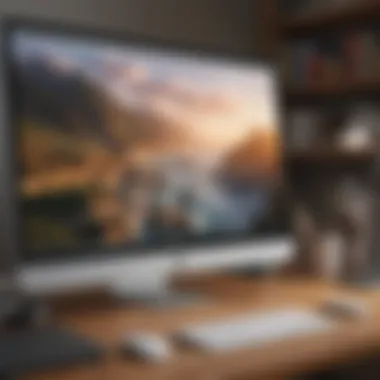
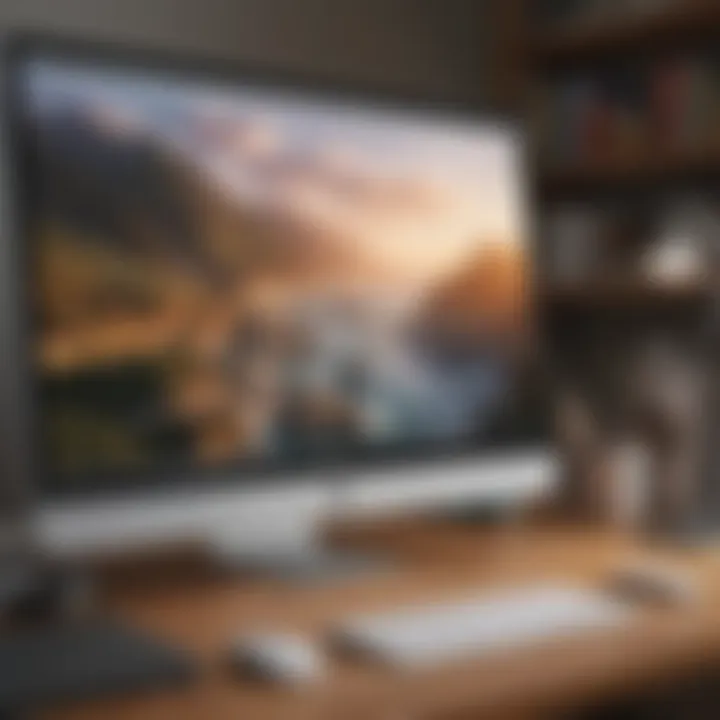
Product Overview
Microsoft Office has consistently evolved to meet user needs, and with the introduction of macOS Big Sur, several enhancements and optimizations have emerged. This section provides an overview of Microsoft Office's compatibility with this latest Apple operating system, alongside essential features worth noting.
Microsoft Office includes a suite of applications such as Word, Excel, PowerPoint, Outlook, and OneNote. Each application plays a crucial role in personal and professional productivity. The recent versions in Office offer not just basic functionalities but also advanced tools for collaboration and creativity.
Key Features of Microsoft Office for Big Sur
- Seamless Integration with macOS: Enhanced compatibility allows for better functionality within the Big Sur environment.
- Updated User Interface: The design aligns with Apple's aesthetic, featuring a cleaner look and feel.
- Collaboration Tools: Real-time collaboration features have been improved, facilitating teamwork regardless of user location.
- Optimized Performance: Users can expect smoother operations and quicker load times, leveraging Big Sur's advanced architecture.
Installation Process
Installing Microsoft Office on macOS Big Sur is relatively straightforward. Users start by downloading the installer from the official Microsoft website or the Mac App Store. Here are the steps for installation:
- Download the Installer: Visit the Microsoft Office website or Mac App Store. Choose the version suited for your needs.
- Open the Installer: Locate the downloaded file in your downloads folder and double-click to begin the setup.
- Follow Prompts: A series of prompts will guide you through the installation process, including licensing agreements and choosing installation preferences.
- Finish and Activate: Complete the installation and activate your Office applications using your Microsoft account.
User Interface Changes
With the update to Big Sur, users will notice significant changes in the interface of Microsoft Office. The aesthetics now resemble that of other macOS native applications. Elements such as buttons, menus, and icons have been redesigned for clarity and usability. This aligns Office closer with the overall macOS experience and enhances user engagement.
Performance and User Experience
The performance of Microsoft Office applications on macOS Big Sur shows marked improvements. Users have reported faster load times and smoother interactions across all applications. The optimization for multitasking has also seen enhancements. Switching between applications or using multiple apps simultaneously is more efficient than before.
Processor Compatibility
For optimal performance, users should ensure that their devices have sufficient processing power. Running on Intel processors or Apple's M1 chip offers the best experience with Microsoft Office.
Potential Issues Users May Encounter
While the performance is generally strong, some users may face minor glitches. Typical problems include:
- Application crashes during heavy workloads.
- Issues with add-ons or plugins not functioning as intended.
- Occasional lag when switching between large files.
Best Practices for Maximizing Productivity
To enhance productivity with Microsoft Office on Big Sur, consider the following:
- Regularly update Office applications to utilize the latest features and fixes.
- Use Spotlight for quick access to Office applications and documents.
- Simplify workflows by leveraging options like templates in Word and Excel.
"Consistency and regular updates not only enhance performance but also ensure a stable working environment for all users."
Future Updates
Looking ahead, Microsoft plans to continue refining Office applications, ensuring compatibility with future macOS updates. Users should remain informed about any new features or enhancements that may be rolled out, potentially improving both performance and user experience.
This overview covers the essential aspects of Microsoft Office in the context of macOS Big Sur, providing users with a solid understanding of the unique synergies between the two platforms.
Intro to Microsoft Office
Microsoft Office stands as a critical suite in the realm of productivity software. Its relevance has expanded over the years, making it a cornerstone for both personal and professional use. Understanding Microsoft Office is vital, especially for users of macOS Big Sur who want to maximize efficiency and take full advantage of the features provided by Apple’s latest operating system.
Brief History of Microsoft Office
The journey of Microsoft Office began in 1989. Initially, it was a simple suite that included Word, Excel, and PowerPoint. Over the years, it has evolved significantly, incorporating new tools and features to cater to the changing needs of users. Each new version brought improvements, such as better user interfaces, cloud integration, and collaboration features. Today, Microsoft Office is not just a tool for document creation; it encompasses cloud services, collaboration tools, and applications like OneNote and Outlook. Its impact on how businesses operate cannot be overstated, reflecting a rich history of innovation.
Overview of Microsoft Office Suite
The Microsoft Office Suite comprises several interconnected applications, designed to facilitate productivity. The key components include:
- Microsoft Word: A word processing application that allows users to create, edit, and share documents.
- Excel: A spreadsheet program that is invaluable for data analysis and creating graphs.
- PowerPoint: A tool for creating presentations, widely used in business and educational settings.
- Outlook: An email client that integrates scheduling, task management, and communication.
- OneNote: A note-taking application that helps in organizing information.
- Access: A database management tool for advanced data organization.
Using these applications together enhances productivity. Each application complements the others, allowing users to seamlessly share data and ideas. With the cloud-based Office 365 version, users can access their documents anywhere, promoting better collaboration.
This article will delve into how these applications perform on macOS Big Sur, revealing important considerations for users navigating this latest environment. Understanding the functionality of Microsoft Office is essential for anyone looking to leverage technology for maximum output.
Understanding macOS Big Sur
macOS Big Sur represents a significant evolution in Apple's operating system. It is a critical component to consider when evaluating how Microsoft Office operates on Mac devices. Understanding its functionalities allows users to leverage the full capabilities of Office applications. The integration of new features in Big Sur optimizes performance and user experience.
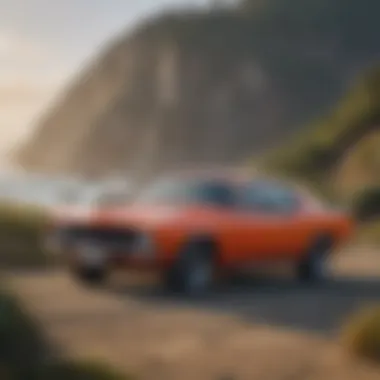
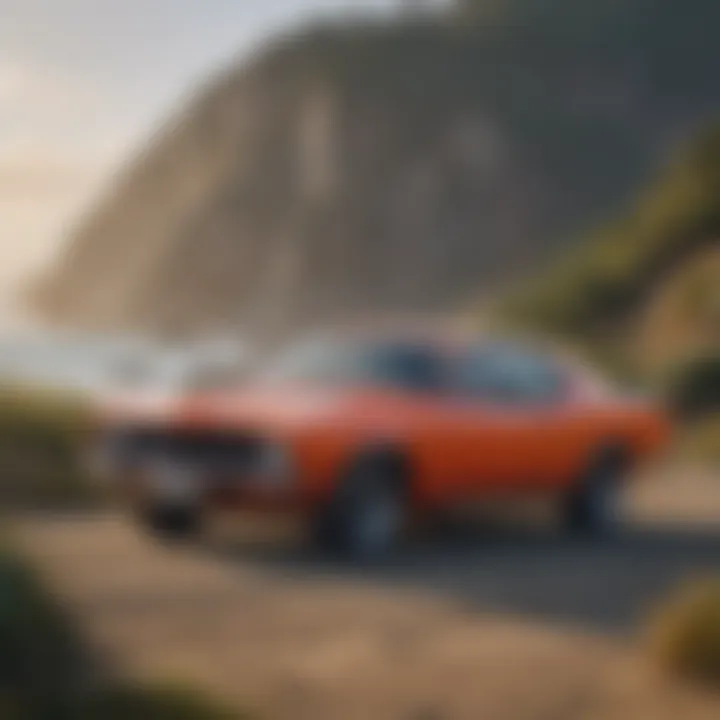
Key Features of Big Sur
Big Sur introduced various enhancements that improve the functionality of macOS. These updates are essential for users who want Microsoft Office to work seamlessly. Some of the key features include:
- Redesigned User Interface: The interface is more open, making it easier to navigate. This includes a new menu bar and Control Center, which enhance multi-tasking.
- Improved Notification Center: Notifications are better organized. This allows for quicker access to relevant information, a key benefit for Office users trying to manage multiple tasks.
- Safari Enhancements: The updated Safari browser is faster and has more privacy features. This is helpful for users who rely on web-based tools within Office applications.
- Enhanced Messages and Maps: These applications offer new functionalities. Users engaging in collaborations can benefit from integrated communication tools.
These features collectively create a more intuitive experience that complements the use of Microsoft Office.
System Requirements for Big Sur
Before installing Big Sur, it is essential to meet specific system requirements. Knowing these ensures that Microsoft Office runs efficiently and without unexpected issues. The requirements are as follows:
- Compatible Devices: Only select Mac models support Big Sur. These include:
- Storage Capacity: Users must have at least 35.5 GB of available storage. For those upgrading from an older version, this figure might be higher.
- Memory (RAM): At least 4 GB of RAM is recommended, though 8 GB or more is preferred for smoother performance.
- MacBook (2015 and later)
- MacBook Air (2013 and later)
- MacBook Pro (2013 and later)
- Mac Mini (2014 and later)
- iMac (2014 and later)
- iMac Pro (2017 and later)
- Mac Pro (2013 and later)
Ensuring that these requirements are met can significantly improve the experience with Microsoft Office on Big Sur, allowing better performance and functionality.
Installation of Microsoft Office on Big Sur
The installation of Microsoft Office on macOS Big Sur is a critical aspect that lays the groundwork for productivity and seamless usage of the suite. Understanding the nuances of this process can prevent future frustrations and enhance your overall experience. Given Big Sur's advancements in design and functionality, the installation process might differ slightly from previous macOS versions. However, ensuring you have a smooth installation not only maximizes the performance of the Office applications but also leverages the incredible features that Big Sur has to offer. This article section outlines the steps, considerations, and common pitfalls during installation.
Pre-installation Checklist
Before you dive into the installation of Microsoft Office, it is essential to complete a pre-installation checklist to ensure everything is in place. This preparation minimizes potential issues and prepares your system for the suite. Here are some key elements to consider:
- System Requirements: Confirm that your Mac meets the minimum system requirements for Microsoft Office on Big Sur. This includes checking RAM, storage space, and processor specifications.
- Backup Important Data: Create a backup of your critical files. While installations typically do not affect personal files, a backup is a best practice to prevent data loss.
- Update macOS: Ensure that your version of Big Sur is up to date. Having the latest updates installed can help with compatibility.
- Internet Connection: A stable internet connection is crucial for a seamless download and activation process, especially for Office 365.
- Microsoft Account: If you are using Office 365, make sure you have access to your Microsoft account credentials for the activation.
Completing this checklist before starting saves time and avoids interruptions during the installation process.
Installation Steps
Following the checklist, you can proceed with the installation of Microsoft Office on Big Sur. The steps outlined below will guide you through the process:
- Download the Installer: Go to the official Microsoft website and download the installer for Microsoft Office. Make sure you select the version that matches your needs, Office 365 or Office 2019.
- Open the Installer: Once the download is complete, locate the installer in your Downloads folder, and double-click it to begin.
- Agree to Terms: Review the license agreement and click on 'Agree' to proceed.
- Select Installation Location: Choose the destination where you would like to install the Office applications. You can typically use the default settings.
- Start Installation: Click on 'Install' and enter your Mac's administrator password to authorize the installation. The process may take several minutes, depending on your system's speed.
- Complete Installation: Once the installation is finished, a prompt will inform you. You can then open any Office application like Word or Excel to finish the initial setup, which may include signing in with your Microsoft account.
This straightforward approach simplifies the installation and minimizes the chance of errors while offering a clear path to productivity.
Common Installation Issues
Even with careful preparation, some users may encounter challenges during Microsoft Office installation on Big Sur. Here is a rundown of frequent issues and their solutions:
- Installation Stuck or Slow: If the installation process appears stuck, a temporary pause may occur. Check your internet connection and try restarting the installation.
- Compatibility Errors: If you receive error messages related to compatibility, ensure you installed the correct version of Office for Big Sur. Refer to the Microsoft website for compatibility details.
- Activation Issues: After installation, issues with activation can arise, particularly with Office 365. Ensure you have entered the correct Microsoft account information and that there are no service outages.
- Incomplete Installation: If Office applications fail to open, try re-running the installation process. Ensure all previous installations are completely removed before attempting to reinstall.
Always check Microsoft’s support documentation for the latest troubleshooting tips. The right guidance can often lead to quick solutions.
New Features in Microsoft Office for Big Sur
The introduction of new features in Microsoft Office for macOS Big Sur plays a crucial role in enhancing user experiences and productivity. Microsoft Office has evolved significantly, and with the latest updates tailored for Big Sur, users can expect improvements that align with modern workflows. These features not only enhance functionality but also ensure a seamless integration with the operating system's design and features.
User Interface Enhancements
One of the most noticeable changes in Microsoft Office for Big Sur is the revamped user interface. The updates reflect macOS Big Sur's aesthetic, featuring a cleaner design and an improved layout. This redesign offers a more intuitive navigation that allows users to access tools and features efficiently.
Key elements of the user interface enhancements include:
- Rounded Corners and Transparency: Following Big Sur's design language, Microsoft Office applications now feature soft edges and transparent elements that improve visual coherence.
- Customizable Toolbars: Users can personalize their toolbars and ribbons more freely than before, enhancing workflow and access to frequently used tools.
- Enhanced Icons: The updated icons improve clarity and usability, making it easier for users to identify functions at a glance.
These enhancements not only make the applications visually appealing but also contribute to a less cluttered workspace and improved focus.
Integration with macOS Features
The integration of Microsoft Office with macOS Big Sur features is another hallmark of the recent updates. This interplay optimizes the way users work across different applications and utilizes operating system capabilities.
Important integrations include:
- Control Center Compatibility: Users can access settings directly from the Control Center, allowing for easier management of tools while working within Office apps.
- Notification Center Widgets: Microsoft Office applications can now integrate directly with the Notification Center, providing updates and reminders without interrupting workflow.
- Handoff Feature: With Handoff, users can start a task on one Apple device and continue on another, ensuring smooth transitions between devices.
These integrations exemplify how Microsoft Office aims to harmonize with macOS functionalities, improving the overall user experience.
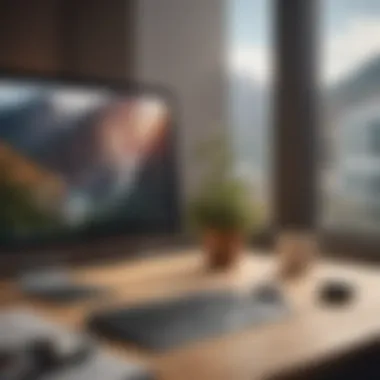

New Collaborative Tools
Collaboration has become a significant part of modern work environments. Microsoft Office for Big Sur introduces new collaborative tools that enhance teamwork and communication among users.
Some notable tools include:
- Real-time Collaboration: Multiple users can edit documents simultaneously with minimal latency, facilitating teamwork regardless of location.
- Commenting Revisions: The ability to leave comments and track changes makes it easier for teams to communicate feedback directly on documents.
- Teams Integration: Deeper integration with Microsoft Teams allows users to communicate and share files effectively within the Office Suite.
These collaborative tools reflect Microsoft's commitment to providing features that support remote work and enhance productivity, particularly crucial in today's professional landscape.
"The new features in Microsoft Office for Big Sur signify a shift towards a more interconnected and user-friendly environment, emphasizing efficiency and collaboration."
Performance Optimization for Microsoft Office
Performance optimization is critical when using Microsoft Office on macOS Big Sur. As users demand more from their applications, having a smooth and efficient performance is not just beneficial but necessary. Users often have multiple tasks running, and Microsoft Office can be resource-intensive.
Optimizing performance can help reduce lag and improve overall user experience. This leads to faster operation of tasks, and ultimately enhances productivity. Many users may not realize that simple adjustments in settings or managing system resources can lead to significant improvements.
Adjusting Preferences for Efficiency
To enhance performance, it starts with the preferences within each Microsoft Office application. By adjusting certain settings, users can reduce the demand on system resources.
- Disable unnecessary start-up items: Some features load automatically when you start Microsoft Office applications. Turning off options such as AutoRecover or background services can help in improving launch times and resource usage.
- Limit add-ins and extensions: Add-ins can provide functionality but also add overhead. Evaluate which add-ins are truly necessary and disable or uninstall the ones that are not in use.
- Customize the display options: Visual effects may look appealing but can slow performance on older machines. Consider turning off animations and reducing visual clutter in each application.
"Simple adjustments in application preferences can lead to significant performance improvements."
Managing System Resources
In addition to adjusting application preferences, how the system resources are managed can have a big impact on performance. macOS Big Sur introduces features to assist with resource management, and using them wisely can streamline the performance of Microsoft Office.
- Monitor Activity Monitor: Using Activity Monitor can show what applications are consuming resources. If another application is using significant CPU or memory, consider closing it before running Office applications to avoid slowdowns.
- Free up disk space: A cluttered disk can slow down the performance of all applications. Periodically, reviewing and clearing unnecessary files, especially large media files, can help in maintaining high performance.
- Consider hardware upgrades: If performance issues persist, it might be worth looking into upgrading hardware. Adding more RAM or switching to an SSD can dramatically improve performance when running multiple applications like Microsoft Office.
By understanding and applying these optimization strategies, users can ensure that Microsoft Office runs efficiently on macOS Big Sur, enabling them to work faster and more effectively.
User Experience and Interface Changes
The user experience in software applications is fundamental to productivity and satisfaction. In the context of Microsoft Office on macOS Big Sur, changes in the interface not only reflect design evolution but also impact how users interact with essential tools. These updates are crucial because they aim to enhance accessibility and speed up workflows. As Apple enthusiasts transition to the new interface, understanding these elements can significantly improve their efficiency while working in various applications of Office.
Navigating the Updated Interface
Microsoft Office applications have undergone a substantial redesign to align with the aesthetic and functional standards of macOS Big Sur. The new interface emphasizes a more streamlined and modern look. Users will notice a floating toolbar which is quite different from the prior versions. This can make navigating functionalities seem more intuitive. The unified design across different tools like Word, Excel, and PowerPoint promotes consistency, easing the transition for existing users.
Familiarizing oneself with this updated layout is essential. Users can find critical features more readily due to a more organized menu system. Icons have been redesigned for clarity and better visual indication of their functions. A notable innovation is the integration of a compact ribbon that minimizes screen clutter while keeping essential tools accessible.
Here are some considerations as you navigate the updated interface:
- Discoverability: New features are easier to find, thanks to reorganized categories.
- Customization: Users can tailor toolbars to suit their workflow preferences.
- Visual Hierarchy: The layout prioritizes frequently used options helping to speed up operations.
Accessibility Features
Accessibility is a major focus in this new iteration of Microsoft Office. Making software usable for everyone, including those with disabilities, is an important consideration. Office for Big Sur offers several accessibility features that can help users with varied needs.
For instance, high-contrast themes improve visibility for users with visual impairments. VoiceOver support has improved, enabling users to navigate and use most functionalities effectively through auditory feedback. Furthermore, users can now adjust text size and color schemes to enhance readability.
Some key accessibility features include:
- Screen Reader Compatibility: Better support for tools like VoiceOver enables all users to interact seamlessly with content.
- Keyboard Shortcuts: Expanded and customizable shortcuts increase navigation speed.
- Text-to-Speech: Users can select text to be read aloud, aiding comprehension for those who prefer audio instructions.
"Accessibility is not just about meeting basic needs; it’s about fostering an environment where everyone can engage equally."
In summary, the user experience and interface changes in Microsoft Office for Big Sur play a critical role in ensuring that applications are not only user-friendly but also accessible to a broad range of users. Familiarity with these features allows for improved productivity and enhances the overall software experience.
Troubleshooting Common Issues
Troubleshooting common issues related to Microsoft Office on macOS Big Sur is essential for ensuring a seamless user experience. Office applications can encounter various problems that affect performance, usability, and productivity. By understanding how to diagnose these issues and implement solutions, users can minimize downtime and maintain efficiency in their workflows.
When users experience problems with Office on Big Sur, they may face frustration and hindered work progress. Therefore, it is vital to develop a clear troubleshooting approach. Many issues stem from compatibility problems, improper installation, or system settings. Addressing these areas can significantly enhance overall functionality. This section aims to highlight frequent errors users may encounter along with practical solutions, in addition to outlining the available support documentation for further assistance.
Frequent Errors and Solutions
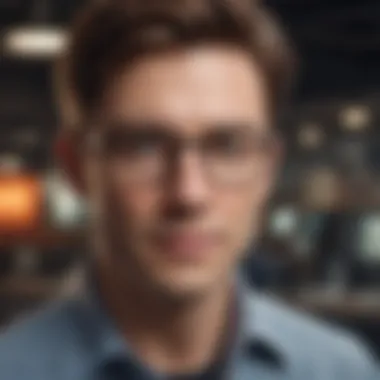
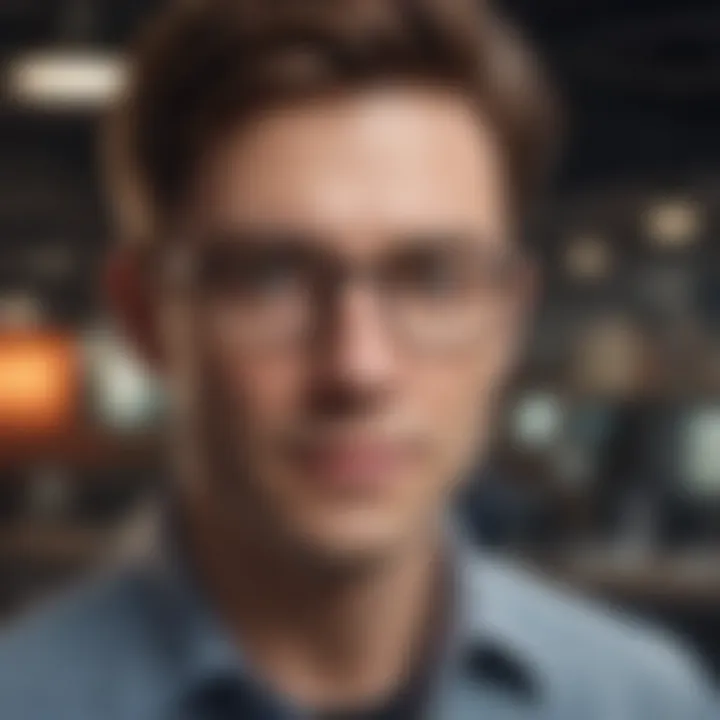
Microsoft Office users on macOS Big Sur may run into several frequent errors. Recognizing and understanding these issues can help in quickly finding resolutions. Here are some of the common problems along with their solutions:
- Activation Errors: Users may find themselves unable to activate their Office product. Verify the authenticity of the product key. If issues persist, try logging out and back into the Microsoft account associated with the Office product.
- Crashing Applications: If an Office app frequently crashes, check if it is updated to the latest version. Additionally, resetting the app preferences or reinstalling the application may resolve the problem.
- Slow Performance: Some users notice a lag in Office applications. Close other demanding applications running in the background. Adjusting Office preferences for performance rather than features can also help.
- File Compatibility Issues: It’s possible to open older formats that do not work well with newer versions of Office. Consider saving the file in a different format that is more compatible, or check for updates to the Office suite.
- Sync Problems with OneDrive or SharePoint: Ensure that you are logged into the correct account and that your internet connection is stable. Sometimes, manually syncing the file by selecting it and clicking on Synchronize can resolve the issue.
By systematically addressing these problems, users are often able to restore functionality to their Microsoft Office applications on Big Sur with minimal effort.
Contacting Support Documentation
When tackling issues with Microsoft Office, the official support documentation serves as an invaluable resource. Microsoft has developed a comprehensive library of support articles, troubleshooting guides, and forums. These can provide insight into solving specific errors and offer step-by-step instructions for a range of issues. Users who encounter problems that they cannot resolve through basic troubleshooting may find assistance through the following approaches:
- Utilizing the Microsoft Support Site: The site includes a searchable database of articles covering various topics. Searching for a specific error message often yields targeted help.
- Community Forums: Engaging with other users on platforms like Reddit can yield solutions from those who have experienced similar issues. Users might find unique solutions or tips that are not covered in official support.
- Contacting Microsoft Support: For persistent problems, it may be necessary to reach out directly to Microsoft Support. This can be done via chat or phone, and representatives can provide personalized assistance to resolve complex issues effectively.
In addition, Microsoft has compiled a dedicated support page for Office on macOS, which includes troubleshooting guides specific to Big Sur. Keeping this information handy can facilitate quick resolutions in the face of unexpected errors.
"Being proactive in troubleshooting can save users a lot of frustration and time, allowing them to focus on their work rather than technical difficulties."
By leveraging these support resources, users can enhance their experience with Microsoft Office on macOS Big Sur.
Comparing Microsoft Office Versions for Big Sur
When it comes to Microsoft Office on Big Sur, users often face choices that influence their productivity and usability. The discussion around comparing various Office versions is vital. Each version has its unique characteristics, costs, and benefits, tailored for different types of users. Understanding these differences allows Apple enthusiasts and tech lovers to select the most suitable option for their needs.
Office vs. Office
Office 365 and Office 2019 are the two primary versions of Microsoft Office available for Big Sur.
Office 365 operates on a subscription model. This means constant access to the latest updates, features, and cloud integration aspects. Users may find that this version is particularly beneficial for teams and businesses that require real-time collaboration. The seamless integration with OneDrive allows users to store their documents online and access them from any device.
Conversely, Office 2019 is a one-time purchase. This can be appealing for those who prefer not to commit to ongoing payments. However, once bought, it does not automatically update. Users need to buy a new license for new features or critical updates, which may cause limitations for those who tend to utilize the latest applications.
In summary, the choice between Office 365 and Office 2019 largely depends on personal preferences regarding payment models and feature needs.
Differences in Features and Licensing
The differences in features and licensing between these two versions are significant. Office 365 features a broader range of apps and services within its subscription, such as Outlook, Word, Excel, PowerPoint, OneNote, and more. It also includes advanced tools like Microsoft Teams, which promotes collaborative work environments. This factor is essential for users who prioritize teamwork and cloud-based workflows.
On the other hand, Office 2019 comes with a more basic set of features. It is suitable for users who primarily need standard application functionalities without advanced collaborative tools. Features like Focus Mode in Word or new data analysis tools in Excel are exclusive to the subscription model, making Office 365 a more future-proof choice for tech-savvy users.
Licensing also varies. With Office 365, users must renew their subscriptions annually, which might result in lower long-term costs if they use the software frequently. Meanwhile, Office 2019 requires a larger initial investment, but no ongoing fees, which attracts some users who prefer a one-off payment method.
Future of Microsoft Office on macOS
The future of Microsoft Office on macOS is both a critical and exciting aspect of the ongoing relationship between Microsoft and Apple. As technology evolves, so do user expectations. Microsoft Office has established itself as a key player in productivity software, and its evolution on macOS, particularly with the advent of Big Sur, reflects the demands of a modern workforce.
This topic highlights the importance of compatibility, user experience, and feature enhancements that will ensure Microsoft Office remains relevant. With more users working remotely and relying on cloud-based solutions, Office must adapt to maintain its status as a leading productivity tool.
Upcoming Features and Updates
Microsoft has continually worked to enhance the Office experience on macOS. The new updates specifically tailored to Big Sur focus on several core areas. These features aim to innovate how users interact with the applications across different devices, ensuring seamless usability.
- Enhanced Collaboration Tools: Microsoft is focusing on improving real-time collaboration across Office apps. This includes features that allow multiple users to edit documents simultaneously with easier access to comments and feedback.
- Redesigned User Interface: Updates will bring a cleaner, more streamlined user experience that aligns with the aesthetics of macOS Big Sur. This enhances usability, making navigation simpler and more intuitive.
- Improved Performance: Optimizations for speed and responsiveness ensure that applications run smoothly, even when multitasking with other macOS features.
- Integration with Apple Services: Microsoft plans on enhancing its integration with services like Apple Calendar and Mail, making it easier to manage schedules and communications directly from within Office applications.
"Microsoft Office's commitment to innovation on macOS is crucial, as it defines how users will interact with their productivity tools in the coming years."
Long-Term Compatibility Considerations
As users adopt macOS Big Sur and future updates, long-term compatibility becomes a key focal point. Ensuring that Microsoft Office works seamlessly across multiple OS versions is vital for maintaining a loyal user base. Here are some important considerations:
- Ongoing Support for Legacy Systems: Not all users will upgrade to the latest macOS version immediately. Microsoft must support older versions to avoid fragmentation within its user base.
- Regular Testing and Updates: To address potential compatibility issues, regular testing with each macOS update is necessary. This involves anticipating how new macOS features may impact Office functionality.
- User Feedback and Adaptation: Gathering user feedback is crucial. Microsoft needs to listen to its users regarding compatibility issues and prioritize updates accordingly.
- Cloud-Based Solutions: Moving more features to cloud-based versions can help mitigate some compatibility concerns. Users will always have the latest features and updates without needing to manage individual installations.
End
The conclusion of this article encapsulates the significant aspects of utilizing Microsoft Office on macOS Big Sur. It emphasizes the synergy between Microsoft Office applications and the Big Sur operating system, highlighting how this integration enhances productivity and user experience overall.
Summary of Key Points
Throughout the article, several key elements emerged that warrant attention:
- Compatibility: Microsoft Office is tailored to work efficiently with Big Sur, ensuring that users take full advantage of system capabilities.
- Installation: Clear steps for installation were provided, aiding users in a seamless setup process.
- Performance Optimization: Discussing resources management and efficiency adjustments enables users to maximize their productivity.
- New Features: We explored unique features that Microsoft Office introduced for Big Sur users, enabling richer collaboration and a smoother experience.
- Troubleshooting: Potential issues were identified, along with solutions that could assist users in overcoming challenges as they navigate the software.
Final Thoughts on Microsoft Office for Big Sur
In considering the journey of Microsoft Office on macOS Big Sur, it becomes evident that the collaboration is not merely functional but rather transformative for many users. By adopting Office as their primary suite, macOS users gain access to tools that are constantly evolving to meet their needs.
Furthermore, the alignment of Microsoft Office solutions with emerging features in Big Sur reflects a commitment to providing necessary support for productivity in a digital workspace. As Apple enthusiasts and tech lovers delve deeper into exploring these applications, they can expect not only a continuation of enhanced functionality but also future updates that promise to further improve the user experience.
Adopting Microsoft Office on macOS Big Sur is not just about having access to software; it's about integrating solutions that truly empower creativity, collaboration, and efficiency.















