Mastering Apple Find My iPhone: Your Essential Login Guide
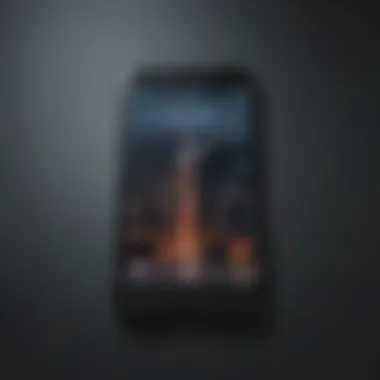
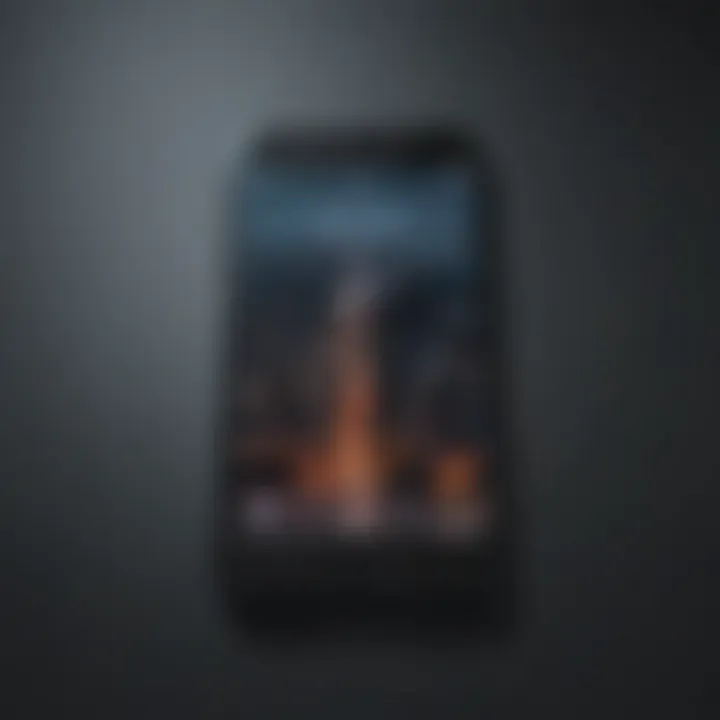
Intro
Navigating the complexities of Apple's Find My iPhone feature is essential for all users of the device. This guide aims to delve into the nuances of logging into this feature effectively. Find My iPhone is not just a simple tool; it serves as a critical means to locate, protect, and manage lost or misplaced devices. In today's fast-paced digital world, understanding how to access and utilize this service optimizes user experience and ensures valuable devices remain secure.
With the exponential increase in smartphone use, the importance of such features cannot be overstated. Apple devices, being a significant part of this ecosystem, require a certain level of knowledge for optimal usage. This guide will help users comprehend the login process, troubleshoot common issues, and maintain robust security practices for their accounts. In doing so, it endeavors to enhance the understanding of this crucial tool, so users can navigate their devices with confidence.
Product Overview
The Find My iPhone feature is an integral part of the Apple ecosystem, encompassing various Apple devices. Its primary function revolves around helping users track lost iPhones or iPads effectively. By combining GPS functionality, Wi-Fi, and cellular data, it offers a reliable means to locate devices.
Key Features and Specifications
- Device Tracking: Accurate locations using GPS technology.
- Remote Actions: Ability to play sound, lock, and erase data remotely.
- Integration: Seamlessly connects with other Apple services.
- User-friendly Interface: Simple design for easy navigation.
Available Variants and Colors
While Find My iPhone does not have physical variants or colors, it supports a wide range of Apple devices that users might find in various colors, such as:
- iPhone 14 (multiple colors)
- iPad Pro (Silver, Space Gray)
Login Process
Logging into Find My iPhone requires a few straightforward steps. Users must first ensure they have an Apple ID configured on their device. This ID is essential to use Apple's services, including Find My iPhone.
- Open Settings: Navigate to the settings app on the device.
- Access Apple ID: Tap on the user's name at the top of the screen.
- Select iCloud: Scroll down and select the iCloud option.
- Find My iPhone: Tap on Find My iPhone and ensure it is turned on.
- Use Find My App: Open the Find My app to log in and locate your device.
It is important to remember that this process can vary slightly based on the device and iOS version in use.
Troubleshooting Common Issues
While logging in may seem simple, users often encounter challenges. Here are common issues with their possible solutions:
- Forgotten Password: Utilize the Apple ID website to reset the password.
- Two-Factor Authentication Problems: Ensure the trusted device is accessible for a secure login.
- App Malfunctions: Consider restarting the device or reinstalling the Find My app.
"Regularly checking app permissions and maintaining up-to-date software aids in performing seamless logins."
Best Practices for Maintaining Account Security
To ensure maximum security, users should follow a few recommended practices:
- Use Strong Passwords: Complex passwords deter unauthorized access.
- Enable Two-Factor Authentication: Adds an extra layer of security.
- Regularly Update Software: Keeps the device secure against vulnerabilities.
By understanding the login process, troubleshooting issues, and implementing security measures, users can navigate the Find My iPhone feature more effectively.
Understanding Find My iPhone
Understanding how Find My iPhone works is crucial for every Apple user. This feature acts as a powerful security tool that allows you to track your devices. Many people underestimate the importance of this capabilities. It provides assurance and peace of mind by locating misplaced or stolen devices.
What is Find My iPhone?
Find My iPhone is a built-in feature for Apple devices that utilizes GPS technology to help users locate their devices. It integrates with the Apple ecosystem, allowing users to monitor the whereabouts of their iPhone, iPad, Mac, or even Apple Watch through their Apple ID. When activated, it displays the device's last known location on a map. Users can also trigger sounds on the device or remotely lock or erase the data if it gets lost or stolen. This adds an extra layer of protection against unauthorized access and data breaches.
The Importance of Find My iPhone
The importance of Find My iPhone cannot be overstated. Here are a few key benefits that highlight its value:
- Device Recovery: In case of loss or theft, you can quickly locate your device, increasing the chances of recovery.
- Security Features: This feature lets you lock your device and even erase all data remotely, protecting your personal information.
- Peace of Mind: Knowing you can track your device gives you confidence, especially in busy urban areas or while traveling.
In summary, Find My iPhone plays a critical role in maintaining the security of your devices while offering practical solutions for device management and recovery.
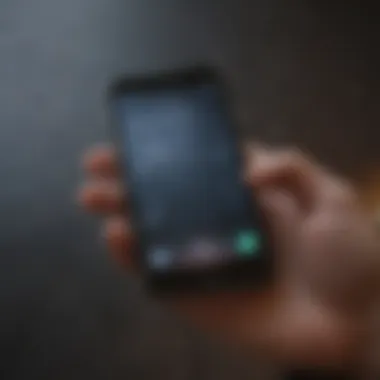
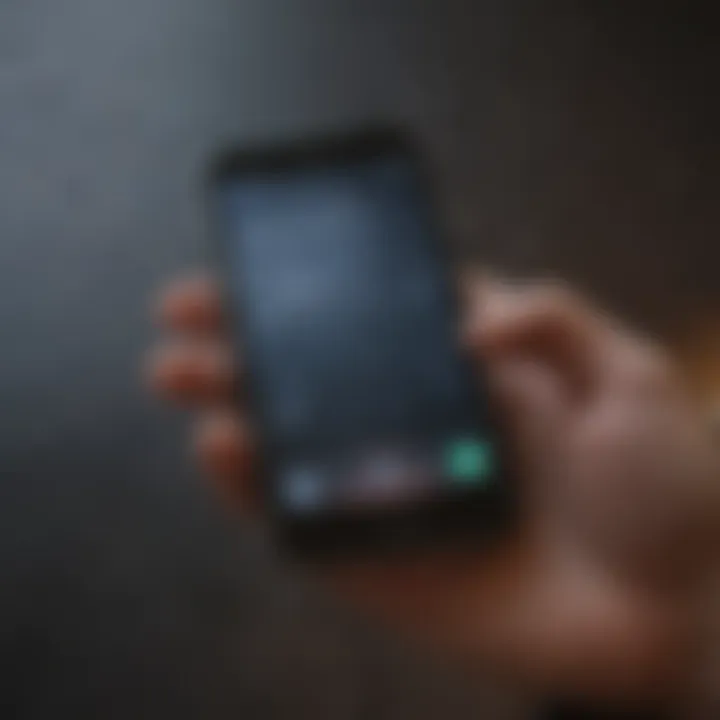
Preparing to Login
Before diving into the process of logging into Apple’s Find My iPhone, it is essential to grasp the significance of preparation. Preparing to login is not just a mere set of steps; it lays the groundwork for a smooth experience. The login process may seem straightforward, but understanding the requirements and the setup of your Apple ID can save you from common frustrations. This section will guide you through the steps necessary to ensure that you are fully prepared to access Find My iPhone smoothly.
Necessary Requirements for Login
To successfully login into Find My iPhone, there are several requirements users must consider. First, you need an active Apple ID. This unique identifier is crucial as it connects your devices, enabling access to all of Apple’s services, including Find My iPhone. Without it, you will not be able to login.
Other requirements include:
- A reliable internet connection, either Wi-Fi or mobile data, is needed to access the Find My iPhone service.
- A compatible device, like an iPhone, iPad, or Mac, that has the Find My service enabled.
- If you are using a new or reset device, ensure it is properly configured with your Apple ID beforehand.
By preparing these components in advance, you can bypass potential hurdles when you log in.
Setting Up Apple
Setting up your Apple ID is a fundamental step when it comes to using Find My iPhone. This account is pivotal as it not only allows you to use Find My iPhone but also grants access to a myriad of Apple services, such as iCloud, App Store, and more. To create an Apple ID, follow these steps:
- Go to the Settings app on your iPhone or iPad.
- Tap on 'Sign in to your iPhone'.
- Choose the option to create a new Apple ID, then enter your name and date of birth.
- You will be asked to provide an email address. This email will serve as your Apple ID.
- Set a secure password, complying with Apple’s guidelines for security.
- After entering this information, follow the prompts to finish creating your account.
It is also advisable to verify your email address after creating your Apple ID. This verification adds an extra layer of security. In addition, always remember the credentials you used for your Apple ID, as they will be needed for logging into Find My iPhone later.
By setting up your Apple ID correctly, you are enhancing your ability to not only log into Find My iPhone efficiently but also to navigate Apple’s ecosystem with more ease.
Login Process
The login process is a crucial aspect when using Apple’s Find My iPhone feature. Being able to successfully log in means users can access a range of functionalities designed to help locate lost devices, protect data, and ensure security. An effective login experience allows users to manage their devices with ease and confidence. Moreover, understanding how to navigate this login process can save time and reduce frustration, particularly in urgent situations.
Accessing the Find My iPhone feature is simple, but it also requires careful attention to detail to ensure that credentials are entered accurately. Any misstep can lead to unnecessary complications. Thus, knowing how to access Find My iPhone and follow the step-by-step process can significantly enhance user experience.
Accessing Find My iPhone
To begin with, users must access Find My iPhone via either an iOS device or a web browser. This flexibility allows users to utilize the feature from multiple platforms. On an iOS device, it can be found within the "Settings" app. Just scroll down until you see the option for Apple ID, then tap on it. Next, select Find My and turn on the service if it is not already enabled.
Alternatively, for web access, users can visit the official iCloud website. Here, they will find an option labeled Find iPhone displayed among other useful applications. Both methods ensure the user can locate their device effectively when the need arises.
How to Access:
- iOS Devices:
- Web Access:
- Open the Settings app.
- Tap on Apple ID at the top.
- Select Find My.
- Ensure that the setting is turned on.
- Visit iCloud.com.
- Log in using your Apple ID and password.
- Click on Find iPhone.
Step-by-Step Login Instructions
Once you choose your preferred method to access Find My iPhone, the next logical step is to log in. Here are straightforward instructions to guide you through this process. First, ensure you have your Apple ID credentials ready. This information is critical for a successful login. Follow these steps:
- Open the app or the iCloud website.
- Enter your Apple ID: Input your registered email address associated with your Apple account.
- Enter your password: Carefully input your password. Check for any typographical errors, as these are common pitfalls.
- Complete two-factor authentication (if enabled): If you have two-factor authentication set up, you will receive a code on your trusted device. Enter this code to proceed.
- Access Find My iPhone: After entering the credentials correctly and completing any necessary verification, you will be directed to the main interface of Find My iPhone where you can begin locating or managing your devices.
It is essential to regularly update and secure your Apple ID to avoid login problems. Regular maintenance of login requirements ensures a seamless experience. Your awareness of these steps can make a significant difference when you need to locate a missing device.
"Having access to Find My iPhone saves not only time but also provides peace of mind when dealing with lost devices."
By becoming familiar with this entire login process, users of Apple's ecosystem can better appreciate the utility of Find My iPhone. This awareness is vital in cases of urgency, ensuring swift action can be taken when needed.
Troubleshooting Login Issues
Troubleshooting login issues is a critical aspect of navigating Apple's Find My iPhone. This service serves as a line of defense against device loss and the potential threats that come with it. Addressing login issues effectively can safeguard users from frantic searches and ensure they stay connected to their devices. By understanding common problems and recovery options, users can efficiently resolve login challenges, thereby enhancing their overall experience with Find My iPhone.
Common Login Problems


Users may encounter several common login problems when trying to access Find My iPhone. Recognizing these issues can help in resolving them more quickly:
- Incorrect Apple ID or Password: Many users forget their Apple ID or password, resulting in login failure. Keeping track of account credentials is essential.
- Account Lockout: After multiple failed login attempts, Apple may lock the account for security reasons. This can be frustrating for users needing immediate access.
- Network Issues: Poor internet connectivity can disrupt the login process. Ensuring a stable connection is vital for a seamless experience.
- Compatibility Issues: Sometimes, using outdated software can lead to login problems. Users should keep their devices updated to maintain compatibility.
If you face any of these issues, it is essential to approach them methodically to regain access quickly.
Recovery Options for Apple
If an Apple ID is locked or forgotten, there are several recovery options available:
- Resetting Password: Users can reset their password by visiting the Apple ID account page. They need to follow the prompts to receive a verification code via email or SMS.
- Account Recovery Process: If additional verification is required, users can start the account recovery process from the website. This process may take several days, depending on the information provided.
- Using Two-Factor Authentication: For users who have enabled two-factor authentication, recovery options become more streamlined. They can authorize access via trusted devices or phone numbers.
- Contacting Apple Support: If all else fails, reaching out to Apple Support provides a direct line to resolution. Users can explain their situation and get tailored help.
Always ensure your recovery options are up to date. Keeping recovery information current can save considerable time and stress during login issues.
By understanding and addressing common login problems, along with utilizing available recovery options, users can maintain better control over their Apple device security and accessibility.
Maximizing the Use of Find My iPhone
Maximizing the use of Find My iPhone is essential for any Apple user who values the security and accessibility of their devices. This feature goes beyond mere tracking; it is a comprehensive tool designed to protect personal data and enhance user experience within the Apple ecosystem. Understanding how to fully leverage Find My iPhone can provide significant peace of mind in an increasingly tech-driven world.
Locating a Missing Device
When an iPhone goes missing, the panic can set in quickly. However, Find My iPhone offers a reliable solution to locate the device. Users can access this service either through another Apple device or via iCloud on a computer. Once logged in, the user simply selects the device in question. A map will then display the last known location and provide options such as:
- Play Sound: This feature will help locate the device if it is nearby.
- Lost Mode: Activating this locks the device and displays a custom message on the screen, providing contact details for anyone who finds it.
- Erase iPhone: If recovery seems impossible, this feature allows users to remotely wipe their device to protect personal information.
Using these options effectively can dramatically increase the chances of recovering a lost device, making this functionality invaluable for users prone to misplacement.
Using Additional Features
Beyond simply locating a device, Find My iPhone includes several additional features that enhance its utility. Some of the noteworthy functionalities include:
- Share My Location: Users can share their current location with family or friends, which can be especially useful in emergencies.
- Find My Friends: This feature allows users to see the locations of friends or family who have agreed to share their whereabouts, fostering safer navigation during outings.
- Mark as Lost: This feature turns the device into a lost mode, helping others to find and return the device. It also prevents unauthorized access until the rightful owner retrieves it.
Utilizing these additional features not only maximizes the effectiveness of the Find My iPhone service but also contributes to the overall safety and organization of personal data across Apple devices.
It is vital to make sure that Find My iPhone is enabled on your devices. It should be an essential part of your security strategy.
Adopting a proactive approach to using Find My iPhone ensures that users can efficiently protect, locate, and manage their devices and personal data.
Account Security Considerations
In today’s digital environment, account security is paramount. Apple’s Find My iPhone feature is a critical tool for users, enabling them to locate lost devices. However, with the convenience of such technology comes the responsibility to secure one’s account properly. This section emphasizes the significance of account security and explores best practices, along with the setup of two-factor authentication. Together, they form a robust framework that guards against unauthorized access, ultimately protecting personal information and the device itself.
Best Practices for Secure Login
Maintaining a secure login procedure is essential for anyone using the Find My iPhone feature. Below are several best practices that users should follow:
- Use a Strong Password: Create a password that combines letters, numbers, and special characters. Avoid easily guessable information, such as birthdays or common words.
- Change Password Regularly: Periodic password updates can enhance security. A good practice is to change passwords every few months or after any suspicious activity.
- Be Aware of Phishing Attempts: Be cautious when receiving emails or messages that request login information. Always verify the source and do not click on suspicious links.
- Log Out on Shared Devices: If you ever access Find My iPhone from a public or shared computer, ensure that you log out afterward to prevent others from accessing your account.
- Monitor Account Activity: Regularly check account activity for any unauthorized access. In case of unfamiliar log-ins, take action immediately.
By implementing these practices, users can better protect their accounts and enhance the security of their devices.
Two-Factor Authentication Setup
Two-factor authentication (2FA) adds an additional layer of security to your Apple ID. This requires not only a password but also a second piece of information to verify your identity. Here’s how to set it up:
- Open Settings: On your iPhone or iPad, go to the Settings app.
- Tap on Your Name: This will bring you to your Apple ID settings.
- Select Password & Security: Here you will find options related to account security.
- Enable Two-Factor Authentication: Tap on the option to turn on 2FA. Follow the prompts to finish setting it up.
- Choose Trusted Devices: You will need to register trusted devices that can receive verification codes.
Setting up two-factor authentication significantly enhances the security of your Apple ID and therefore your access to Find My iPhone.
Following the setup, whenever you or anyone else attempts to log into your account from a new device, a verification code will be sent to your trusted devices. This makes it much more difficult for unauthorized users to gain access, ensuring that your personal data remains secure.
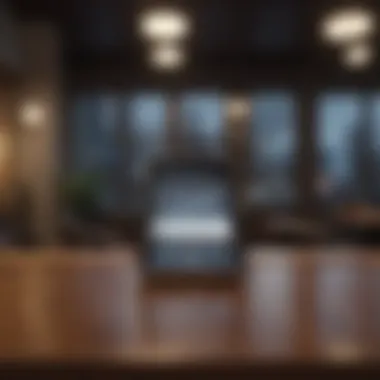
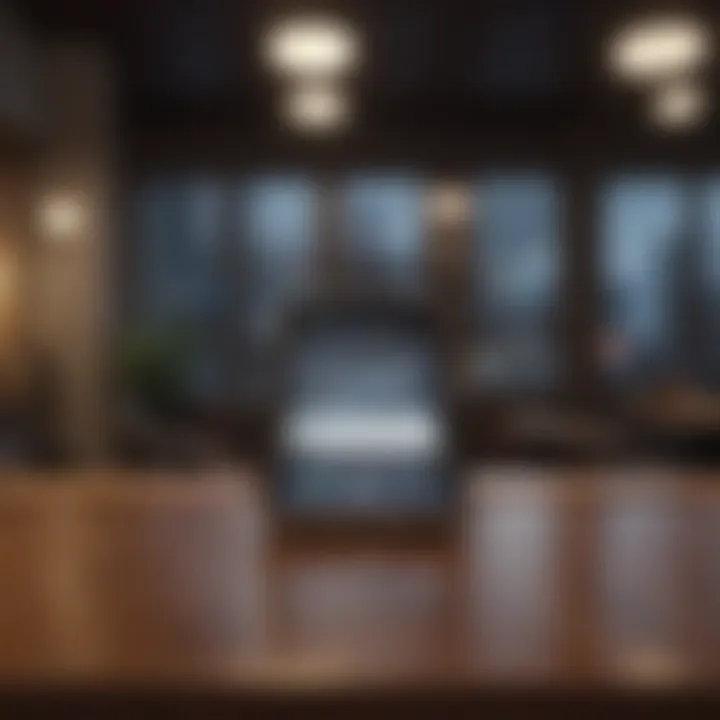
Alternatives to Find My iPhone
In the domain of device tracking, while Apple’s Find My iPhone is often favored for its integration within the Apple ecosystem, various needs or situations may prompt users to explore alternatives. Such considerations can be particularly relevant for individuals looking to expand their options or who may already use devices outside the Apple brand. Understanding these alternatives and their respective functionalities can empower users to choose a tracking system that aligns with their lifestyle and security preferences.
Third-Party Tracking Apps
Numerous third-party tracking apps offer similar features to Find My iPhone. These applications can provide users with the ability to track their devices, share location data with friends or family, and even manage multiple devices across various platforms. Notable examples include Life360, Google Maps, and Prey Anti Theft.
- Life360: This application specializes in family location sharing, allowing members to see each other's locations in real-time. It also offers emergency alerts and crash detection features.
- Google Maps: With the location sharing feature, it allows users to share their precise location with selected contacts temporarily. This is suitable for short-term tracking.
- Prey Anti Theft: This app is particularly focused on security. It can help track, lock, and wipe data from stolen devices. Its appeal lies in the ability to safeguard both Android and iOS devices.
While third-party apps can provide alternative solutions, it is important to assess their privacy policies and track record on data security to ensure personal information remains protected. Each app comes with unique features and potential trade-offs, so careful consideration is essential in making a choice.
Comparison with Find My Features
When comparing third-party applications with Find My iPhone, several factors should be analyzed to determine which option better fulfills user needs.
- Integration: Find My iPhone operates seamlessly within the Apple ecosystem, linking easily with devices like Apple Watch and iCloud. In contrast, third-party apps may have limited integration with various operating systems, potentially complicating their use.
- User Experience: The user interface of Find My iPhone is designed with Apple’s aesthetic, making it intuitive for users familiar with Apple products. Third-party applications can vary widely in design and usability, impacting user satisfaction.
- Functionality: While Find My iPhone focuses on device recovery and location sharing, many third-party apps offer additional features such as family tracking, emergency alerts, or multi-device management, appealing to different user needs.
By weighing these considerations, users can make informed decisions about which device tracking solution aligns not only with their personal preferences but also with their security and privacy requirements.
Choosing the right tracking application requires thoughtful evaluation of your specific needs. Consider factors like integration, usability, and functionality to make the best choice for your situation.
Future Developments in Find My iPhone
The landscape of technology is always shifting, especially in the realm of device tracking. As users become increasingly reliant on services like Find My iPhone, understanding its future developments becomes essential.
This section will discuss potential updates and the evolving trends in tracking technology that will shape the future of Find My iPhone. Both elements are critical for users who want to secure their devices more effectively and make the most of Apple's innovations.
Expected Updates from Apple
Apple consistently enhances its features to maintain user satisfaction and boost security. Expected updates in Find My iPhone may include improved accuracy in locating devices. Recent advancements reveal that even slight changes in the user interface can significantly enhance user experience. For example, integrating augmented reality elements can aid users in visually locating their devices in real environments.
Additional updates might focus on better responsiveness and streamlined access across various devices. It is likely that Apple will improve integration across their product range, making it easier for iPhone users to locate not just their phones, but also iPads and Macs.
New features could include:
- Improved battery life notifications: Users could receive alerts when their device battery is low, thus preventing loss due to dead batteries.
- Enhanced geofencing capabilities: Users would be notified when a device leaves a specific area, providing a greater sense of security.
- Collaboration features: Allowing friends or family to assist in locating a device, creating a community-driven approach to device safety.
Trends in Device Tracking Technology
The realm of device tracking is evolving rapidly. Several trends are influencing future developments in Find My iPhone.
- Artificial Intelligence (AI): AI will play a pivotal role in improving the accuracy and speed of locating devices. By analyzing patterns in usage and location, AI can predict where a device is likely to be found next.
- Bluetooth and Ultra-Wideband (UWB): Technologies like Bluetooth Low Energy and UWB will enhance proximity tracking. These technologies enable tracking indoors, where traditional GPS may fail.
- Integration with Smart Home Devices: As smart homes gain popularity, linking Find My iPhone with other smart devices can facilitate a seamless experience. Users may soon control their smart home tech through the Find My app, such as locating a misplaced Apple Watch or even a smart lock.
"With each update, Apple aims to ensure that users can rely on the Find My iPhone feature as their primary tool for device tracking, making it more indispensable than ever."
The ongoing improvements reflect the company's commitment to user security and device management.
Closure
The conclusion serves as a critical summary of the main elements discussed throughout the article regarding Apple’s Find My iPhone feature. It encapsulates the essential takeaways that readers need to remember. It reinforces the idea that understanding how to navigate the login process and utilize this feature effectively can greatly enhance personal security and device management.
Recap of Key Points
To encapsulate the comprehensive nature of this guide, it is beneficial to revisit some key points:
- Find My iPhone Functionality: This feature allows users to track their devices, providing a safety net for those prone to misplacing their devices.
- Login Process: The clarity in the login steps outlined earlier helps users navigate successfully, reducing confusion during access.
- Troubleshooting Guidance: Addressing common login issues empowers users to tackle problems autonomously.
- Account Security: Best practices for securing one’s account are highlighted as paramount for maintaining access and protecting personal information.
By focusing on these aspects, users can appreciate the full functionality offered by Apple, aligning it with their personal safety needs.
The Role of Find My iPhone in Personal Security
Find My iPhone plays a transformational role in personal security. It not only aids in finding lost or stolen devices but also serves as a preventive measure against unauthorized access. The feature encourages individuals to set security protocols, such as passwords and two-factor authentication, heightening device protection.
Moreover, the ability to remotely lock or erase data from a missing device emphasizes the proactive steps one can take to ensure that sensitive information does not fall into the wrong hands. In a digital age where personal information is often vulnerable, tools like Find My iPhone are essential in maintaining control and peace of mind.
Importantly, utilizing this feature aligns with a broader understanding of digital security practices. As technology advances, being aware of the available tools and how they function can empower users to safeguard their personal information effectively.













