Mastering the New iPhone Home Screen Customization
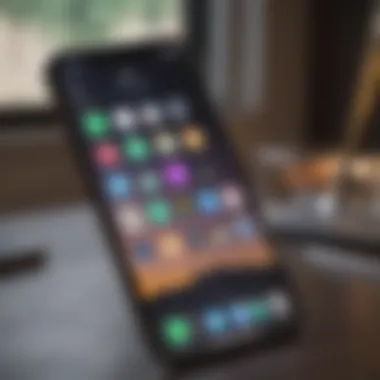
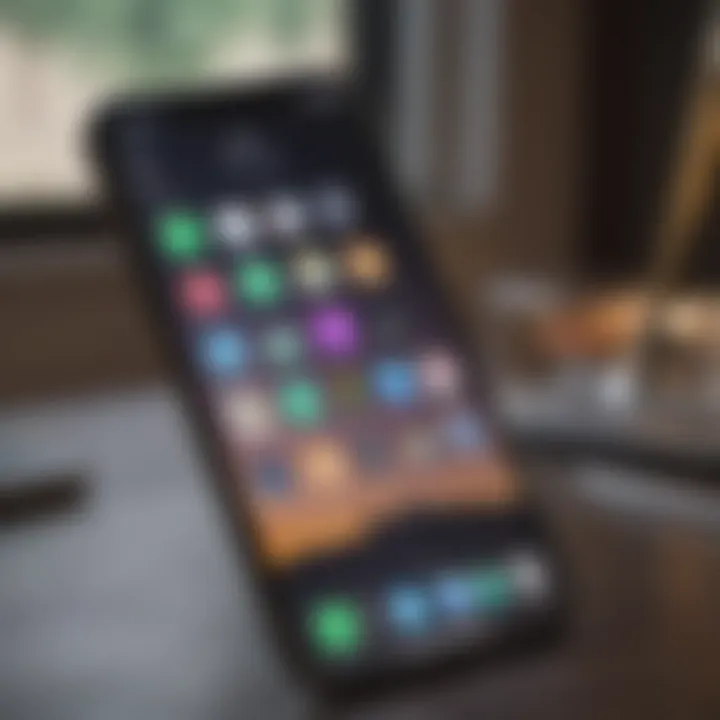
Product Overview
The latest iPhone model reflects Apple’s commitment to innovation and user-centric design. With each iteration, Apple doesn’t simply add bells and whistles but rather rethinks the way users engage with their devices. The iPhone, in its most recent version, showcases improvements that fundamentally change how users interact with the home screen, making it more intuitive and visually appealing.
This new home screen design is not just a face-lift; it incorporates features aimed at maximizing productivity and personalization. Whether you own the iPhone 12 or the newer 14, you’ll find the functionalities familiar, yet uniquely enhanced.
Key features of the latest models include:
- Enhanced Widgets: More functionalities at a glance, providing quick access to your favorite apps.
- App Library: Automatically organize your apps, making it easier than ever to find what you need.
- Focus Modes: Customizable settings that tailor notifications based on your activity or time of day.
Additionally, Apple offers various colors for the device, ranging from classic hues like Black and White to vibrant choices such as Pacific Blue and Product(RED). Each one adds a personal touch to the overall aesthetic of the device.
"The home screen is your first impression of the device. Apple put a lot of thought into making it not just functional, but an extension of your personality."
Design and Build Quality
Design-wise, Apple's aesthetic is unmistakable. The device features a sleek, minimalist style that marries form with function. The use of high-grade aluminum and durable glass not only provides a premium feel but also enhances the device's robustness. The tactile feedback from the buttons and the smoothness of the glass surface create an all-around pleasurable experience.
In terms of ergonomics, the iPhone fits comfortably in hand, permitting easy access to every corner of the screen. The slight curvature and edge refinement promote a secure grip, minimizing the chance of accidental slips. Whether you’re scrolling through social media or texting away, the overall build quality lends to a user experience that feels thoughtfully designed.
Performance and User Experience
Inside the iPhone, Apple’s A-series processors consistently set a high bar for performance. The latest models are powered by the A15 Bionic chip, boasting impressive speed and efficiency metrics. Users can expect smooth performance whether they’re running multiple apps simultaneously, engaging in graphics-intensive gaming, or utilizing augmented reality features.
Operating system enhancements also play an essential role in the experience. The new home screen layout complements iOS’s emphasis on rapid accessibility to apps and information. Users can easily engage with their widgets, allowing for a seamless experience that feels lightning-fast.
Moreover, multitasking capabilities brought forth by the updated interface let users toggle back and forth easily, as if the phone is anticipating their needs.
Camera and Media Capabilities
Photography on the iPhone has long been a pivotal element of its appeal, and the recent models deliver once again. The camera systems are equipped with advanced technologies such as computational photography. This includes features like Night mode and Deep Fusion, which enhance every shot in low light or detail-oriented situations.
Sample images show compelling results, capturing vibrancy in colors and sharpness in details that can often rival standalone cameras. Video recording capabilities also shine, supporting multiple formats, including 4K and HDR, which are must-haves for content creators.
Equally notable is the audio quality. The iPhone boasts a speaker system designed for rich, immersive playback, creating an environment that's perfect for media consumption, whether that be for your favorite series or diving into the latest album releases.
Pricing and Availability
In terms of pricing, the iPhone's entry-level models start with competitive offerings that provide value while maintaining Apple's hallmark quality. The upper-end versions, while a more significant investment, present features that appeal to tech enthusiasts and professionals. With prices starting around $699 for the base model, there are options available that suit various budgetary considerations.
The availability of these models spans across numerous markets, providing accessibility for consumers in different regions. This competitive presence in the smartphone market is crucial, especially when comparing them against brands like Samsung and Google, which also bring compelling devices to the table.
As such, the versatile pricing combined with the engineering excellence places the iPhone on a lofty pedestal, ensuring it remains a top-choice among discerning smartphone users.
Prolusion to the New Home Screen
In the ever-evolving world of technology, a device's home screen serves as its face, the first impression it offers to users. The updated iPhone home screen signifies not merely a visual change but a substantial leap in usability and personalization that can significantly enhance user experience. This article will guide you through this new landscape, helping you understand its features, significance, and how to make the most of it.
Overview of iPhone's Interface Evolution
Apple has always been at the forefront of user interface design. The journey of the iPhone home screen has been fascinating, starting from a simple grid of icons to a more dynamic and personalized setup. Each iOS version brought in small changes, but this latest iteration catapults users into a realm where functionality meets personalization. Widget support, for instance, allows users to interact with apps directly, providing information at a glance without the need to open them. Imagine glancing at your calendar, weather, and news all from one unified space. This evolution is not just about aesthetics; it's about reimagining how we engage with our devices.
Significance of the Home Screen Update
The update of the iPhone home screen isn't only a cosmetic shift, but it carries deep implications for everyday users. The significance lies in its capacity to cater to individual preferences, allowing for more tailored experiences. The introduction of the App Library helps declutter your screen and enhances discoverability, showcasing apps you may have forgotten about. Moreover, the robust widget functionality empowers users to curate their digital environment in ways that suit their lifestyles, making daily tasks simpler and more efficient. As we navigate through this new home screen, it's clear that Apple aims to create an ecosystem that feels intuitive and personal. This is not just an update; it’s a reflection of changing user needs and technological advancements.
Prerequisites for Accessing the New Home Screen
To fully embrace the enhancements of the new home screen on your iPhone, it’s vital to understand the prerequisites involved. Skipping over this essential step can lead to a frustrating experience where core features remain unavailable simply due to outdated software or incompatible devices. By ensuring that your iPhone meets these requirements, you lay a solid foundation for a smoother transition into this upgraded interface.
iOS Version Requirements
Apple frequently introduces new systems to keep pushing the envelope of technological innovation. As such, to access the new home screen features, updating your device to the latest iOS version is imperative. It’s a bit like trying to catch a bus that has already left the station. If your device is still running an older version, you might miss out on several remarkable functionalities designed to streamline your daily interactions.
For instance, the new home screen layout leans heavily on features introduced with iOS 14 and later, like widgets with greater flexibility and the redesigned App Library. Without upgrading to a supported version, you won’t experience these offerings, which inevitably hampers your ability to personalize your device to your liking.
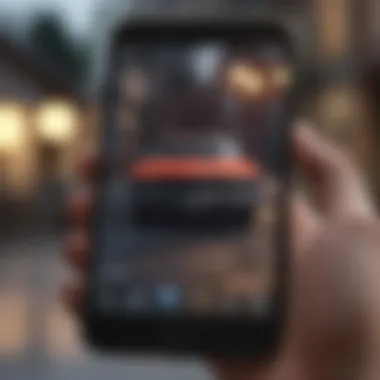
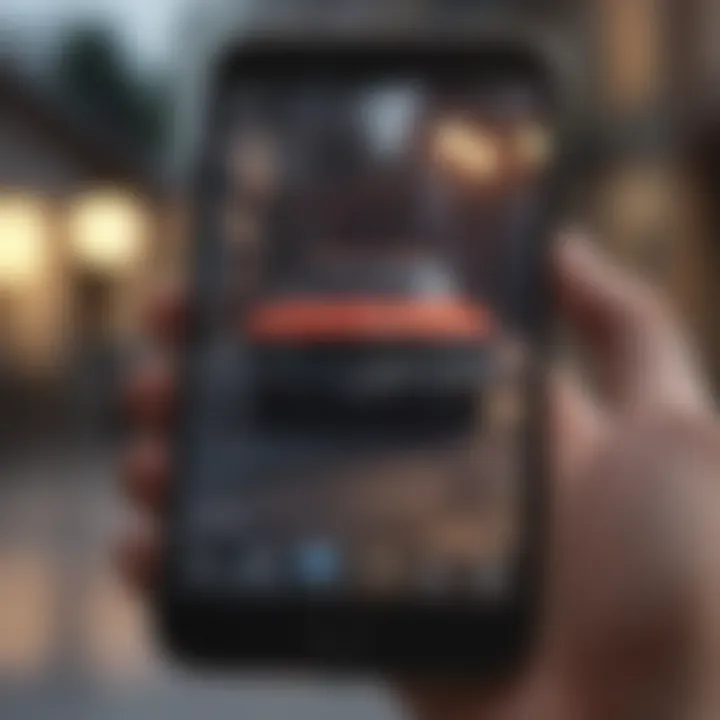
Keep an Eye on Updates: Regularly check for updates in Settings > General > Software Update. This ensures that you won’t miss out as Apple rolls out new features.
Device Compatibility Considerations
While the iPhone is celebrated for its diverse range of compatible devices, not every model supports the latest features. Thus, it’s crucial to be aware of your device's compatibility with the new home screen features. For example, devices like the iPhone 6s and earlier models are stuck in the past and unable to run the latest iOS, which directly translates to a limited user experience.
Here are a few points to consider when evaluating device compatibility:
- Models Supported: Generally, newer models such as iPhone 7 and later are likely to be compatible with the new interface. If you possess an iPhone 11 or 12, you're in the clear.
- Performance: Even if a device can technically run the latest iOS, consider how smooth the experience will be. Older devices may struggle under the weight of new features, leading to potential sluggishness.
- Battery Health: This might seem minor but having a functioning battery can affect the installation and seamless use of iOS updates and new features.
Staying up-to-date on software advances and ensuring your hardware aligns with them not only enhances performance but also enriches your interaction with your device. So, whether you’re on the latest model or considering an upgrade, being aware of these fundamental prerequisites will only serve to enhance your iPhone experience.
Step-by-Step Guide to Update Your iPhone
Updating your iPhone isn’t just routine; it’s crucial for tapping into new features and enhancing your device’s performance. Each update not only brings new functionalities but also enhances security, which is increasingly important in today’s tech landscape. Forgetting to update can lead to potential vulnerabilities and missing out on essential improvements that could significantly enrich your user experience. Therefore, having this guide on hand helps ensure a seamless process.
Backing Up Your Data
Before you dive into updating, it’s wise to back up your precious data. Imagine losing all those cherished photos, important documents, or those notes written at 2 a.m. That's a nightmare scenario.
You have a few options when it comes to backing up:
- iCloud Backup: This is probably the easiest method. Simply go to Settings > [your name] > iCloud > iCloud Backup, and tap "Back Up Now". Make sure you're connected to Wi-Fi.
- iTunes/Finder: If you prefer keeping your data on your computer, connect your iPhone to the computer and open iTunes (or Finder on macOS Catalina and later). Click "Back Up Now" to initiate.
- Third-party Apps: There are several apps that can help in backing up data. Look into reputable options if you prefer more customizability, such as iMazing or AnyTrans.
Regardless of the method, backing up is a safety net you don't want to skip before moving forward with the update.
Downloading the Latest iOS Update
Once you’ve secured a backup of your data, it's time to get the latest software. Updating your iOS can be done directly from your device, which is convenient.
To initiate the update, follow these steps:
- Head over to Settings.
- Tap on General.
- Select Software Update.
If an update is available, you should see a prompt indicating so. Tap on Download and Install.
You might also want to ensure there's enough storage space available; if not, you may need to free up some space or consider deleting unused apps.
Installation Process Explained
Now that the download is complete, you'll proceed to the installation phase. The installation can take some time, depending on the size of the update, but you can keep an eye on its progress. Here’s what you typically need to do:
- Once the download is finished, tap on Install Now.
- Your device may ask for your passcode—enter it to continue.
- Accept any terms & conditions, then the device will restart.
- Wait for the installation to complete.
During this phase, try not to fuss with your device. Let it do its thing. After the installation wraps up, your iPhone will guide you through any new features or changes directly on the home screen.
With these steps, updating your iPhone should be a breeze. Stay vigilant; keeping your phone updated is a step towards maintaining its integrity and functionality.
Exploring the New Home Screen Features
The new home screen on iPhone isn't just a simple facelift; it's a remarkable jump in functionality that fundamentally changes how users interact with their device. Apple's focus on user experience is evident in this redesign, offering myriad options for customization and enhanced utility. Three standout features that users should explore further are the enhanced widget functionality, the ability to customize app arrangements, and the leveraging of the app library. Each of these elements not only enriches the overall aesthetic of the home screen but also significantly boosts its practicality, changing the game when it comes to efficiency and personalization.
Enhanced Widget Functionality
Widgets on the new iPhone home screen now serve as more than just decorative elements. They deliver real-time information at a glance, allowing users to connect with their apps without diving deep into them. For instance, a weather widget can provide current conditions alongside a three-day forecast right from the home screen. This immediate access to information saves time and can streamline tasks significantly.
Benefits of Enhanced Widget Functionality:
- Quick Access: With widgets, you can obtain information without opening the app, increasing convenience for those constantly on the move.
- Personalization: Users can choose widgets based on their interests—be it news, fitness stats, or favorite playlists—ensuring the home screen feels truly tailored.
- Visual Appeal: Widgets come in various sizes and designs, providing an opportunity to make your home screen as visually striking as it is functional.
This feature encourages a more user-centered approach to how one engages with their smartphone, taking usability to the next level.
Customizing App Arrangements
Gone are the days of static, grid-like app placements. The new interface now allows you to arrange your applications in ways that align better with your daily routines. There's an undeniable merit in having apps you frequently use�—like Maps or Messages—front and center.
Considerations for App Customization:
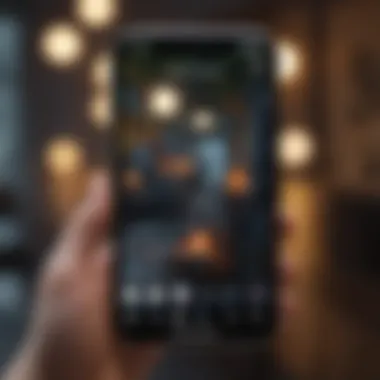
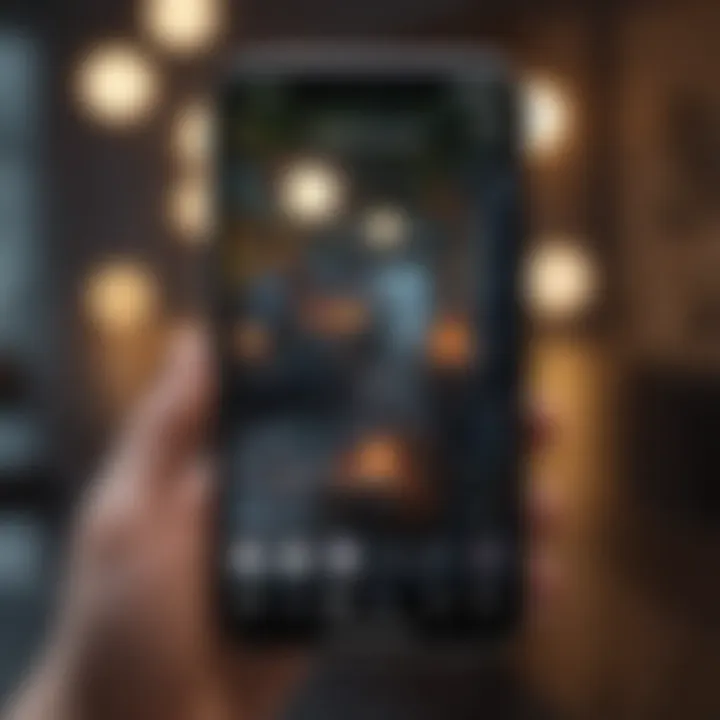
- Sorting by Usage: Regular use can dictate where an app lies on the home screen. For example, if Instagram is your go-to for updates, place it in an easily accessible position.
- Categorize Apps: Users can group similar applications together, such as placing all productivity apps in one folder, making it much easier to navigate.
- Color Coordination: Some users enjoy arranging apps by color, providing both a personal statement and a unique aesthetic.
Customizing app arrangements is not mere window dressing; it establishes an intuitive interface that reflects your habits and preferences.
Leveraging App Library
The App Library is a standout feature that many users might not fully exploit. It serves as an all-in-one hub where all installed applications are organized automatically. Accessing the App Library is swift and straightforward, providing a seamless transition from your highly curated home screen to a comprehensive app collection.
Key Points for Utilizing App Library:
- Automatic Organization: The App Library sorts apps into categories, making it easier to find the one you need, be it for productivity, social media, or games.
- Hide Unused Apps: Users now have the option to hide seldom-used apps from the main screen without losing access to them.
- Search Functionality: A search bar at the top allows for rapid access to any application you might be hunting for, eliminating the need to scroll through multiple pages.
"The App Library transforms how we think about app management, combining convenience with a refined organizational system."
These features together contribute to a more dynamic and functional home screen experience, catering to both practical needs and individual styles. Exploring these facets of the new home screen can not only elevate your day-to-day interactions with your iPhone but also enhance overall satisfaction with the device.
Personalizing Your Home Screen Experience
Personalizing your home screen is more than just an aesthetic choice; it's a reflection of your style and how you interact with your device. It brings convenience, enhances functionality, and creates a unique digital space that resonates with your personality. By customizing elements on your iPhone, you can prioritize what's important to you, from your most-used apps to visually appealing wallpapers that set the right mood for your day.
Changing Wallpaper and Themes
One of the first steps in personalizing your home screen is selecting a wallpaper that resonates with you. Apple provides a variety of options, but you don’t have to settle for the defaults. Consider using a personal photograph that brings back fond memories or a piece of art that inspires you. To change your wallpaper:
- Open Settings.
- Tap on Wallpaper.
- Choose Choose a New Wallpaper.
- Select from your photos, dynamic, or stills provided by Apple.
- Set it to either your home screen or lock screen, or both.
Additionally, keep in mind that themes play a significant role in setting the tone of your device. Opt for lighter or darker themes based on your mood or the time of day. Changing your wallpaper not only gives a fresh look to your phone but also provides an opportunity to express yourself every time you glance at your screen.
Organizing Apps for Maximum Efficiency
The way you organize your apps can drastically affect your efficiency. Consider grouping your apps based on usage or function. For example, all communication apps could go in one folder, while productivity apps could fill another. This not only makes it easier to find what you need quickly but also declutters your screen.
Here’s how to organize your apps effectively:
- Create Folders: Simply press and hold an app until it wiggles, then drag it over another app to create a folder.
- Name Your Folders: Give meaningful names to folders to ensure you know exactly what’s inside.
- Prioritize Accessibility: Place your most-used apps on the main screen or in the dock for immediate access.
Organizing your home screen in this way allows for quick navigation, meaning less time searching for apps and more time getting things done.
Setting Up Focus Modes
Focus Modes enable you to customize notifications and app access based on your current activity or time of day. This feature is particularly useful to help minimize distractions. Users can set different profiles, such as Work, Personal, or Sleep Mode, tailoring what apps and notifications they receive for each occasion.
To set up Focus Modes:
- Open Settings.
- Tap on Focus.
- Select an existing mode or create a new one.
- Customize allowed notifications and set schedules.
This setup enhances your home screen experience by ensuring only pertinent information comes through at certain times, allowing for a more distraction-free environment.
"A personalized home screen helps in navigating through daily chaos, creating a serene digital space where utility meets elegance."
In summary, personalizing your home screen not only caters to aesthetic preferences but significantly affects how efficiently you interact with your iPhone. From changing wallpapers to organizing apps and setting up focus modes, these elements work together to create an experience tailored to your lifestyle. Embracing this customization is a step towards a more effective and enjoyable digital journey.
Troubleshooting Common Issues
One of the great journeys of exploring the new iPhone home screen comes with its fair share of bumps along the road. When software updates roll out, issues can arise that may hinder user experience. This section aims to illuminate the importance of addressing these common troubleshooting problems, ensuring you aren’t left feeling lost in the mix. Understanding these issues helps users navigate through frustration, turning obstacles into manageable tasks. Let’s break down the common pitfalls and equip you with the knowledge to tackle them head-on.
Failing to Update Your Device
Staying on top of updates is pivotal for an optimal iPhone experience. If you find your device not updating, a few loose ends might need tying up. First off, check your storage. Not having enough space can be a sneaky culprit behind stalled updates. You can find out about your storage status in Settings under General, then Storage.
Another issue may stem from connection problems; a sluggish Wi-Fi network can stall your download process. Make sure your device is connected to a reliable network.
If it’s still acting up, a simple restart can work magic. Sometimes, devices just need a nudge to get back on track. Here’s a short list of steps to consider:
- Check Storage: Ensure there’s enough space available.
- Verify Network: Confirm you're on a stable Wi-Fi connection.
- Restart Device: Perform a quick reboot.
- Manual Update: Navigate to Settings, then General, and tap Software Update to manually prompt the update.
By understanding these basics, you’re setting yourself up for a smoother transition into the new home screen.
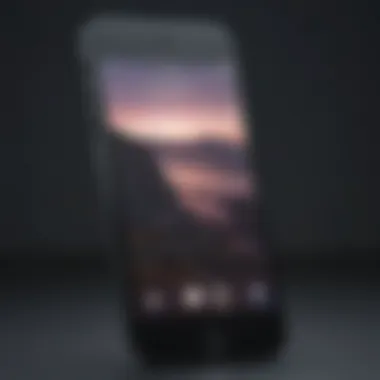
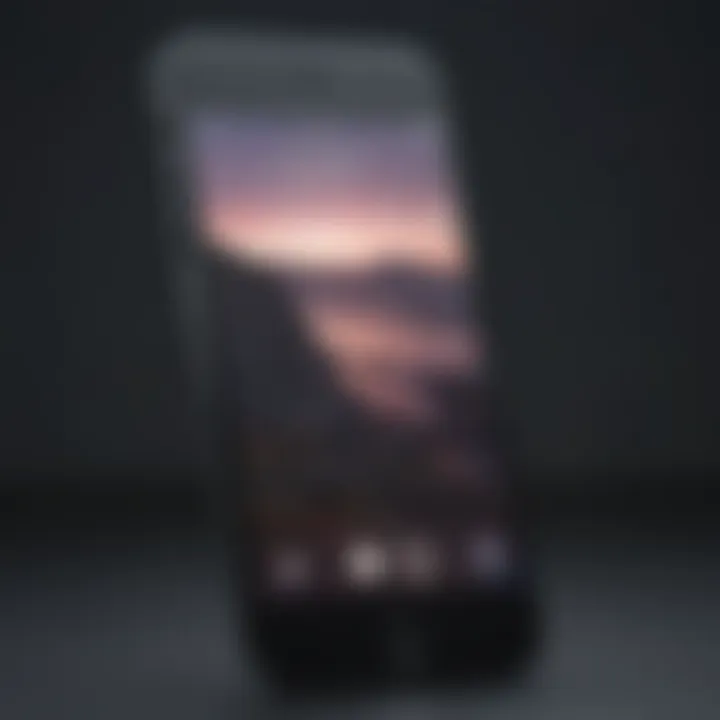
Home Screen Customization Problems
Customization lies at the heart of what makes the new home screen so appealing. However, getting it just right can sometimes feel like swimming upstream. Users often report issues such as apps refusing to rearrange or widgets not displaying as intended.
When the customization doesn’t go as planned, double-check these areas:
- Restart the Device: A classic go-to. Sometimes the simplest solutions fix the quirkiest problems.
- Check for Interference: Some settings or apps may conflict with the customization options. For example, Focus modes or screen time restrictions can limit how you set up your home screen.
- Reset Home Screen Layout: If things are really out of whack, consider resetting the home screen layout. This will return the layout to its factory state, and from there, you can rebuild it to your liking.
While customization empowers users, grappling with these issues can feel daunting. Keeping these tips close can help you regain control over your personalized iPhone environment.
Widget Malfunctions
Widgets are the icing on the cake in the new home screen experience, but they can occasionally misbehave. If your widgets show up blank or don’t update with fresh information, frustration can set in. Before panicking, here's a roadmap to troubleshoot these widget woes:
- Check Internet Connection: Many widgets rely on a live feed, so ensure your Wi-Fi or cellular data is in good working order.
- Re-add the Widget: Sometimes, just removing the troublesome widget and adding it back can refresh its state.
- Ensure App Compatibility: Not all apps support the new widget features. Make sure the app from which the widget originates is up to date in the App Store.
- Reset Device: If all else fails, give your device a good old-fashioned restart.
"Troubleshooting can often feel overwhelming, but breaking things down into manageable tasks can ease the process tremendously."
Any hiccup can be resolved with a little patience and the right know-how. Keep these pointers in mind as you navigate your new home screen.
Maximizing the Functional Capabilities
In the age of smartphones, the ability to fully utilize one’s device can make a world of difference. Maximizing the functional capabilities of the home screen on an iPhone is essential for enhancing productivity, personalization, and overall user satisfaction. With the new features introduced, iPhone users can truly tailor their experiences, creating an interface that not only looks good but works effectively.
It's crucial to understand that the home screen serves as the gateway to your apps and information. By leveraging shortcuts and integrating third-party apps, one can make the daily navigation smoother and more efficient. This section will delve into these specific elements, illustrating how they benefit users and the considerations involved in maximizing the home screen's potential.
Utilizing Shortcuts
The Shortcuts app is a game changer when it comes to iOS functionality. It allows users to automate tasks that would typically require multiple steps, ultimately saving time. For instance, let’s say you often find yourself texting your friend the same message every Monday morning. Instead of manually typing that out, you can create a shortcut to send a pre-set text message with just a tap or even by asking Siri.
- Creating Shortcuts: Users can navigate to the Shortcuts app, tap the '+' sign, and add actions that define what you’d like the shortcut to do. It’s very user-friendly, so don't worry if you're not tech-savvy.
- Using Siri: Siri works well with these shortcuts. You can say, "Hey Siri, run my Weekly Update" to perform the task automatically.
- Examples of Common Shortcuts:
- Set alarms or reminders when it’s time to leave for work.
- Control smart home devices.
- Fetch directions to frequent destinations.
The beauty of shortcuts lies in their customization. You can personalize them with your own names and icons, adding a touch of uniqueness to your setup. They make the iPhone not just a device, but a smart partner in your day-to-day life.
"The right automations can turn your iPhone into an effortless extension of how you operate day-to-day."
Integrating Third-Party Apps
Integrating third-party apps into the iPhone home screen can significantly enhance your user experience. iOS has long led the pack with an extensive ecosystem that seamlessly supports various applications beyond Apple's own offerings. Here’s how you can effectively integrate these apps:
- Organizing App Widgets: Third-party apps often come with their own widgets that you can place on the home screen for quick access. For example, a fitness app can display your daily activity statistics, while a news app can show the latest headlines at a glance.
- Using App Menus: Many apps now support deep linking, enabling you to access specific functionalities directly from the home screen without having to navigate through the app menus. This feature allows for a more streamlined experience.
- Customization Options: Some applications allow you to customize their appearance on your home screen, so you can create a consistent aesthetic that matches your style.
By utilizing third-party apps and their widgets, you can ensure more functionality while keeping relevant information at your fingertips. This approach not only saves time but also makes accessing key services more intuitive.
In essence, maximizing the functional capabilities of your iPhone isn't just about what Apple provides but also how you can blend that with an array of applications tailored to your lifestyle.
Final Thoughts on the Home Screen Revolution
The introduction of the new home screen on iPhone marks a significant evolution in how users interact with their devices. This change is more than just aesthetic; it reflects a broader shift in user interface design and interaction paradigms. The iPhone's home screen is now not just a static page of apps but a dynamic environment tailored to individual user preferences. This shift signifies a democratization of technology, affording users the tools to mold their digital space in ways that suit their lifestyles.
As Apple continues to push the boundaries of personalization, the home screen has become a more intuitive canvas. The enhanced integration of widgets allows users to prioritize information that matters most, creating a streamlined experience. Such functionality is vital for busy individuals who desire efficiency at their fingertips.
It's also crucial to acknowledge the learning curve that comes with any new update. Users may initially feel overwhelmed, but the potential advantages of taking time to familiarize themselves with these features are significant. The hope is that with practice, the advantages of this interface will become second nature, offering long-term benefits.
Going forward, the implications for user experience are profound. Not only does this new layout improve accessibility, but it also encourages creativity and individual expression. The home screen is no longer a one-size-fits-all solution. Instead, it transforms into a personalized showcase—each device tells a unique story just through its home screen arrangement.
"The phone is not just a communication device; it’s an exhibition of who you are."
Ultimately, this revolution in design is a clarion call for users to take control of their digital realms. By understanding and leveraging the new home screen features, users can significantly enhance their daily interactions with their devices.
Future Implications for User Experience
The future implications of the new home screen design are vast and multifaceted. Firstly, as Apple continues to refine and expand its ecosystem, we can expect more seamless integrations of apps and services that will revolutioniz how tasks are performed. Imagine a future where your home screen can not only display information but also suggest actions tailored to your habits. For instance, if you regularly exercise in the morning, the home screen could prioritize fitness apps, integrate your calendar for scheduled workouts, and display relevant health metrics right at your fingertips.
Moreover, as artificial intelligence progresses, the potential for adaptive home screens becomes more tangible. Customization won’t just be a manual process but an intelligent system that continually learns and adapts based on user behavior and preferences.
Final Recommendations for Users
As you navigate and personalize the new home screen, consider the following recommendations to optimize your experience:
- Take Time to Experiment: Don’t be shy about trying different arrangements and widget placements. You might discover combinations that enhance your efficiency or bring you joy in unexpected ways.
- Stay Updated: Regularly check for software updates. Apple often rolls out improvements and new features that could enhance your home screen even further.
- Explore Third-Party Apps: Some applications might offer unique widgets that enhance the overall functionality of your home screen. Explore what's available in the App Store to find tools that suit your needs.
- Utilize Focus Modes: Setting up specific focus modes can streamline your home screen layout depending on your current tasks. For example, a work mode might facilitate business apps, while a personal mode could prioritize entertainment and social connectivity.
- Participate in Communities: Engaging with communities on platforms like Reddit can provide insights from other users. You can learn tips and tricks that might not be documented officially.















