In-Depth Review of Office Mac 2011 Home and Student
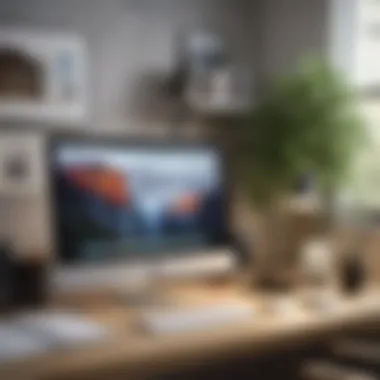

Product Overview
When it comes to the world of productivity software, the Office Mac 2011 Home and Student Edition plays a significant role, especially for educational institutions and home users. It serves as a tool that marries functionality with simplicity, designed with the student in mind. This edition offers a balanced suite of applications tailored to assist with a variety of tasks, from creating engaging presentations to managing intricate spreadsheets.
Key features include:
- Word 2011: A robust word processing program that supports collaborative features and includes templates for convenience.
- Excel 2011: A powerful tool for data analysis and visualization, allowing users to create and manage spreadsheets effectively.
- PowerPoint 2011: This application aids users in crafting visually appealing presentations with a plethora of design options and transitions.
While the Office Mac 2011 Home and Student Edition does not include Access or Outlook, it's well-suited for those who primarily work with documents, spreadsheets, and slides. Its notable demand speaks to its ability to cater to many academic needs, making it a staple in both high schools and universities. The visuals are crisp, and the performance holds its ground, even amidst newer software alternatives.
Design and User Interface
The design of Office Mac 2011 carries the familiar Apple aesthetic—sleek and user-friendly. Navigating through its applications feels intuitive, which is essential for students who may not have extensive tech knowledge. The ribbon interface, borrowed from Windows versions, enhances usability by organizing features in a way that is easy to grasp.
- The overall layout is clean, ensuring distractions are kept to a minimum.
- Colors are bright, enhancing readability without being overwhelming.
- Features are accessible, making it easy to locate tools even for those unfamiliar with prior versions.
Performance and User Experience
Under the hood, the performance of Office Mac 2011 is commendable. The software is optimized for Mac systems, offering stability and delivering a seamless multitasking experience. While it runs efficiently on current machines, the performance may lag on older hardware, particularly during heavy data processing on Excel.
Users often share positive experiences, especially with features such as:
- Collaboration Tools: Working together on documents takes a breeze with real-time updates.
- Cloud Integration: Linking with services such as OneDrive allows documents to be saved and accessed anywhere.
"Although it doesn’t boast the latest features, it shines in its core usability and reliability."
Pricing and Availability
The Office Mac 2011 Home and Student Edition remains accessible in various marketplaces, often at a competitive price compared to newer editions. Pricing generally hovers around lower tiers given its age, although it continues to serve its purpose adequately. Online stores, second-hand options, or campus bookstores may provide varied pricing points.
In terms of value, it presents a favorable choice against more expensive software suites, especially for students focused primarily on essential tasks. However, it's worth noting that while it fulfills basic functionality, one may need to weigh this against the enhanced offerings of newer versions.
Prelims to Office Mac
In the world of productivity software, Office Mac 2011, specifically the Home and Student Edition, serves as a nostalgic bridge between simplicity and functionality. Released during a time when personal computing was rapidly evolving, this edition of Office for Mac brought with it the promise of enhancing user efficiency within a familiar interface. For students and casual users alike, it aimed to deliver essential tools required for academic and home projects without the bells and whistles that often accompany more advanced versions. This introduction sets the tone for understanding not just the features of the software but also its impact and relevance today.
Historical Context of Office for Mac
Microsoft’s Office suite has played a significant role in shaping how we approach productivity since its inception. The Mac version, introduced in the late '80s, began a long evolution to adapt to the needs of its users. Office Mac 2011 emerged in a period marked by a growing affinity towards cloud-based functionalities and mobile computing. As more users relied on their tech for academic pursuits, the need for an edition that catered specifically to this demographic became apparent. This version was part of a broader effort to ensure that Mac users enjoyed the same tools their Windows counterparts had at their fingertips.
As technology progressed, users called for more integrated features. By 2011, social media and online collaboration were becoming household terms, and users expected software that could keep pace. Office Mac 2011 didn’t entirely meet that demand but offered an accessible platform for writing, presenting, and calculating, further entrenching Microsoft’s dominance in the office software landscape, especially for Mac users.
Overview of the Home and Student Edition
The Home and Student Edition of Office Mac 2011 serves as a tailored package designed for individuals who wish to enhance their productivity without the steep learning curve or the hefty price tag associated with more professional editions. This particular suite includes vital applications like Microsoft Word, Excel, and PowerPoint – essential tools for anyone in school or managing personal projects.
One of the key benefits of this edition is its simplicity. The design stays true to the Mac aesthetic, with a clean interface that prioritizes user engagement. Features like improved templates in Word simplify document creation, while efficient formulas in Excel cater to the needs of students balancing coursework and budget management. For presentations, PowerPoint offers a gentle introduction to creating visually appealing slides, an essential skill in academia.
Given the historical significance and user experience emphasis, Office Mac 2011 Home and Student Edition is more than just software; it represents a pivotal time in personal computing and educational tools, and its utility remains relevant amidst countless advancements.
System Requirements
Understanding the system requirements for Office Mac 2011 is not just a footnote in an installation guide; it serves as a cornerstone of the entire user experience. When considering software, one must tread carefully to ensure compatibility with both the operating system and hardware at hand. For users of this particular edition, those are critical factors that can influence the functionality of the suite as well as buyer satisfaction. This section offers vital insights into what users need to know before diving into installation.
Operating System Compatibility
When it comes to Office Mac 2011 Home and Student Edition, the software showcases its adaptability to macOS. It primarily functions on OS X 10.5.8 (Leopard) and later versions, but the sweet spot for optimal performance is with OS X 10.6 (Snow Leopard). Staying updated with these operating systems ensures not just compatibility but also smooth operations; otherwise, users find themselves battling frustrating issues and potentially losing precious work.
Consider the real-world implications: a student hoping to complete an assignment or a parent trying to create a budget spreadsheet might find their productivity hampered if they fail to meet these compatibility requirements. The geared-up efficiency of the suite can be dramatically affected if operating systems were older or incompatible. Users should check Apple’s own website for updates or patches that ensure a seamless experience.
Hardware Specifications
Moving beyond software compatibility, one must consider the hardware that will support Office Mac 2011. Here’s a breakdown of the minimum specifications:
- Processor: The software requires at least an Intel processor. Older PowerPC Macs are not supported, which limits access for users with outdated machines.
- Memory: A minimum of 1GB RAM is necessary, but 2GB or more is recommended for smoother multitasking, especially for Excel power users.
- Storage: At least 2.5GB of available hard disk space is needed to install the suite. Additional space must be considered for files created and saved using the applications.
- Graphics: A graphics card that supports an 800 x 600 resolution or higher is critical to ensure images and charts display properly.
Keeping these specifications in mind is essential. Users will not only find improved performance but also an enhanced user interface that aligns well with the software's capabilities. Inadvertently, poor hardware choice can lead to a sluggish experience, leaving users frustrated with their choice.
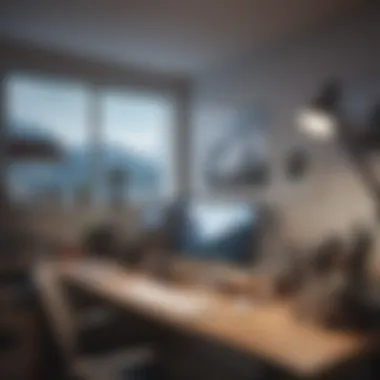
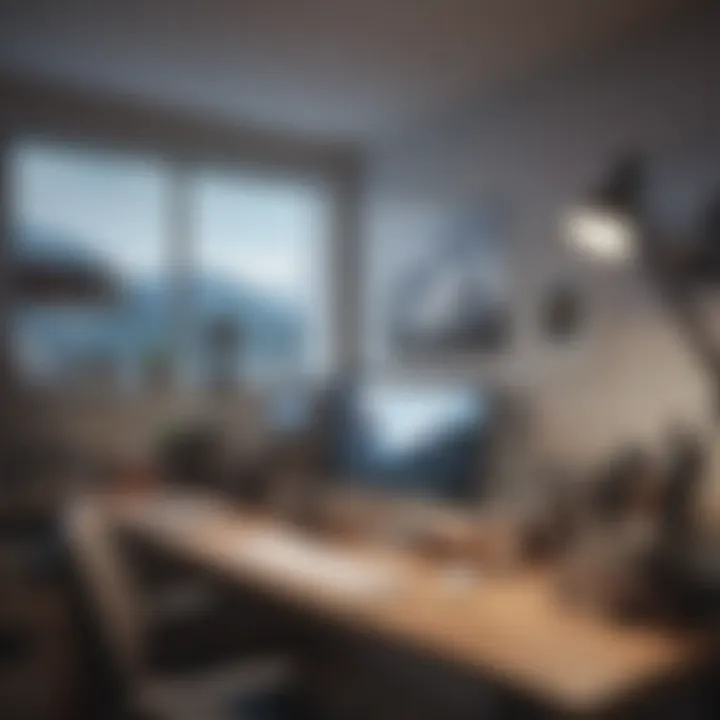
"Having the right environment for Office Mac 2011 isn’t just about requirements; it’s about unlocking the software's full potential."
Installation Process
The installation of Office Mac 2011 Home and Student Edition is a critical phase that shapes the overall user experience. It is during this stage that users set the foundation for future productivity and creativity. A smooth installation not only ensures that the software runs efficiently but also guarantees that users can harness its powerful features without any initial hiccups. Considerations such as compatibility with operating system versions and hardware requirements come into play here, making it vital to understand these elements clearly.
Moreover, knowing the installation process in detail can save users from frustration down the line. It allows for anticipation of potential issues, equipping users with the knowledge necessary to tackle them effectively. This section provides a thorough view of how to install the software while addressing common hurdles one may encounter along the way.
Step-by-Step Installation Guide
To get started with the installation, follow these steps carefully:
- Prepare Your System: First thing's first, ensure your Mac meets the system requirements. Checking the version of macOS is crucial. At this stage, users should also verify that there is sufficient disk space. It’s usually a good idea to free up some room just in case.
- Insert Installation Media: If you have a DVD or a USB drive, insert it into your Mac. For those using a digital download, locate the downloaded installer file in your downloads folder.
- Launch the Installer: Open Finder, and navigate to the installation media. Double click on the installer icon. If prompted, enter your administrator password to allow the installation to proceed.
- Follow the On-Screen Instructions: The installer will guide you through the setup process. Choose your preferred language and agree to the terms of service.
- Select Installation Type: Here, you have the option to perform a typical installation or customize it to suit your specific needs. Selecting typical is quicker but custom allows for more control.
- Enter Product Key: If required, you will need to enter the product key, which should be provided in your purchase documentation.
- Choose Destination: Select where you want to install the software (typically, this is the Applications folder).
- Complete the Installation: Once you’ve confirmed your choices, click "Install". The installation will take some time, and a progress bar will keep you updated.
- Launch Office Applications: Once the installation finishes, you can either close the installer or choose to launch one of the Office applications directly from the installer window.
- Activate Your Office Suite: Finally, you may have to activate your Office Suite online. Follow any instructions provided on screen to complete this process.
Common Installation Issues
Even with a clear guide, installations can sometimes go awry. Here are a few common issues that users might face:
- Incompatible Operating System: The installation may fail if your Mac is running a version of macOS that is too old or much newer than what Office Mac 2011 supports.
- Insufficient Disk Space: If your Mac doesn’t have enough free space, the installation process can stall or terminate unexpectedly. It’s best to make sure you have at least 5-10 GB free before beginning.
- Corrupted Installation Media: If the disc or USB drive is scratched or damaged, the installation can fail. Consider using the downloadable version instead if this happens.
- Permission Issues: Sometimes, the installer may require administrative permissions that aren't granted. It’s essential to ensure your user account has the necessary rights.
In short, understanding how to install Office Mac 2011 Home and Student Edition is as essential as knowing how to use it. Mastering the installation process can lead to a more efficient setup and a potentially more enjoyable user experience.
Core Applications Overview
When it comes to the Office Mac 2011 Home and Student Edition, the core applications stand as the backbone of the entire suite. Understanding these utilities is essential for appreciating how this package caters to the needs of students and casual users alike. Each software application plays a distinct role, bringing a unique set of features that enhance productivity, creativity, and communication. It goes without saying that familiarity with these tools helps in maximally utilizing them in practical scenarios.
Microsoft Word Features
Microsoft Word within this edition offers a rich set of options that goes beyond mere word processing. From simple note-taking to elaborate reports, users can benefit from functionalities like templates, which make document creation straightforward. The ribbon interface, while a familiar sight, is fine-tuned for efficiency here, allowing quick access to formatting tools. Users can highlight text in different colors or add comments for feedback, an excellent feature for group assignments or peer reviews.
Furthermore, the collaboration tools allow multiple individuals to edit a document simultaneously. This real-time editing minimizes the risk of miscommunication, ensuring everyone is on the same page. Accessibility options such as voice command functionality make this software suitable for diverse user demographics. In essence, Word is not just a document creator; it’s also a collaborative platform that accommodates various workflows.
Microsoft Excel Functionalities
Moving on to Excel, this application shines in data management and analysis. With its ability to handle substantial datasets, it's like having a mini-supercomputer right on your Mac. The formulas and functions range from basic arithmetic to complex statistical analysis, empowering students to conduct thorough research easily. As for data visualization, users can create charts and graphs that transform numbers into visually appealing presentations, simplifying intricate information.
Another noteworthy aspect is the pivot table functionality, which allows users to summarize and analyze large volumes of data efficiently. It's like having a crystal ball to look deep into your data without getting lost in the numbers. Users can also leverage conditional formatting, highlighting important data points that need immediate attention. Excel is more than tool; it’s a powerful ally for anyone dealing with numbers, whether in academic settings or beyond.
Microsoft PowerPoint Capabilities
Lastly, PowerPoint offers a platform to present ideas visually. A robust array of design templates lets users express themselves creatively while maintaining professionalism. The ability to integrate multimedia elements such as videos or music into presentations elevates the storytelling aspect, making it much more engaging for the audience.
Furthermore, features like the slide master allow for consistent formatting across the presentation, saving time and ensuring cohesiveness. When it comes to presenting, the notes section aids in organizing thoughts while presenting, offering prompts that prevent the dreaded blank mind moments.
With the added ability to share presentations online, PowerPoint adapts to modern educational needs, combining traditional presentation methods with tech-savvy solutions. This multifaceted approach not only appeals to students but also educators who need to convey information effectively.
"The core applications within Office Mac 2011 serve as a toolkit that empowers students, simplifying complex tasks and enhancing the way they present their knowledge."
Ultimately, these core applications make Office Mac 2011 Home and Student Edition not just a software package, but a comprehensive educational companion.
User Experience and Feedback
The user experience surrounding Office Mac 2011's Home and Student edition is crucial for understanding its place in the crowded landscape of office software. Often, software gets a bad rap based on a handful of negative reviews or poor experiences. However, a comprehensive examination reveals much more than surface-level impressions.
This discussion explores the many nuances of user experience—how intuitive the interface is, how users feel about its functionalities, and what feedback can tell us not just about the software itself, but also about the needs and preferences of its audience.
Target Audience for Home and Student Edition
When considering who benefits from the Home and Student Edition, it's clear that this suite mainly targets students, teachers, and even casual users who need fundamental tools for day-to-day tasks. Students working on assignments, resumes, or presentations find Word, Excel, and PowerPoint invaluable. Another segment captures parents helping children with their educational projects.
Key demographic highlights include:
- High School & College Students: They often seek help to format essays properly.
- Educators: Many instructors use this edition for creating lesson plans or grading sheets.
- Home Users: Casual users looking for reliable software to manage household budgets or document notes.
This edition doesn't come with all the bells and whistles of professional versions, but many find it meets their necessities whole heartedly. For that reason, it strikes a comforting balance—neither too complex nor too basic—making it a friendly option for the audience it intends to serve.
User Reviews and Ratings


The landscape of user reviews for Office Mac 2011 paints an interesting picture, often characterized by a mix of contentment and criticism. Many users have pointed out that the software provides essential tools that are user-friendly and reliable. For instance, Word's formatting features are frequently mentioned with praise. However, it’s not all sunshine and rainbows; some users lament about compatibility issues, especially when trying to share files with newer software versions.
According to a survey on various tech forums, around 70% of users gave it an average rating of 3.5 stars out of 5. The reviews often emphasize the solidity of core applications, showcasing their efficiency in performing under typical student workloads.
"As a tutor, Office Mac 2011 has been my steadfast companion. It’s simple but functional, and I can always count on it to help my students with their work." - Anonymous User
Importantly, users also often express a wish for updates or newer functionalities. While the software has its dedicated fans, the sentiment for more contemporary features or better integration with cloud services echoes throughout many reviews.
In summary, user feedback serves as a fundamental touchstone in understanding the effectiveness of the Office Mac 2011 Home and Student edition. It not only sheds light on the software’s strengths but also reveals areas for potential growth and improvement.
This collective voice opens a conversation about the practicality of older software in today’s fast-paced, tech-savvy world.
Comparative Analysis
When examining the landscape of word processing and productivity tools, Comparative Analysis plays a key role in understanding what users can expect from different software offerings. The Office Mac 2011 Home and Student Edition is one such option that presents various advantages and limitations in comparison to its contemporaries, particularly Office 365 and newer Office versions. This section seeks to highlight these comparisons in order to provide a clear perspective for potential users, especially students and casual users.
Key Elements of Comparative Analysis:
- Feature Functionality: Comparing the tools available in each version.
- User Accessibility: How easy it is for the target audience to employ these tools effectively.
- Cost-Effectiveness: Weighing the value against the investment required.
By dissecting these elements, readers can better gauge the suitability of the Office Mac 2011 for their needs in the current technological climate.
Comparison with Office
Office 365 relies on a subscription-based model, which has become increasingly popular. One of the stark differences here is the delivery system. While the Home and Student Edition offers a one-time purchase, Office 365 harnesses the power of the cloud. As such, it includes real-time collaboration capabilities, automatic updates, and accessibility from any device with an internet connection. This can be a double-edged sword; the convenience of cloud access might entice many, but the ongoing cost of a subscription could be concerning for users who prefer a straightforward purchase.
In terms of functionality, Office 365 often rolls out richer features. For instance, collaboration tools in applications like Word and Excel facilitate teamwork and ease of sharing. However, the Office Mac 2011 suite still holds its own when it comes to solid core applications for basic to intermediate needs. Many students may find the tools offered in Mac 2011 sufficient for their work without needing full-fledged collaborative features.
If you're looking for a more traditional software experience, Office Mac 2011 fits well, but those seeking modern functionalities and updates might find Office 365 more appealing.
Comparison with newer Office editions
Newer Office editions, such as Office 2019 or even the Microsoft 365 product line, are designed to meet the evolving demands of users. They integrate newer user interfaces, enhanced performance, and additional tools that can cater to more sophisticated tasks. This evolution reflects changing norms in office productivity, particularly emphasizing flexibility and user experience.
When assessing Office Mac 2011 against these newer versions, clear differences surface regarding interface design and functionalities. The latest editions come armed with modern templates, smarter editing tools, and advanced data analysis features that make tasks more intuitive.
Here's a quick rundown of how some core aspects compare:
- User Interface: Newer editions tend to have a sleeker, more intuitive layout.
- Performance: Improved speed and responsiveness in the newer suites can translate to a more productive experience.
- File Compatibility: New tools usually adapt better to evolving file formats, offering better functionality with contemporary document types.
However, office users who engage primarily in straightforward tasks like essays or budget tracking may not find it worth the leap. The essentials are there and robust enough for typical use in Office Mac 2011.
"Whether it's about budget constraints or the specific needs of the user, weighing the pros and cons of moving to newer software is vital."
Recent Trends in Office Software
In today's rapidly evolving digital landscape, understanding the trends in office software, particularly regarding older editions like Office Mac 2011 Home and Student, becomes crucial. As technology progresses, the way we use software transforms significantly, driven mainly by user needs and market demands. This section dives into two pivotal trends that have emerged prominently: the shift towards subscription models and the increased focus on collaboration tools.
Shift Towards Subscription Models
The rise of subscription models in office software is hard to miss. This trend has altered traditional licensing, where a user would purchase software outright, often leading to concerns about updates and long-term usability. Instead, companies like Microsoft have transitioned to a model where users pay a recurring fee to access the latest software, like Office 365.
- Cost-Effectiveness: One of the major benefits of subscription services is the ability to access the latest features and security updates without shelling out large sums for new versions every few years. For those who may have limited budgets, this approach allows access to premium software at a fraction of the cost over time.
- Ongoing Updates: With a subscription, users receive regular updates, ensuring that they have the latest tools and security features. This is particularly important as cyber threats continue to grow.
- Easier Access Across Devices: Modern subscription services often allow the software to be accessed across multiple devices—be it on a Mac, PC, or mobile. This flexibility appeals to users, especially students and professionals who work on the go.
Despite these advantages, it's important to consider that older software versions, like Office Mac 2011, do not benefit from this trend, posing challenges especially when it comes to compatibility and performance with newer systems.
Increased Focus on Collaboration Tools
As the workforce becomes ever more global, collaboration has taken center stage. Tools that enable users to work together seamlessly, regardless of location, have become a top priority in the design and functionality of office software.
- Real-Time Collaboration: Unlike Office Mac 2011, modern office suites often include features that allow multiple users to work on the same document simultaneously. This capability is essential for groups spread across different cities or countries, facilitating smoother workflows.
- Integration with Other Applications: Today's office software tends to integrate with other platforms, such as communication tools and project management systems. This enhances productivity and ensures that users can bring all their tools into one coherent workflow.
- Emphasis on Cloud Storage: Many contemporary software options offer cloud storage solutions, making it easy for users to save, access, and share documents from anywhere. For users of older editions, bridging this gap can be a hurdle due to compatibility challenges.
"To stay ahead in the game, users need to consider how well their software aligns with modern collaboration demands. Office Mac 2011, while robust in its time, lacks significant features that new tools offer."
The increasing shift towards subscription models and heightened focus on collaboration capabilities highlights that while Office Mac 2011 was once a fantastic choice for users, it now shows its age. Those who find themselves using this older edition may benefit from exploring newer alternatives that better align with these modern expectations.
Support and Updates

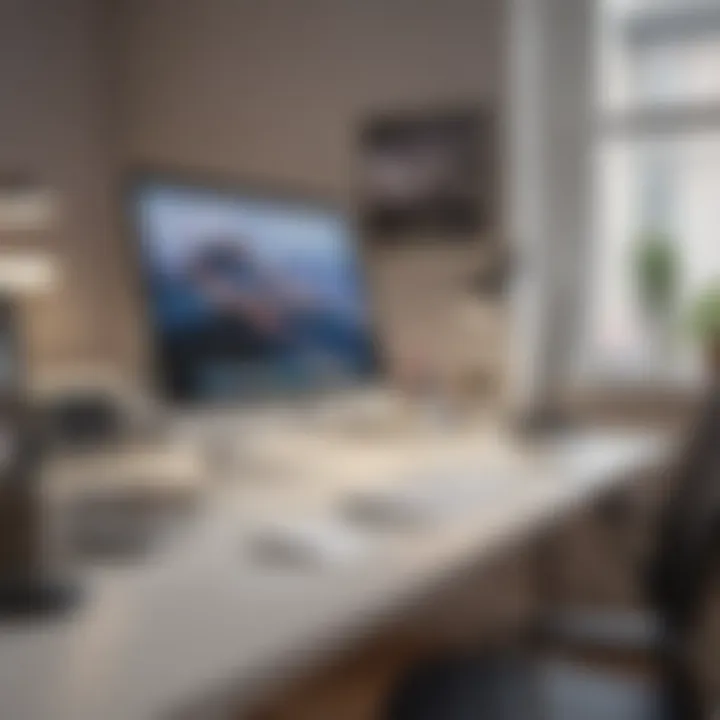
In the realm of software, having the right support and updates is like having a safety net. When you use Office Mac 2011, knowing how and when updates occur shapes your overall experience. Many users might think that older software just sits there, doing its job, but it’s more complex than that. Support and updates not only enhance functionality but also ensure security and compatibility.
Understanding these aspects enables users to navigate potential pitfalls that come with older technology.
End of Life and Support Timeline
All good things must come to an end, including software support. Office Mac 2011 reached its end of life in 2017, which means users no longer receive official updates from Microsoft. While this doesn’t make the software unusable right away, it does carry significant weight. Without updates, any vulnerabilities or bugs discovered in the future won't be patched.
For users still dependent on this edition, lets outline the key dates:
- Launch Date: October 26, 2010
- Mainstream Support End Date: October 10, 2017
- Extended Support End Date: N/A
A lack of support might prompt users to rethink their strategy. Do they stay with Office Mac 2011, or is it time to move on to a more current option? Any decision will require weighing the pros and cons carefully.
Resources for Troubleshooting
Every user hits roadblocks eventually, and that’s when solid resources can really come in handy. Certainly, troubleshooting an older edition like Office Mac 2011 can appear daunting at first glance. However, several avenues provide help:
- Microsoft Support: Even if mainstream support has ended, the Microsoft website has a wealth of articles and community forums where users share tips and tricks.
- Online Communities: Platforms like Reddit can be goldmines for finding users with similar issues. Subreddits related to Apple or Office can often yield firsthand experience from other users facing similar hurdles.
- YouTube Tutorials: Video tutorials can offer visual demonstrations that make problem-solving simpler. Just search using relevant phrases like "troubleshooting Office Mac 2011" and you’ll find detailed walkthroughs.
Remember, it’s often a simple tweak or adjustment that can restore functionality. Users must not feel alone in this endeavor. As technology continues its rapid march forward, having access to resources can make using older software a tad more bearable.
Implications of Using Older Software
The discussion around using older software like Office Mac 2011 Home and Student Edition tends to bring a variety of opinions, which can be quite enlightening. As technology rapidly evolves, one might wonder what staying glued to an outdated version really means for users. In this section, we'll dissect several implications of continuing to use older software, particularly focusing on security issues, compatibility challenges, and broader impacts on productivity.
Security Considerations
Using Office Mac 2011 today is akin to navigating a ship through stormy seas without a compass. While the software may still function, the security landscape has shifted dramatically since its release. Older software versions often lack the security updates that newer versions receive. This leaves users vulnerable to a slew of threats.
One critical aspect to consider is that cybercriminals are always on the prowl for weaknesses to exploit. When Microsoft discontinued support for Office 2011 in 2017, they stopped providing updates, which are crucial for patching vulnerabilities. For someone using it, this negligence can be a recipe for disaster, especially if sensitive data is involved. Common threats, like phishing attacks or malware, may easily compromise this older software, affecting everything from personal documents to academic projects.
Here are some points to ponder:
- Data Breach Risk: Outdated software can lead to unauthorized access, risking personal information.
- No New Features: Older versions may lack essential security features found in current releases.
- Compliance Issues: For institutions, using older software might conflict with data privacy laws, leading to penalties.
"Sticking with older software when it comes to security is like keeping a rusty lock on your front door. It might still close, but it won't keep out the intruders."
Compatibility with Newer File Formats
Another significant concern associated with using Office Mac 2011 is the compatibility with newer file formats. With technology advancing at lightning speed, many of the file formats and functionalities available today simply don’t play nice with older applications.
When trying to open a document created in a newer version of Word or Excel, users might find themselves grappling with compatibility hiccups. Formatting issues, missing features, or even trouble accessing essential content can lead to frustrating experiences. Not to mention, collaboration has grown important in today’s digital world. Working with peers who are on the latest software can be challenging when using an outdated version.
Considerations here include:
- File Corruption: Opening newer files in 2011 might lead to corruption, making them unusable.
- Limited Functionality: Users miss out on improved features and collaboration tools available in newer products.
- Editorial Issues: Different versions might display or interpret data in varying ways, leading to miscommunication.
In summary, while Office Mac 2011 Home and Student Edition may still hold some merit for certain tasks, potential users should carefully weigh the implications of using older software in a world that is constantly evolving.
Sticking with dated technology might mean running on borrowed time. Users need to remain aware of the risks surrounding security and compatibility to make an informed choice about whether to continue relying on it or explore modern alternatives.
Final Thoughts
The significance of final thoughts in this article lies in their ability to encapsulate the essence of Office Mac 2011 Home and Student Edition. This edition has been a staple for many, providing essential tools for students and home users alike. Despite being an older product, it has its share of merits that resonate even in today’s tech-savvy environment. Assessing its long-term usage and visibility brings light to several key benefits that users should consider.
Long-Term Usage and Viability
When discussing long-term usage, we have to think about how this version of Office has weathered the storms of technology shift. For students who are reliant on familiar tools, Office Mac 2011 can offer a sense of continuity. Many educational institutions still align with software that has been in use for years, making the compatibility of Office Mac 2011 particularly relevant. Some users prefer it due to its simplicity and effectiveness that outshines newer editions that can sometimes overwhelm with features.
Another point in its favor lies in its lightweight performance on older hardware. Users who haven’t upgraded their machines can continue to rely on this version without experiencing the sluggishness that newer programs might bring.
However, one must be cautious. Although it serves its purpose well, users must be aware of the potential risks. Outdated software may not receive updates, which means security vulnerabilities can spring up if not handled properly. It’s crucial to weigh these factors before committing long-term.
Future of Office on Mac
Looking ahead, the future of Office on Mac might be a mixed bag for users of Office Mac 2011. As we head further into the era of cloud-based solutions and subscription services, one wonders how standalone editions will fare. The trend has been shifting towards seamless integration across devices, enabling users to access documents anywhere with a web connection. Office 365 exemplifies this and has become widely adopted.
Interestingly, there’s a segment of users that still holds on to older software for various reasons, be it cost or ease of use. Yet, as developers continue to innovate with collaborative features like real-time editing and cloud storage, sticking with older versions may not be the best option for new students entering the tech field.
Thus, while Office Mac 2011 still provides valuable tools today, users should keep a keen eye on the horizon. Competition from modern alternatives is fierce, and evolving needs may soon surpass what this older suite can offer. Acknowledging these potential developments will allow users to make informed decisions about their software choices moving forward.
"While Office Mac 2011 holds a fond place in the hearts of many, the winds of change are ever-blowing in tech."
As readers digest these final thoughts, we hope they have gained valuable insights into the trajectory of Office software on Mac and feel empowered to navigate their future choices accordingly.













