Mastering Photo Editing Techniques on iPhone 12
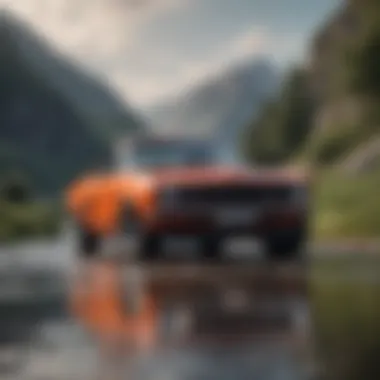

Intro
Photo editing on your iPhone 12 can be an exciting journey into creativity. Whether you’re a seasoned photographer or someone who just enjoys capturing moments, understanding how to make the most of the tools at your disposal is essential. With its powerful camera and a range of editing features, the iPhone 12 offers ample opportunities to transform your snapshots into stunning visuals.
This guide aims to lead you through the ins and outs of editing photos on your device. From familiarizing yourself with built-in editing tools to exploring third-party applications, we will touch on various techniques to enhance images. You'll discover practical tips that can help refine your photo-editing skills, no matter your experience level.
Let’s dive into the different components that will be discussed, ultimately providing you with a comprehensive skill set for mastering photo editing on your iPhone 12.
Understanding the iPhone Camera Capabilities
In today’s fast-paced digital world, capturing moments through the lens of a smartphone has become second nature for many. The iPhone 12, with its impressive camera capabilities, stands as a noteworthy contender in the realm of mobile photography. Understanding how to leverage these capabilities is crucial not just for amateurs fumbling with the settings, but also for enthusiasts aiming to refine their skills. This section will dissect the features that set the iPhone 12 apart, thus providing a robust foundation for anyone looking to elevate their photo editing game.
Overview of Camera Features
The iPhone 12 boasts a dual-camera system, which is a significant jump from its predecessors. This dual setup includes a 12MP wide and a 12MP ultra-wide lens, offering versatility for various shooting scenarios. Notably, these lenses are equipped with Night mode, which allows for clearer photos in low-light conditions. This is particularly useful when finding yourself in dimly lit restaurants or while capturing sunsets.
Another standout feature is Smart HDR 3. It works wonders for dynamic range, ensuring that highlights and shadows are perfectly balanced in your images. You can expect richer colors and improved details, especially in landscapes or portraits with contrasting backgrounds.
Moreover, the iPhone 12 incorporates computational photography techniques, meaning it leverages advanced algorithms and machine learning to enhance your images automatically. This includes automatic adjustments for contrast, brightness, and color balance, all designed to produce flatteringly composed shots that will leave viewers in awe.
In short, mastering these features doesn’t just rely on knowing how to click a button. It’s about understanding the potential behind each lens, the nuances of lighting, and how to wield the phone’s software to create breathtaking images.
Resolution and Image Quality
When it comes to photography, resolution and image quality reign supreme. The iPhone 12's camera delivers stunning pictures with a resolution of 12MP. While this might not compete with high-end DSLRs in terms of megabytes, the image quality certainly doesn’t lag behind. The integration of Apple’s processing power results in sharp, vibrant photos that can withstand cropping and editing without losing integrity.
While pixels count, the magic often lies in post-processing. This is where photo editing comes into play. Thanks to high dynamic range capabilities and deep fusion technology, images captured on the iPhone 12 have less noise and more detail, even in challenging lighting conditions. Whether you're taking a snap of a bustling street market or the tranquil beauty of nature, those details will shine through the screen.
Furthermore, the device allows you to shoot in various formats, including RAW. Capturing images in RAW format opens a new door of possibilities for editing, as it retains much more information about the image compared to standard formats. This means your potential for refining shadows, highlights, and colors during the editing process is considerably heightened.
In essence, understanding the resolution and quality that the iPhone 12 delivers not only equips you with the knowledge to capture better images but also guides you toward the editing techniques that will enhance those images into masterpieces. By grasping these foundational elements, you’re well on your way to mastering photo editing on your iPhone.
The Native Photos App: An Prelims
When it comes to editing photos on the iPhone 12, the Photos app stands as a vital hub. This application does more than just house your pictures; it provides a suite of tools that makes it easy to transform ordinary shots into eye-catching images. Understanding the ins and outs of this app is paramount for users who want to make the most of their photography experience.
The Photos app offers a robust range of features tailored to meet both novice and seasoned editors. It facilitates tasks ranging from basic adjustments like cropping and brightness enhancement to more intricate edits, such as selective adjustments and applying filters. This versatility is one reason why it is often the first stop for anyone looking to polish their images. Users can seamlessly edit their photos without having to dive into a separate application, making it a go-to choice for many.
Here are some benefits of using the Native Photos App:
- User-Friendly Interface: Intuitive design ensures that users can navigate through editing options without feeling overwhelmed.
- Integration with iCloud: Edited photos can sync across devices, allowing access to your creations anywhere.
- Preserves Original Photos: The app allows non-destructive editing, ensuring you can always revert to the original image.
Adopting the Photos app as a primary editing tool makes sense; it allows users to dive into the editing process with ease. Let's explore the app's interface next, where you can familiarize yourself with its layout and functionalities.
Exploring the Interface
Upon launching the Photos app, users encounter a clean layout. The home screen is divided into various sections, allowing for effortless navigation. At the bottom, there are tabs for Photos, For You, Albums, and Search. Each of these serves a unique function.
Once you open a photo, clicking the Edit button at the top right corner reveals a palette of editing tools. They are organized neatly into sections for adjustments, filters, and cropping.
Some of the key components of the interface include:
- Adjustment Tools: Here you can edit brightness, contrast, exposure, color balance, and more.
- Filters: A variety of filters are readily available, enabling users to instantly change the mood of their images.
- Crop and Rotate Options: Users can crop the image to different aspect ratios and also adjust the orientation.
*"A picture is a poem without words." – Horace"
This breadth of options within the interface allows for extensive creativity without requiring external resources. Now that we've established how to navigate the Photos app, let’s move on to understanding the process of importing photos for editing.
Importing Photos for Editing
Starting the editing process begins with importing photos into the app. Typically, photos captured using the iPhone camera are automatically stored within the Photos app, but users can also import images from outside sources like AirDrop or from other devices. Here's a simplified breakdown of the steps involved:
- Open the Photos App: Launch the app to see your gallery.
- Access the Albums Tab: This section displays all your photos sorted into albums, making it easier to find specific pictures.
- Importing from Other Sources: For images from other devices, utilize AirDrop. Share an image from another iPhone or iPad by selecting the AirDrop option in the sharing settings.
- Use of iCloud: If you enable iCloud Photos, all your images sync automatically. This way, you have access to your photos on any device signed into your iCloud account.
Understanding how to import images is foundational for an efficient editing workflow. Once the images are safely within the Photos app, you’re ready to unleash your creativity. The next sections will delve deeper into the essential editing tools and how to utilize them for stunning results.
Basic Editing Tools in Photos App
In the world of photography, having control over your edits can transform a mediocre image into something truly spectacular. When we talk about the Basic Editing Tools in the Photos app on iPhone 12, we are essentially discussing the foundational aspects that allow users to make quick yet impactful adjustments to their images. The native Photos app serves as a comprehensive suite, enabling users to make edits without needing to dive into more complex software.
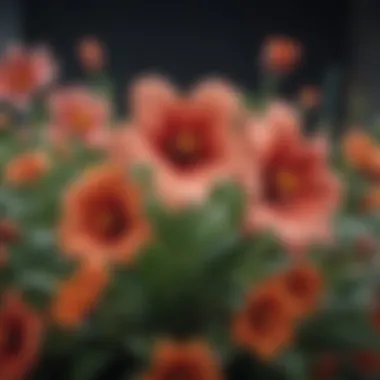
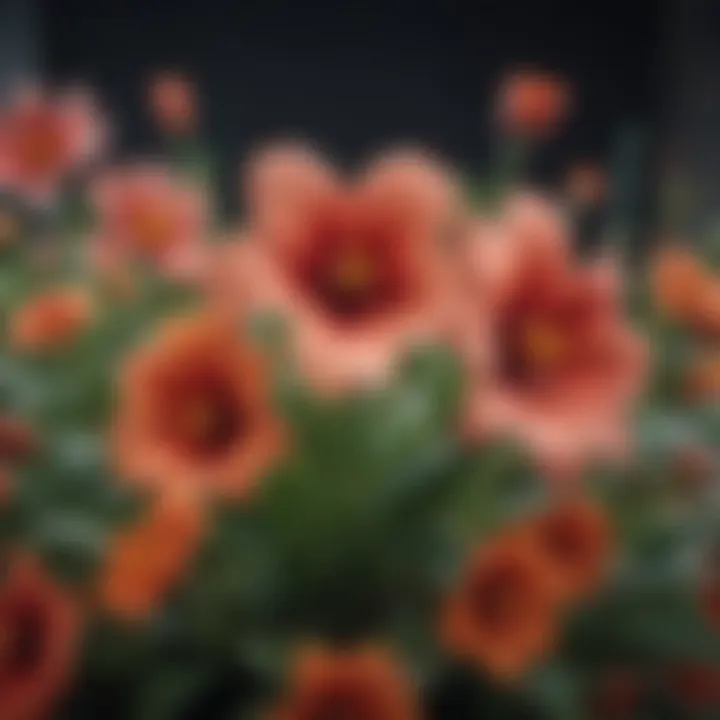
The significance of these basic tools cannot be overstated. They are designed for convenience, catering to both those who simply wish to improve their photos and the more advanced users looking to fine-tune their work. An increased understanding of what tools are available and how to use them opens up possibilities for creativity and expression. Consider the following elements:
- Accessibility: The editing tools are built right into the Photos app, making them readily available at your fingertips.
- User-Friendly Interface: The app's clean design ensures that even those less tech-savvy can navigate through the tools with ease.
- Instant Feedback: Unlike traditional photo editing software where changes may take time to render, the Photos app provides real-time previews.
Together, these aspects create an editing environment conducive to trial and error, encouraging users to experiment without fear of ruining their originals.
Cropping and Resizing
Cropping and resizing can be thought of as the first step in any photo editing journey. It's a simple yet powerful tool that allows you to remove unwanted elements from the frame, draw more attention to the subject, and even enhance composition. For instance, if you've taken a captivating portrait but the background is cluttered, cropping can isolate the subject, giving the viewer a clear focal point.
Here’s how to effectively crop and resize using the Photos app:
- Open your desired image in the Photos app.
- Tap on Edit in the top right corner.
- Select the Crop icon.
- Adjust the frame by dragging the corners to your liking.
- Use the aspect ratio settings to maintain consistency if you're sharing on social platforms.
Remember, the key is to enhance the composition without losing essential elements. Always keep the rule of thirds in mind for a more balanced look.
Adjusting Brightness and Contrast
Bright images can instantly uplift the visual aesthetic of a photo. Adjusting brightness and contrast in the Photos app is fundamental for achieving that perfect look. Without these adjustments, even the best shots can appear flat or lifeless.
To adjust brightness and contrast:
- Open the photo and click Edit.
- Tap on Adjust which looks like a dial.
- Move the slider for Brightness to lighten or darken the photo.
- Similarly, adjust the Contrast to make the distinction between dark and light areas more profound.
Color Adjustments and Filters
Color adjustments can breathe new life into your images, allowing for more vibrant visuals that reflect your style or intention. The Photos app offers a range of options to enhance color saturation and hue, in addition to pre-set filters to change the overall feel of your photo.
Making color adjustments:
- Select your photo and head to Edit.
- Navigate to the Adjust section, where you'll see options for Saturation, Vibrancy, and Warmth.
- Play around with the sliders until the colors pop and capture the mood you envision.
Moreover, while filters can enhance your photos, it's wise to apply them judiciously. Some users may go overboard, leading to unnatural looks. The intent here is to amplify the image’s natural beauty, not mask it.
"Editing is not about fixing; it's about enhancing what is already there."
Ultimately, honing these basic editing tools will not only refine your image but also develop your personal photographic style. Understanding the nuances of cropping, brightness, and color adjustments can empower you, giving your photos that professional edge with just a few taps.
Advanced Features: Using Adjustments
When it comes to elevating your photos from simple captures to works of art, understanding the advanced features of adjustment tools is crucial. Adjustments allow you to refine an image to your liking, correcting imperfections or enhancing qualities that can transform a scene into something powerful. Unlike basic edits like cropping or changing brightness, advanced adjustments offer a tactile experience, empowering users to shape the image’s mood and aesthetics.
Advanced features not only grant users the ability to modify an image but also provide a deeper understanding of photography itself. They emphasize the intricacies of light, shadow, and color in ways that resonate with the more dedicated photographer. Choosing the right moment to use these adjustments can vastly improve one’s editing and help convey the story behind the image.
"Photography is the story I fail to put into words." – Destin Sparks
These tools, particularly curves and selective adjustments, stand as key elements in any editing workflow, warranting a closer look.
Using Curves for Precision Editing
The Curves tool is one of the most potent adjustment features available in the iPhone 12 photos editing suite. At its core, Curves allow you to manipulate the brightness and contrast levels of an image with incredible precision. Instead of functioning within a linear spectrum, the Curves tool presents you with a graph, where you can draw points that adjust specific tonal ranges—highlights, midtones, and shadows.
Here's how to navigate this powerful tool:
- Open the Photo: Click on the photo you want to edit and tap on the edit button.
- Select Adjustments: Choose the adjustments option and locate the Curves tool.
- Manipulate the Curve: You’ll see a diagonal line across the graph. By clicking and dragging this line, you can affect how the brightness or darkness alters over the tonal range. Raising the curve brightens the selected range, while lowering it darkens.
- Fine-Tune Your Adjustments: For more precision, you can introduce multiple points to target different ranges. This allows for creating dramatic contrasts or softening an image's mood simply by altering the light’s behavior.
Utilizing Curves can take some practice, but it’s well worth the effort. For instance, if you have a portrait where the subject's face is shadowed, you can raise the midtones to bring back some light without overexposing the highlights. This careful dance with the graph can ultimately lead to results that feel both authentic and refined.
Applying Selective Adjustments
Another feature that allows for a meticulous touch in photo editing is the Selective Adjustments tool. Unlike basic adjustments that apply changes uniformly across the entire image, selective adjustments let you hone in on specific areas. This is where creativity can really shine. For example, if you have a landscape with a striking sky but dull ground, you can enhance the sky’s color while keeping the earth’s tone unchanged.
To apply selective adjustments, follow these basic steps:
- Open your Image: Begin by selecting the photograph you want to work on.
- Navigate to Selective Adjustments: Within the adjustments menu, locate the Selective tool.
- Use Tools to Pinpoint Areas: You can add points on the image where you wish to apply adjustments and then expand or reduce the effect radius depending on your goal.
- Adjust to Your Liking: Once the specific area is selected, you can tweak brightness, saturation, or contrast just for that part.
These advanced techniques can noticeably enhance your images, changing how they are perceived by viewers. In a world where many may snap a photo just for social media, these features encourage a deeper engagement with photography. By taking the time to adjust and refine, you begin to create images that speak volumes through their nuances.
Creating Stunning Effects with Tools
Creating stunning visual effects can elevate your photo game, turning an ordinary snap into something that catches the eye and communicates more than just a straightforward image. The iPhone 12 offers tools that make this process not just doable, but almost enjoyable. Learning how to leverage these tools can mean the difference between a simple picture and a captivating story told through imagery.
Experimenting with Portrait Mode Editing
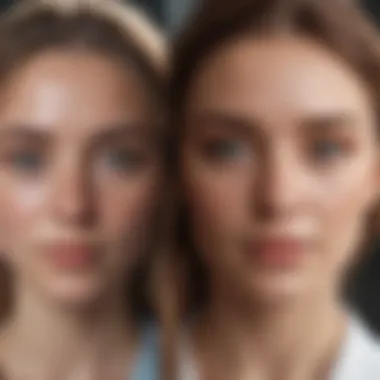
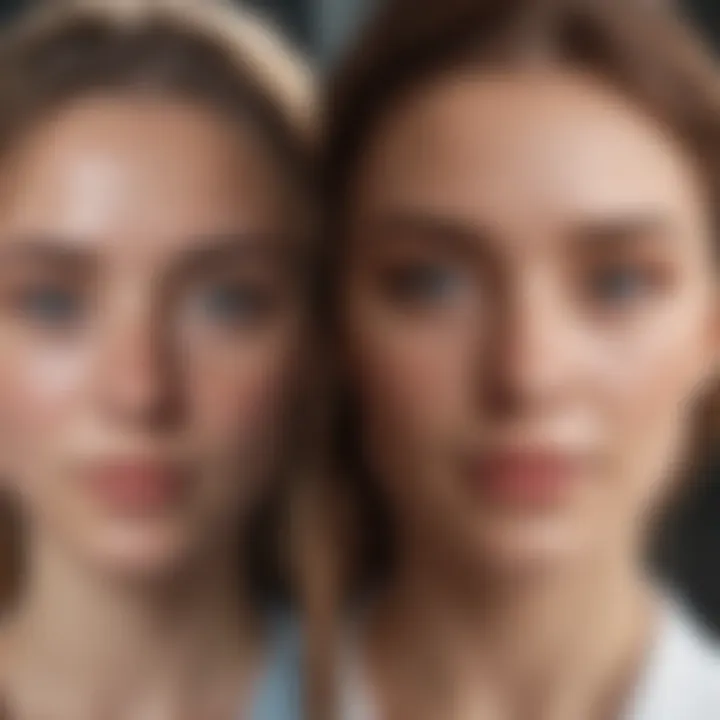
Portrait Mode on the iPhone 12 is a fantastic starting point for creating depth and focus in your photos. By isolating your subjects and adding a subtle blur to the background—known as bokeh—you can pull the viewer's attention exactly where you want it.
To get the most out of this feature, play around with the lighting options, such as Natural Light and Studio Light, to accentuate textures and contours of your subjects’ faces. Here's how you can delve deeper into this mode:
- Adjust the aperture settings post-capture to fine-tune the depth of field. A lower f-stop number means more blurring of the background, while a higher number brings it back into focus.
- Experiment with different lighting scenarios using the Portrait Lighting effects to create dramatic, mood-forward shots. This addition adds visual drama and can be used to evoke particular feelings.
- Try incorporating props or backdrops that enhance your subject's story, giving it a more curated feel. Consider the juxtaposition of colors and patterns to make the photo pop.
"With a touch of creativity, every shot has the potential to tell a story that resonates immensely."
Watermarking and Text Addition
Watermarking your images or adding text can serve multiple purposes—it protects your work and allows for brand identity to subtly showcase through your photos. Adding text helps you communicate, reinforce, or embellish the narrative of the visuals you share. Here's how to navigate this with finesse:
- Choose a simple, readable font that aligns with the tone of your photography. The default text tools in the Photos app allow for a variety of font choices, but be selective to ensure clarity.
- Consider placement of the text. Avoid overwhelming your image by strategically placing the text where it complements rather than distracts. Corners often work well, or you could blend the text within a simpler portion of the image.
- Utilize a transparent background for your watermark for a more professional look. Alternatively, feel free to experiment with colors that complement your photo’s palette—this helps ensure your branding remains visible yet unobtrusive.
Integrating tools effectively can transform your editing process. The ability to create stunning effects not just engages viewers, but also tells a powerful visual story that resonates long after the image is seen.
Third-Party Apps for Enhanced Editing
When it comes to photo editing on the iPhone 12, the native tools provide a solid foundation. However, diving deeper into third-party apps can significantly enhance your creative options. These applications often come packed with specialized features that the default settings might lack, letting you add personal touches that elevate your photos far beyond the everyday snaps.
The range of third-party apps available allows users to cater to their specific needs, whether that’s for professional photography or personal memories. Many apps offer unique functionalities, such as advanced color grading, texture overlay, or even AI-driven enhancements. So, before sticking solely to built-in features, consider how these third-party tools can complement your editing toolkit.
Popular Apps for iPhone Photo Editing
Let’s delve into some standout third-party apps that have earned reputations within the photography community:
- Adobe Lightroom: This app is a powerhouse. It enables comprehensive editing through its robust set of features, including RAW editing. Users can adjust individual colors, apply advanced filters, and even manage organizational tools for your images all in one spot.
- Snapseed: Google’s offering has been a favorite for many. Its user-friendly interface is a game changer, making complex edits straightforward. Users can use selective adjustments, brush tools, and a wide range of filters to keep their workflow pleasant and engaging.
- VSCO: Well-known for its filters, VSCO also offers presets that mimic film styles. Its community aspect allows users to share their creations and find inspiration from others. Editing here combines ease with high-quality results, making it a go-to for many iPhone photographers.
- Afterlight: This app is like that secret sauce in a recipe—simple, yet effective. It offers unique textures and light effects that can make ordinary photos pop, helping users get creative with overlays and frames.
- Focus: If you’re drawn to portraiture, this app provides an array of tools to enhance depth effects and bokeh styles that are especially appealing.
Comparison of Features Across Apps
With all these tools at your disposal, it’s important to weigh their features against your editing needs. Here’s a quick rundown of how they stack up against each other:
- User Interface: Each app has a different feel.
- Editing Capabilities: Different apps cater to different needs.
- Community and Sharing: Engagement matters.
- Pricing: Some are free with in-app purchases, while others require upfront payment.
- Lightroom can be complex initially but offers professional-grade results as you learn.
- Snapseed has a clean interface that is easy for beginners.
- Lightroom offers the most advanced feature set, suitable for serious photographers.
- VSCO leans towards simplicity with strong aesthetic appeal.
- VSCO integrates a community where sharing is encouraged.
- Snapseed and Afterlight focus more on individual editing but allow export to social media easily.
- Lightroom can be pricey but offers powerful tools, making it worth the investment.
- Snapseed is completely free, making it accessible for everyone.
In choosing the right app, consider what you aim to achieve with your photos. Many users find a combination of apps works best—using one for heavy editing and another for quick filters or effects. Experimentation is key.
"The best photo editor is the one that brings out your creativity the most."
Integrating third-party applications into your workflow can make a world of difference in achieving the results that match your vision. Embrace the tools available, learn their ins and outs, and watch your photo editing skills blossom.
Workflow for Efficient Editing
Establishing a streamlined workflow is crucial for anyone diving into photo editing, especially on the iPhone 12. The sheer volume of images that one can capture with its impressive camera capabilities necessitates an organized method. A well-defined workflow can ultimately enhance creativity and efficiency, allowing you to transform an ordinary photo into something truly stunning, without feeling overwhelmed by the myriad of editing options available.
By implementing an effective workflow, you get to concentrate on the art of editing, rather than feeling lost in the process. This not only saves time but also helps in maintaining a consistent style across your editing projects. You benefit from clearer decision-making, which in turn boosts the overall quality of your final outputs.
Setting Up an Editing Routine
Creating a routine for photo editing doesn't mean you're boxed in. In fact, it can free you to explore your creativity within a structured framework. Think of it like preparing a meal – without a recipe, you might find yourself adding too much or too little of something crucial.
Here are some practical steps to consider:
- Identify Key Steps: Start by recognizing the specific steps you repeatedly take during editing. These can range from cropping, adjusting colors, to adding filters. Knowing your usual steps helps streamline the process.
- Set Time Limits: Allocate a specific amount of time for each photo. Once the time’s up, move on. It helps prevent over-editing and promotes more decisive choices.
- Organize Your Workspace: Whether using the Photos app or a third-party editor, keep your workspace clean and accessible. Close any apps that aren’t needed.
- Consistency is Key: Decide on a particular style or palette you like and stick with it across your edits. This brings cohesiveness to your work, making them appear more professional.
- Backup Your Work: Always keep a backup of your original images. This way, should you feel your edits don’t hold up in time, you can go back and give it another whirl.
Having a routine custom-fitted to your working style can lead to a satisfying editing experience.
Exporting and Sharing Final Edits
When the editing process reaches its culmination, the final touches matter just as much as the adjustments made along the way. Exporting and sharing your edited images effectively can amplify the quality and engagement of your work.
Here’s what you need to focus on:
- Choosing the Right File Format: Selecting the appropriate file format is paramount based on your intended use. JPEGs are widely accepted for social media, while TIFFs are often preferred for printing due to their high quality.
- Resolution Considerations: Before exporting, always check the resolution settings. If you want clarity without losing quality on social platforms, aim for 72 ppi for web use and 300 ppi for printing.
- Watermarking: Adding a watermark protects your image from unauthorized use but also promotes your brand. Keep it subtle; you want it to be noticed but not distract from your photo.
- Descriptive File Names: When saving, use descriptive file names to make future searches easier. Avoid generic names; instead, use key descriptors like “Sunset_Over_Lake_2023” so it's easier to locate.
- Social Media Optimization: Different platforms have specific requirements for image sizes and formats. It’s a good idea to tailor your photos to match these standards to enhance visibility. For example, using square formats tends to work well for Instagram.
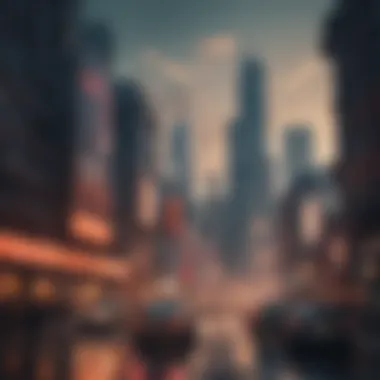
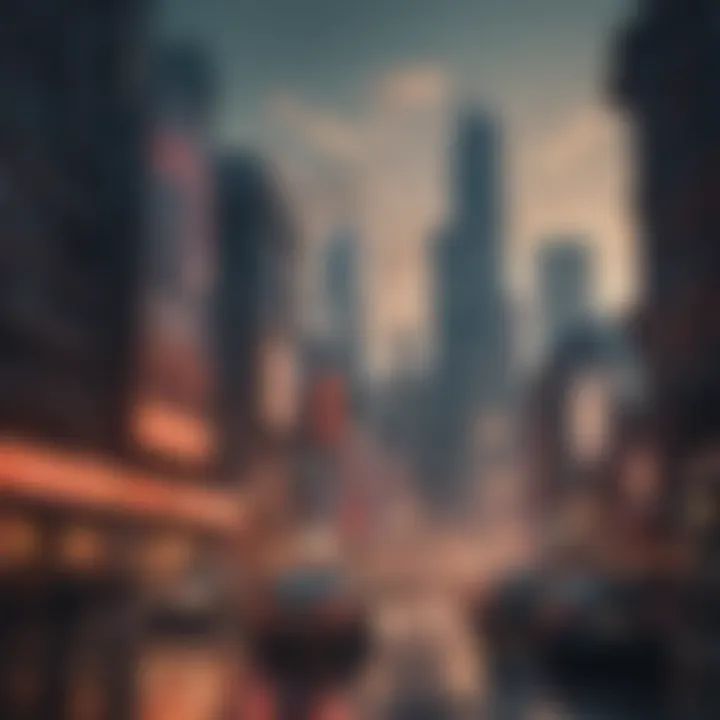
"Confidence in your final output greatly increases when you know the preparations for sharing and exporting are equally carefully considered."
By embracing an efficient workflow, you surround yourself with opportunities to engage a wider audience while maintaining a focus on quality. The combination of a well-structured routine and thoughtful exporting tactics gives newcomers and experienced editors alike the foundation for stunning photo presentations.
Preservation of Original Images
In the world of photo editing, one assumption stands tall—original images should be treated like precious gems. Over-editing can lead to irreversible damage and loss of quality. This section underscores the significance of preserving original images during the editing process on your iPhone 12. It's about more than just keeping backups; it’s about maintaining the integrity of your visual storytelling. By understanding the nuances of such preservation, you can dodge common pitfalls that many new editors face.
The Value of Non-Destructive Editing
When we talk about editing photos, the concept of non-destructive editing comes front and center. Non-destructive editing refers to techniques that allow you to alter an image without permanently changing the original file. This means you can apply changes, experiment with filters, and tweak without the fear of committing to any singular version of the image. In practical terms, it’s like having a safety net—feel free to push the creative envelope while knowing that the threadbare original is still intact.
- Benefits of Non-Destructive Editing:
- Allows for endless experimentation without risk.
- Enables easy comparison between edited and original versions.
- Facilitates corrections later without losing initial charm or detail.
For iPhone 12 users, the native Photos app cleverly incorporates non-destructive features. When you apply adjustments or filters, the original file remains untouched. When you’re done with editing, you can revert to the original image anytime. Just tap on the "Edit" button, where you’ll find a simple option to revert the changes. This isn't just helpful—it’s essential for maintaining high-quality photos, particularly if those images carry sentimental value or professional import.
Important Tip: Always ensure that your edits are saved correctly in the Photos app by double-checking that the original is still accessible. This helps avoid the heartache of mistakenly overwriting your best work.
Best Practices for Image Preservation
- Back-Up: Regularly back up your images in iCloud or another cloud storage service. Having a second copy encourages fearless editing.
- Use the Editing History: Utilize the editing history option where available to track changes. It provides insight into what adjustments have been made.
- Exporting Copies: When you are ready to share or print edited photos, consider exporting copies instead of altering your originals. Use formats like PNG or JPEG with appropriate quality settings—this retains the essence without compromising intricate details.
- Learn and Experiment: Don’t shy away from exploring the editing capabilities. It’s a bit of a learning curve, but the rewards are well worth the trouble.
In summary, managing the preservation of your original images isn't just a precaution—it's a strategy that enhances your photographic journey. Armed with the right knowledge and practices, your iPhone 12 can truly be a vessel for creativity without the risk of losing the essence of your images.
Sharing Your Edited Photos
Sharing your edited photos might seem straightforward, but it carries significant weight in today’s digital landscape. It’s not just about showing off your handiwork; it’s an avenue for connecting with other enthusiasts. When you share your images, you invite feedback, and this engagement can spark new ideas and improvements in your editing process. Furthermore, sharing encourages collaboration and community-building among photographers, both novice and experienced.
One important aspect to consider is the platform where you're sharing these photos. Different social media outlets have unique audiences and engagement styles. Understanding these nuances helps tailor your sharing strategy effectively. However, sharing is more than just a click of a button; it involves understanding your audience and the presentation of your work. A well-thought-out approach can vastly increase the impact of your edited photos.
"Great photography is about connecting with people and telling stories through your images."
Having a strategy when sharing can mean the difference between casual scrolls and genuine appreciation. Here are some elements to keep in mind:
- Know Your Audience: Whether you’re sharing on Instagram, Facebook, or specialized photography forums like Reddit, being aware of what resonates with your audience is key.
- Optimize your Images: Ensure your photos are sized appropriately and have the right file format, as heavy images can slow down loading times, leading to viewer dissatisfaction.
- Use Hashtags Wisely: These can help categorize your images and make them discoverable to a broader audience.
These small considerations can bring about a remarkable response from viewers, validating your efforts in photo editing.
Best Practices for Social Media Sharing
When it comes to sharing on social media, adhering to best practices ensures you maximize your photos' visibility and engagement. Some essential tips include:
- Experiment with Timing: Different times of the day yield varying levels of engagement. Find out when your audience is most active.
- Write Compelling Captions: A good photo deserves an equally good caption. Use this space to add context or your thoughts about the shot, which can enhance relatability.
- Engage with Comments: Replying to viewers' comments can create a community around your work. You show that you value their inputs and opinions, which encourages further interaction.
- Post Regularly, but Don’t Overwhelm: Find a balance between sharing enough to maintain interest without bombarding your followers.
- Curate Consistently: Ensure your overall aesthetic is consistent across your posts. This creates a recognizable identity for your work that followers will come to expect.
Adhering to these guidelines can not only improve follower engagement but also help in building a professional portfolio.
Creating a Photo Album
Creating a photo album is not just about collection; it’s an art form in itself. An album can serve both personal reflection and as a showcase for others. Whether it’s a curated collection of travels, family gatherings, or artistic themes, organized presentation allows viewers to follow your narrative more fluidly.
When developing an album, consider the following:
- Select a Theme: A well-defined theme provides direction. This helps in curating the images effectively, ensuring every photograph contributes to the story you want to tell.
- Organize Thoughtfully: Sequence your images in a way that takes viewers on a journey. This could be chronological or thematic, depending on the project.
- Include Captions: Adding context or anecdotes enhances the viewing experience. It invites your audience to connect with your photos on a personal level.
- Direct Sharing Options: Platforms like Facebook and Google Photos allow you to create albums that friends and family can view, making it easier to share memories.
Incorporating User Feedback
When it comes to photo editing on your iPhone 12, the importance of incorporating user feedback cannot be overstated. By actively seeking the opinions and insights of peers, friends, or your online audience, you can gain perspective on your editing choices and improve your skills. This cyclical exchange can help you fine-tune your technique, ultimately resulting in more polished and appealing images.
Engaging with Your Audience
To effectively engage with your audience, start by sharing your edited photos through various platforms. Whether it’s Instagram, Facebook, or photography forums on Reddit, these avenues provide a space for viewers to comment and give constructive criticism.
Invest some time in responding to feedback, both positive and negative. For instance, if a follower mentions that a particular photo could use more saturation or contrast, don’t hesitate to revisit that image with an open mind. Such dialogue fosters a sense of community and encourages personal growth within your editing style. Here are some practical ways to engage:
- Create polls on social media to see which edits resonate more with your audience.
- Host live editing sessions where you can showcase your process and take real-time feedback.
- Encourage comments and suggestions, making your viewers feel involved in your creative journey.
Emphasizing communication and connection not only builds your credibility as a photographer but also opens the door for valuable insights that can enhance your overall editing ability.
Adapting Your Editing Style
Once you start receiving feedback, it becomes crucial to adapt your editing style accordingly. Every photo has its unique essence, and what works for one work may not be ideal for another. Embrace flexibility in your approach. If several viewers mention a preference for a more vintage look in your portrait photos, consider exploring sepia tones or softening the focus. Here are a few considerations:
- Identify trends in the feedback. If multiple people cite similar suggestions, there’s likely merit to the idea.
- Experiment with different styles—don’t shy away from venturing outside your comfort zone.
- Refine techniques based on user input, balancing your creative vision with the perspectives of others.
By recognizing the need to evolve and adjust your methods, you can cultivate a signature editing style that reflects both your personality and the preferences of your audience. In the end, it’s not just about creating visually appealing images, but also about forging connections through the art of photography.















