Ultimate Guide to Playing Apple Music on Your TV
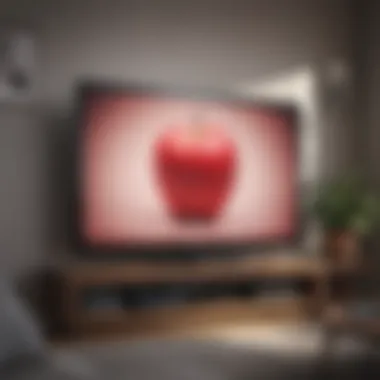
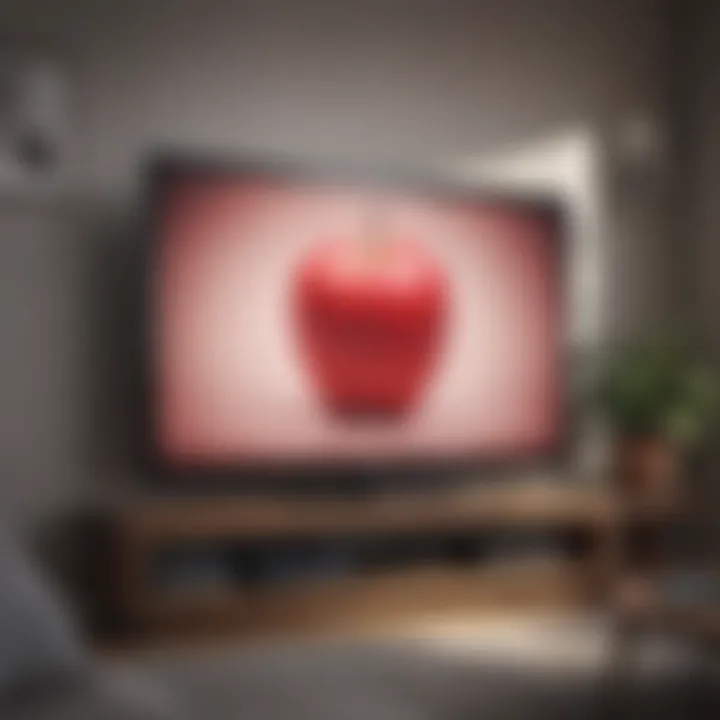
Intro
In a world increasingly dominated by digital entertainment, the desire to enjoy high-quality audio streaming in the comfort of our living rooms has never been more relevant. Apple Music, known for its extensive library and seamless integration with Apple devices, offers users a myriad of options for listening to their favorite tracks. Connecting Apple Music to your television can enhance your experience, allowing you to enjoy music visually and audibly with superior sound systems.
This guide will help you navigate the various methods to play Apple Music on your TV. We will discuss your device compatibility, outline the steps for installation and connectivity, and provide troubleshooting insights to ensure you have a flawless experience.
By the end of this guide, you will have a clear understanding of how to access and stream Apple Music directly to your television. Whether you are using a smart TV, Apple TV, or another device, our goal is to ensure you optimize your listening experience.
Product Overview
Apple Music is not just a music streaming service; it serves as a hub for audio content, connecting users to millions of tracks, curated playlists, and exclusive releases. To stream Apple Music on your television, it is essential to understand the hardware and software that support this service.
Compatibility
Apple Music requires specific devices to function effectively when streaming to a TV. The primary options include:
- Smart TVs: Many modern televisions come equipped with built-in apps, including Apple Music, which allow for direct streaming.
- Apple TV: A dedicated streaming device that provides a seamless interface for accessing Apple Music along with other content.
- Streaming Devices: Devices like Roku, Amazon Fire TV, or Google Chromecast can also be used to connect your TV to Apple Music.
Key Features of Apple Music
- Extensive Library: Apple Music boasts over 75 million songs available for streaming.
- Curated Playlists: Enjoy playlists created by expert curators and personalized suggestions based on listening habits.
- Music Videos: Access a collection of music videos beyond just audio tracks.
Apple Music is available in various subscription tiers, providing flexibility based on your listening preferences.
Understanding Apple Music
Understanding Apple Music is essential for any user looking to enjoy this streaming service effectively on their television. This section outlines the core aspects of Apple Music, highlighting how it integrates with various devices and the significant impact it has on the overall entertainment experience. Whether it’s the vast catalog of songs, the personalized playlists, or the exclusive content, grasping the basics of Apple Music will enable users to appreciate its features and utility fully.
Overview of Apple Music
Apple Music was launched in June 2015, and it has grown rapidly, gaining millions of subscribers worldwide. It functions as a subscription-based service allowing access to an extensive library of over 70 million songs. Users can stream music on various devices, including smartphones, tablets, computers, and smart TVs. The seamless integration with Apple’s ecosystem, particularly for iPhone and iPad users, enhances the usability of the service. Users also enjoy unique features like curated playlists, radio stations, and ad-free listening.
Features of Apple Music
Apple Music offers multiple features that set it apart from other music streaming services. Key features include:
- Curated Playlists: Expertly crafted playlists cater to various moods, genres, and activities, offering a personalized listening experience.
- Offline Listening: Subscribers can download songs and playlists for offline playback, making music accessible without an internet connection.
- Lyrics Integration: Users can follow along with song lyrics in real-time, enhancing engagement with the music.
- Radio and Live Shows: Apple Music includes radio stations and live shows featuring exclusive interviews and performances.
- Family Sharing: With a family plan, up to six members can share a subscription at a reduced cost.
These features make Apple Music a strong choice for those who seek not only vast music access but a more personalized and engaging experience.
Requirement Overview
Understanding the requirements for playing Apple Music on your TV is pivotal. Having the right devices ensures a smooth and enjoyable streaming experience. The essence of this section is to define the necessary components that will facilitate the seamless use of Apple Music. This includes identifying compatible devices as well as ensuring a robust internet connection.
Compatible Devices
To enjoy Apple Music on your television, knowing which devices you can use is essential. Apple Music can work on several devices, including smart TVs, Apple TV, and other streaming devices such as Roku and Amazon Fire TV. You should ensure your smart TV has the Apple Music app available, or use a streaming device to get access.
- Smart TVs: Many smart TVs come with the option to download the Apple Music app from their app stores, making it easy to access your music.
- Apple TV: If you own Apple TV, it is compatible with Apple Music, allowing for straightforward connection.
- Streaming Devices: Popular devices like Roku or Amazon Fire TV can also facilitate access to Apple Music through downloaded apps or screen mirroring.
It is advised to check the official Apple Music website for an updated list of compatible devices.
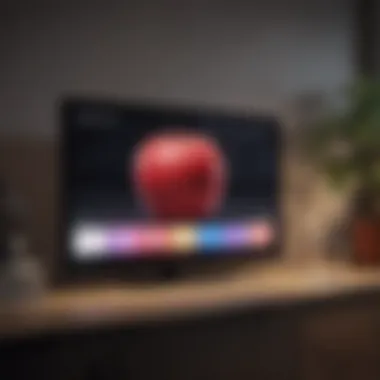
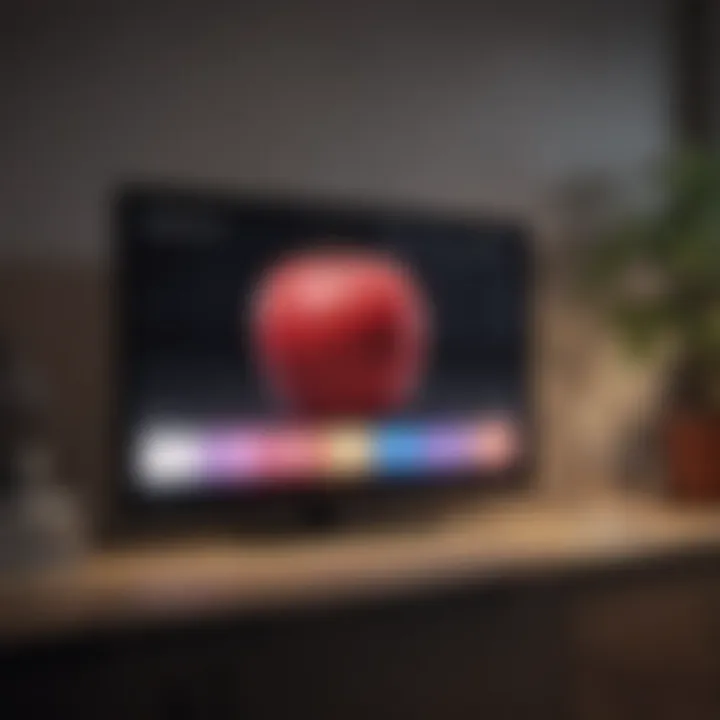
Internet Connection
Internet stability plays a critical role in the streaming quality. A strong, reliable connection is important for uninterrupted playback. Streaming high-quality audio can require a lot of bandwidth, so a slower connection may result in buffering or reduced sound quality.
- Minimum Speed: A broadband connection with at least a speed of 5 Mbps is recommended for optimal streaming.
- Wired vs. Wireless: While a wired connection via Ethernet can provide the most stable experience, a good wireless router can also suffice if positioned near the TV.
- Network Performance: It may help to close other bandwidth-consuming applications during streaming to enhance your experience.
It is also recommended to run a speed test to ensure your internet meets the requirements before you start streaming.
Methods to Play Apple Music on TV
Exploring different methods to play Apple Music on your television is vital for enhancing your audio experience. In today’s digital age, streaming music has become a necessary aspect of home entertainment. While Apple Music provides excellent quality and access to a vast library of songs, playing this music on a more prominent screen can elevate the enjoyment. Each method provides unique benefits and considerations, allowing users to choose the most suitable options based on their setup.
Using an Apple TV
Setting Up Apple TV
To set up an Apple TV, you will need to connect it to your television via HDMI. Then, ensure that it is powered on and linked to your Wi-Fi network. The setup process is straightforward, often guiding users through the necessary steps on screen. One significant characteristic of Apple TV is its unified ecosystem, which seamlessly connects with other Apple products. This integration makes Apple TV a beneficial choice for streaming Apple Music. Its unique feature is the ability to sync playlists between all your devices. This ensures that the songs you enjoy on your phone are readily available on your TV.
Connecting Apple Music
Once your Apple TV is set up, connecting Apple Music is intuitively simple. You need to log into your Apple Music account through the Apple TV app. This process significantly contributes to the overall relaxation of using the service. Apple TV’s user-friendly interface allows easy navigation through extensive playlists and radio stations. Furthermore, this integration means you can easily switch between various forms of content like movies and music. Disadvantages may include a subscription cost if you do not already have one.
Streaming via AirPlay
Requirements for AirPlay
AirPlay requires an Apple device that supports streaming, such as an iPhone, iPad, or Mac, and a compatible smart TV or AirPlay-enabled device. This flexibility sets it apart as a convenient choice for many users. The key characteristic of AirPlay is its ability to stream wirelessly. This means that users can enjoy their music without physical connections. However, both devices need to be on the same Wi-Fi network. One advantage is that you can easily control playback from your Apple device, but latency issues can sometimes arise.
Steps to Use AirPlay
To use AirPlay, begin by ensuring that your Apple device is connected to the same Wi-Fi network as your TV. Open the Apple Music app, select a song, and tap on the AirPlay icon. Then select your TV from the list of available devices. This straightforward process makes AirPlay popular among users who enjoy quick access to their music. With one tap, you can improve your listening experience on a larger scale. However, depending on the network's strength, there can be occasional audio drops or delays.
Using Smart TVs
Downloading the Apple Music App
For many smart TVs, downloading the Apple Music app can be quick and easy. Most TVs come with app stores, allowing you to download the application directly. This feature provides a seamless experience as you can have the Apple Music app right on your TV. It is beneficial because once downloaded, you can start streaming songs immediately. However, compatibility varies depending on your specific smart TV model. Not all models support the app, leading to additional frustration if you miss this step.
Connecting through Bluetooth
If the Apple Music app is unavailable, connecting through Bluetooth is another viable method. First, make sure that Bluetooth is enabled on your TV and your Apple device. This method has its advantages, as you can stream music from your device directly to the TV without any need for an internet connection. However, the sound quality may be reduced compared to other methods. Additionally, the connection range is limited, so users must keep their devices near the TV for optimal performance.
Utilizing a Streaming Device
Roku and Apple Music
If you use a Roku device, downloading the Apple Music app is essential. Roku provides access to multiple streaming services, making it a flexible choice for users who enjoy diverse content. The key characteristic of Roku is its simplicity and accessibility. Once the Apple Music app is installed, it is easy to navigate and control the playback remotely. However, like any streaming device, it requires a stable internet connection for smooth performance.
Amazon Fire TV and Apple Music
For Amazon Fire TV users, the process is similar to Roku. Download the Apple Music app from the Amazon Appstore. Fire TV is popular among users due to its integration with other Amazon services. The ability to use voice commands with Alexa is a unique feature that streamlines the music selection process. Users can benefit from easy access to their playlists. However, some may find the initial setup process and required accounts a bit cumbersome.
Setting Up Apple Music on TV
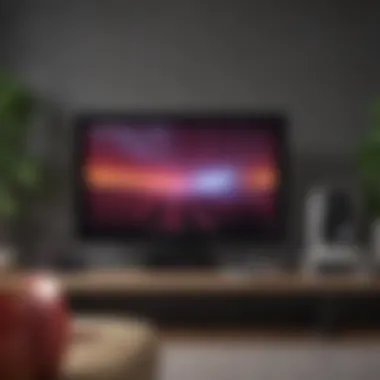
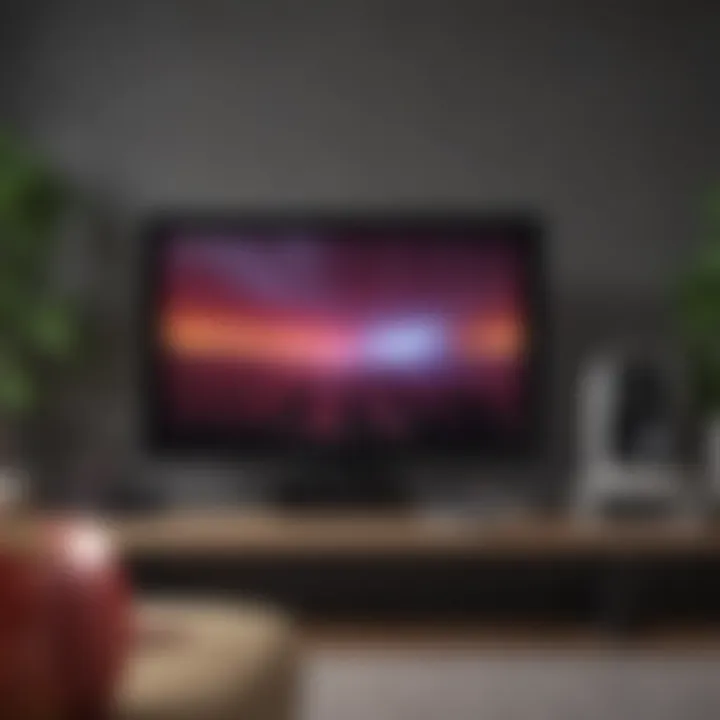
Setting up Apple Music on your television is a crucial step for anyone looking to elevate their music streaming experience. This process ensures that users can access their favorite songs, playlists, and radio stations directly on the big screen. A well-configured setup not only enhances audio performance but also transforms how you engage with content. By integrating Apple Music into your TV, you can enjoy high-quality sound and visuals while hosting gatherings or simply unwinding after a long day.
Understanding the steps involved in setting up Apple Music can help users avoid common pitfalls and make the most of their subscriptions. Moreover, knowing the installation and sign-in procedures can help one save time and frustration. Additionally, being familiar with the streaming quality adjustments and setting options can lead to a truly immersive listening experience.
Installation of the App
Installing the Apple Music app on your TV is a straightforward but essential task. The first step is to ensure your television supports the Apple Music application. Many smart TVs come with this app pre-installed, but if not, it can be easily downloaded from your TV's app store. The process typically involves the following steps:
- Access the App Store: Turn on your TV and navigate to the app store or marketplace section.
- Search for Apple Music: Use the search function to find the Apple Music app.
- Download and Install: Once located, click to download the app. This process may vary slightly depending on the TV brand, but the general idea remains similar.
- Confirm Installation: After installation, ensure the app is updated to the latest version to avoid any compatibility issues.
This installation phase is where you lay the foundation for streaming quality music on your television. Without this app, playing music directly from your Apple Music account is impossible.
Sign-In Procedure
Once the Apple Music app is installed, the next step is signing in. This simple procedure often requires an Apple ID and password. Here's how to do it effectively:
- Open the Apple Music App: Launch the app from your TV’s home screen.
- Select Sign In: Navigate to the sign-in option, often displayed prominently on the main screen.
- Enter Credentials: Input your Apple ID and password. Make sure to double-check for typing errors, as an incorrect password will prevent access.
- Authentication: If you have two-factor authentication enabled, follow the prompts to confirm your identity.
- Set Preferences: After signing in, you might be prompted to set some preferences regarding playback and notifications.
This step is vital, as it links your Apple Music subscription to your television. Without signing in, access to your playlists and music library remains unavailable, rendering the application essentially useless.
Your Apple Music experience on TV hinges significantly on the successful installation of the app and completion of the sign-in procedure.
Navigating the Interface
Navigating the interface of Apple Music on a television is crucial for enhancing user experience. The layout directly influences how easily a person can find, play, and enjoy music. Clarity in navigation enhances enjoyment; when users find what they want without frustration, they appreciate the service more. Knowing how to navigate the interface also means understanding important features, such as accessing playlists and searching for new music.
Once users become familiar with the UI, they can leverage its full potential. A well-designed interface can cater to diverse preferences, making the experience enjoyable for everyone. The seamless integration across devices is another aspect worth noting. By navigating proficiently, users can feel more in control of their musical journey.
User Interface Overview
The user interface of Apple Music on TV typically features a clean and organized layout. When you open the app, a main menu usually appears, offering options such as "Listen Now," "Browse," and "Library." Each section serves a distinct purpose:
- Listen Now: Offers personalized recommendations and recently played songs.
- Browse: Lets users explore curated playlists, charts, and new releases.
- Library: A central hub for stored music, playlists, and albums.
Each category is strategically placed, making it easy to locate desired music. The use of large visuals and album art enriches aesthetics and makes navigation intuitive. Accessing specific playlists or finding songs becomes straightforward, promoting extended use of the application.
Creating Playlists
Creating playlists is one of the most engaging features within the Apple Music interface. Playlists allow users to customize their listening experience by grouping their favorite songs together. This feature serves as a personal touch, allowing soundtracks for different moods or occasions.
To create a playlist:
- Navigate to the Library section.
- Select Playlists and choose the option to create a new playlist.
- Name the playlist and start adding songs from your library.
Having the ability to curate a selection of tracks enhances the listening experience. Users can tailor playlists for parties, workouts, or relaxation, which adds a layer of personal expression. The simplicity of the process encourages more interaction with the app, making it a vibrant part of the Apple Music experience.
Tip: Regularly updating playlists can keep the experience fresh and engaging.
Troubleshooting Common Issues
Troubleshooting is a critical aspect of using Apple Music on your TV. Users can encounter various challenges that may hinder their streaming experience. Understanding how to address these issues effectively ensures a smoother transition into a world of music and entertainment. Addressing issues promptly can prevent frustration and enhance overall satisfaction with the service.
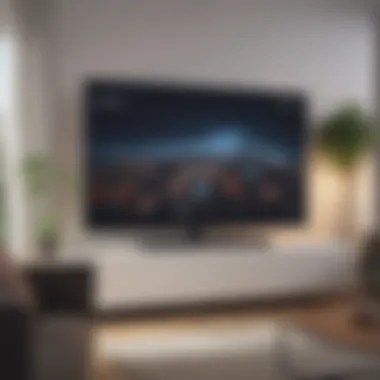

Connectivity Problems
Connectivity problems are some of the most common issues that users face when trying to stream Apple Music on their TV. These problems can stem from various sources, such as internet connection issues or device incompatibilities. Here are some considerations and steps to resolve these connectivity problems:
- Check Your Internet Connection: Ensure your TV or streaming device is connected to the internet. You can try browsing a website or streaming other services to test connectivity.
- Restart Your Devices: Unplug your TV and router for about 10 seconds. Plug them back in and allow them to reboot. This often resolves intermittent connectivity issues.
- Network Settings: Verify the network settings on your device. Make sure your device is set to the correct Wi-Fi network. If you have recently changed your password, update it in your device's settings.
- Firmware Updates: Check for firmware updates on your TV or streaming device. Sometimes old software can cause connectivity issues with streaming services like Apple Music.
If connectivity problems persist, it can be beneficial to consult the user manual or support website for specific troubleshooting steps related to your device.
App Malfunctions
App malfunctions can also disrupt the experience of playing Apple Music on your TV. This category of issues can vary from crashing to slow response times. Identifying these issues and knowing how to handle them is essential for seamless use:
- App Not Responding: If the Apple Music app does not respond, try force closing it and reopening. On most smart TVs, this can be done by accessing the task manager and swiping away the app.
- Reinstall the App: If the app continues to misbehave, uninstalling and reinstalling can fix corrupted files or configurations.
- Clear Cache: For certain devices, clearing the app cache may resolve lagging issues. Each device has a different method for doing this, so consult your device's instructions for guidance.
- Updates: Ensuring you have the latest version of Apple Music installed can also prevent malfunctions. Regular updates often fix bugs and improve performance.
In summary, tackling connectivity and app malfunctions enhances the enjoyment of Apple Music on your TV. By staying proactive about these issues, users can maximize their streaming experience.
Enhancing Audio-Visual Experience
Enhancing the audio-visual experience is a vital aspect of enjoying Apple Music on your TV. It ensures that not only the sound quality is superior, but also that the video content, such as music videos and album visuals, are displayed at their best. Audiovisual elements significantly impact user satisfaction. An immersive experience allows users to appreciate music and visuals fully.
When setting up Apple Music for your TV, it is essential to consider both sound settings and video quality adjustments. These factors contribute to an engaging environment, potentially turning simple music listening into an interactive session. Investing time into these respective areas will remarkably elevate your enjoyment of the streaming service.
Sound Settings
Sound settings form the foundation of the audio experience when streaming Apple Music. Proper adjustment can transform average sound quality into rich, immersive audio. Here are some key points to consider:
- Output format options: Many TVs support various audio formats. Check if your system can handle Dolby Atmos or surround sound for a more enveloping audio experience.
- Volume leveling: Uniform volume across different tracks can be beneficial. Enabling volume normalization can reduce sudden fluctuations in sound levels, leading to a smoother listening experience.
- Bass and treble adjustment: Some TVs come with equalizer settings. Customizing these can directly affect your experience. Adding depth to bass and clarity to treble can enhance music significantly.
Adjusting sound settings can be greatly beneficial, ensuring that music resonates throughout your space in a pleasing manner.
Video Quality Adjustments
Video quality adjustments can impact the visual aspect when using Apple Music’s features like music videos or album art displays. It's crucial to set your display settings appropriately for optimal visual output. Here are some considerations:
- Resolution settings: Ensure the setting for resolution is aligned with your TV's capabilities. Streaming in 4K can provide sharper images if your TV supports it.
- HDR compatibility: High Dynamic Range enhances color and contrast. Confirm that HDR settings are enabled, so your videos appear vibrant and true to artist intent.
- Screen fit and scaling: Adjust how content fits your screen. Some settings may cause images to appear distorted or cropped. Properly calibrating the device will improve the overall visual output.
Ultimately, adjusting both sound settings and video quality leads to a richer and more vibrant music experience on your television. Ensuring these aspects are optimized allows for a full participation in the audiovisual realm that Apple Music presents.
Epilogue
In this article, we explored the various methods for enjoying Apple Music on your television. Understanding how to play Apple Music on TV extends beyond simple setup instructions; it embraces the entire experience. From the initial requirements to the detailed steps for connecting your device, each section was designed to provide a clear pathway for users.
The importance of familiarity with Apple Music's features cannot be understated. It allows users to engage fully with their music collection in a more immersive environment. The ability to use different connections, whether through Apple TV, AirPlay, or smart TVs, enhances the versatility of how you experience music in your home.
Equally significant are the troubleshooting tips we provided. Knowing how to address common issues means you can enjoy a seamless listening experience without interruption.
Ultimately, enhancing your audio-visual experience contributes to an enriched atmosphere within your home. With the right settings and adjustments, Apple Music can transform a routine listening session into a memorable experience.
In summary, the journey of integrating Apple Music with your television is not just about following steps but about embracing the enjoyment it offers. Sharing music with family or friends or simply enjoying a solo session becomes much more satisfying when experienced on a larger screen with quality sound.
Highlights from the article are:
- Compatibility with different devices
- Detailed setup and installation processes
- Troubleshooting techniques for common issues
- Enhancements for the audio-visual experience
Understanding each of these aspects enriches your overall enjoyment of Apple Music and elevates the role of music in your daily life.
Recap of Key Points
- Device Compatibility: Knowing whether your TV can support the Apple Music app or if it requires external hardware is crucial.
- Installation Steps: Following precise steps for downloading and signing in to ensure you can access your music library without hassle.
- Troubleshooting: Being prepared with solutions prevents interruptions during your listening experience.
- Audio-Visual Enhancements: Adjusting settings for optimum sound and video quality creates a more immersive environment.















