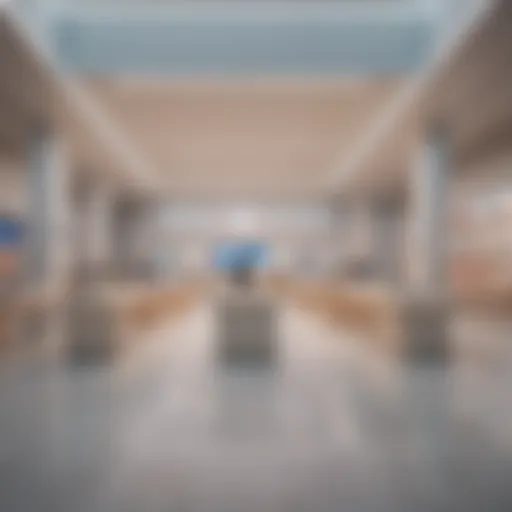Selecting the Best Printer Scanner for MacBook Air
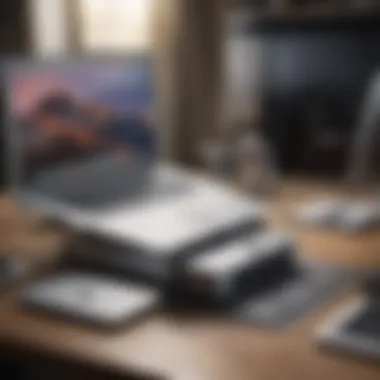

Intro
In the world of portable computing, the MacBook Air stands out as a beacon of sleek design and powerful performance. Yet, while it excels as an individual piece of technology, pairing it with the right printer scanner can elevate its capabilities to new heights. In an age where the blend of physical and digital documents is fusing seamlessly, choosing a compatible printer scanner for your MacBook Air is not just about convenience; it's about optimizing your workflow.
Selecting a printer scanner requires a careful evaluation of your specific needs. Are you a student needing to quickly scan notes or a business professional printing high-quality documents? Either way, understanding essential factors such as connectivity options, performance specifications, and user-friendly features is crucial.
This guide aims to provide a clear pathway through the tangled jungle of printer scanner options available in the market. By taking a closer look at critical elements of selection and reviewing popular models, readers can navigate their choices with confidence.
In the sections that follow, we'll break down everything from product specifications to maintenance tips, ensuring you have all the information needed to make an informed decision. So, let’s dive in.
Understanding the Essentials of Printer Scanners
Understanding printer scanners is fundamental for anyone looking to optimize their experience with a MacBook Air. These devices go beyond mere printing; they encapsulate the ability to digitize physical documents and photos while seamlessly interacting with your digital ecosystem. For Apple users, achieving compatibility and performance can make all the difference in everyday tasks, from printing out an important report for work to scanning receipts and essential papers for personal records.
Overview of Printer Scanners
Printer scanners are multifunctional machines that combine printing and scanning capabilities into a single unit. Unlike separate devices, these all-in-one solutions provide convenience and efficiency. Essentially, they allow you to create hard copies of your digital content and simultaneously convert physical documents into digital formats. This hybrid functionality addresses current needs, such as conserving space and reducing costs, particularly crucial for MacBook Air users who value both form factor and performance.
Here’s a glance at some basic characteristics:
- Print Quality: Many models offer high-quality output with clear, vibrant colors.
- Scanning Resolution: This measures how detailed the scanned image is, usually expressed in dots per inch (DPI).
- Speed: A crucial factor; whether you need quick prints for a meeting, or need to scan a hefty stack of documents swiftly.
Each of these points warrants consideration, particularly when diving into the world of printer scanners that provide compatibility for MacBook Air users.
How Printer Scanners Work
Understanding how printer scanners function is key. At their core, these devices employ different technologies to produce and digitize images. When it comes to printing, the most common technology is inkjet, which sprays tiny droplets of ink onto paper. The result is a rich and detailed finish that many find appealing. Alternatively, laser printers use toner and offer speedy operations—ideal for bulk print jobs.
On the scanning side, devices typically use one of two methods: Flatbed or Sheet-fed scanners.
- Flatbed Scanners: These allow you to place documents on a glass surface, ensuring quality and detail, making them perfect for photos or delicate items.
- Sheet-fed Scanners: Faster and usually more compact, they automatically feed pages through the scanning mechanism, catering well to documents.
This combination of printing and scanning capabilities makes these devices user-friendly and suitable for a variety of tasks. Many modern scanners also come equipped with features like optical character recognition (OCR), enabling users to convert scanned text documents into editable formats.
"Having the right printer scanner enhances workflow efficiency while ensuring high-quality results, crucial for both personal and professional projects."
Compatibility with MacBook Air
Choosing a printer scanner that meshes well with your MacBook Air is no small feat. Compatibility doesn’t just make life easier; it also ensures that you’re getting the most from your technology. If you’ve ever been frustrated by a device that refuses to connect or work effectively, you know the importance of picking the right equipment.
Importance of Compatibility
First and foremost, compatibility means that your printer scanner can seamlessly interact with MacBook Air's operating system. The operating system known as macOS, uses a unique architecture. If your printer scanner is designed to work well with it, setup and operation can be a breeze. On the other hand, attempting to use equipment that isn’t compatible can lead to a slew of issues: from installation glitches to subpar performance.
Imagine needing to print an important document late at night only to find that your device isn't cooperating. Frustrating, right? Thus, ensuring that the device you choose has Mac support is critical. A compatible device often comes with drivers that are tailored for macOS systems, making installation straightforward and reducing the risk of errors.
Using compatible printer scanners also means leveraging features that are specifically optimized for Mac. This includes troubleshooting tools, dedicated customer support, and applications designed to integrate smoothly with the Mac ecosystem. In short, taking the time to ensure compatibility pays off in convenience and efficiency.
Types of Compatible Printers
When looking for compatible printer scanners, it’s important to know the varieties available. The landscape of compatible devices is quite diverse:
- All-in-One Printers: Models like the Canon PIXMA or HP Envy series not only print but also scan and photocopy. They tend to have excellent macOS integration.
- Portable Printers: If you’re on the go, consider compact options like the Epson WorkForce or HP Sprocket. They connect easily via Bluetooth or Wi-Fi.
- Professional-Grade Printers: For those needing higher quality prints, brands like Brother or Lexmark offer models with advanced features that still cater to Mac users.
The right printer scanner should function not just as a tool, but as an extension of your MacBook Air, enhancing productivity and making tasks simpler.
When selecting a printer scanner, consider the functionality you need. Are you looking for something compact that you can easily carry around? Or do you need a powerhouse for professional tasks? Understanding the types of compatible printers empowers you to make an informed choice that meets your specific needs.


Factors to Consider When Selecting a Printer Scanner
When it comes to selecting the right printer scanner, especially for a sleek device like the MacBook Air, it can feel like searching for a needle in a haystack. There are myriad options available in the market but not all of them suit your specific needs. Asking yourself the right questions is key to making that decision.
Connectivity Options Available
Connecting your printer scanner to your MacBook Air isn’t as straightforward as it seems. There are several connectivity methods available, and each brings with it its own set of benefits.
USB vs. Wireless
First off, you have the classic USB connection. It’s like that reliable friend who never lets you down. You simply plug it into one of your MacBook Air’s ports and you’re good to go. The main thing to appreciate about USB is its stability; it doesn’t mess around with connectivity issues. However, being tethered can be a bit of a hassle, especially if your workspace is a crowded affair.
On the flip side, wireless connections offer a level of freedom that USB can’t match. Imagine printing from the comfort of your couch while binge-watching your favourite series! Although, wireless connections can sometimes be finicky.
Bluetooth Connectivity
Bluetooth is a more modern approach to connectivity, which can be seen as the cool cousin of USB. It allows for quick pairing without the cumbersome wires. Its key characteristic is, of course, simplicity; you can connect multiple devices with ease. But be cautious – sometimes the connection can drop unexpectedly, which can be a bother if you're in the middle of something important.
AirPrint Support
If you’re deep into Apple’s ecosystem, AirPrint is something worth considering. It simplifies your sleep-deprived nights by allowing you to print directly from any Apple device, including the MacBook Air. No drivers, no nonsense! However, not all printers support AirPrint, so it’s essential to check that feature if it’s a priority for you.
Performance Specifications
Performance matters when you need to get the job done efficiently. The specifications of your printer scanner can greatly influence your choice, tailored to what you often do—be it simple copying or more intricate tasks.
Print Resolution
Let’s start with print resolution. It’s often described in terms of DPI (dots per inch). Higher DPI means clearer, sharper images, so if you are printing photographs or documents where detail matters, a higher print resolution is advantageous. However, remember, higher resolution usually means slower printing times and more ink consumption.
Scanning Speed
Next on the list is scanning speed, which affects how quickly you can transfer those documents into the digital world. Measured in pages per minute (PPM), this is crucial for businesses that can’t afford to wait around. While some devices excel here, others lag, especially when dealing with color scans or higher resolutions.
Copying Functions
Copying functions often get overlooked, yet they provide significant value. A printer that can copy quickly, accurately, and with good quality can save time and frustration. Many models also offer features like reducing or enlarging copies, which can be a game-changer depending on your needs.
User-Friendly Features
Let’s be honest; user-friendly features can make or break the printer scanner experience. You want something that feels natural, not like deciphering a complex code.
Touchscreen Interfaces
Touchscreen interfaces are becoming common on more recently designed printer scanners. This feature allows for intuitive navigation and generally makes the user experience smoother. It’s like having a mini tablet right on your machine. However, they can sometimes be overly sensitive, which can become frustrating.
Mobile App Integration
In this digital age, having an app to integrate with your device can be immensely beneficial. Many printer scanners come with their own dedicated mobile app, allowing you to print or scan directly from your smartphone. Not all apps are created equal, though, so check user reviews before diving in.
Automatic Document Feeders
Automatic document feeders (ADFs) are essential for anyone dealing with large stacks of paper. They allow multiple pages to be processed at once, elevating efficiency and saving time. However, keep in mind that ADFs can sometimes struggle with thicker paper or envelopes.
In summary, considering these factors carefully can lead you to a printer scanner that meets all your needs. The interplay of connectivity, performance, and user-friendly features holds great importance in the decision-making process, especially for MacBook Air users.
Top Printer Scanners for MacBook Air
When it comes to pairing a printer scanner with a MacBook Air, the choices can be a bit overwhelming. Each user has distinct needs, whether it’s for a bustling home office, managing workload as a student, or running a small business. The importance of selecting the right printer scanner cannot be overstated. A good fit not only enhances productivity, but it also ensures smooth file management and high-quality outcomes in printing and scanning tasks. This section explores the top models that cater specifically to Apple enthusiasts, ensuring effective integration with your MacBook Air.


All-in-One Printers
All-in-one printers bring together multiple functionalities into a single device, which truly can save space and provide convenience. They are perfect for users who want a compact solution without compromising on quality. These printers usually offer printing, scanning, and copying features—all handy for a variety of tasks.
Model A Overview
The Canon PIXMA TR8620 is a powerhouse in the realm of all-in-one printers. Its standout characteristic is its versatile functionality, easily transitioning between high-quality printing and scanning. The Canon PIXMA model integrates seamlessly with MacBook Air, allowing for streamlined tasks. One unique feature is the automatic document feeder (ADF) that makes batch scanning incredibly efficient, which can be a real time-saver. However, may take up more space than some compact printers, which could be a drawback for users with tight setups.
Model B Overview
Next up, we have the HP Envy Pro 6455. This model is noted for its affordability and solid performance. It particularly shines in its printing quality, delivering sharp images and crisp text. The HP Smart app enhances usability by providing mobile printing capabilities, direct from your MacBook or smartphone. However, the overall scanning speed might not be as fast as some higher-end models, which is a consideration if you have heavy scanning needs.
Model Overview
Lastly, the Brother MFC-J995DW is worth highlighting. This all-in-one printer is known for its high yield of ink cartridges, translating to significant savings in the long run. It’s reliable and covers all bases—printing, scanning, copying, and faxing. Plus, its wireless capabilities make operation from a MacBook Air a breeze. A slight downside could be its initial setup, which some users find a bit complicated if they aren’t tech-savvy.
Portable Printers
Portable printers are great companions for those always on the move. These models are lightweight and designed for easy transport, making them suitable for mobile professionals or students who need to print results on the fly.
Model Features
The Canon Selphy CP1300 is a compact marvel in portable printing. It produces high-quality photos in mere seconds, which is excellent for students needing to print projects or memories in a snap. Its ability to connect via Wi-Fi allows easy printing from your MacBook Air without tangled cables. An interesting feature is its optional battery pack; however, it may be costly for some users.
Model E Features
Another top choice is the HP Sprocket Select. This pocket printer is known for its pocket-sized design and fun features. It prints 4x6 photos, conveniently connecting to mobile devices for social events or sharing moments instantly. Yet, the trade-off might be that it doesn’t cater to document printing, which could limit its utility for certain users.
Professional-Grade Printers
For users who prioritize high-volume printing with superior quality for professional tasks, professional-grade printers are the way to go. They often come packed with features tailored specifically for office environments.
Model F Analysis
The Epson EcoTank ET-4760 stands out in this category, featuring an innovative cartridge-free system that uses refillable ink tanks. Its capability of printing in high volumes makes it appealing for small businesses. The printer provides excellent resolution, ensuring that every document looks professional. However, the upfront cost might seem hefty, though it pays off over time through savings on ink.
Model G Functions
Last but not least, the Lexmark MB3442adw should be considered. This model includes printing, scanning, and copying functions, with an impressive print speed that meets the demands of a bustling office. Its wireless connectivity solidifies its place as a contender for your MacBook Air. A potential drawback is its larger footprint, which may not suit every workspace.
By evaluating these selected models, individuals can make informed decisions that cater to their specific needs, enhancing their experience with the beloved MacBook Air.
Practical Applications of Printer Scanners
In today's digital age, printer scanners have become crucial tools for individuals and businesses alike. The practical applications of these devices extend beyond mere printing and scanning. They serve vital functions in various environments, ensuring efficiency and productivity. Understanding these applications can help you make an informed choice when selecting a printer scanner, especially one that integrates seamlessly with your MacBook Air.
Home Office Use
Working from home brings its own set of challenges, and having the right printer scanner on hand can make all the difference. A home office benefits enormously from a reliable printer scanner combination. Whether you need to print contracts, scan important documents, or copy documents to share with colleagues, a multifunctional device enhances workflow.
Here’s a few reasons why home office users should consider specific features:
- Compact Size: Often space is at a premium, so a small footprint can be a big plus.
- Wireless Capabilities: The ability to print or scan from your MacBook Air without fussing with cords increases convenience.
- Quality Output: Whether it’s a presentation or a family photo, quality matters.
In a nutshell, a good printer scanner can help you avoid unnecessary trips to office supply stores and streamline your tasks right from your own workspace.
Student Requirements


For students juggling assignments, projects, and research, having a dependable printer scanner is invaluable. Many students rely heavily on their MacBook Air, so integrating a printer scanner that works well with their device is pertinent. The ability to digitize notes, essays, and even eight-page readings from textbooks eases the burden of paperwork.
Considerations for students should include:
- Portability: A lightweight model is perfect for campus environments where moving between classes is necessary.
- Affordable Pricing: Students typically work within a budget, so finding a cost-effective solution is key.
- Quality Scanning: Clear scans of handwritten notes is essential for studying efficiently.
A printer scanner tailored for students can enable them to fulfill their academic responsibilities with ease, ensuring they stay organized and prepared.
Small Business Considerations
For small businesses, a printer scanner is not just a convenience—it's often a necessity. The right device can facilitate smooth operations that help maintain a competitive edge. Invoicing, payroll documentation, and client presentations all rely on effective printing and scanning solutions.
Here are some features small businesses might prioritize:
- Network Printing: Shared access among multiple users can save costs and improve efficiency.
- Rapid Scanning Speed: Time is money, and being able to scan documents quickly can significantly impact productivity.
- Versatile Functions: Beyond standard printing and scanning, features like faxing or duplex printing can be beneficial.
Having the appropriate printer scanner that aligns with the needs of a small business can optimize workflow and ensure that operations run smoothly.
A printer scanner is not just a gadget; it's a crucial element that can enhance productivity across various settings.
Understanding the practical applications of printer scanners helps clarify their role in enhancing daily tasks. Whether at home, in education, or in small business settings, recognizing these needs ensures you select the right device for your MacBook Air.
Maintenance Tips for Printer Scanners
When it comes to maintaining your printer scanner, the importance cannot be overstated. Regular upkeep can significantly extend the life of your equipment and ensure that you get high-quality prints and scans. It’s like keeping a car in shape with oil changes and tire rotations—neglect it, and you might find yourself in a world of hurt. For MacBook Air users, integrating a well-maintained printer scanner can enhance both functionality and performance, making maintenance a necessary part of the deal.
Regular Cleaning Procedures
Keeping your printer scanner clean is paramount. Dust and grime can accumulate over time, affecting not only the performance of the device but also the quality of your outputs. Here are some simple yet effective cleaning practices:
- Dusting the Exterior: Use a soft, dry cloth to wipe down the casing and screen of your device. This step gets rid of any dust and fingerprints that could obscure the touchscreen functionality.
- Cleaning the Glass Surface: For scanners, a clean glass bed makes a world of difference. Use a lint-free cloth and a little glass cleaner to gently wipe the scanning surface. Avoid using anything abrasive, as it could scratch and damage the glass.
- Internal Cleaning: This is often overlooked. Open the printer’s access panel and gently clean any interior components visible, being careful not to disrupt any internal mechanisms. A can of compressed air is great for blowing out dust from tight spots.
- Ink and Toner Cartridges: If your printer also prints, make sure to handle ink cartridges properly. Wipe any excess ink off the nozzle to prevent clogging and streaking during prints.
Tip: Create a cleaning schedule—perhaps once a month—so that it becomes a part of your routine.
These practices can prevent paper jams and inconsistent print quality, saving you both time and hassle.
Software Updates and Compatibility Checks
Keeping your printer scanner software up to date is equally crucial. Just like your MacBook Air receives updates for macOS, your printer scanner may also need updates to function optimally. This becomes especially relevant when new operating systems are released or when you want to utilize the latest features. Here's how to ensure your device is up to date:
- Check Manufacturer's Website: Regularly visit the printer scanner manufacturer's website for firmware updates. They often provide enhancements that fix bugs or improve efficiency.
- Use Built-in Software Tools: Most modern printer scanners come with companion software that can automatically check for updates. Make sure to enable this feature.
- Compatibility with MacBook Air Updates: Each time you update your macOS, it’s wise to verify if your printer scanner remains compatible. Sometimes, peripheral devices may need tweaks to align with the latest system specs, so don’t overlook this step.
- Troubleshoot Common Issues: Familiarize yourself with common compatibility problems. Check forums or user reviews on sites like Reddit for insights before you encounter an issue.
With these maintenance tips, you are not just ensuring the longevity of your printer scanner, but you’re also optimizing your productivity whether at home, school, or the office. Regular care can prevent minor hitches from becoming major headaches down the road.
End
In wrapping up this guide, the importance of selecting the right printer scanner for your MacBook Air cannot be overstated. The right choice ensures not only compatibility but also enhances your work efficiency, be it for home office tasks, academic projects, or small business functionalities. Understanding your needs—whether it’s scanning documents, printing images, or simply copying reports—is the first step in narrowing down your options conisderably.
Investing in a compatible printer scanner can save you from future headaches with connectivity issues, printer jams, and software disasters. A well-selected model incorporates essential features like efficient wireless connectivity, responsive performance specifications, and user-friendly interfaces, which ultimately leads to an enhanced user experience.
When you bridge the gap between your Apple devices and a reliable printer scanner, you are setting a solid foundation for productivity. Consider the aspects discussed in this article—connectivity options, performance metrics, and usability.
Businesses that thrive on seamless document handling will appreciate the difference that a thoughtfully chosen printer scanner makes in a bustling work environment. Homes filled with students will significantly benefit from the practicality of an all-in-one device that tackles both printer and scanner duties without a hitch.
In summary, evaluating printer scanner specifications in relation to a MacBook Air's capabilities ensures a smart purchase. A little due diligence goes a long way, ensuring that the investment not only satisfies immediate needs but also supports future endeavors.
Final Thoughts on Selection and Usage
As you move towards your final decision, take a moment to reflect on the following considerations:
- Your Primary Use Case: Define whether your expectations are mostly home-based, work-related, or academic. Each scenario has its own demands.
- Budget Constraints: While it might be tempting to opt for high-end models, weigh their features against your actual needs. Sometimes a mid-range option could serve you just fine.
- Brand Considerations: Certain brands have a reputation for reliability with Apple devices. Research feedback from users on platforms like Reddit to gauge real-world experiences.
- Future-Proofing: Think about not only your present needs but also how your requirements may grow over time. A printer scanner that supports advanced features can save you from needing to upgrade sooner than expected.
By taking these variables into account, you will be better equipped to make a decision that resonates with your specific case. At the end of the day, it’s about understanding how these devices fit into your life and streamline your daily tasks.
In the fast-paced world we live in, a well-chosen printer scanner can significantly reduce friction in both personal and professional contexts. Don't rush; take the time to analyze the options, and you will undoubtedly find the right fit for your MacBook Air.