The Ultimate Guide to Printers for Mac Mini Users
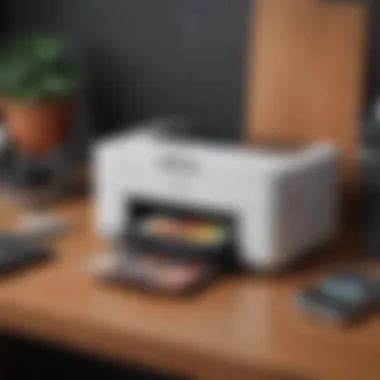
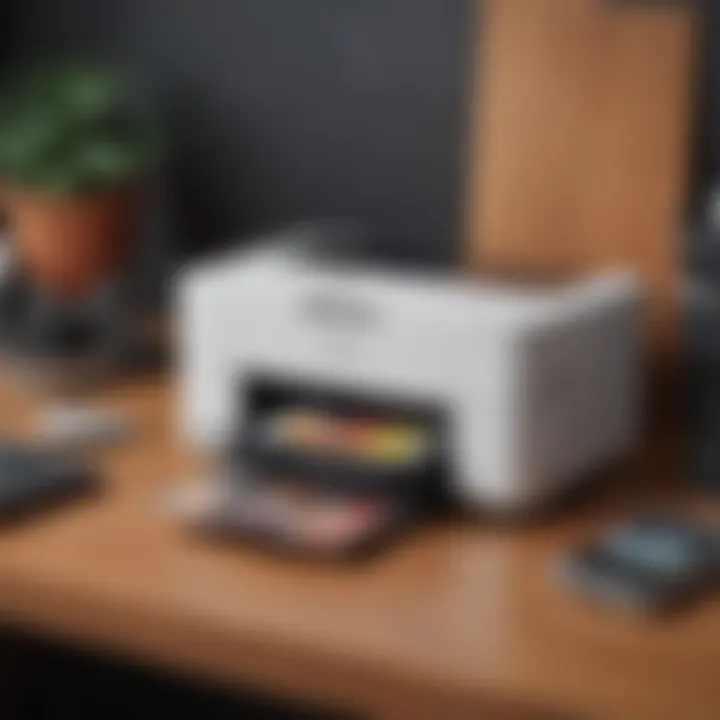
Intro
The Mac Mini has become an integral part of many users’ setups, thanks to its power and versatility. Specifically, compatibility with printers is a key consideration for a seamless experience. In this guide, we will discuss how various printers can complement the Mac Mini, simplifying print tasks and maximizing user experience.
Product Overview
The primary focus of this article is the compatibility of printers with the Mac Mini. Understanding this compatibility is fundamental for users looking to optimize their workflow.
Printers aimed at Apple users typically support methods such as AirPrint or USB connections. Additionally, color quality, speed, and functionality are critical factors depending on users' needs. Apple enthusiasts, in particular, often seek printers that seamlessly integrate with macOS.
Here's a breakdown of key areas we will cover:
- Types of printers (inkjet, laser, all-in-one, etc.)
- Key features related to macOS compatibility
- Insights into product reliability based on user feedback
Types of Printers Compatible with Mac Mini
- Inkjet Printers
These printers offer high-quality color printing and are suitable for families and students. Popular models include the Epson EcoTank and HP Envy series. - Laser Printers
Ideal for office use, especially for black and white documents. They tend to have both speed and efficiency. Examples include Brother HL-L2350DW and Canon imageCLASS. - All-in-One Printers
As the name suggests, they provide printing, scanning, and copying functions in a single device. The HP OfficeJet Pro series stands out in this category.
It's important to check the specific compatibility of each printer with macOS to ensure a clear connection, particularly through AirPrint which simplifies usage.
Connectivity Options
When considering a printer for Mac Mini, connection options are varied:
- AirPrint: This technology allows users to print wirelessly from their Macs and other Apple devices without additional drivers.
- USB Connection: A standard method, ideal for direct connections. Some printers might include USB ports to connect directly to the computer.
- Wi-Fi and Ethernet Availability: Many printers, especially those geared for office use, offer network options allowing multiple devices to connect.
Recommendations and Key Features
For users of the Mac Mini, it's crucial to consider the following features while selecting a printer:
- Ease of Setup: Look for models that allow straightforward installation and configuration.
- Printing Speed and Quality: Review RPM (pages per minute) and print resolution specs to gauge efficiency.
- Cost of Consumables: Often overlooked, the cost of ink or toner significantly affects the overall cost of ownership.
- User Reviews: Real-world feedback can provide insight into reliability and potential weaknesses.
Concluding Notes
Understanding printers compatible with the Mac Mini enriches the overall experience, aligning technology with user requirements. It’s beneficial to continually assess new market offerings as manufacturers release models specifically designed for Apple environments.
As you explore your options, take time to assess your unique requirements: whether printing family photos, creating office documents, or producing creative work. Aim for a choice that strikes a balance between functionality, performance, and overall user satisfaction.
Preamble to the Mac Mini and Printing Needs
The Mac Mini is more than just a compact computer; it serves as a versatile hub for creativity and productivity. When it comes to printing, understanding the Mac Mini’s capabilities becomes crucial. This section aims to underscore the path toward establishing an efficient printing setup for Mac users.
Understanding the Mac Mini's Capabilities
The Mac Mini is designed with a powerful M1 or M2 chip, offering excellent performance in a photo and graphics-based tasks. With support for multiple display configurations and compatibility with various peripherals, it is ideal for both personal and professional use. Moreover, macOS, the operating system that powers the Mac Mini, provides a user-friendly environment that integrates seamlessly with various software applications.
Considerations like memory size and storage capacity also enhance the overall functionality of the Mac Mini when connected to printers. Whether it's basic document printing, scanning, or photo printing, the Mac Mini can efficiently handle a range of printing tasks. Thus, having a compatible printer significantly enhances the printing experience and maximizes the capabilities of the Mac Mini.
Why Printer Compatibility Matters for Mac Users
Printer compatibility is not merely a matter of getting the device to work; it deeply affects functionality, user experience, and productivity. A printer that is not fully compatible can offer only partial features and functionalities.
Some reasons why printer compatibility is vital include:
- Driver Support: Mac users require printer manufacturer support for drivers to ensure smooth operations. Without proper drivers, printers may not function as intended.
- Access to Features: Compatible printers offer access to essential features like duplex printing, cloud connectivity, and mobile printing. Incompatible ones may restrict these capabilities.
- Reliability and Performance: When Mac users invest in a printer, they expect consistent quality and performance. Compatibility ensures less hassle with print jobs and fewer errors in process.
Printer compatibility enhances the functionality and overall experience when merging devices within a Mac ecosystem.
Selecting the right printer for a Mac Mini requires careful consideration of these factors. With evolving printing technology, finding compatible products ensures the best return on investment while meeting individual needs and desires. This will be essential as we dive deeper into exploring various types of printers that work seamlessly with the Mac Mini.
Types of Printers Compatible with Mac Mini
Understanding the types of printers compatible with a Mac Mini is essential for users who aim for seamless interactions between their computer and printing devices. With various brands and models available, it becomes critical to choose wisely according to specific usage or preferences. This section will delve deep into the major types of printers - inkjet, laser, all-in-one, and photo printers. Each has unique attributes that cater to specific printing needs.
Inkjet Printers
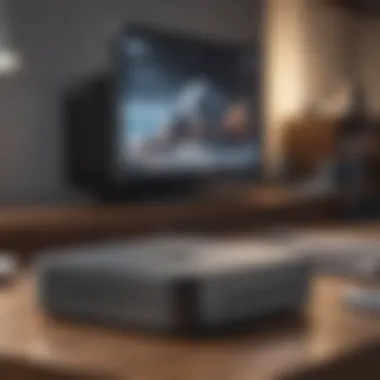

Features and Benefits
Inkjet printers are favored for their ability to deliver high-quality prints, especially when it comes to color fidelity and photo reproduction. They use liquid ink delivered through fine nozzles. This technology allows for detailed and nuanced images, making it a popular choice among creative professionals and home users. One significant aspect is that inkjet printers are typically more affordable compared to laser printers.
However, users should be aware of the ongoing cost of ink cartridges, which can add up over time. The versatility of these printers also allows for printing on various media types like glossy photo paper or cardstock. Overall, inkjet printers score high in print quality and versatility.
Top Inkjet Models for Mac Mini
When considering the best inkjet printers for Mac Mini, several models are prominent. Brands like Canon PIXMA, Epson EcoTank, and HP Envy stand out as excellent choices because of their compatibility with macOS and reliable performance.
The Canon PIXMA series, for example, connects easily and offers exceptional color prints. Another model worth mentioning is the Epson EcoTank, known for its refillable ink tanks which reduce long-term printing costs. While these models are ideal for home offices and casual printing, keep in mind that their initial costs vary, influencing decision based on specific needs for volume and quality.
Laser Printers
How Laser Printers Work
Laser printers function based on a different premise compared to their inkjet counterparts. Instead of using liquid ink, they leverage powdered toner, leveraging electrical charges and lasers to transfer text and images onto paper. This results in sharp text and vibrant images, which is vital for business documents and other professional usage.
A noticeable benefit is that laser printers usually have a higher printing speed and lower per-page cost versus inkjets, making them suitable for high-volume tasks. Yet, in environments simpler in needs, an inkjet might still be more appropriate, emphasizing on quality over quick output.
Best Laser Printers for Mac Mini
For users aligned with firangelog in their needs, selecting the right laser printer is essential. Models like the Brother HL-L2350DW provide reliability, and advanced features compatible with Apple devices, while being budget-conscious. Another option is the HP LaserJet Pro series, notable for longevity and superior connectivity.
While these models offer incredible print speed, users should consider the cost of toner, which could affect budget decisions if printing frequently. Regardless, the efficiency that laser printers provide is unmatched for heavy-duty use.
All-in-One Printers
Versatility and Functionality
All-in-one printers stand out thanks to their multifunctionality. They often can print, scan, copy, and sometimes fax, giving them a significant edge in both home and office settings. This adaptability makes them suitable for varied users, from remote workers to businesses engaged in multiple tasks.
One primary highlight is their space-saving design; consolidating these functions in one device reduces clutter on a desk. While generally more expensive than standard printers, users appreciate the long-term value from combining these services into one functional printer.
Recommended All-in-One Printers
In terms of recommendations, selections often lean towards the Brother MFC-J995DW and the Canon PIXMA TR8620 because of their all-round capabilities and user-friendliness. These devices are compatible with Mac Mini, offer wireless functionality, and produce impressive printouts.
However, careful consideration must be made with regard to the usability requirements, as many all-in-one models may not specialize in either printing or scanning as deliver would standalone devices. Nonetheless, the trade-off in convenience surely offers additional practical benefits.
Photo Printers
Great for Photography Enthusiasts
For those particularly engaged in photography, photo printers come across as an excellent investment. They are specifically designed to produce high-quality images with rich colors and impressive details.
The device typically supports a wider range of paper types and sizes, capturing the finer hues and contrast that reflect well on photographs. However, the initial setup cost and specific inks used could mean increased overhead over standard printers, often becoming a matter of necessity for serious amateur photographers.
Top Choices for Photo Printing
For users interestred in high-fidelity prints, the Canon SELPHY series offers remarkable compact photo solutions which are surprisingly compatible with Mac infrastructures. Meanwhile, the Epson SureColor series highlights bridged the good value with professional quality prints, making it easier for avid photographers to bring their prints to life conveniently.
Purchasing decisions about photo printers mainly focus on individual needs for print output, alongside potential setups. It's wise for users to weigh costs of related materials together with their intended outcomes, ensuring they select what aligns them best with personal or professional purposes.
Connectivity Options for Printers and Mac Mini
The choice of connectivity options for printers when integrating with the Mac Mini plays a significant role for any user. Effectively, the principles of connectivity affect performance, ease of use, and even the overall printing experience. This section delves into different methods of connecting printers and explores the advantages and drawbacks of each option.
USB Connections
USB connections represent one of the most straightforward methods when connecting a printer to a Mac Mini. The process is usually plug-and-play, meaning that users can start printing soon after plugging in the device. This ease is particularly beneficial for those who may not possess extensive technical knowledge.
Advantages of USB:
- High speed data transfer
- No need for wireless setup
- Generally more stable connections
However, one downside of USB connections is the restriction San on positioning. The printer must be physically close to the Mac Mini, which might not always match session setups or office layouts. Not to forget, only one device can be connected at a time, which may limit functionality in setups that require multiple devices.


Wi-Fi and Network Printing
Wi-Fi printing represents an evolution in connectivity, allowing users significantly more flexibility. A printer connected to the network ensures that multiple devices, including the Mac Mini, can use it without any direct cables. This connectivity effectively suits homes or offices where users consistently mobile across various spaces.
Utilizing Wi-Fi printing can considerably enhance workflow, ensuring seamless access to your printer with minimum disruption.
Advantages of Wi-Fi:
- Accessibility from multiple devices
- No need for cable restraints
- Ability to share printers between users
One aspect to consider involves network integrity. Should Wi-Fi connections exhibit lags, the printing speed may suffer, causing delays. It may also prove more cumbersome due to the additional steps required to set up consistency concerning the wireless protocol
Bluetooth Printing Solutions
Bluetooth printing takes connectivity options a step further, offering another method to ensure seamless device printing. This form of connectivity allows piers within make nearby matching an arrangement to initiate printing conveniently without wiring.
Advantages of Bluetooth:
- No need for physical cables
- Compatible with compatible Bluetooth-enabled devices
On the contrary, bluetooth has a more limited range compared to other methods. It is usually best for smaller, office environments packed only with a few proximity placement. Users will need to ensure and device informs not just match compatibility but have configurations enabled to commence smoothly.
Every user will find one or more methods that cater precisely to their unique demands and settings. It functions excellent to carefully evaluate each connectivity method before making a final decision, ensuring the best synchronized printing experience with the Mac Mini.
Key Features to Look For in Compatible Printers
When looking for printers that work seamlessly with the Mac Mini, it is crucial to consider several key features. These essential elements ensure that the printing experience is efficient and meets your specific needs. The right combination of characteristics can enhance functionality, improve user experience, and facilitate connections with different devices.
Print Speed and Quality
The speed and quality of printouts are paramount when selecting a printer. Speed, commonly measured in pages per minute (PPM), determines how quickly documents can be produced. A higher PPM rating is generally desirable, especially for users who print frequently or require large volumes of output.
In addition to speed, print quality is also significant. This aspect relates to the resolution of output, usually expressed in DPI (dots per inch). A higher DPI often means sharper and more detailed images and text. For example, a printer that produces at least 600 DPI is ideal for most office documents. If your usage involves photographic prints, then looking for devices capable of 1200 DPI or more may increase satisfaction.
The balance between print speed and quality varies by application—ensure to choose based on your specific needs.
Operating System Compatibility
Operating system compatibility is an indispensable feature when considering printer options for the Mac Mini. Many printers support cross-platform functionality, but it is essential to ensure that a specific model fully integrates with macOS.
Compatibility issues can lead to frustrating setups and unsuccessful print jobs. It's prudent to confirm that the printer is compliant with the versions of macOS you intend to use. Check for certified compatibility listings from manufacturers or look for drivers provided by Apple. Printers with built-in support for AirPrint also enhance hassle-free connectivity for printing from various devices without special apps.
In some cases, you may encounter printers that require downloaded drivers. While this practice isn't uncommon, ensuring that these drivers are recent and well-maintained is key to a successful experience. Always check matrices or the official product site to affirm compatibility.
Mobile Printing Capabilities
In today's technology-driven environment, mobile printing capability is another critical feature. This option lets users print from smartphones. Considering that users might use their mobile devices regularly, having a printer that offers seamless connectivity is beneficial.
Many printers offer mobile printing via Wi-Fi or Bluetooth. Manufacturers like HP, Canon, and Brother develop apps that simplify printing directly off mobile devices. Such features generally support a range of formats and allow both scanning and copying tasks through phone interfaces.
Moreover, the option of printing via cloud services adds significant flexibility. Below are a couple of mobile printing technologies to consider:
- AirPrint for Apple devices
- Google Cloud Print for more flexible connected device printing options
Selecting a printer with robust mobile printing features enhances its worth and ensures users can make the most of their devices from varied platforms.
Best Practices for Setting Up Your Printer with Mac Mini
Setting up a printer with your Mac Mini can enhance your workflow significantly. It is important to follow best practices to avoid unnecessary hurdles and frustrations. By optimizing the setup process, you can ensure that your printer functions properly and meets your expectations. Poor configurations can lead to connectivity issues and reduced performance. This section outlines essential steps for your Mac Mini's seamless printer integration.
Connecting Your Printer
The initial stage when setting up involves physically connecting the printer to your Mac Mini. Depending on the printer's model and features, you might use USB, Wi-Fi, or other connection options.
- USB Connection: For a wired connection, ensure you use a compatible USB cable. Once connected, your Mac should automatically recognize the printer.
- Wi-Fi Connection: If your printer supports wireless connectivity, begin by connecting the printer to your Wi-Fi network using the manufacturer prompts. Afterward, go to your Mac Mini’s System Preferences, select "Printers & Scanners" and click the plus sign to add the printer.
- Network Connection: If your printer is on the same network as your Mac Mini, it should appear in the list of devices. Keep in mind that not all printers are automatically discoverable, so refer to the manual for detailed instructions.
Installing Printer Drivers
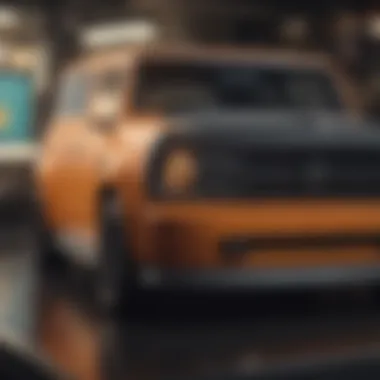
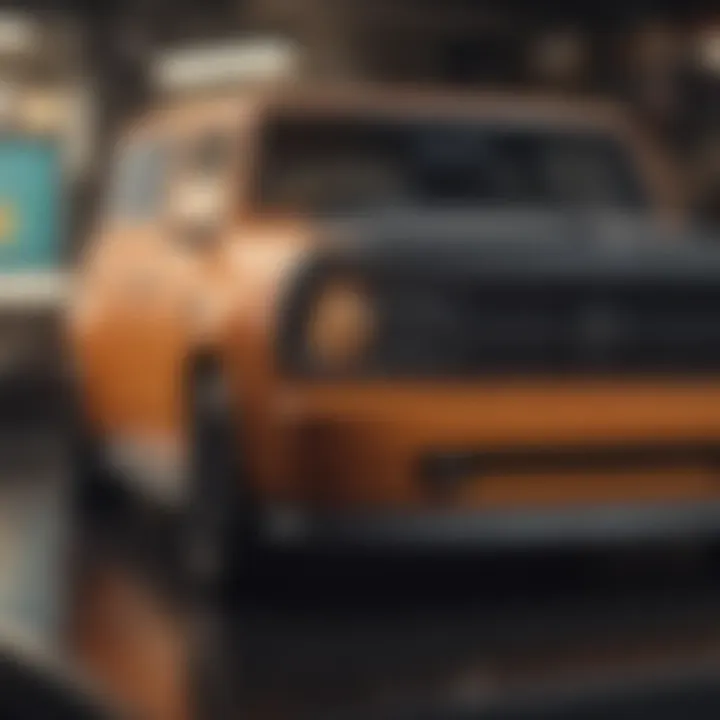
After physically connecting, the next critical step is installing the printer drivers. Drivers act as a bridge between your Mac Mini and the printer, enabling communication for proper printing tasks. Most modern printers will work with native drivers that macOS provides, but there may be additional drivers to consider—and these can normally be found on the printer manufacturer's website.
To install drivers:
- Go to the manufacturer’s support page.
- Search for the model name of your printer.
- Locate the section for drivers compatible with macOS.
- Download and install the latest version.
In cases where your device may not function properly, checking the availability of these drivers is much needed, as manufacturers frequently issue updates. This ensures full compatibility as macOS updates occur recipients of added features often.
Optimizing Printer Settings
Once your printer is connected and the drivers are installed, optimizing settings is the final vital step to ensure effective operation. Adjusting these settings can influence print quality and overall efficiency. Within the "Printers & Scanners" section in System Preferences, you can manage diverse printing settings.
- Choose Desired Quality: Set print quality as high for professional documents, while standard may suffice for everyday printing.
- Paper Size and Type: Make sure the correct paper size and type are selected to reduce paper jams and improve print clarity.
- Check Print Preview: Before printing, take a moment to review the print preview. This can often save time and materials due to misalignment issues.
Following these best practices from connecting your printer to optimizing the settings can vastly improve your printing experience with your Mac Mini. Effective setups promote efficiency and reliability, letting you focus on your tasks without technical interruptions.
"Maintaining a smooth printer integration with your Mac Mini ensures consistent performance and optimizes your printing endeavor."
Comparative Analysis of Popular Printer Models
When selecting a printer for your Mac Mini, it is essential to understand how different models measure up against each other. A comparative analysis allows users to evaluate essential parameters such as printing speed, quality, and cost-effectiveness. Given the diverse range of printer types, each with unique features and specifications, this analysis becomes invaluable.
Key Elements to Explore:
- Features: This can include print resolution, ink efficiency, and paper handling capacity.
- Pricing: Understanding the initial purchase cost as well as ongoing costs is vital for budget-conscious consumers.
- Brand Reputation: Researching the trustworthiness of brands can provide insights into expected longevity and reliability.
Performing a comparative analysis enables potential buyers to make informed decisions. It fosters an environment of awareness regarding what each model brings to the table. Importantly, it guides users to printers that align more closely with their specific printing needs as well as their Mac Mini’s functionality.
Choosing wisely impacts both user satisfaction and overall printing efficiency.
Comparing Features and Pricing
In this subsection, we will delve into the specifics of printer features against their corresponding pricing tiers. Monthly savings on ink and electricity or advanced capabilities like borderless printing can influence a buyer's choices deeply.
- Inkjet vs. Laser Pricing:
Inkjet printers typically offer lower initial costs but may incur higher long-term expenses due to ink cartridge replacements. Conversely, laser printers come at a steeper upfront cost but often lower page costs, making them more economical for heavy users. - Feature Variability:
Depending on their capacities, printers can vary widely in pricing: - Manufacturer Pricing Boom:
Certain top-tier brands like HP or Epson may charge more yet offer enhanced precision and durability.
- High-volume inkjet for photo-centric tasks (e.g., Canon PIXMA series) can be pricier, while entry-level models remain affordable.
- Multifunction printers with scanning and fax capability (such as the Brother MFC series) may hold higher price tags but increase overall value by providing versatile functionalities.
Understanding this interplay between features and pricing helps align specific desires with practical expenditures.
User Reviews and Feedback
It is often said that the real test of a printer lies in user experience. Reviews provide firsthand insights beyond technical specifications and marketing claims. Feedback from actual users can uncover strengths and weaknesses that aren’t immediately apparent.
- Performance Metrics:
How dependable is the printer for regular tasks? Understanding overall print quality is crucial. Many consumers report issues like smudging or fading on budget inkjet models, which may sway decision-making. - Customer Support Quality:
One common critique pertains to post-purchase service. User feedback reflects frustrations around customer service difficulties or ease of obtaining support instead of solely features. - Real-world Performance Comparison:
On platforms such as Reddit, fans can find discussions detailing experiences with specific models. This data can reinforce baseline expectations while aiding choices.
User reviews sharpen the focus on design flaws or recurring faults that might negate the intrinsic product value.
In summary, a comparative analysis connects features and consumer preferences. Understanding the investments made in portions provides clarity and fortifies each aspect of choice, ensuring buyers align printer capabilities exactly with their requirements. Assessing user comments builds a tighter connection between price and satisfaction, ultimately creating a flawless integration experience with the Mac Mini.
The End: Making an Informed Choice
Making an informed choice about a printer for your Mac Mini is of great significance, especially given the plethora of options available today. The connections between printers and the Mac Mini can determine how streamlined your daily tasks will be, impacting productivity and user experience. When considering aspects such as compatibility, features, and user preferences, an informed decision often translates to greater satisfaction in daily printing tasks.
Key elements to consider include the type of printer, its compatibility with macOS, and the specific printing tasks you expect it to perform. An understanding of connectivity options—whether via USB, Wi-Fi, or Bluetooth—will also shape your final choice. Selecting a printer that harmonizes well with your Mac Mini can elevate both functionality and ease of use.
Summarizing Key Points
Keeping a clear perspective on what we have discussed throughout the article will help solidify the decision-making process. Some of the main takeaways include:
- Types of printers and their compatibility: Knowing which models support macOS can prevent frustration down the line.
- Features that matter: From print speed to quality, prioritizing these will lead to a better printing experience.
- User experience and recommendations: Drawing upon former user feedback can provide deeper insights into product performance.
To summarize, it is advisable to remain focused on your specific needs and preferences when selecting a printer. You should take time to evaluate the strengths of different models to ensure successful integration with your Mac Mini.
Final Recommendations for Mac Mini Users
For those who use a Mac Mini, choosing a printer is more than an ordinary task. Here are some key recommendations:
- Identify your primary needs: Before exploring options, assess what you will mainly use the printer for. Whether it’s document printing, producing photos, or all-in-one functions, this will guide your research.
- Consider future updates: Choose models that retain macOS compatibility over time, especially with the presence of frequent updates in Apple's ecosystem.
- Explore user reviews: Take note of user-specific feedback from various sources such as Reddit, and ensure any printer you are looking at has a strong user support community. This ensures greater reliability after your purchase.
Ultimately, the longer the printer serves you effectively with your Mac Mini, the more rewarding it feels. Investing time in researching these components yields not just better products but a substantial assurance that you're equipped with tools that bring you efficiency.
It is crucial to recognize the multifaceted benefits of printers that seamlessly integrate with the Mac's operating system for a fully optimized workflow.













