Ultimate Guide to Recovering Deleted Files on macOS
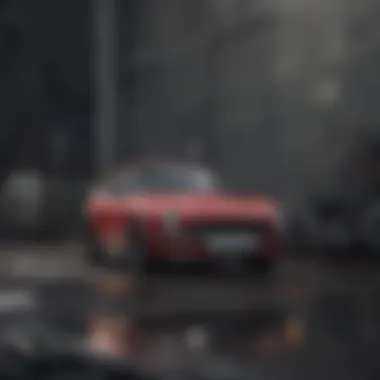

Intro
Accidents happen. Files can be deleted unintentionally, leaving users in frustration. Luckily, macOS has built-in tools that can help recover lost data. This article explains these recovery methods. It goes over in detail what happens when a file is deleted on macOS, along with manual methods for retrieval and insights into third-party tools.
As we explore these options, it’s important to distinguish how macOS handles file deletion. Unlike permanent loss, some files can be easily restored from places like the Trash or with backup options. Each method has its own steps and effectiveness.
By the end of this guide, readers will gain valuable knowledge to navigate the recovery process with confidence, ensuring that their data management skills stay sharp.
Product Overview
macOS is more than just an operating system. It represents Apple’s dedication to integrating elegant design with powerful utility. File management is a core function. When files are deleted, they don’t vanish completely due to Apple’s UNIX-based architecture. Instead, they move to a designated space preserving user recovery options.
Understanding how macOS manages files lays the groundwork for efficient recovery solutions. Here we shall discuss vital recovery processes and their significance.
Pros and Cons of File Recovery on macOS
Before we deep dive further, analyzing the pros and cons of file recovery can prove helpful:
Pros
- Restores essential documents with minimal effort.
- Multiple built-in tools simplify the repair process.
- Several third-party recovery options provide extensive capabilities.
Cons
- Success can depend on time elapsed since deletion.
- Recovery methods may not always work for larger data loss scenarios.
- Sometimes, in dramitic cases like disk corruption, data may not come back at all.
The effectiveness of these recovery methods depends largely on user awareness when various steps are taken for recovery. Each method may work better for some types of data loss than others.
Understanding File Deletion on macOS
When files seem deleted on macOS, users often face a storage dilemma. The operating system frequently only marks files as deleted without deeply removing them. This means that as long as the space isn’t overwrited, recovery may still be possible.
macOS uses a binary structure to manage files. Consequently, when deleted:
- The file remains physically intact until amended or overwritten.
- The operating system changes the file status to 'deleted', urging the space for newer files.
To sum up, a pragmatic approach follows if mishaps occur: understand the methods available for investigating and regaining lost items, aiding in the prevention of potential future data loss incidents.
Recap of Effective Recovery Methods
Every method varies on user familiarity and urgency:
- Native tools like Finder and Time Machine can assist in bumpin' back crucial documents.
- Thirsd-party software may offer deeper recovery features for users kraving more power and control. Users should assess their specific needs before deciding on which option to go for.
Understanding these options allows users to handle deletion and gather confidence in seeking recovery solutions. The necessity of keeping digital resources intact and summoned eminently illustrates the importance of managing files wisely on macOS.
Understanding File Deletion on macOS
Understanding file deletion on macOS is crucial for anyone who works with data on Apple devices. Users often face the unexplained loss of files, making it vital to grasp how macOS manages deleted content. This knowledge not only aids in recovering lost files but also in preventing future data loss.
macOS employs an intricate system when it comes to deleting files, leveraging both temporary and permanent deletion practices. Being aware of these processes allows users to make informed choices regarding data management and recovery.
How macOS Handles Deleted Files
When a file is deleted on macOS, it does not necessarily mean instant erasure. Instead, the system marks the space occupied by that file as available for new data. This process is akin to removing a book from a shelf, where the book is still there, but its location is noted as free. The actual deletion happens only when new data overwrites this space. Consequently, comprehending this characteristic is vital. It introduces the possibility of recovering deleted files as long as the designated areas are not utilized by newer content.
As files get removed, macOS utilizes a Trash folder to offer users a grace period for restoring mistakenly deleted items. This semi-recovery phase highlights the importance of initial understanding how deletion mechanics function within the system. Users must always examine alternatives before a file is entirely overwritten.
Different Types of Deletion
Deletion on macOS occurs in two primary forms - Permanent Deletion and Temporary Deletion. Each has distinct characteristics and implications for data recovery.
Permanent Deletion


Permanent deletion in macOS profoundly impacts how users manage their data. When files are eliminated using the Command + Option + Delete shortcut or emptying the Trash, they are marked for final removal. This process cuts off access nearly untouched, rendering recovery significantly harder.
The key characteristic of permanent deletion relies on this lack of accessibility after removal. Users often view permanent deletion as beneficial, as it helps to declutter the system by freeing resources and space. However, this poses risks, as deleted items typically can be beyond recovery, especially if subsequent data overwrites the identified location.
Unique features of this deletion type include the necessity to act quickly to restore any critically important data and being very cautious with sensitive information where inadvertent permanent deletion may occur. Its downside lies in the irretrievability of the deleted files when access isn't regained in time. Overall, permanent deletion exemplifies a double-edged sword - it carries advantages like space management, yet leads to wary precautions.
Temporary Deletion
On the other hand, temporary deletion happens when files are sent to the Trash before a permanent removal phase kicks in. This pathway allows users to retrieve files without extensive troubleshooting needed. Highlighting this type can help reduce anxieties regarding accidental file loss. Temporary deletion offers users flexibility and peace of mind, as they can explore chances to recover essential documents or files before they make lasting decisions.
The main attribute of temporary deletion is its offers time for reversal. It is incredibly popular among regular users as it creates a buffer for unfavorable outcomes of unintentional deletions.
This unique ability makes it an attractive choice for casual computer users who consistently manage and manipulate numerous files daily. Yet, whilst convenience prevails in temporary deletion, vigilance must remain present. Once the Trash can is emptied, the files shift toward a challenging recovery point. It teaches users that even this softer touch to deletion provides risks tied to careless management of what is designated for removal.
Initial Steps in Recovery
Recovering deleted files can be a pressing need for many users of macOS. Often, individuals may overlook the fundamental steps that can facilitate file recovery before advancing to more complex methods. Therefore, understanding the initial steps in recovery is integral in maximizing the chances of successful file restoration. These steps usually involve quick assessments that can save time and potentially prevent permanent loss.
Check the Trash
The Trash is the first place to investigate when a file has been deleted. macOS utilizes this temporary holding space for items users decide to remove. If you have not emptied the Trash yet, your deleted files can easily be found here. The process is simple. Click on the Trash icon, and you should see a list of deleted items. This step can be extremely beneficial because it may allow immediate recovery without needing additional software tools.
- Open the Trash by clicking its icon, usually located in the Dock.
- Look for the file you want to restore. You can use the search function if needed.
- Right-click on the file, and choose 'Put Back' to return it to its original location.
If the file is not here, continue to the next step. Always remember that once the Trash is empty, the items cannot be restored using this method.
Use Recent Folders
Another effective way to find a recently deleted file is through the Recent Folders feature of macOS. This tool holds quick access to folders you have recently worked with and may include references or immediate availability of documents you thought you lost. Checking these folders can be worth a prompt glance. This method is more focused on your recent activity, which means it is often quicker than manual searches.
To view recent folders:
- Open Finder.
- Navigate to the File menu in the top menu bar.
- Hover over the option 'Open Recent' to reveal a list of files and folders that you have recently accessed.
While these methods might seem basic, initial steps in recovery can actually save a user considerable time and effort. It’s not uncommon to forget the simple actions that can lead to swift recovery. Being thorough and methodical in the search can have significant value in the data recovery process.
Utilizing Built-in macOS Features
Utilizing the built-in features of macOS for file recovery is essential for ensuring users can efficiently restore their lost data. These native options not only simplify the recovery process but also eliminate the need for potentially risky third-party programs. From seamless backup systems to sophisticated tracking options, macOS offers various tools that can be critical in recovering deleted files. Understanding and effectively using these features can save time and protect data integrity. Here, we focus notably on Time Machine and Find My Mac, two significant options that users can rely on during data loss scenarios.
Time Machine Backup
Time Machine is one of the hallmarks of macOS data management. It operates as a continuous backup system that archives the contents of your Mac, making it possible to restore files easily in case of deletion. Its automatic backup capabilities make it a favored choice for macOS users who value data security without complex interfaces.
Setting Up Time Machine
Setting up Time Machine is a straightforward process intended to provide users peace of mind regarding their data. After connecting an external drive or using a network-attached storage device, enabling Time Machine from System Preferences is simple.
The key characteristic of Time Machine is its automated nature. Users do not have to remember to back up; the system handles this seamlessly, usually every hour. This makes it beneficial for everyday users who may overlook manual backups of important files.
One unique feature of Time Machine is its visual timeline interface, allowing users to browse through original and modified files over periods. This advantage greatly enhances the recovery process as users can see exactly what they wish to restore. The only potential disadvantage is that Time Machine requires sufficient storage space on the chosen backup device, which may not be available in all settings.
Restoring Deleted Files
Restoring deleted files with Time Machine complements the setup process effectively. Users can access previous versions of documents and data from specific timeframes.
One significant characteristic of this aspect of Time Machine is its user-friendly interface. It allows for point-and-click restoration to revert to earlier file versions or retrieve completely deleted documents easily. This major convenience empowers users to manage their permissions over their files with confidence.
A unique feature of file restoration is the ability to compare different versions of the files before selecting which to restore. This capability gives an edge over some third-party recovery utilities end users may choose. However, users must remember that if the initial backup did not precede the deletion, recovery of those files will not be possible.
Find My Mac
Find My Mac represents an effective utility, not just for tracking loss of a device, but also for protecting sensitive data during unforeseen circumstances. Ensuring that this feature is enabled means users can have an additional layer of security beyond standard deletion recovery.


Using Activation Lock
Activation Lock works in conjunction with Find My Mac. This feature automatically activates when Find My Mac is enabled on a device. Its role is to safeguard the device, making it critical during recovery attempts. Users who attempt to delete passages on their account can find security in Availability Lock.
One key characteristic is its ease of use. Users can unlock or reset their devices effectively provided they know their Apple ID and password. Given its steep security layer, hooking up a machine to Activation Lock serves as a robust deterrent against potential misuse or theft.
The unique feature of this lock relies upon strong ties with the Apple ID for user verification, which can also be double-edged. A disadvantage arises if users forget their credentials, potentially complicating recovery. Thus, cultivating awareness around password management is pivotal.
In sum, utilizing these built-in features of macOS elevates the data management experience, diminishing stress associated with unforeseen data loss situations.
Third-party Recovery Software
When it comes to recovering deleted files on macOS, third-party recovery software can play a significant role. Not all file deletion or data loss situations are resolvable with built-in tools, which emphasizes the necessity for robust recovery solutions. These applications often provide features that can restore files more effectively than the native utilities available on the operating system. Additionally, they are designed to tackle complex scenarios and provide users with various recovery options.
Overview of Popular Tools
Disk Drill
Disk Drill is widely recognized for its user-friendly interface and powerful data recovery capabilities. Its contribution to file recovery lies in its effectiveness at finding lost data across different storage devices, including hard drives, USB flash drives, and more.
A key characteristic of Disk Drill is its ability to recover more than just the files from the Trash. It utilizes advanced techniques to scan the storage devices, offering a profound recovery which can often restore files that were permanently deleted.
One unique feature of Disk Drill is the 'Recovery Vault', which keeps track of deleted files, allowing for easier recovery when users need it most. This advantageous functionality can streamline the recovery process, decreasing the time spent searching for specific files. However, while this software is particularly effective, it may require users to learn some of its additional features, which might not be straightforward for novice users.
Data Rescue
Data Rescue is another notable program that features intuitive recovery solutions for Mac users. Its main strength lies in powerful scanning algorithms designed to recover anything from documents to videos. This tool allows you to recover data not only from hard drives but also from external drives, memory cards, and more.
The standout characteristic of Data Rescue is its preview feature, which enables users to sift through recoverable data before final restoration. This capability can minimize the frustration often associated with file recovery, especially when dealing with large volumes of data. While Data Rescue is highly effective, it usually comes at a cost, requiring users to purchase a license, making it less accessible for casual users.
Evaluating Software Options
Features to Consider
Evaluating software options critically is essential when seeking to recover deleted files. Factors such as recovery capability, ease of use, and customer support should not go unnoticed. An important feature to consider is the quality of the scanning algorithms included in the programs. These algorithms directly affect the likelihood of successful data recovery.
When looking to find the right software, ensuring it has robust customer support can provide additional reassurance. Comprehensive help resources can make the overall experience better for users who might face challenges during the recovery process. That being said, the best features must balance recovery potential and usability for them to be truly beneficial.
Compatibility with macOS
Another crucial element concerning third-party software is compatibility with macOS. As macOS is frequently updated for better performance and security, using software that is equally maintained can minimize potential issues. Keeping software compatible means users can leverage all aspects of their operating system without glitches or crashes.
Many software programs arc designed with macOS compatibility at their core. Ensuring you select solutions that adhere to the latest macOS version ensures effectiveness in data recovery efforts. It is prudent to opt for third-party tools known to perform well on various macOS iterations to avoid any unexpected obstacles.
Manual Recovery Techniques
When encountering file deletion, utilizing manual recovery techniques can offer a distinct layer of control not commonly found in automated solutions. Understanding these methods is important as it allows users to navigate their options with precision. Manual recovery emphasizes the use of built-in tools already present in macOS, which can be particularly appealing for those hesitant to engage additional software.
Using Terminal Commands
Basic Commands
Basic commands in the Terminal enable quick actions for recovering files. This form of interaction with the system is direct and efficient. For many users familiar with the Terminal, the main allure of basic commands is their simplicity and negligible resource usage.
Key commands such as and allow users to manipulate files and create backups quickly. Specifically, the command can be employed to list the contents of directories, useful for finding missing files if the file names are known.
Despite its benefits, the use of basic commands comes with limitations. Non-technical users may feel apprehensive working in a terminal. Sending errors or miscommanding actions can lead to irreversible file losses.
Advanced Scripting
Advanced scripting opens up a broader range of capabilities, enhancing the functionality beyond simple file recovery. It allows the user to create scripts that automate repetitive tasks, thereby increasing efficiency. Those proficient in scripting languages like Bash can leverage advanced techniques for restoration workflows.
With the ability to read system logs and manage file systems seamlessly from scripts, this method becomes yet more powerful. Simple commands can combine to create robust data recovery processes that tackle multiple lost files at once.


Yet, exercise caution here. Scripting errors can lead to outcomes that are harder to reverse. This aspect can deter those without a technical background from utilizing these advanced options.
Checking Disk Utility
Repairing Disk Permissions
Repairing disk permissions is a function within Disk Utility that helps ensure that the file permissions, integral to maintaining file access, are aligned correctly. If files become deleted due to permission errors, this tool examines the filed system and makes corrections.
The main characteristic of repairing disk permissions is its ability to rectify catalog inconsistencies. This is a practical solution for those experiencing perplexing file deletion problems without external utility.
However, be aware, this feature may not fix more profound issues. If the core problem is rooted in hardware failure or corrupted system files, repairing permissions alone will not suffice.
Running First Aid
Running First Aid is another critical operation accessible in Disk Utility and serves a similar purpose with a focus on diagnosing underlying issues with file structure and disk integrity. Notably, this feature verifies the disk arrangement. If problems are detected, First Aid attempts to repair them, making this a thorough approach to troubleshooting file access concerns.
An important trait about First Aid is its comparison with more aggressive recovery tools. It pursues issues with a gentler touch, often preserving user data while it repairs. However, it may not effectively recover files that are permanently lost or damaged. The success rate often depends on the degree of disk damage.
As your files may hold significant value, leveraging these manual remedies reinforces a more informed effort for data protection. Integrating regular assessments with terminal commands and Disk Utility can be a vital people now exploring macOS file undo options.
Preventive Measures for Data Protection
Preventive measures are crucial in the context of data recovery on macOS. Understanding and implementing these measures can save users significant time and stress when files are mistakenly deleted. Establishing a proactive data protection strategy can effectively minimize potential data loss incidents and ensure that recovery efforts, should they become necessary, are quick and efficient.
A comprehensive approach towards data protection consists of various elements, two of which will be discussed here: regular backups and best practices for file management. Each of these plays a pivotal role in enhancing data integrity, leading to a smoother user experience.
Regular Backups
Regular backups are the cornerstone of data preservation. They provide users with an insurance policy against data loss caused by accidental deletions, software failures, or hardware malfunctions. Creating backups on a routine basis ensures that the most current version of your files is preserved, and they can be swiftly retrieved when needed.
The Time Machine feature built into macOS simplifies this process considerably. By automating backups to designated external drives or network storage, users can easily recover previous file versions without extensive hazzle.
Benefits of Regular Backups
- Data Safety: Regular backups significantly reduce the risk of losing important information.
- Peace of Mind: Knowing that your data is regularly backed up alleviates anxiety about potential loss.
- Efficient Retrieval: Users can restore files seamlessly to their original state.
Verifying that backups are not only set up but functioning as expected is just as important. Users should conduct periodic checks to ensure the backup process is operational.
Best Practices for File Management
Effective file management is an integral element of data protection. Properly organizing files and making judicious use of storage solutions contribute to mitigating risks associated with data loss.
Organizing Files
Organizing files refers to systematizing how files are stored on a device. This involves structuring files into clearly defined categories and folders.
The key aspect of organizing files is its ability to enhance ease of access. When files are systematically arranged, locating specific documents becomes faster and more efficient. This method of management reduces the possibility of unintentional deletion of files, given that users can visualize their folder structures more clearly.
Keep in mind that a disorganized folder can lead to confusion and mistakes, increasing the chance files will be lost or deleted mistakenly. By adopting thoughtful naming conventions and consistent folder organizations, users reinforce a practical and structured digital environment.
Using Cloud Storage Solutions
Using cloud storage solutions adds an extra layer of protection against data loss. Services like iCloud, Google Drive, or Dropbox offer seamless integrations with macOS, making file access and sharing more accessible.
A fundamental characteristic of cloud storage is its inherently remote nature. This allows users to retrieve files from anywhere with an internet connection. Furthermore, files stored on cloud services are often automatically synced, enhancing version control while reducing clutter on local storage.
While some users praise cloud storage for its convenience, awareness of data privacy concerns is also necessary. Make sure to understand terms and privacy policies of the service adopted. Connectivity issues may pose a limitation as well; in offline scenarios, access to files stored exclusively in cloud solutions becomes impossible.
Culmination
In the realm of data management, the processes involved in recovering deleted files are of paramount importance. The conclusion of this comprehensive guide emphasizes the fundamental concepts discussed throughout the article. File deletion on macOS can result from a multitude of interactions, either intentional or accidental. Understanding how these files are stored and subsequently deleted aids users in navigating recovery options more effectively.
Key differentials exist between temporary and permanent deletion, establishing the baseline of what is possible during recovery. By exploring built-in features such as Time Machine and third-party recovery solutions, users are granted multiple pathways to reclaim lost data. The balance between embracing technological capabilities and practical, user-friendly options is essential as users work to secure and restore their information.
Emphasizing effective backup practices is also crucial. Regular backups empower users to minimize loss from accidental deletions. Furthermore, implementing best practices for file management fortifies the digital workspace and enhances organizational efficiency.
The nuanced interconnection between comprehensive knowledge and hands-on recovery techniques fosters a more automated approach to data stewardship.
"Formats for reliable data recovery in evolving environments foster dependency on powerful understanding of guidelines A maintaining methodical diligence ensures sustainable success."
Finally, as data enthusiasts, understanding these details arms you with tools for both prevention and recovery. It reaffirms your evolving connection with technology as an informed, proactive participant in data management. To conclude, becoming well-versed in recovery strategies on macOS not only protects your valuable data but encourages a more robust interaction with your digital environment.















